| Skip Navigation Links | |
| Exit Print View | |

|
Sun Storage 6 Gb SAS PCIe RAID HBA, Internal Installation Guide For HBA Models SGX-SAS6-R-INT-Z and SG-SAS6-R-INT-Z |
| Skip Navigation Links | |
| Exit Print View | |

|
Sun Storage 6 Gb SAS PCIe RAID HBA, Internal Installation Guide For HBA Models SGX-SAS6-R-INT-Z and SG-SAS6-R-INT-Z |
Chapter 2 Hardware Installation and Removal
Observing ESD and Handling Precautions
To Prepare for Hardware Installation
To Connect the HBA to Internal Storage Devices
Chapter 3 Creating a Bootable Drive in a Preboot Environment
The jumpers are set at the factory, and you usually do not need to change them. See HBA Card Layout for information about the location of the jumpers on the HBA.
Figure 2-1 Installing Oracle's Sun Storage 6 Gb SAS PCIe RAID HBA, Internal
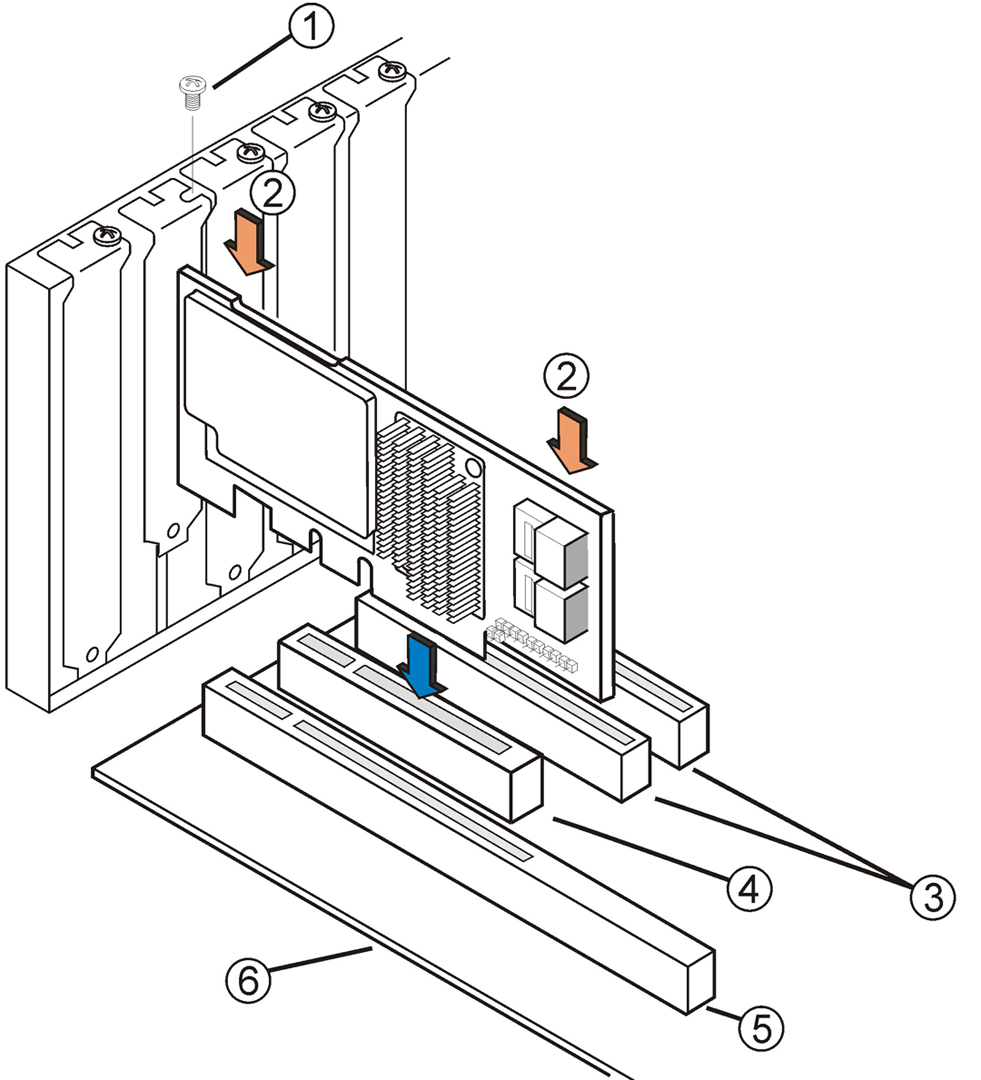
Figure Legend
1 Bracket screw
2Press down here
3 x8 slots (3.3 V)
4PCIe slot
5 x16 slots (3.3 V)
6Edge of motherboard