| Skip Navigation Links | |
| Exit Print View | |

|
Sun Network QDR InfiniBand Gateway Switch Topic Set |
Documentation, Support, and Training
Network Management Connector and Pins
USB Management Connector and Pins
Preparing to Install the Gateway
Suggested Tools for Installation
Antistatic Precautions for Installation
Verify Shipping Carton Contents
Assemble the Ethernet Splitter Data Cables
Install the Gateway in the Rack
Accessing the Management Controller
Access the Management Controller From the Network Management Port
Access the Management Controller From the USB Management Port
Verifying the InfiniBand Fabric
Discover the InfiniBand Fabric Topology
Perform Diagnostics on the InfiniBand Fabric
Validate the InfiniBand Fabric and Report Errors
Understanding Routing Through the Gateway
Understanding Administrative Commands
Administering the I4 Switch Chip
Controlling the I4 Switch Chip
Administering Gateway Resources
Installing Gateway Supportive Software
Creating VNICs Under Gateway Manual Mode
Creating VNICs Under Host Manual Mode
Controlling Gateway Ports and Parameters
Administering the InfiniBand Fabric
Monitoring the InfiniBand Fabric
Controlling the InfiniBand Fabric
Administering the Subnet Manager
Controlling the Subnet Manager
Understanding Oracle ILOM on the Gateway
Understanding Oracle ILOM Targets
Administering Oracle ILOM (CLI)
Accessing Oracle ILOM From the CLI
Switching Between the Oracle ILOM Shell and the Linux Shell
Monitoring Oracle ILOM Targets (CLI)
Controlling Oracle ILOM Targets (CLI)
Upgrading the Gateway Firmware Through Oracle ILOM (CLI)
Administering Oracle ILOM (Web)
Access Oracle ILOM From the Web Interface
Monitoring Oracle ILOM Targets (Web)
Controlling Oracle ILOM Targets (Web)
Upgrade the Gateway Firmware (Web)
Accessing the Rear Panel Diagram
Accessing Status Pane Information
Monitoring Parameters and Status
Administering Oracle ILOM (SNMP)
Monitoring Oracle ILOM Targets (SNMP)
Controlling Oracle ILOM Targets (SNMP)
Display the Sensor States (IPMI)
Display the Sensor Information (IPMI)
Display the System Event Log (IPMI)
Display FRU ID Information (IPMI)
Display Gateway Status LED States (IPMI)
Disable the Locator LED (IPMI)
Understanding Oracle ILOM Commands
Understanding Service Procedures
Antistatic Precautions for Service
Remove the Gateway From the Rack
Understanding Hardware Commands
Linux Shells for Hardware Commands
Understanding InfiniBand Commands
Linux Shells for InfiniBand Commands
Understanding the SUN-DCS-MIB MIB OIDs
Understanding the SUN-ILOM-CONTROL-MIB MIB OIDs
Understanding the SUN-PLATFORM-MIB MIB OIDs
 | Caution - Data cables must never turn tighter than a 5-inch (127 mm) radius. A tighter radius damages the wires and fibers inside the cable. |
Note - When you install the data cables, connect cables to the lower connectors first, then connect cables to the upper connectors.
Note - Though the illustrations in the following procedure picture only InfiniBand data cables, the process is identical for both InfiniBand data cables and Ethernet splitter data cables.
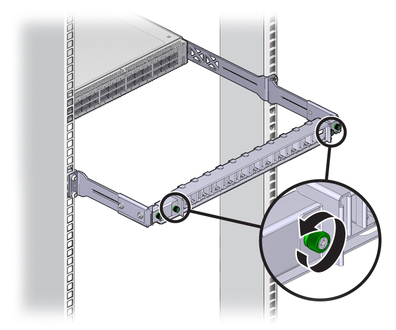
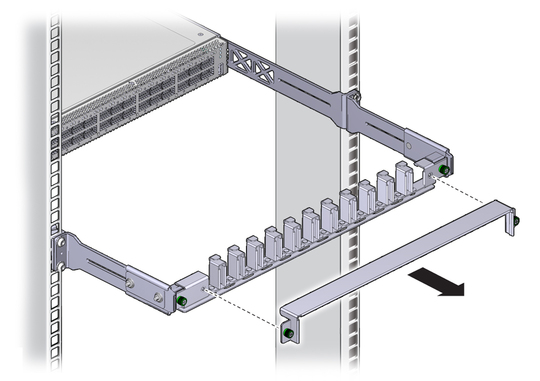
The shell should not be bent and should be parallel to the inner boards. If the connector is bent or damaged, use a different cable.
Ensure that the L groove is up for the top row of receptacles, or that the L groove is down for the bottom row of receptacles.

Note - On some QSFP cable connectors, there is a retraction strap. Both the retraction strap and L groove indicate the reference surface for the connector. When installing QSFP cables in the top row of receptacles (0A, 1A, 2A, and so on), ensure that the L groove and retraction strap are up. When installing QSFP cables in the bottom row of receptacles (0B, 1B, 2B, and so on) ensure that the L groove and retraction strap are down. See Gateway Service, identifying the data cable.
As you slide the connector in, the shell should be in the center of the QSFP receptacle.
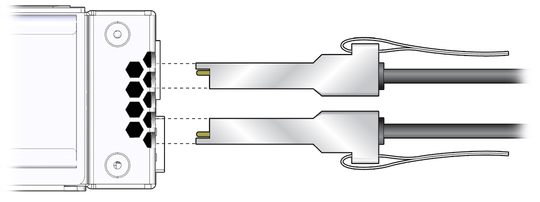
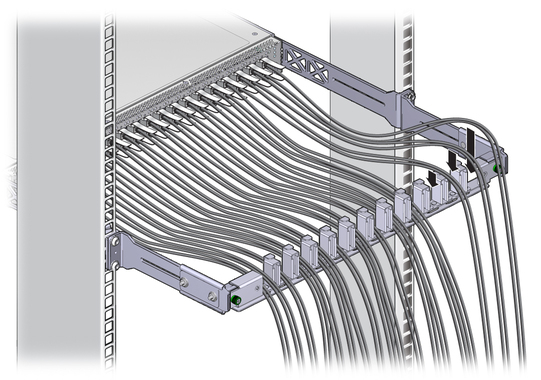
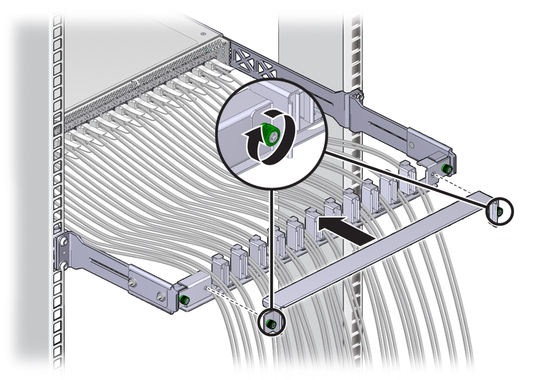
Use hook and loop fastener straps to bundle and secure the cables.
Note - Do not use cable zip ties to bundle or secure the cable, because the ties damage the fibers inside the cable.
If the Link LED is unlit, the link is down. If the Link LED flashes, there are symbol errors. See Gateway Administration, checking the link status LEDs.
See Check Link Status.