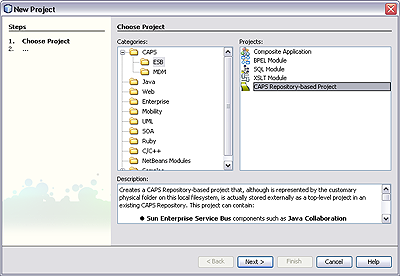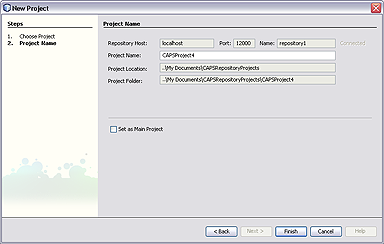| Skip Navigation Links | |
| Exit Print View | |

|
Developing Oracle Java CAPS Projects Java CAPS Documentation |
| Skip Navigation Links | |
| Exit Print View | |

|
Developing Oracle Java CAPS Projects Java CAPS Documentation |
Opening a Repository-Based Project
To Open a Top-level Repository-Based Project
Adding and Connecting Project Components
Using the Connectivity Map Editor
Linking Services and Destinations
To Link Services and Destinations
Adding and Setting Up Schedulers
To Add a Scheduler to the Project
Project Component Context Menu
The following procedure describes how to create a new top-level, Repository-based CAPS project in the NetBeans IDE. After creating your project, it will appear under the NetBeans Projects window.