| Skip Navigation Links | |
| Exit Print View | |

|
SPARC SuperCluster T4-4 Zones With Oracle Database on Database Domains Configuration Guide |
| Skip Navigation Links | |
| Exit Print View | |

|
SPARC SuperCluster T4-4 Zones With Oracle Database on Database Domains Configuration Guide |
Planning to Set Up Zones on Database Domains
Understanding Domain Configurations
Determining the Cores Available for Domains and Zones
Cores Available for Domains and Zones
Zones and Cluster Planning for Database Domains
Guidelines for Planning the Number of Zones and Clusters
Guidelines for Planning the Storage Server Disk Group Layout
Planning the Exadata Storage Server Disk Group Layout
Understanding an Example Scenario
Recording Your Existing and Planned Configuration Information
Recording Your Existing Configuration
Recording Your Zone Configuration Information
Recording Your Cluster Configuration Information
Recording Your Exadata Storage Server Disk Group Layout
Understanding Network Considerations
Understanding the Networking Setup Before Zone Creation
Host Management Network Before Zone Creation
Client Access Network Before Zone Creation
InfiniBand Network Before Zone Creation
Understanding the Networking Setup After Zone Creation
Host Management Network After Zone Creation
Client Access Network After Zone Creation
InfiniBand Network After Zone Creation
Understanding the Network Setup for Clusters
Preparing to Configure Zones on Database Domains
Determine the Repository Location
Install or Update Packages From the Remote Repository
Install or Update Files From the Local Repository
Verify Configuration Tool Installation
Creating Configuration Files Using OEDA
Verify Exadata Storage Server Disk Space for Additional Zones
Creating Configuration Files Using OEDA: Manual Procedures
Oracle Exadata Deployment Assistant Overview
Complete the Customer Details Page
Complete the Define Customer Networks Page
Complete the Administration Network Page
Complete the Client Ethernet Network Page
Complete the Identify Compute Node OS and Enable Capacity-on-Demand Configuration Page
Review the Information in the Management and Private Networks Page
Complete the Define Clusters Page
Set Zone Default Configurations
Complete the Cluster Review and Edit SCAN, Client, VIP and Optional Backup Networks Page
Verify Remaining Configuration Information
Generate the Configuration Files
Creating Configuration Files Using OEDA: Automated Procedures
Locate the Necessary Files to Set Up Zones
Import the Most Recent OEDA Configuration File
Review Existing Configuration Information
Review the Information in the Identify Compute Node Operating System Page
Review the Information in the Management and Private Networks Page
Complete the Define Clusters Page
Set Zone Default Configurations
Complete the Cluster Review and Edit SCAN, Client, VIP and Optional Backup Networks Page
Verify Remaining Configuration Information
Generate the Configuration Files
Creating the Template Zone on Each Database Domain
Create a Template Zone on a Database Domain
Delete a Template Zone From a Database Domain
Determining if Additional VNETs Are Needed for a Database Domain
Determine if Additional VNETs Are Needed (CPU-to-Database Domain Mapping)
Determine if Additional VNETs Are Needed (Software Commands)
Set Up Public Key Authentication for ZFS Storage Controllers
Creating Additional Links on the IB Storage Network for Zones
Create Additional Links on the IB Storage Network for Zones
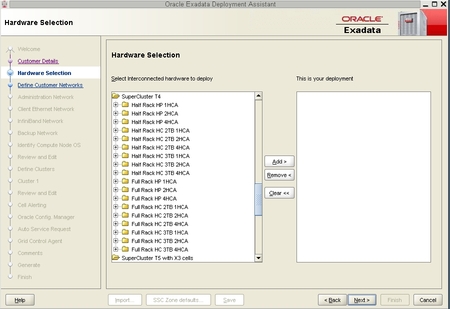
You must determine the following things before you can make a choice in this page:
The type of SPARC SuperCluster T4-4 that you have (Half Rack or Full Rack).
How many total domains are on your SPARC T4-4 servers, and which domain you are setting zones up on.
The number of IB HCAs that are associated with that Database Domain. See Understanding Domain Configurations for more information.
Whether you have high performance disks (HP) or high capacity (HC) disk in the Exadata Storage Servers.
For example, assume you are entering information for the following cluster setup at this point:
A Half Rack version of the SPARC SuperCluster T4-4
You have three total domains, and you are setting up zones on the first domain
There are two IB HCAs associated with this domain
You have high performance (HP) disks in the Exadata Storage Servers
then you would open the following folder in the Hardware Selection page:
Half Rack HP 2HCA
The following figure shows the selections that would be available for that folder.
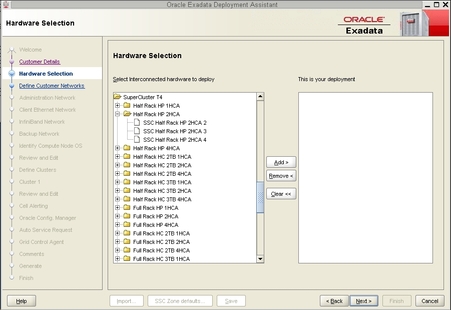
The selections provided in this folder reflect the total number of similar Database Domains that you could create zones in for your system.
For example, within the Half Rack HP 2HCA folder, you would see the following options:
SSC Half Rack HP 2HCA 2
SSC Half Rack HP 2HCA 3
SSC Half Rack HP 2HCA 4
The number at the end of each option denotes the number of domains with 2 IB HCAs that you could be part of this cluster. Therefore:
If you are creating a cluster that spans across two domains with 2 IB HCAs, you would select SSC Half Rack HP 2HCA 2
If you are creating a cluster that spans across three domains with 2 IB HCAs, you would select SSC Half Rack HP 2HCA 3
If you are creating a cluster that spans across four domains with 2 IB HCAs, you would select SSC Half Rack HP 2HCA 4
When you have selected the proper configuration for your system, click the Add button to add that selection to the This is your deployment window, then click Next. The Networking page is displayed.
The Define Customer Networks page is displayed. Go to Complete the Define Customer Networks Page.