| Skip Navigation Links | |
| Exit Print View | |

|
SPARC SuperCluster T4-4 Zones With Oracle Database on Database Domains Configuration Guide |
| Skip Navigation Links | |
| Exit Print View | |

|
SPARC SuperCluster T4-4 Zones With Oracle Database on Database Domains Configuration Guide |
Planning to Set Up Zones on Database Domains
Understanding Domain Configurations
Determining the Cores Available for Domains and Zones
Cores Available for Domains and Zones
Zones and Cluster Planning for Database Domains
Guidelines for Planning the Number of Zones and Clusters
Guidelines for Planning the Storage Server Disk Group Layout
Planning the Exadata Storage Server Disk Group Layout
Understanding an Example Scenario
Recording Your Existing and Planned Configuration Information
Recording Your Existing Configuration
Recording Your Zone Configuration Information
Recording Your Cluster Configuration Information
Recording Your Exadata Storage Server Disk Group Layout
Understanding Network Considerations
Understanding the Networking Setup Before Zone Creation
Host Management Network Before Zone Creation
Client Access Network Before Zone Creation
InfiniBand Network Before Zone Creation
Understanding the Networking Setup After Zone Creation
Host Management Network After Zone Creation
Client Access Network After Zone Creation
InfiniBand Network After Zone Creation
Understanding the Network Setup for Clusters
Preparing to Configure Zones on Database Domains
Determine the Repository Location
Install or Update Packages From the Remote Repository
Install or Update Files From the Local Repository
Verify Configuration Tool Installation
Creating Configuration Files Using OEDA
Verify Exadata Storage Server Disk Space for Additional Zones
Creating Configuration Files Using OEDA: Manual Procedures
Oracle Exadata Deployment Assistant Overview
Complete the Customer Details Page
Complete the Hardware Selection Page
Complete the Define Customer Networks Page
Complete the Administration Network Page
Complete the Client Ethernet Network Page
Complete the Identify Compute Node OS and Enable Capacity-on-Demand Configuration Page
Review the Information in the Management and Private Networks Page
Complete the Define Clusters Page
Set Zone Default Configurations
Complete the Cluster Review and Edit SCAN, Client, VIP and Optional Backup Networks Page
Verify Remaining Configuration Information
Generate the Configuration Files
Creating Configuration Files Using OEDA: Automated Procedures
Locate the Necessary Files to Set Up Zones
Import the Most Recent OEDA Configuration File
Review Existing Configuration Information
Review the Information in the Identify Compute Node Operating System Page
Review the Information in the Management and Private Networks Page
Complete the Define Clusters Page
Set Zone Default Configurations
Complete the Cluster Review and Edit SCAN, Client, VIP and Optional Backup Networks Page
Verify Remaining Configuration Information
Generate the Configuration Files
Creating the Template Zone on Each Database Domain
Create a Template Zone on a Database Domain
Delete a Template Zone From a Database Domain
Determining if Additional VNETs Are Needed for a Database Domain
Determine if Additional VNETs Are Needed (CPU-to-Database Domain Mapping)
Determine if Additional VNETs Are Needed (Software Commands)
Set Up Public Key Authentication for ZFS Storage Controllers
Creating Additional Links on the IB Storage Network for Zones
Create Additional Links on the IB Storage Network for Zones
 | Caution - Take extreme care when specifying the DATA and RECO diskgroup names. The names must be unique for the cluster you are defining. Check existing griddisks on the storage cells and ensure they are not already in use. If an existing griddisk is specified for a new cluster, the griddisk will be dropped and recreated by older versions of Java Onecommand (prior to patch 19766190), possibly resulting in loss of production data. |
In the left pane, there is a cluster configuration page for each new cluster that you are creating as part of this exercise.
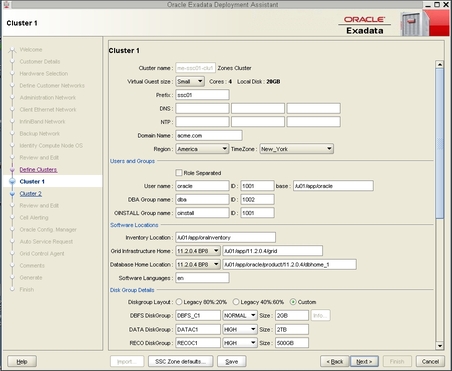
If this cluster is for zones in Database Domains with zones, determine the number of cores that you want to allocate to the zones to be members of this cluster. Keep in mind the other zones that are also on these Database Domains with zones when allocating cores for zones in a particular cluster, and note that two to four cores must be set aside for the global zone. See Determining the Cores Available for Domains and Zones for more information.
If this cluster is for Database Domains (without zones), all cores that are available for this domain are allocated to this Database Domain (without zones).
The zone configuration size can be small, medium or large. The number of CPU cores and the amount of local disk space allocated to the zones in this cluster for each zone configuration size depends on any changes that you might have made when you completed the procedures in Set Zone Default Configurations.
Note - You must make a selection in the Virtual Guest size area, even if the zone configuration size that you want is shown on the screen by default. The values for the number of cores and the amount of local disk space will not update to the values that you assigned in the section Set Zone Default Configurations unless you make a selection in the Virtual Guest size area.
Grid Infrastructure Home
Database Home Location
A selection in the Diskgroup Layout area:
Legacy 80%:20% : Assigns the following sizes to the disk groups:
- DBFS Diskgroup: Default size (the default size for the DBFS disk group in this selection is the size of the operating system disk slice on disks 0 and 1, which is usually between 29 GB and 31 GB)
- DATA Diskgroup: 80% size
- RECO Diskgroup: 20% size
Legacy 40%:60% : Assigns the following sizes to the disk groups:
- DBFS Diskgroup: Default size (the default size for the DBFS disk group in this selection is the size of the operating system disk slice on disks 0 and 1, which is usually between 29 GB and 31 GB)
- DATA Diskgroup: 40% size
- RECO Diskgroup: 60% size
Custom : Allows you to assign your own sizes to the disk groups
Unique name for the disk groups (DBFS, DATA, and RECO) for this cluster. For example, for the first new cluster, which is cluster 1:
DBFS Diskgroup: DBFS_DGC1
DATA Diskgroup: DATAC1
RECO Diskgroup: RECOC1
Level of redundancy for the disk groups (DBFS, DATA, and RECO) for this cluster:
UNUSED (DBFS disk group only)
NORMAL
HIGH
Size of the disk groups (DBFS, DATA, and RECO) for this cluster
Note - If you are sharing Exadata Storage Servers across clusters, follow the instructions in Verify Exadata Storage Server Disk Space for Additional Zones to determine the amount of free space that you have in the Exadata Storage Servers for each disk group.
There are sections in the cluster configuration page for these three networks:
Admin Network
Client Network
Private Network (the IB network)
For each network, change the Start IP address to the first available, unused IP address.
A certain number of IP addresses are assigned to each of the new clusters for each network, determined by the Pool size field next to the Start IP field for each network. So keep that range of IP addresses in mind when creating the new clusters.
For example, if the first available starting IP address for the client network for the first new cluster is 172.16.8.150, and the Pool size field next to the Start IP field for that network shows 7, then IP addresses 172.16.8.150 to 172.16.8.156 is assigned to the client access network for this cluster. Therefore, 172.16.8.157 is the next available IP address for the client network for the next cluster, if necessary.
The Cluster page for the next cluster that you want to create is displayed.
The cluster Review and Edit SCAN, Client, VIP and Optional Backup Networks page is displayed.
Go to Complete the Cluster Review and Edit SCAN, Client, VIP and Optional Backup Networks Page.