| Skip Navigation Links | |
| Exit Print View | |

|
SPARC SuperCluster T4-4 Zones With Oracle Database on Database Domains Configuration Guide |
| Skip Navigation Links | |
| Exit Print View | |

|
SPARC SuperCluster T4-4 Zones With Oracle Database on Database Domains Configuration Guide |
Planning to Set Up Zones on Database Domains
Understanding Domain Configurations
Determining the Cores Available for Domains and Zones
Cores Available for Domains and Zones
Zones and Cluster Planning for Database Domains
Guidelines for Planning the Number of Zones and Clusters
Guidelines for Planning the Storage Server Disk Group Layout
Planning the Exadata Storage Server Disk Group Layout
Understanding an Example Scenario
Recording Your Existing and Planned Configuration Information
Recording Your Existing Configuration
Recording Your Zone Configuration Information
Recording Your Cluster Configuration Information
Recording Your Exadata Storage Server Disk Group Layout
Understanding Network Considerations
Understanding the Networking Setup Before Zone Creation
Host Management Network Before Zone Creation
Client Access Network Before Zone Creation
InfiniBand Network Before Zone Creation
Understanding the Networking Setup After Zone Creation
Host Management Network After Zone Creation
Client Access Network After Zone Creation
InfiniBand Network After Zone Creation
Understanding the Network Setup for Clusters
Preparing to Configure Zones on Database Domains
Determine the Repository Location
Install or Update Packages From the Remote Repository
Install or Update Files From the Local Repository
Verify Configuration Tool Installation
Creating Configuration Files Using OEDA
Verify Exadata Storage Server Disk Space for Additional Zones
Creating Configuration Files Using OEDA: Manual Procedures
Oracle Exadata Deployment Assistant Overview
Complete the Customer Details Page
Complete the Hardware Selection Page
Complete the Define Customer Networks Page
Complete the Administration Network Page
Complete the Client Ethernet Network Page
Complete the Identify Compute Node OS and Enable Capacity-on-Demand Configuration Page
Review the Information in the Management and Private Networks Page
Set Zone Default Configurations
Complete the Cluster Review and Edit SCAN, Client, VIP and Optional Backup Networks Page
Verify Remaining Configuration Information
Generate the Configuration Files
Creating Configuration Files Using OEDA: Automated Procedures
Locate the Necessary Files to Set Up Zones
Import the Most Recent OEDA Configuration File
Review Existing Configuration Information
Review the Information in the Identify Compute Node Operating System Page
Review the Information in the Management and Private Networks Page
Complete the Define Clusters Page
Set Zone Default Configurations
Complete the Cluster Review and Edit SCAN, Client, VIP and Optional Backup Networks Page
Verify Remaining Configuration Information
Generate the Configuration Files
Creating the Template Zone on Each Database Domain
Create a Template Zone on a Database Domain
Delete a Template Zone From a Database Domain
Determining if Additional VNETs Are Needed for a Database Domain
Determine if Additional VNETs Are Needed (CPU-to-Database Domain Mapping)
Determine if Additional VNETs Are Needed (Software Commands)
Set Up Public Key Authentication for ZFS Storage Controllers
Creating Additional Links on the IB Storage Network for Zones
Create Additional Links on the IB Storage Network for Zones
In this example, you would click on Cluster 1. Note that that cluster was automatically named cluster-clu1 in the Cluster Name field, as shown in the following figure.
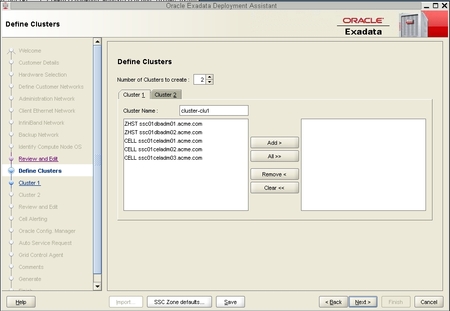
By default, a cluster name of cluster-clunumber will be assigned to the cluster (such as cluster-clu1). You may run into an issue with Enterprise Manager if you have multiple systems with the same default cluster names across the systems, so you must change the default cluster name to a unique name within your organization for the cluster (for example, organization-systemname-clusternumber, such as acme-ssc01-clu1).
The Database Domains with zones are shown as ZHST in the left pane in the Define Clusters page. The Database Domains with zones that you selected appear in the right pane.
Note - Oracle Support Best Practices dictates that you should assign all Exadata Storage Servers to each cluster rather than split the Exadata Storage Servers between the clusters.
Note - If you are sharing Exadata Storage Servers across clusters, you must first confirm that the Exadata Storage Servers that you are adding to this cluster have enough available space to use for these new zones. See Verify Exadata Storage Server Disk Space for Additional Zones for more information.
The following figure shows an example of a new cluster with all the Exadata Storage Servers assigned to that cluster.
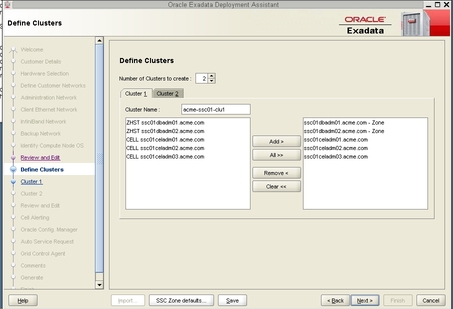
The Cluster page for the first new cluster is displayed.