| Skip Navigation Links | |
| Exit Print View | |

|
SPARC SuperCluster T4-4 Zones With Oracle Database on Database Domains Configuration Guide |
| Skip Navigation Links | |
| Exit Print View | |

|
SPARC SuperCluster T4-4 Zones With Oracle Database on Database Domains Configuration Guide |
Planning to Set Up Zones on Database Domains
Understanding Domain Configurations
Determining the Cores Available for Domains and Zones
Cores Available for Domains and Zones
Zones and Cluster Planning for Database Domains
Guidelines for Planning the Number of Zones and Clusters
Guidelines for Planning the Storage Server Disk Group Layout
Planning the Exadata Storage Server Disk Group Layout
Understanding an Example Scenario
Recording Your Existing and Planned Configuration Information
Recording Your Existing Configuration
Recording Your Zone Configuration Information
Recording Your Cluster Configuration Information
Recording Your Exadata Storage Server Disk Group Layout
Understanding Network Considerations
Understanding the Networking Setup Before Zone Creation
Host Management Network Before Zone Creation
Client Access Network Before Zone Creation
InfiniBand Network Before Zone Creation
Understanding the Networking Setup After Zone Creation
Host Management Network After Zone Creation
Client Access Network After Zone Creation
InfiniBand Network After Zone Creation
Understanding the Network Setup for Clusters
Preparing to Configure Zones on Database Domains
Determine the Repository Location
Install or Update Packages From the Remote Repository
Install or Update Files From the Local Repository
Verify Configuration Tool Installation
Creating Configuration Files Using OEDA
Verify Exadata Storage Server Disk Space for Additional Zones
Creating Configuration Files Using OEDA: Manual Procedures
Oracle Exadata Deployment Assistant Overview
Complete the Customer Details Page
Complete the Hardware Selection Page
Complete the Define Customer Networks Page
Complete the Administration Network Page
Complete the Client Ethernet Network Page
Complete the Identify Compute Node OS and Enable Capacity-on-Demand Configuration Page
Review the Information in the Management and Private Networks Page
Complete the Define Clusters Page
Set Zone Default Configurations
Complete the Cluster Review and Edit SCAN, Client, VIP and Optional Backup Networks Page
Verify Remaining Configuration Information
Creating Configuration Files Using OEDA: Automated Procedures
Locate the Necessary Files to Set Up Zones
Import the Most Recent OEDA Configuration File
Review Existing Configuration Information
Review the Information in the Identify Compute Node Operating System Page
Review the Information in the Management and Private Networks Page
Complete the Define Clusters Page
Set Zone Default Configurations
Complete the Cluster Review and Edit SCAN, Client, VIP and Optional Backup Networks Page
Verify Remaining Configuration Information
Generate the Configuration Files
Creating the Template Zone on Each Database Domain
Create a Template Zone on a Database Domain
Delete a Template Zone From a Database Domain
Determining if Additional VNETs Are Needed for a Database Domain
Determine if Additional VNETs Are Needed (CPU-to-Database Domain Mapping)
Determine if Additional VNETs Are Needed (Software Commands)
Set Up Public Key Authentication for ZFS Storage Controllers
Creating Additional Links on the IB Storage Network for Zones
Create Additional Links on the IB Storage Network for Zones
A pop-up window appears.
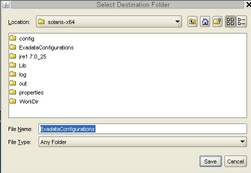
A confirmation window appears with a link to the configuration folder that you just saved.
The OEDA closes.
If you navigate to the configuration folder with the new configuration files for this deployment, you should now see the following files:
Individual configuration files for every zone that was set up on Database Domains with zones (shown as name-prefix-zone-name-zoneConfig.xml)
Individual configuration files for every cluster that was set up, either for zones or for Database Domains without zones (shown as customer-name-name-prefix-cluster-clucluster-number.xml)
A single master file that contains the configuration information for all the zones, Database Domains, and clusters that were set up on your system (shown as customer-name-name-prefix.xml)
For example, assume you had zones and clusters created during your initial installation, and you provided the following information during your initial installation:
Customer name: Acme
Name prefix: ssc01
Then you should see configuration files similar to the following in the configuration folder:
Individual configuration files for the zones that were set up on Database Domains with zones, such as:
ssc01zdbadm01-zoneConfig.xml: Configuration file for the first zone
ssc01zdbadm02-zoneConfig.xml: Configuration file for the second zone
ssc01zdbadm03-zoneConfig.xml: Configuration file for the third zone
Individual configuration files for the clusters that were set up, such as:
Acme-ssc01-cluster-clu1.xml: Configuration file for the first cluster (the first cluster with zones)
Acme-ssc01-cluster-clu2.xml: Configuration file for the second cluster (the second cluster with zones)
Acme-ssc01-cluster-clu3.xml: Configuration file for the third cluster (the third cluster with zones)
A single master configuration file that contains all the configuration information for your system, such as:
Acme-ssc01.xml
Note - The zone-name portion of the configuration files for the new zones that you added might differ from the zone-name portion of the configuration files for the zones that were set up on your system previously.
If you want to create more clusters at this time, now that you have gone through one complete pass at entering information with the new OEDA, you can now use the more automated procedures provided in Creating Configuration Files Using OEDA: Automated Procedures, even though your system is technically at build level 1.5.4 or earlier.
If you do not want to create more clusters at this time, go to Creating the Template Zone on Each Database Domain.