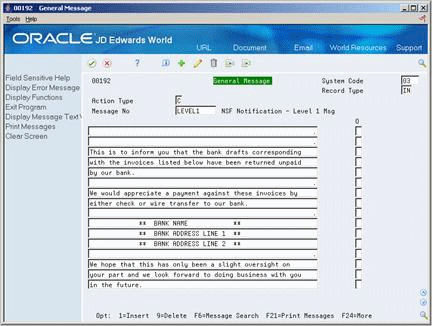79 Set Up A/R Draft Processing
This chapter contains these topics:
-
Section 79.2, "Setting Up User Defined Codes for A/R Drafts"
-
Section 79.3, "Setting Up Drafts as the Default Payment Instrument"
-
Section 79.5, "Setting Up Bank Account Information for A/R Drafts"
79.1 Setting Up AAIs for A/R Drafts
From Accounts Receivable (G03), enter 29
From Accounts Receivable Setup (G0341), choose AAIs for A/R Drafts
AAIs define rules for programs that automatically generate journal entries. You should set up draft AAIs for each company for which you use a different account number. That is, you do not need to set up an AAI for each company that uses the same account. If the system cannot find an AAI for a specific company, it uses the AAI from company 00000.
79.1.1 AAIs for Drafts Receivable (RD1x)
When you accept a draft, you debit a drafts receivable account and credit the original accounts receivable account. RD1x defines the drafts receivable account to automatically debit when you enter draft receipts. When drafts are remitted, this account is credited. You can override this account when you enter drafts.
79.1.2 AAIs for Drafts Remitted for Cash (RD2x)
When you remit drafts to your bank on the draft due date, you debit a drafts remitted account and credit the drafts receivable account (which RD1x defines). RD2x defines the drafts remitted account to debit when you remit drafts. When cash is recognized, this account is credited. You can override this account using processing options during draft remittance.
79.1.3 AAIs for Drafts Remitted for Discount (RD3x)
When you request payment on your draft before the due date, you debit a drafts remitted for discount account and credit the drafts receivable account (which RD1x defines). RD3x defines the drafts remitted for discount account to automatically debit when you remit drafts. When cash is recognized, this account is credited. You can override this account using processing options during draft remittance.
After the bank collects the draft, the system debits a cash account and credits either the RD2x or RD3x account, depending on which you used.
On Single AAI Revisions or Multiple AAI Revision
-
Complete the following fields:
-
Item Number
-
Company
-
Business Unit
-
Object Account
-
Subsidiary (optional)
-
-
Press Enter.
79.2 Setting Up User Defined Codes for A/R Drafts
Your company may add codes for payment instruments. These codes are user defined so that you can customize them to suit your business needs.
79.2.1 Payment Instrument Codes
Payment instrument codes (00/PY) specify how your customers make payments. Examples are:
| Code | Description |
|---|---|
| D | Draft by Invoice
When you create an invoice and expect your customer to pay by draft, you use this code to indicate that your customer will pay the invoice by draft. |
| F | Draft by Statement
When you create an invoice and expect your customer to pay by draft, you use this code to indicate that your customer will pay invoices grouped on a statement by draft. |
| 0 | Magnetic Draft
When you enter a pre-authorized draft, the system assigns this code. This is used during RiBa draft remittance only. |
| 1 | Supplier Draft with Account Number
When you originate a draft and your customer accepts the draft and returns it to you, you enter that information on Enter Our Drafts. The system assigns this code if you have customer bank account information. |
| 2 | Customer Draft with Account Number
When you send your customer an invoice and they return it as a draft, you accept the draft on Enter Their Drafts. The system assigns this code if you have customer bank account information. |
| 3 | Supplier Draft without Account Number
When you originate a draft and your customer accepts the draft and returns it to you, you enter that information on Enter Our Drafts. The system assigns this code if you do not have customer bank account information. |
| 4 | Customer Draft without Account Number
When you send your customer an invoice and they return it as a draft, you accept the draft on Enter Their Drafts. The system assigns this code if you do not have customer bank account information. |
79.2.2 Pay Status Codes
The system enters one of the following payment status codes (00/PS) on an invoice, statement, or draft, based on where it is in the draft process:
| Code | Description |
|---|---|
| A | Approved for Payment
When you create an invoice and expect your customer to pay by draft, the system designates this pay status on the invoice. |
| P | Invoice Paid in Full
When your customer returns the invoice with a draft attachment and you enter that information, the system designates this pay status on the invoice. |
| D | Draft Accepted
When your customer returns the invoice with a draft attachment and you enter that information, the system designates this pay status on the draft. |
| G | Draft Guaranteed
When you submit the draft to the bank and you update the draft with the remitted information, the system designates this pay status on the draft. |
To set up user defined codes for A/R drafts
On the appropriate user defined codes form
-
Complete the following fields:
-
Character Code
-
Description
-
Description-2 (optional)
-
-
Press Enter.
79.3 Setting Up Drafts as the Default Payment Instrument
From Accounts Receivable (G03), choose Customer & Invoice Entry
From Customer & Invoice Entry (G0311), choose Customer Master Information
You can set a default payment instrument to use for each customer. The system displays the default payment instrument when you enter invoices for that customer. This saves data entry time when entering invoices.
For drafts, this payment instrument indicates whether you plan to send drafts attached to the customer's invoices or statements. The draft payment instrument can be any of the following:
-
D (draft by invoice)
-
F (draft by statement)
-
0 (magnetic draft)
Occasionally, the customer might use another form of payment. You can use Speed Status Change to change the payment instrument on an invoice-by-invoice basis. You can also use this program to update the discount available, remark, pay status, and/or due date.
To set up drafts as the default payment instrument
On Customer Master Information
Figure 79-1 Customer Master Information screen
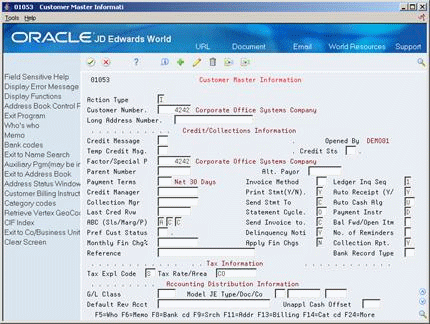
Description of ''Figure 79-1 Customer Master Information screen''
Complete the following field:
-
Payment Instrument
See Also:
79.4 Setting Up Statements for A/R Drafts
For each customer, you can choose to print statements with one or more invoices combined into one draft.
To set up statements for A/R drafts
On Customer Master Information
Complete the following field:
-
Print Statement
79.5 Setting Up Bank Account Information for A/R Drafts
From Accounts Receivable (G03), enter 29
From Accounts Receivable Setup (G0341), choose Bank Account Cross-Reference
In order for your bank to collect the customer drafts you remit, you must have the following information about your customers' bank accounts:
-
Bank name
-
Bank routing and transit information
-
Customer's bank account number
If you do not provide this information, banks typically do not allow you to remit drafts on magnetic tape. They also typically assess additional charges to collect drafts without full bank account information.
This task includes:
-
Setting up cross-references for A/R drafts bank accounts
-
Printing the Bank Account Exceptions Report for A/R drafts
79.5.1 Setting Up Customer Bank Information for A/R Drafts Bank Accounts
You must specify a customer's bank account information to collect the customer drafts you remit to the bank.
Bank Account Cross Reference updates the Bank Transit Number Master table (F0030). Alternatively, you may access Bank Accounts by Address from Customer Master by using the Bank Code function (F8). The program is the same (P0030) regardless of how you access it.
To set up cross-references for A/R drafts bank accounts
On Bank Account Cross-Reference
Figure 79-2 Bank Account Cross-Reference screen
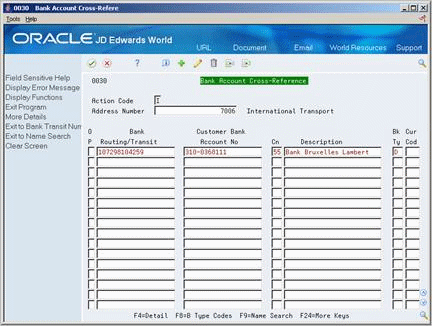
Description of ''Figure 79-2 Bank Account Cross-Reference screen''
-
Complete the following fields:
-
Address Number
-
Routing/Transit Number
-
Account Number
-
Control Digit (optional)
-
Description (optional)
-
Bank Type
-
Currency Code (optional)
-
-
Access the detail area.
Figure 79-3 Bank Account Cross-Reference (Detail) screen
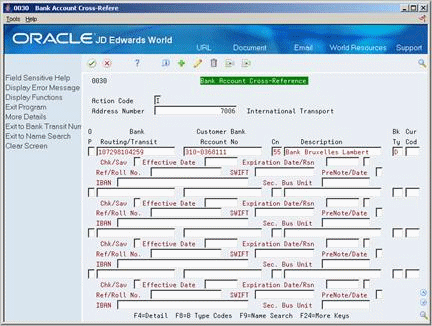
Description of ''Figure 79-3 Bank Account Cross-Reference (Detail) screen''
-
Complete the following fields:
-
SWIFT Code (optional)
-
Checking or Savings Account
-
Reference/Roll Number
-
Effective date (optional)
-
Expiration date (optional)
-
79.5.2 What You Should Know About
| Topic | Description |
|---|---|
| Processing drafts using bank tapes | To set up customers for draft processing using bank tapes, you must set up a bank account with a record type of D. |
79.5.3 Printing the Bank Account Exception Report for A/R Drafts
From Customer & Invoice Entry (G0311), choose Other Invoice Entry Methods
From Other Invoice & Receipts Entry Methods (G03111), choose Daily Draft Operations
From A/R Drafts Daily Operations (G031111), choose Bank Account Exception Report
The Bank Account Exception Report lists all bank account records that have either an illegal French RIB key or a transit number that does not have an associated type B record.
Two versions of this report are available:
| Version | Description |
|---|---|
| Italian | When you run this version, the system searches for a bank account type B to verify the bank transit account number of your customer's bank type D accounts. |
| French | When you run this version, the system searches for an illegal French RIB number in the bank transit number. |
Regardless of which version you run, the system bypasses bank account numbers that do not have address numbers.
To correct bank account information that appears on this report, use Bank Account Cross-Reference or Address Book Revisions.
Figure 79-4 French Bank Account Exception Report
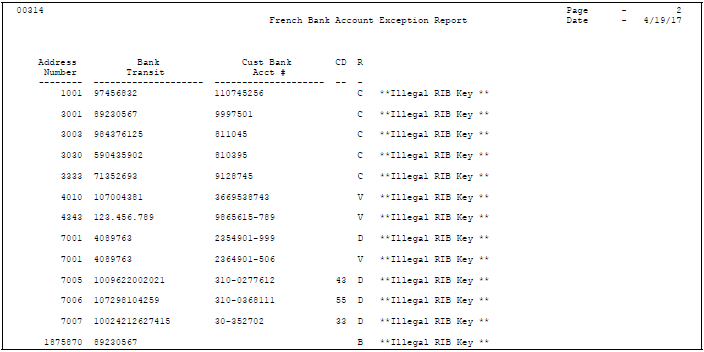
Description of ''Figure 79-4 French Bank Account Exception Report''
79.6 Setting Up Letters for Non-Sufficient Funds
From Customer & Invoice Entry (G0311), choose Other Invoice Entry Methods
From Other Invoice & Receipts Entry Methods (G03111), choose Draft Remittances/Collections
From A/R Drafts Remittances & Collection (G031112), choose NSF Notification Generic Text
When a customer has an outstanding draft because of insufficient funds, you can send a notification letter. The text that prints on the letter must first be defined using NSF Notification Generic Text.
You create codes that indicate the severity of your warning (for example, LEVEL 1 for a first letter, LEVEL 2 for a second letter, and so on), then define the text for each code. When you run NSF Notification to create your notification letters, you enter a code in the processing options. The system prints a letter using the text associated with that code.
To set up letters for non-sufficient funds
On NSF Notification Generic Text
Figure 79-5 NSF Notification Generic Text screen
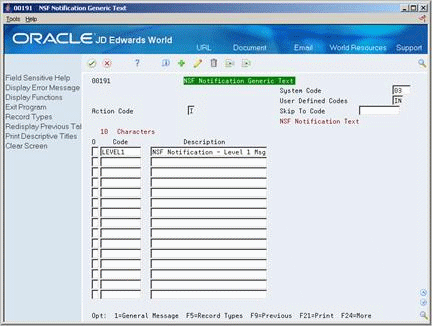
Description of ''Figure 79-5 NSF Notification Generic Text screen''
-
To add a code, complete the following fields:
-
Code
-
Description
-
-
To define text for a code, choose the General Message option next to that code.
-
On General Message, do one of the following:
-
Type new text for a code and use the Add action
-
Type over the existing text and use the Change action
-
79.6.1 Processing Options
See Section 108.11, "A/R Draft NSF Notification (P03574)" for more information.