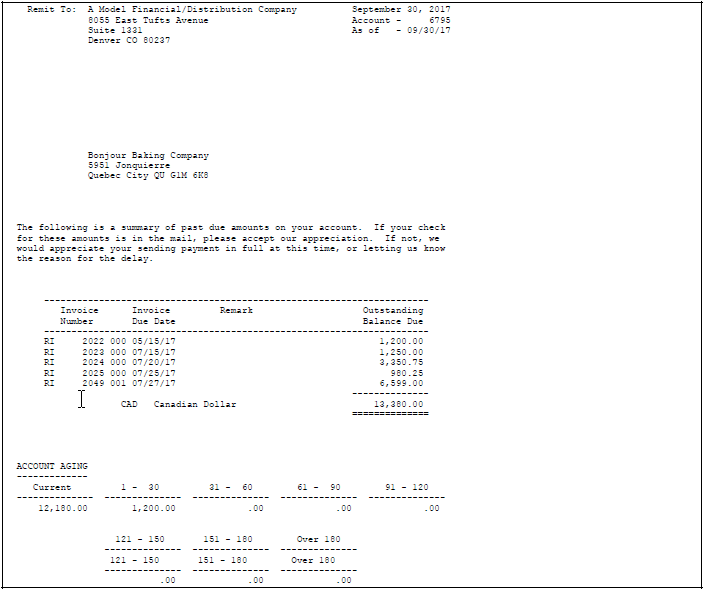67 Work with Past Due Notifications
This chapter contains these topics:
67.1 Working with Past Due Notifications
From Accounts Receivable (G03), choose Statement/Reminder Processing
From Statement/Reminder Processing (G0322), choose an option
When customers are delinquent in paying, you can send them one of the following:
-
Payment reminder
-
Delinquency notice
Payment reminders and delinquency notices are similar in that:
-
You can create user-defined text.
-
You can specify three levels of text - mild to severe.
-
You can print them in proof and final mode.
-
You set up the A/R constants.
-
You designate which notification in the customer master record.
Payment reminders and delinquency notices differ in the following areas:
| Payment reminders | Delinquency notices |
|---|---|
|
|
67.2 Printing Payment Reminders
If your company sends reminder notices for past due invoices, you need to print payment reminders.
You can set up text for payment reminders by company or by customer. In the customer master record, you indicate how many reminders you want the customer to receive. The system generates payment reminders based on information in the A/R Ledger table.
Printing payment reminders consists of:
-
Printing payment reminders in proof mode
-
Printing payment reminders in final mode
The following graphic illustrates how customers or invoices are selected for payment reminders.
Figure 67-1 Customer and Invoice Selection for Payment Reminders
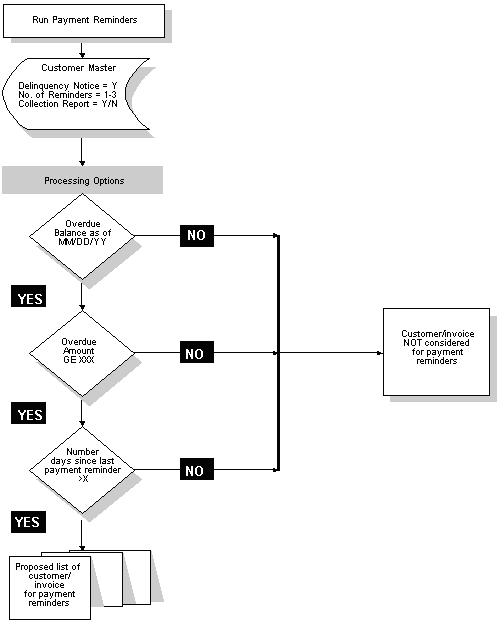
Description of ''Figure 67-1 Customer and Invoice Selection for Payment Reminders''
67.2.1 Before You Begin
-
Verify that the Delinquency Notice field in the A/R constants is set to Y.
-
Verify that the Delinquency Notice field in the Customer Master is set to a Y and that the No. of Reminders field is set to the appropriate number of reminders you wish to send, 1, 2, or 3.
-
Review the Payment Reminder Messages (P03280) and create any new reminder messages for a company or a customer.
-
If you want invoices to appear on the collection report after the maximum number of reminders are sent, set the 'Collection Report' field in the Customer Master to Y.
67.2.2 Number of Reminders
The number of reminders can be set up for each customer using the Customer Master Information (P01053) or you can set this up for each invoice using the Collection Management screen (P03130). You can also set up a Reminder Stop Date for each invoice using P03130. To access the Collection Management screen, locate the invoice on Customer Ledger Inquiry (P032002). Place a 3 next to the invoice to choose the Collection Management option. This will take you to Collection Management (P03130).
In Collection Management, if you set the Number of Reminders to Send field to '3', the system will send 3 reminders to the customer before sending them to collections. The first reminder sent will be a mild (level 1) message, the second will be a strong (level 2) message, and the third will be the very strong (level 3) message. If you set the 'Number of Reminders to Send' field to 1, only one very strong (level 3) message will be sent.
67.2.3 Setting up Reminders Text
To revise or set reminders text to print, choose Revise Payment Reminders Text (P03280). You can create messages based on severity level, as described above, and text can be customized by company or customer.
The system will use the number of reminders specified at the invoice level first, then at the customer level, and then in processing option #7 behind the Print Reminders program. It will look in these three places until a non-blank value is found. If some invoices are at level 3, some are at level 2 and some are at level 1, it will print the level 3 message.
67.2.4 Printing Payment Reminders in Proof Mode
To review the list of customers eligible to receive payment reminders, print payment reminders in proof mode. This allows you to make changes before you process reminders in final mode. In proof mode, the system:
-
Does not update tables
-
Lets you run the report as many times as you want
-
Does not print actual payment reminders
67.2.5 Printing Payment Reminders in Final Mode
After you print payment reminders in proof mode and verify the information, print them in final mode. The system prints payment reminders based on the criteria you established in proof mode. In final mode, the system:
When payment reminders are run in final mode, the system updates the A/R ledger table, F0311, with the following information for each invoice that was selected for a reminder:
-
The reminder number sent, field RPRMDS.
-
The level of the last reminder that was sent, field RPRDRL.
-
The date you ran the program, field RPRDDJ.
The system will update the Customer Master file (F0301) with the number of reminders sent for each level of message:
-
The number of invoices that were sent level 1 messages will be updated in field A5NBR1.
-
The number of invoices that were sent level 2 messages will be updated in field A5NBR 2.
-
The number of invoices that were sent level 3 messages will be updated in field A5NBR3.
After all three reminders have been sent to a customer, the level of reminder field will increment to 4 for that invoice in the A/R ledger file. This invoice will no longer print on the reminder. Level 4 indicates that it has gone to collections.
The system determines which text to print on the reminder notices by checking the outstanding invoices. It prints the highest level message. For example, it prints a level 3 message for a customer with three outstanding invoices even if one is at level 1, one at level 2, and one at level 3.
After all three reminder notices have been sent to a customer with a delinquent account, the invoice appears on the Reminder Report/Update unless you do one of the following:
-
Set the Collections Report field on Customer Master Information to N. This removes all invoices for a customer from the Reminder Report/Update.
-
Set the Collections Report field to N and enter a code in the Reminder Stop Reason field on Collection Management (for a specific invoice). This removes the invoice from the Reminder Report/Update.
The reminder continues to appear on the invoice, but the invoice does not appear on the Reminder Report/Update.
Figure 67-2 Payment Reminders Proof report
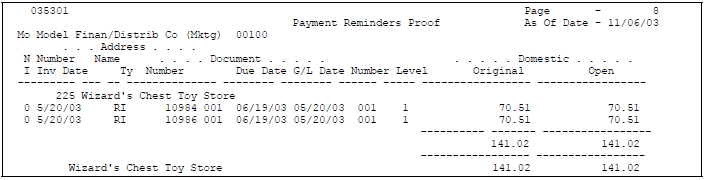
Description of ''Figure 67-2 Payment Reminders Proof report''
67.2.6 What You Should Know About
| Topic | Description |
|---|---|
| Multi-Currency | If you use multiple currencies and you run payment reminders for all companies, you might get incorrect customer totals. Therefore, you should set up a version of this report for each company. |
| Troubleshooting | There are several conditions that must be met in order to generate a payment reminder. If you are not getting the payment reminder that you expect, check the following:
|
67.3 Printing Delinquency Notices
You can use delinquency notices to remind delinquent customers that you expect payment. You can use these notices if you choose not to use payment reminders. Notices are generated at the customer level.
You can define three different levels of text for delinquency notices. You link each notice to an aging category and control the notices you want to print with processing options.
Depending on a processing option, the system generates delinquency notices based on summarized account information in the A/R Cash Management worktable (F0315).
Printing delinquency notices consists of:
-
Determining the level of severity
-
Printing the notices
-
Printing a multi-currency delinquency notice
-
Printing delinquency notices in multiple languages
67.3.1 Determining the Level of Severity
You determine the level of severity of delinquency notices, when the customer begins receiving them, and how often. You can base this on the number of aging days, the open amount, and any payment expectations you and your client have agreed upon.
67.3.1.1 Example: Determining the Level of Severity for a Delinquency Notice
The total open amount for a customer is 1,000 and is aged as follows.
| Aging Days | Open Amount | Aging Category | Data Dictionary |
|---|---|---|---|
| 0-30 | 0 | 1 | --- |
| 31-60 | 500 | 2 | --- |
| 61-90 | 250 | 3 | LETTER1 |
| 91-120 | 150 | 4 | LETTER2 |
| 121-150 | 100 | 5 | LETTER3 |
Assume that you have used the processing options to define aging categories and to link the data dictionary items LETTER1, LETTER2, and LETTER3 to specific aging categories.
Specify 25 (for 25%) in the processing option (Total Percentage).
As a result of your choices:
-
The customer receives a delinquency notice based on LETTER2, because the total amount in aging categories 4 and above is 250, which is 25% of 1,000 (the total open amount).
-
The customer does not receive a delinquency notice based on LETTER3, because the total amount in aging categories 5 and above is only 100, which is less than 25% of 1,000.
-
The customer does not receive a delinquency notice based on LETTER1, because the conditions have been fulfilled to generate LETTER2, which is a more severe letter.
If you leave the processing option (Total Percentage) blank, the customer receives a delinquency notice based on LETTER3 because they have an open amount in aging category 5.
67.4 Printing Notices
You can print notices for selected invoices for the customer or for all invoices for a customer.
If you classify customers as to how delinquent they can be, we suggest that you reserve an Address Book Category Code for representing the delinquency classification. Then a Delinquency Notices DREAM Writer version can be set up for each Category Code with the desired Aging Categories and Data Dictionary items defined for delinquency classification.
You may specify an alternate address to send the mailers to using the Send Statement To (ABSTTO) field on the Customer Master Information screen (P01053). The accounts receivable detail will be printed in a multi-tiered level of detail fashion for the alternate address. A value of blank or C in this field will print the customer's normal address. Other possible values for this field that cause an alternate address to be printed are as follows
P = Parent Address Number
1 thru 6 = Related Address 1, 2, 3, 4 5 or 6.
A contact name can be printed in the mailing address by entering the name in the Who's Who list for the customer (P0111). Enter the value B (billing) in this person's Type Code field.
67.4.1 Credit/Cash Management
The system generates delinquency notices based on summarized account information in the A/R Cash Management worktable (F0315). Using processing options, you can choose to use the permanent Cash Management file or rebuild a temporary work file when the Print Delinquency Notices program is executed.
If you choose to rebuild the temporary Credit/Cash Management work file, the permanent Credit/Cash management file, F0315JA, will not be affected and the work file F0315WJA will be built. If no rebuild is requested, the notices will be run against the existing permanent Credit/Cash Management file.
Credit Analysis Refresh (P03525) is run to build the Credit/Cash Management file. Version ZJDE0001 of the Credit Analysis Refresh is executed if the temporary build is requested.
If you set the processing option requesting that the work file be built before printing the notices, the based-on file must be F0315WJA. If no build is requested and the permanent Credit/Cash Management file is used, the based-on file must be F0315JA.
67.4.1.1 Writing a Tickler Message to the Message Log Ledger File
A processing option is available to write a message to the Message Log Ledger (F0113) indicating that a Delinquency Notice has been sent for the customer. The text for this message is retrieved from the Vocabulary Overrides record for the Delinquency Notice. It can be modified by going to Vocabulary Overrides and inquiring on record S035111. The text for the message is contained in VTX020.
You can review these tickler messages from the Collection Manager program (P03218) by entering option 6 next to the customer to exit to the Message Summary program (P012401).
67.4.1.2 As Of Process
The Delinquency Notice program allows you to build the As Of file (F0311A) and create the Delinquency Notice based on a certain point in time.
If you select "As Of" date processing in the processing options, the Selection/Sort DREAM Writer for Print Delinquency Notices (P03511X) will be run against the most current version of the A/R As Of file (F0311A). The "As Of" date for the work file generation will be retrieved and printed on the report.
In order to run the report against the "As Of" file, you must set the Based-On-File to F0311A in the DREAM Writer Additional Parameters of P03511X. If this is not done, the program will still print the "As Of" date in the upper corner of the report but the data will be retrieved from the A/R Ledger file (F0311). See Section 67.4.6, "Data Selection" for more information on the P03511X.
Be sure to run Date File Generation (P03900) prior to running "As Of " Delinquency Notices in order to update the F0311A with the most current data.
67.4.2 Before You Begin
-
Define or revise the text for delinquency notices. Three different Data Dictionary items may be specified in the processing options for three levels of aging. The glossary for these items will be used as the text for the letter issued for customers whose open balances fall within the aging category specified.
-
Verify that A/R constants and customer master record are set up properly for delinquency notices. The delinquency Notice field must be set to a Y on the Customer Master Information (P01053) for the customer, and on the A/R Constants screen (P000903) for the company (or company 00000 if the company does not have its own setup). If either field is set to N, notices WILL NOT be printed for that customer or company.
-
Run Update A/R from Address Book (P03802) to ensure that the A/R Ledger table contains current information. It is highly recommended that you run Update A/R From Address Book prior to running a rebuild of the Credit/Cash Management work file. Update A/R From Address Book will update the A/R Ledger file (F0311), with current Parent Numbers. If you have revised the parent number for a customer, there could be A/R ledger records for the same customer with different parent numbers and this could lead to more than one Credit/Cash Management record which would cause incorrect processing of your notices.
67.4.3 What You Should Know About
| Topic | Description |
|---|---|
| Versions | When you print delinquency notices, the version list appears with a form ID of P035111. The versions in this list print selected or all invoices for a customer, depending on which version of Form P03511X you enter in the processing options for P035111. |
67.4.4 Printing a Multi-Currency Delinquency Notice
If you use multiple currencies, you can print delinquency notices in either domestic or foreign currency.
To print delinquency notices with foreign currencies, run the foreign version. You can print delinquency notices in multiple currencies or the domestic currency of the company only.
JD Edwards World recommends that you use separate address numbers for customers who mix currencies. However, delinquency notices allow for the possibility that you might have mixed currencies. A notice with mixed currencies shows separate totals for each currency. Each total is labeled with a currency code and description. If more than one currency is printed on a delinquency notice, that notice does not show aging information.
67.4.5 Printing Delinquency Notices in Multiple Languages
To print delinquency notices in more than one language, you create data dictionary items in that language. Then, create vocabulary override records for delinquency notices (S035111). When you print delinquency notices in multiple languages, the program checks the language preference for the customer to determine which text to use.
Printing delinquency notices in multiple languages consists of:
-
Creating data dictionary items
-
Creating vocabulary overrides
67.4.5.1 Creating Data Dictionary Items
Access the Data Dictionary program (P9201) to change the glossary text for the data items.
Use the following method to set up the Data Dictionary items. Assume the three delinquency notices are LETTER1, LETTER2, and LETTER3 in the base language.
LETTER1X Where X = The language preference defined in Address Book
LETTER2X
LETTER3X
For example, to print a delinquency notice in French ('F' language preference), the Data Dictionary items will be LETTER1F, LETTER2F, and LETTER3F.
Enter the specific data item into the processing options for the three levels of Dunning Letters (LETTER1F, LETTER2F, LETTER3F). This will print all of the Dunning letters of your Delinquency Notices in French.
Enter the Data Dictionary items in the processing options without the language preference. Allow the Delinquency Notices program to append the language preference of the statement address to the end of the Data Dictionary items and retrieve the Dunning Letter from the Data Dictionary glossary. The following is the order of retrieval:
-
Data Dictionary item with language preference
-
Data Dictionary item in the base language (blank)
67.4.6 Data Selection
This process reads transactions from the join file (F0315JA) between the Accounts Receivable Credit/Cash Management work file (F0315) and the Address Book (F0101).
The following data selections are non-optional:
-
Parent Child Relationship EQ *BLANK
-
Delinquency Notice EQ Y
F0311 Sort/Select DREAM Writer Form ID P03511X
If you choose to further your data selection, this can be done by populating the "Detail Selection and Sorting" processing option behind the program. Customize your data selection by changing it in the version of P03511X referenced in the processing option.
The selected transactions will be sorted by:
-
Company
-
Statement Address Number
-
Address Number.
This is not an optional sort. You cannot change its sequence. The totals on the report are dependent upon this exact sequence. If it is modified, the totaling logic within the program will have to be modified correspondingly.
International Mailing Addresses
With the proper set up in the F0070 (Country Constants) file, you can have the addresses on your Delinquency Notices formatted according to the postal requirements of the "Destination" country code.
Multi-Currency and Multi-National
Decimal Display by Currency
If the Multi-Currency option is off, the decimals associated with specific amount fields will be determined by the data display decimals maintained in the data dictionary.
If the Multi-Currency option is on, the decimals associated with the amount fields are as follows:
-
Decimals for amounts representing units (ledger types ending in U such as BU, AU, etc.) will always be determined by the data display decimals for the U field in the data dictionary.
-
Decimals for individual transaction amounts representing foreign currency (ledger type CA or Mode = F) will be determined by the transaction currency code.
-
Decimals for summary amounts representing foreign currency will be by the last currency code associated with the particular total.
The currency codes are obtained in the following order:
F0902/F1202: Account Currency Code, Account Company Currency Code
F0911: Account Currency Code, First or Last Transaction Currency Code
F0311/F0411: First or Last Transaction Currency Code
-
Decimals for individual transaction amounts or summary amounts representing Domestic Currency (non-CA and non-Units ledger types or Mode = D) will be determined by the Company Currency Code.