57 Set Up Freight Information
This chapter contains these topics:
When you enter orders that require shipment, you can transfer the shipping costs to the customer by setting up freight rates. A freight rate is the amount that your company charges to deliver a customer's order. You can set up freight rates by assigning an amount to a combination of commodity class, carrier, and zone. For example, it costs your company $5.00 to ship paper products to customers in Zone A, but only $3.00 to ship office products to customers in Zone B. With the Freight and Additional Rate Revisions program, you can calculate the freight rate based on shipping and item information in a sales order and then add the amount to the order.
57.1 Setting Up Freight Information
From Sales Order Management (G42), choose hidden selection 29
From System Setup (G4241), choose Freight/Additional Rate Revisions
During sales order entry, the system identifies the items in the order, where the order is being delivered, and the carrier that is delivering the order to the customer to calculate the appropriate freight rate. The system automatically adds the freight rate as a non-stock item to the order total. For example, every time that you enter an order to deliver 50 paper products to a customer in Zone B by UPS (United Parcel Service), the system adds the same freight rate to the order total. However, the freight rate might vary if the order is delivered by the U.S. Postal Service.
You can define more specific rates based on quantity information, effective dates, and postal codes. For example, you can set a rate for all paper products up to 100 pounds and another rate for all paper products between 100 and 200 pounds.
57.1.1 Before You Begin
-
Verify that you have set up the zone, commodity class, and rate codes in user defined codes. See Overview to User Defined Codes in the JD Edwards World Common Foundation Guide.
-
Verify that address book numbers exist for the carriers.
-
Verify that the required fields for freight processing (Apply Freight Y/N, Zone, Preferred Carrier and Display Weight UOM) have been setup in the Customer Billing Instructions.
-
Verify that you have set up a line type for freight. See Chapter 50, "Set Up Order Line Types."
-
Verify that you have set processing options in the Shipment Confirmation program to the default line type for additional sales detail lines. See Chapter 29, "Work with Shipments."
-
Verify that you have set processing options in the Shipment Confirmation program to allow entry of additional non-inventory items. See Chapter 29, "Work with Shipments."
See Also:
-
Setting Up User Defined Codes in the JD Edwards World Technical Foundation Guide,
-
Setting Up Item Branch/Plant Information in the JD Edwards World Inventory Management Guide,
-
Chapter 29, "Work with Shipments" for more information on the processing options that affect freight rates.
On Freight/Additional Rate Revisions
Figure 57-1 Freight/Additional Rate Revisions screen
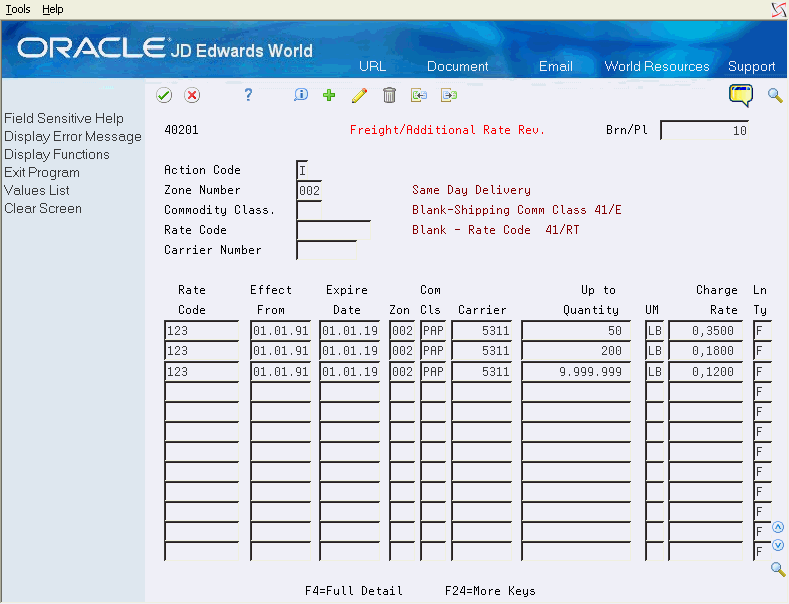
Description of "Figure 57-1 Freight/Additional Rate Revisions screen"
-
Complete any combination of the following fields:
-
Zone Number
-
Commodity Class
-
Rate Code
-
Carrier Number
-
-
Complete the following fields:
-
Effect From
-
Expire Date
-
Zone
-
Commodity Class
-
Carrier
-
Up to Quantity
-
Unit of Measure
-
Charge Rate
-
-
Access the detail area.
Figure 57-2 Freight/Additional Rate Revisions (Detail) screen
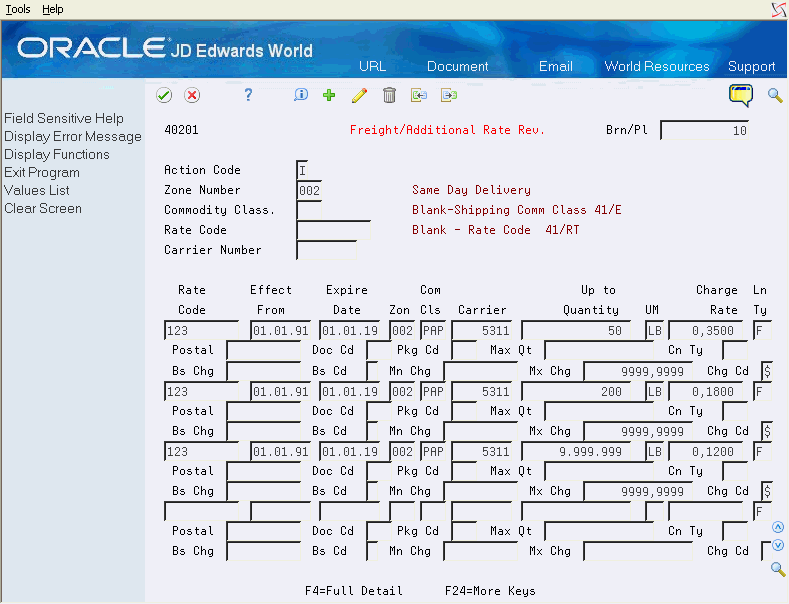
Description of "Figure 57-2 Freight/Additional Rate Revisions (Detail) screen"
-
Complete any of the following fields:
-
Postal
-
Maximum Quantity
-
Container Type
-
Base Charge
-
Base Code
-
Minimum Charge
-
Maximum Charge
-
Charge Type
-
| Field | Explanation |
|---|---|
| Rate Code | The user defined code (system 41/type RT) for freight rate. This designates the amount that the customer is charged for postage, freight, or other miscellaneous expenses for an order. |
| Effective Date | The first date this freight rate becomes effective. |
| Expiration Date | The date this freight rate ceases to be in effect. |
| Zone | Zones are typically used to segment a delivery area such as a city. Multiple routes commonly taken by the delivery vehicles will exist within a delivery zone. The zone here must match the zone attached to the Customer Billing Instructions of the Ship to. |
| Commodity Class | This is used to establish the property type or classification of the inventory item. This code must match the Shipping Commodity Class (SHCM) in the Item Branch/Plant. |
| Carrier | The designated carrier for the items being charged freight. This carrier must match the Preferred Carrier defined in the Customer Billing Instructions of the of the Ship to. |
| Up to Quantity | This quantity is established in the inventory pricing rules as the number of items that the customer may purchase from us at this contract price.
Form-specific information The maximum quantity receiving the rate. |
| Unit of Measure | Valid weight unit of measure for the item. |
| Charge Rate | Price of the weight per identified unit of measure. |
| Line Type | The line type used for the added detail line that contains the freight charge. This is defaulted from the program's processing option. |
| Postal Code | The 10-character code used to contain the 9-character hyphenated U.S. Postal code or any postal code used outside the United States. |
| Max Qty | Use this memo field when a maximum quantity limitation must be observed, due to the nature of the goods being shipped or restrictions imposed by the carrier. |
| Cn Ty | Use this memo field to indicate that the customer's requirements or the nature of the items being shipped makes it necessary to use only certain types of carton or certain methods of transport. |
| Bs Chg | The flat amount that the customer will be charged for postage/freight. The system adds calculated freight, typically based upon weight and destination to this base charge. |
| Bs Cd | Indicate whether the calculation to be performed on the order is to be treated as a freight charge (F) or a miscellaneous charge (blank).
Form-specific information The code for the base charge. |
| Mn Chg | The minimum amount that you charge a customer for freight. For example, to minimize your freight expenses for small orders, you might want to specify a minimum charge. |
| Mx Chg | When you choose to reward customers for large orders, you can choose to specify that the amount paid for freight does not exceed a certain amount or rate per pound. |
57.1.2 What You Should Know About
57.2 Freight Calculation
Freight can be added to a sales order manually in Sales Order Entry (P4211) or Confirm Shipments (P4205) or the system can be configured so that it is calculated automatically during the Confirm Shipments program.
The freight calculation is based on the following criteria:
-
Weight of the Item defined as a factor of the quantity of the primary unit of measure in the Items Unit of Measure program (P41002)
-
Zone assigned to the customer in the Customer Billing Instructions
-
Preferred Carrier assigned to the customer in the Customer Billing Instructions
-
Shipping Commodity Class assigned to the Item as defined in the Item Branch file
If all these values match a record on the Freight Additional/Rate file (F4020) then freight will be calculated for the order. The actual calculation can be viewed in the Freight Summary Information program (P40202) which is available from the Sales Order Entry detail video (V42111) via F13.
Figure 57-3 Freight Summary Information screen
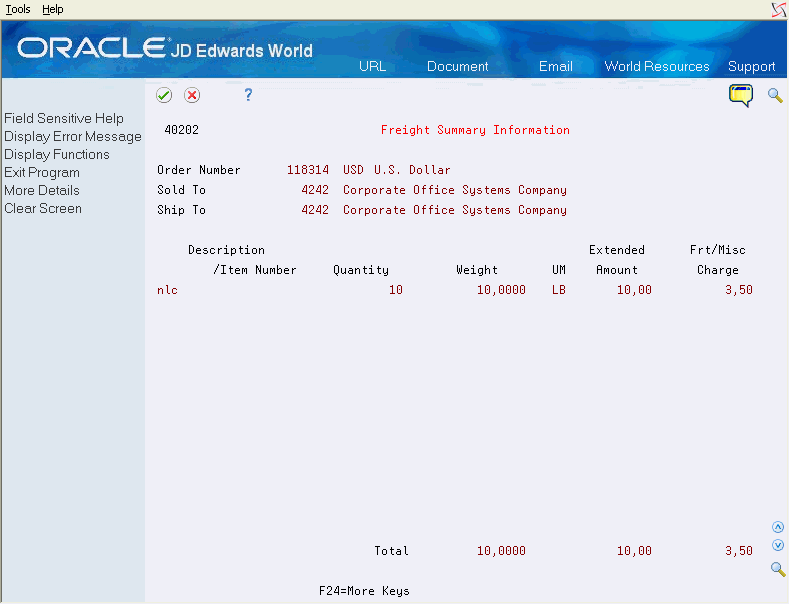
Description of "Figure 57-3 Freight Summary Information screen"
In this example the item and customer concerned matched the entry in the rate table displayed above, so having a weight of 10 LB's for the order quantity of 10 the freight charge worked out at $3.50 (10 x 0.35).
If the quantity on the order is increased to 55 then the weight of 55 LB's will fall into the second rate category and so the freight charge will be calculated at $9.90 (55 x 0.18).
Figure 57-4 Freight Summary Information screen
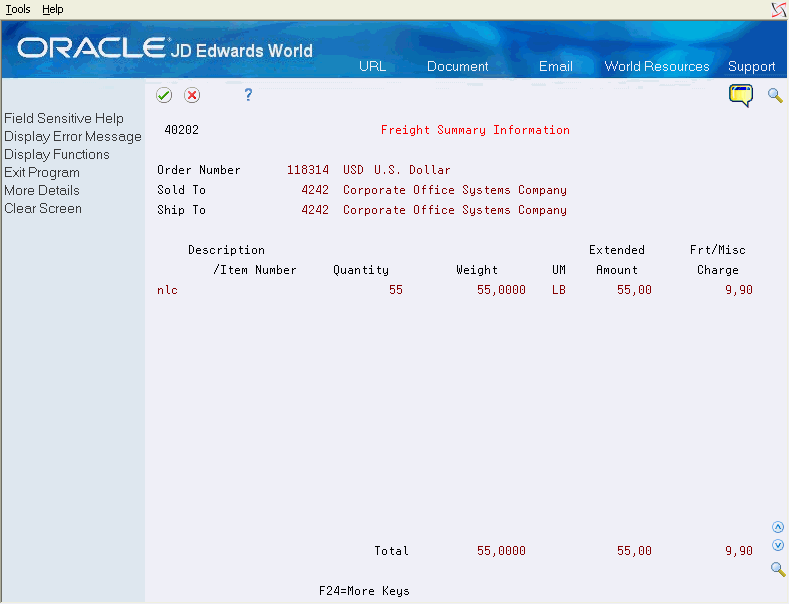
Description of "Figure 57-4 Freight Summary Information screen"
The freight will actually be added to the sales order when Confirm Shipments (P4205) is run assuming processing option 20 is set.