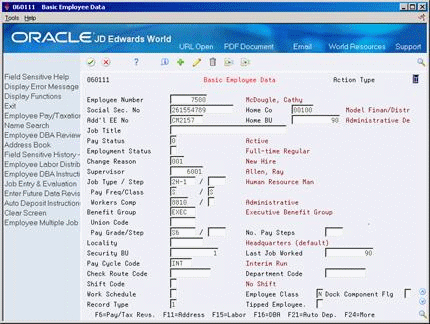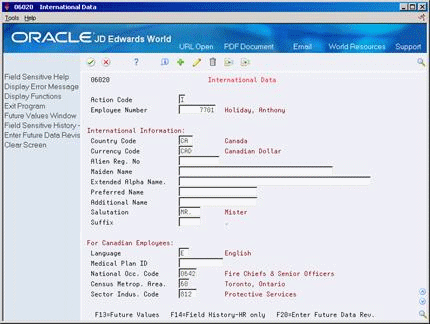5 Enter Additional Employee Information
This chapter contains these topics:
-
Section 5.3, "Entering Dates, Eligibility, and EEO Information,"
-
Section 5.5, "Assigning Category and Geographic Data Codes."
After you enter employee information, you can enter additional employee information. Additional employee information is commonly used for special taxing, reporting purposes, or other requirements of your company.
Entering basic employee data is an alternative method you can use to create an employee master record. Use this method if the person who enters employee information does not have authority to enter anything other than non-confidential information. You can enter other employee data that can be found only on this form, such as the employee's supervisor and shift code.
You can enter additional pay and tax information to more completely define the pay and tax information you entered on the initial employee entry form.
You enter dates, eligibility, and EEO information for reporting purposes or for any other business requirement. You can enter dates and EEO data that can be found only on this form, such as the date of the last contact with a seasonal employee or a U.S. employee's I9 status.
International employee information includes information about individuals you employ from other countries.
You assign category codes to employees when you want reporting capabilities for classifications not already defined by the Payroll system. You assign geographic codes for reporting purposes. For example, in the United States some states use these codes to prepare unemployment reports.
5.1 Entering Basic Employee Data
Entering basic employee data is an alternative method to the Employee Entry program that you can use to create an employee master record. You might limit individuals who have authority to enter only non-confidential information to using this method. You can also enter other employee data, such as the employee's supervisor and shift code.
Use Basic Employee Data to complete one of the following tasks:
-
Enter basic employee data for a new employee
-
Enter additional data for an existing employee
5.1.1 Entering Basic Employee Data for a New Employee
From Payroll Master (G07), choose Employee Information
From Employee Information (G0711), choose Additional Employee Data & Reports
From Additional Employee Data & Reports (G07111), choose Basic Em0loyee Data
You can use the Basic Employee Data program to enter new employee information when the person who enters employee information does not have authority to enter anything other than non-confidential information.
To enter basic employee data for a new employee
-
To assign a specific employee number, complete the following field:
-
Employee Number
-
-
Complete the following fields:
-
Social Security Number
-
Home Company
-
Home Business Unit
-
Pay Status
-
Pay Frequency
-
Pay Classification
-
Security Business Unit
-
-
Complete the following optional fields and press Enter:
-
Employment Status
-
Supervisor
-
Workers Compensation
-
Pay Grade
-
Pay Step
-
Number of Pay Steps
-
Locality
-
Shift Code
-
Work Schedule Code
-
Record Type
-
Employee Classification Status
-
Dock Component Flag
-
Job Title
-
Tipped Employee
-
-
On Address Window, complete the following fields and press Enter:
Figure 5-3 History and Turnover Information screen
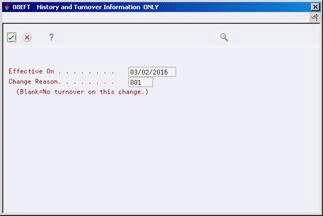
Description of ''Figure 5-3 History and Turnover Information screen''
-
On History and Turnover Information, review the information.
| Field | Explanation |
|---|---|
| Pay Status | A code that indicates whether an employee's pay status is active or inactive.
Codes for active pay status employees are numeric. Codes for inactive pay status employees are alphabetic. The system omits all employees with alphabetic pay status codes from the payroll run. To process an employee's last check, the pay status must contain a numeric code. After the system processes the check through final update, you can change the pay status to an alphabetic code. |
| Employment Status | A user defined code (07/ES) that identifies an employee's status within the company. You can change the default codes or set up new codes to meet the needs of your company. For example:
|
| Supervisor | The address book number of the supervisor.
Note: A processing option for some forms allows you to enter a default value for this field based on values for Category Codes 1 (Phase), 2, and 3. Set up the default values on the Default Managers & Supervisor form. After you set up the default values and the processing option, the information displays automatically on any work orders you create if the category code criterion is met. You can either accept or override the default value. |
| No. Pay Steps | Indicates the number of optional pay increments, if any, available within each pay grade.
Form-specific information This field is informational only. |
| Locality | A user defined code (07/SL) that defines the different salary localities within an organization. For example, you can compare salaries for employees on the East Coast with employees in the Midwest. |
| Shift Code | A user defined code (07/SH) that identifies daily work shifts. In payroll systems, you can use a shift code to add a percent or amount to the hourly rate on a timecard.
For payroll and time entry: If an employee always works a shift for which a shift rate differential is applicable, enter that shift code on the employee's master record. When you enter the shift on the employee's master record, you do not need to enter the code on the timecard when you enter time. If an employee occasionally works a different shift, you enter the shift code on each applicable timecard to override the default. |
| Work Schedule | A user defined code to designate intra-pay period work schedules. This code can be used for reporting and to select employees to be included in a payroll run. For example:
A – Monday through Friday B – Saturday through Wednesday C – Monday through Thursday (4 x 10 hrs) |
| Record Type | A code that identifies whether the employee is to be handled through the Recharge processing option for the Payroll Journal Entry program. Valid codes are:
1 – Payroll Processing Only 2 – Payroll and Recharge Processing 3 – Recharge Processing Only After a timecard has been added, you cannot change its record type. |
| Employee Class | A code that represents the employee's classification status. Valid values are:
Y – Contract labor (non-employee) N – Regular employee S – Employee to be included in step progression process |
| Tipped Employee | A code that specifies whether this employee receives or claims tips and should be included in any necessary Tip Processing programs. (This applies to U.S. Payroll Only.)
This field must contain Y (yes) for tip processing. If you assign the employee a job type that is set up as a job that earns tips, that information defaults to this field and you do not need to manually enter it. |
5.1.2 What You Should Know About
5.1.3 Entering Additional Data for an Existing Employee
From Payroll Master (G07), choose Employee Information
From Employee Information (G0711), choose Additional Employee Data & Reports
From Additional Employee Data & Reports (G07111), choose Basic Em0loyee Data
After you create an employee record, you can enter other employee data that can be found only on this form for an existing employee, such as the employee's supervisor and shift code.
To enter additional data for an existing employee
On Basic Employee Data
-
To locate the existing employee, complete the following field:
-
Employee Number
-
-
Review the values supplied by the system for the following fields:
-
Last Job Worked
-
Pay Cycle Code
-
-
Change the information in any of the fields, as applicable.
-
Complete the following optional fields and press Enter:
-
Job Title
-
Shift Code
-
Work Schedule
-
Supervisor
-
Dock Component Flag
The system displays History and Turnover Information.
-
-
On History and Turnover Information, review the information.
| Field | Explanation |
|---|---|
| Last Job Worked | The last Business Unit (job) number associated with this employee. This field is used for distribution of paychecks and in the generation of journal entries. |
| Pay Cycle Code | A code that identifies the values for a master pay cycle. |
| Job Title | A title associated with an employees job. |
| Dock Pay Flag | Use this field for employees assigned contract calendars if you want to dock, or deduct, standard pay when they take leave in excess of what has been earned. Valid values are:
Y – The system includes the daily rate of pay for this job to calculate the daily rate of pay to deduct when it docks the employee's pay. (default) N – The system does not include the daily rate of pay for this job. If you dock pay for leave taken in excess of the earned amount, but the employee's record does not have a contract calendar attached, you should enter N. |
5.2 Entering Pay and Tax Information
From Payroll Master (G07), choose Employee Information
From Employee Information (G0711), choose Additional Employee Data & Reports
From Additional Employee Data & Reports (G07111), choose Pay & Tax Revisions
You enter pay and tax information to more completely define the pay and tax information you entered during initial employee entry.
When you enter pay and tax information, you can:
-
Define a tax method for an employee. For example, in the U.S. when you enter the code for a contract employee, the employee is taxed differently from a regular employee and receives a 1099 tax form, rather than a W-2, at year end.
-
Define an hourly employee as autopay by entering a standard number of hours to pay in each payroll, regardless of the number of hours worked.
To enter pay and tax information
On Pay and Tax Information
Figure 5-4 Pay and Tax Information screen
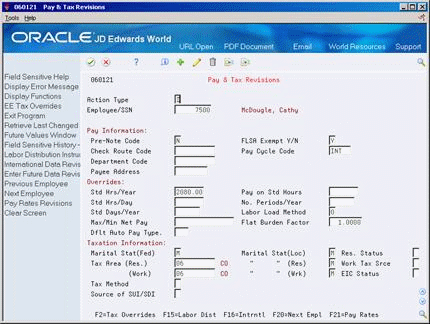
Description of ''Figure 5-4 Pay and Tax Information screen''
-
To locate the employee, complete the following field:
-
Employee Number
-
-
Complete any of the following optional fields:
-
Vacation Factor
-
Pay on Standard Hours
-
Number of Pay Periods Per Year
-
Maximum/Minimum Net Pay
-
Default Auto Pay Type
-
Tax Method
-
Source of SUI Report (U.S. only)
-
Residency Status (U.S. only)
-
Work Tax Source (U.S. only)
-
EIC (Earned Income Credit) Status (U.S. only)
-
Source of SUI Report
-
Residency Status
-
Work Tax Source
-
EIC (Earned Income Credit) Status
-
| Field | Explanation |
|---|---|
| Vacation Factor | Enter the number of pay periods that this check includes. This factor directs the Vertex payroll tax program to treat the pay as a vacation advance. The system averages the computed taxes over the number of pay periods you enter. See the Vertex system manual for an explanation on the method the system uses to calculate tax for vacation advances. |
| Pay on Std Hours | The standard number of hours that you want to pay an hourly employee for in each payroll, regardless of whether the employee works more or less hours. If you leave this field blank, time entry is required.
Form-specific information By entering a value in this field, you identify this employee as autopay. |
| No. Periods/Year | The number of periods in the year during which the employee will be paid the salary amount. The system uses this number to calculate the annual salary and pay period gross amount for a job that lasts for only part of a year. |
| Max/Min Net Pay | The lowest amount to be generated as a check, bank advice, or payslip. The system does not allow zero amount checks if you have specified a minimum check amount. You can leave this field blank. Generally, this field's value will specify the minimum amount that must be paid to the employee. |
| Auto Pay Type | This code is used specifically to designate the default pay type to be used in the generation of autopay in those instances where the system does not use the employee labor distribution instructions.
If nothing is entered in this field, then pay type 001 will be used. |
| Tax Method | This code indicates to the Vertex system how to calculate certain taxes. The codes are contained in user defined code table 07/TM. |
5.3 Entering Dates, Eligibility, and EEO Information
From Payroll Master (G07), choose Employee Information
From Employee Information (G0711), choose Additional Employee Data & Reports
From Additional Employee Data & Reports (G07111), choose Dates Eligibility & EEO
You enter dates, eligibility, and EEO information for reporting purposes or for any other business requirements. You can enter dates and EEO data that can be found only on this form, such as the date of the last contact with a seasonal employee or a U.S. employee's I9 status.
You can enter date information such as:
-
The date of the employee's next review
-
The date an employee's leave of absence expires
To enter eligibility information, you assign eligibility codes to employees. Eligibility codes are additional user defined codes that you define when you set up your Payroll system. Use these codes when you want reporting capabilities for classifications not already defined by the system.
To enter dates, eligibility, and EEO information
Figure 5-5 Dates, Eligibility and EEO screen
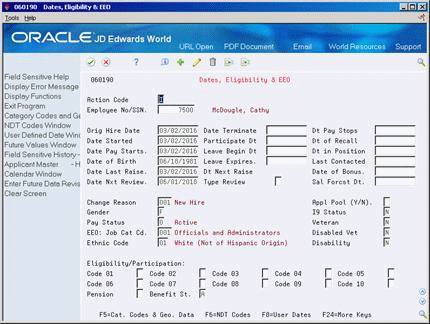
Description of ''Figure 5-5 Dates, Eligibility and EEO screen''
-
To locate the employee, complete the following field:
-
Employee Number
-
-
To enter additional date information, complete any of the following optional fields:
-
Date Pay Stops
-
Participation Date
-
Leave Begin Date
-
Leave Expires Date
-
Date in Position
-
Date of Recall
-
Last Contacted
-
Date of Last Raise
-
Date of Bonus
-
Date of Next Review
-
Type of Increase Next Review
-
Salary Forecast Data
-
-
To enter eligibility information, complete the following optional fields:
-
Eligibility Codes 01-10
-
Pension (U.S. only)
-
Oregon Insurance (U.S. only)
-
Pension
-
Oregon Insurance
-
Employee Benefit Status
-
-
To enter EEO information, complete the following optional fields:
-
Applicant Pool Y/N
-
I9 Status (U.S. only)
-
Veteran
-
Disabled Veteran
-
Disability
-
| Field | Explanation |
|---|---|
| Date Pay Stops | The date that an employee's pay stops. This date is used to provide for employees who are seasonal or for employees who work only part of the year (such as a teacher who works only nine months of the year). See also data item PSDT.
It may also be the date that a deduction, benefit, or instruction stops. |
| Participate Date | The date the employee began participating in the company deferred income or stock option plan. This date must be later than the Date Started date. |
| Leave Begin Date | The date on which an employee's paid or unpaid leave of absence begins. Use this date to indicate the leave for the Family and Medical Leave Act. |
| Leave Expires | The date on which an employee's paid or unpaid leave of absence expires. |
| Date of Recall | The date on which the employee can be recalled for employment. |
| Last Contacted | The date you last contacted a temporary, seasonal, or laid-off employee, or an employee on furlough or leave of absence. |
| Date Last Raise | The date of the employee's last raise. For the stand-alone HR system, this is the date when you update salary and wages. If you also have the Payroll system, this date is automatically updated when a payroll is run. You define pay effective dates using Pay Rate Information.
Form-specific information The system retrieves the system date for this field any time you make changes to an employee's salary using Employee Entry. If the system date is not appropriate, you can change it, or make rate changes by specifying an effective date on Pay Rate Information. |
| Date of Bonus | The date an employee is to receive a bonus. This date is also part of the supplemental data for a bonus review. |
| Date Nxt Review | The date the next employee review is scheduled. |
| Type Review | A code to define the next type of salary or wage review due. You can define this code using user defined code table system 07, type RV. |
| Sal Forecast Dt | A date in the future when it is expected the employee will be given a salary change. The position budget module uses this date to determine if employee position assignments will result in effective budgeted salary amounts being exceeded. The system also uses this date to include future forecast salary changes in generating position budgets when the Create Next Year's Position Budget program (P081820) is used. In both cases, the system stores the future rate values in either the Union Rates table (F069126) or the pay grade step table (F081002). |
| Code 01 | A code to specify an employee's eligibility for or participation in various user defined plans or programs. For example, these codes can be used to designate the following:
Voluntary Accidental Death & Dismemberment Insurance Overtime Call Up Profit Sharing Political Action Committee Coffee Fund U.S. Citizen |
| Pension | A code that specifies whether an employee is participating in the company's pension or 401(k) plan. The W-2 program uses the code in this field to determine whether to place an X indicating employee participation into the pension box of the tax return form. |
| Oregon Ins | A code to specify whether an employee is participating in the Oregon Industrial Insurance program. The Oregon SUI continuation report uses the code in this field to determine what to enter in the appropriate box on the tax return. |
| Benefit St | A user defined code (07/EA) that allows the system to test an employee's eligibility for benefits and to determine for enrollment parameters (guidelines) for benefits administration.
This code specifies the employee action for which the system searches as it tests for eligibility. An asterisk (*) indicates the guidelines refer to all employee actions not otherwise specified. Do not change the codes that are hard-coded, such as A (Active) and X (Terminated). These are required codes in the system. |
| Appl Pool (Y/N) | You can enter a value in this field only when you terminate an employee (enter a termination date).
Use this code to indicate whether the information entered for the terminated employee should be moved, by batch job, to the applicant database. Valid codes are: Y – Yes, move the employee's information to the applicant database N – No, do not move the employee to the applicant database When you enter Yes in this field, the system:
When you enter No in this field, the system changes the employee's search type to Terminated (X). |
| I9 Status | A code that indicates the method used to verify that this employee is eligible to work in the United States. Valid codes are:
Y – I9 form on file P – Passport used for verification R – Resident alien or alien registration card S – Social Security card L – Driver's license and Social Security card V – Visa (worker's permit) B – Birth certificate N – Waiting for verification |
| Veteran | A user-defined code (05/HO) that indicates the veteran status of the employee or applicant. For example:
N – Not a Veteran O – Other Protected Veteran A – Armed Forces Service Medal Veteran S – Recently Separated Veteran L – Other Protected Veteran - No Self-Identification |
| Disabled Veteran | A code that indicates whether the employee or applicant is a disabled veteran. Valid codes are:
Y – Yes, this employee is a disabled veteran. N – No, this employee is not a disabled veteran. |
| Disability | A user-defined code (05/HQ) that indicates whether the employee or applicant has a mental or physical disability. Examples include:
D – Do not wish to answer N – No U – Unknown Y – Yes |
5.3.1 What You Should Know About
| Topic | Description |
|---|---|
| User Dates | Choose the User Dates function to define up to 10 dates according to your business needs. These dates do not print on reports and are not used by DBAs. |
See Also:
-
Setting Up User Defined Codes for Payroll in the JD Edwards World U.S. Payroll II Guide,
-
Work with User Defined Codes in the JD Edwards World Technical Foundation Guide for information about user-defined codes,
-
Entering User Defined Information for Employees in the JD Edwards World Human Resources Guide to enter veteran and disability self-identification responses.
5.4 Entering International Employee Information
From Payroll Master (G07), choose Employee Information
From Employee Information (G0711), choose Additional Employee Data & Reports
From Additional Employee Data & Reports (G07111), choose International Data
If your company has international employees, you can enter information, such as maiden name, alien registration number, and country code.
To enter international employee information, complete the following tasks:
-
Enter personal information for international employees
5.4.1 Before You Begin
-
Verify that the International Flag is set to Y (yes) for the default company, Company 00000, in the payroll company constants.
To enter personal information for international employees
-
For Canadian employees, complete the following field:
-
Maiden Name
-
-
Complete any of the following optional fields:
-
Country Code
-
Currency Code
-
Alien Registration Number
-
Extended Alpha Name
-
Preferred Name
-
Additional Name
-
Salutation
-
Suffix
-
| Field | Explanation |
|---|---|
| Name - Maiden | A female employee's maiden name. If this employee is a resident of Canada, this field is mandatory. This information is used for all government reports. |
| Alien Reg. No | The alien registration number for employees who have more than one ID. For instance, if you have a foreign employee who is working under a work permit, you would record that number in this field. |
| Extended Alpha Name | A 50-character alphabetical field for the extended name for an employee. You can use this field on certain designated reports in place of the normal 40-character name.
Form-specific information The standard JD Edwards World name field is 30 characters long. This field allows you to enter the complete legal name of an employee whose name is between 30 and 50 characters long. You can run a World Writer report on the Extended Alpha Name field to obtain a listing of the complete name of all your employees with names longer than 30 characters. |
| Preferred Name | The preferred name of the employee. For instance, an employee might have the legal name of Catherine, but she might be known as Cathy. |
| Suffix | A code that identifies the credentials for a given employee. Some examples are PhD, MD, CPA, and so on. |
5.5 Assigning Category and Geographic Data Codes
From Payroll Master (G07), choose Employee Information
From Employee Information (G0711), choose Additional Employee Data & Reports
From Additional Employee Data & Reports (G07111), choose Category Codes and Geographic Data
Category codes are user defined codes that you define when you set up your Payroll system. You assign category codes to employees when you want reporting capabilities for classifications not defined by the Payroll system.
For example, you might assign employees to a category code that you have defined to determine stock option eligibility. After you define the category codes and assign your employees to them, you can run a report listing the employees who are eligible to own stock options.
You assign geographic data codes for reporting purposes. Geographic data codes are user defined codes. For example, in the United States some states use these codes to prepare unemployment reports.
To assign category codes and geographic data codes
Complete the following fields as appropriate:
-
Category Codes 1-20
-
Home State
-
Home City
-
Standard Occupational Class
-
Work State
-
Work City
-
Work County
-
Region
| Field | Explanation |
|---|---|
| Category Cds: | Use this category code to fit the needs of your organization. For example, you can set up a category code for any of the following categories:
Category Code 1 is used for time entry. You can use this category code for reporting purposes on timecard and human resources job information. The JD Edwards World Payroll, Human Resources, and Time Accounting systems use this category code. If your company uses more than one of these systems, coordinate the use of this category code. |
| Std Occ Class | A series of codes that identify occupational titles and their definitions. These codes are used in one or more states in the preparation of unemployment reports. |
| Region | A region within a state. This field is intended for use in preparation of unemployment reports for Alaska. |