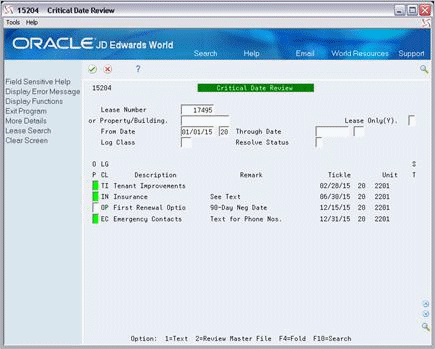11 Critical Date Review
This chapter contains these topics:
The Critical Date Review screen lets you display a comprehensive list of log lines that require some kind of action or decision by or on a specific date. Such a date is called a critical date or tickle date. Log lines exist for lease and facility information that have been entered from one of the following screens:
-
Lease Information
-
Property/Building Information
-
Unit Information
This information is stored in the Log Standards Master file (F1503).
From the Real Estate Management System menu (G15), choose Tenant and Lease Information.
From the Tenant and Lease Information menu (G1511), choose Critical Date Review.
Figure 11-2 Critical Date Review (Fold Area) screen
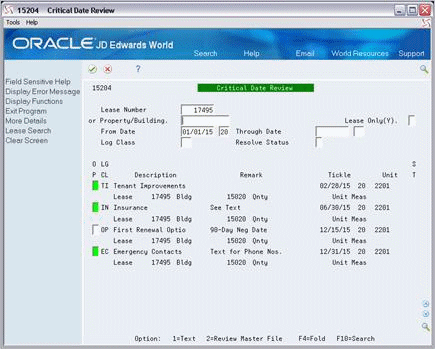
Description of "Figure 11-2 Critical Date Review (Fold Area) screen"
11.1 Critical Date Search Procedures
You can perform a search in the following ways:
-
To display the log lines related to a lease, type the number of the lease in the Lease Number field and press Enter.
-
To display the log lines related to a building and its units (both occupied and vacant), type the business unit of the building in the Property/Building field and press Enter.
-
To display the log lines related only to the units under lease in a building, type the business unit of the building in the Property/Building field, type Y (Yes) in the Lease Only (Y) field, and press Enter.
You can further limit the search with the other fields in the upper part of the screen. For example, to view the log lines for a building that have tickle dates from January 1, 2017 to March 31, 2017 and that relate to lease insurance:
-
Type the building number in the Property/Building field.
-
Type Y in the Lease Only field.
-
Type 01/01/17 in the From Date field.
-
Type 03/31/17 in the Through Date field.
-
Type IN (a user defined code for insurance) in the Log Class field.
-
Press Enter.
11.2 Guidelines
-
The following are true about the From Date and Through Date fields:
-
The date range can include past dates as well as future dates.
-
Unless you assign a date to the From Date field, the system automatically assigns the current date to this field when you press Enter.
-
If you leave the Through Date field blank, the date range is open-ended, and the search includes all log lines with tickle dates that occur on or after the date in the From Date field.
-
-
When you enter 2 in the OP (Option) field, the system responds according to the following conditions for a log line:
-
If the Lease field displays a number, you access the Lease Information screen.
-
If the Bldg (Building) field displays a number and both the Lease and Unit fields are blank, you access the Property/Building Information screen.
-
If both the Bldg and Unit fields display numbers and the Lease field is blank, you access the Unit Information screen.
-
-
With the OP field, you can also access the extended text for a log line. When text exists, that field for the log line is highlighted. For more information, see Chapter 6, "Log Text Information" in this guide.