83 Expected Sales Report Generation
This chapter contains these topics:
This program lets you prepare in advance for the sales information that you expect to receive for a specific lease. With the program, the system gathers the available information about each group of product scale records in the Sales Overage Master and Product Scales Master files (F15013 and F15014, respectively) and loads it into the Sales Reporting Control file (F1540). You then use the Expected Sales Report Entry screen to add the sales amounts. Typically, you run the generation program on a monthly basis.
Because most of the information is automatically generated, this method is more efficient and accurate than unexpected sales entry, which involves manual entry of all the information. Expected sales entry also lets you identify leases either with problems in the existing setup for sales overage or that have no setup at all.
For an overview of sales overage, see Chapter 79, "Sales Overage Process" in this guide.
From the Real Estate Management System menu (G15), choose Sales Overage.
From the Sales Overage (Percent Rent) menu (G1522), choose Sales Report Processing.
From the Sales Report Processing menu (G15221), choose Expected Sales Report Gen.
83.1 Expected Sales Report
Figure 83-1 Generate Sales Report Control Records (1 of 2)
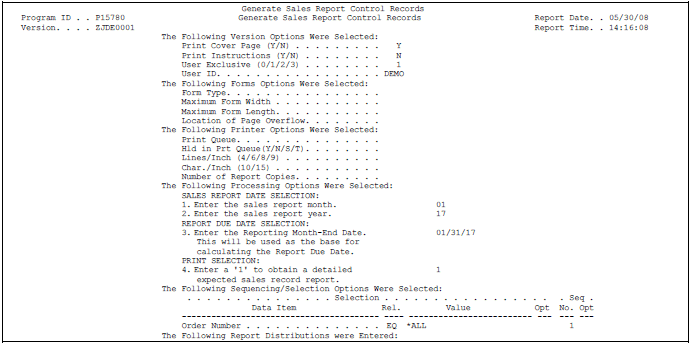
Description of "Figure 83-1 Generate Sales Report Control Records (1 of 2)"
Figure 83-2 Generate Sales Report Control Records (2 of 2)
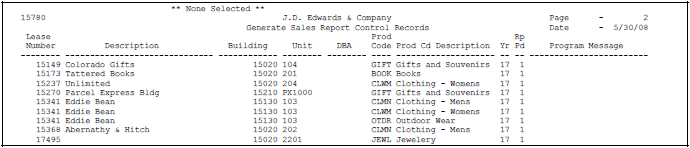
Description of "Figure 83-2 Generate Sales Report Control Records (2 of 2)"
83.2 Expected Sales Report Procedures
The sample data is set up so that when you choose Expected Sales Report Gen. from the menu, the system displays the processing options for a pre-specified version of the program. After you review the processing options and make any necessary changes, press Enter. The system submits the job and returns you to the menu., which displays the message Expected Sales Report Generation submitted to batch.
You may want to copy, change, or run a version that is different from the pre-specified one. To do this, type the selection number for Expected Sales Report Generation in the Selection field of the menu and press F18. The system displays a DREAM Writer version list. For an overview of the DREAM Writer facility, see Appendix B, "DREAM Writer Overview" in this guide.
83.3 Guidelines
-
If one or more of the following conditions exist, the system does not create the expected sales information for a product scale record:
-
The date for the sales report specified in the processing options is not within the effective date range for the product scale record.
-
The date for the sales report does not coincide with the report frequency code for the lease in the Sales Overage Master file.
-
The Process Code field for the product scale record contains B (Billing only).
-
A year-end override is specified for the lease.
-
-
A processing option controls whether the system prints the Generate Sales Report Control Records report. You can use this report to review the product scale records included in the generation. It can also show one of the following messages for a record:
-
Changed to Expected. This message indicates that the sales information has been changed from unexpected to expected.
-
W: Rpt Due Date Calc Err. This warning indicates that an error occurred when the due date for the sales report was calculated. This date is controlled by the end date for the reporting month specified in the processing options and the report due days for the lease in the Sales Overage Master file. This warning does not prevent the system from creating the sales report information.
-