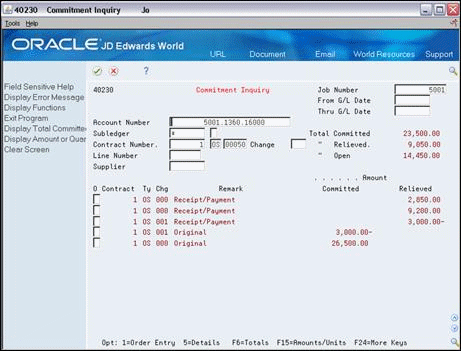20 Review Status Information
This chapter contains these topics:
After you locate a contract, you can review up-to-the-minute details of the financial and commitment status information regarding the contract. You can also review the financial details of any payment voucher that relates to a contract.
You can review financial information for any contract or voucher by line item or for the entire contract or voucher. You can also review the commitment status information for any contract by line item or for the entire contract.
See Also:
20.1 Reviewing Financial Status Information
From Subcontract Management (G44), choose Daily Operations
From Subcontract Management Daily Operations (G4411), choose Subcontract Financial Inquiry
You can review up-to-the-minute details of the financial status information regarding any contract. You can also review the financial details of any progress payment voucher that relates to a contract.
Financial status information includes:
-
Contract details
-
Amount billed
-
Amount paid
-
Amount retained
-
Amount open
You can review this information by line item account of a contract or voucher, or for the entire contract or voucher. You can review any voucher on the Detailed Voucher Inquiry screen.
You can view financial status information using one of three available display formats. The formats are based on the value that you enter in the Amount field. For example:
-
A (Amount) displays amounts on the screen with unit information in the detail area.
-
Q (Unit Quantity) displays units on the screen with dollar amounts in the detail area.
-
U (Unit Cost) displays unit costs on the screen with units in the detail area.
To review financial status information
-
On Subcontract Financial Inquiry, to locate a contract, complete the following fields and click Enter.
-
Contract Number
-
Contract Type
-
Contract Company
-
Thru Date
Figure 20-1 Subcontract Financial Inquiry screen
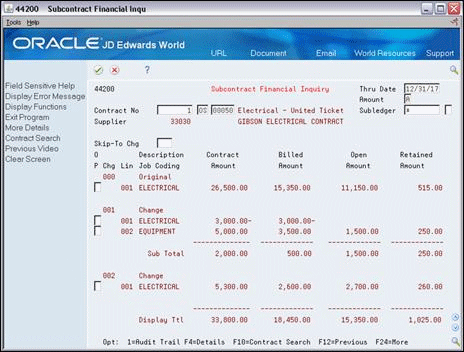
Description of "Figure 20-1 Subcontract Financial Inquiry screen"
-
-
To select a display format, complete the following field:
-
Amount
-
-
Review the financial status information for the contract.
-
Enter 1 in the Option field next to a line item account to access the payment vouchers that relate to the account.
-
On Subcontract Voucher Inquiry, review the financial status information for the vouchers.
Figure 20-2 Subcontract Voucher Inquiry screen
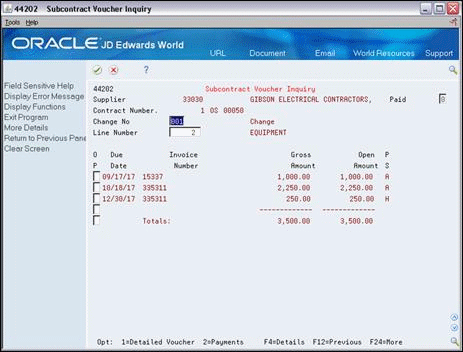
Description of "Figure 20-2 Subcontract Voucher Inquiry screen"
-
Enter 1 in the Option field for an individual voucher to display detailed information about the voucher.
-
On Detailed Voucher Inquiry, review the detailed information about the voucher.
Figure 20-3 Detailed Voucher Inquiry screen
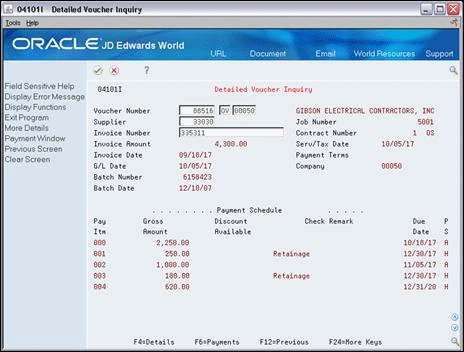
Description of "Figure 20-3 Detailed Voucher Inquiry screen"
-
Complete one or more of the following fields to locate any voucher:
-
Voucher Number
-
Supplier Number
-
Invoice Number
-
| Field | Explanation |
|---|---|
| Thru Date | The ending date for which the transaction or code is applicable. |
| Amount | A code that controls how the system displays contract amounts, units and unit rates. The information can appear on the primary line or in the detail area.
Valid alphabetic codes are: A – Amounts appear on the primary line and units appear in the detail area. Q – Units appear on the primary line and amounts appear in the detail area. U – Unit rates appear on the primary line and units appear in the detail area. Valid numeric codes are: 1 – Amounts appear on the primary line and units appear in the detail area. 2 – Units appear on the primary line and amounts appear in the detail area. 3 – Unit rates appear on the primary line and units appear in the detail area. |
| Invoice Number | The subcontractor's invoice number used for progress payment voucher entry. It is not to be confused with the Accounts Receivable invoice number, which is used for billing.
NOTE: Progress payment voucher entry allows only one invoice per voucher number. If there are multiple invoice numbers on a voucher, you must set them up as multiple vouchers, or combine and enter them as one voucher. |
20.2 Reviewing Commitment Status Information
You can review up-to-the-minute details of the commitment status information regarding any contract.
Commitment status information includes:
An open commitment is the amount of committed money remaining that you have available to pay against a contract. The audit trail information tracks changes to the commitments for a contract.
You can view this information by line item account on a contract or voucher, or for the entire contract or voucher.
Complete the following tasks:
-
To review open amounts
-
To review audit trail information
From Subcontract Management (G44), choose Daily Operations
From Subcontract Management Daily Operations (G4411), choose Subcontract Open Order Inquiry
-
On Subcontract Open Order Inquiry, locate a contract.
Figure 20-4 Subcontract Open Order Inquiry screen
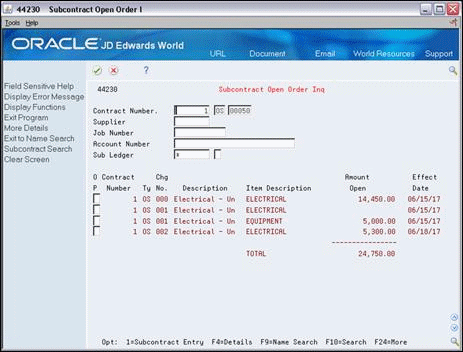
Description of "Figure 20-4 Subcontract Open Order Inquiry screen"
-
Access the detail area and review the information.
Figure 20-5 Subcontract Open Order screen, Detail area
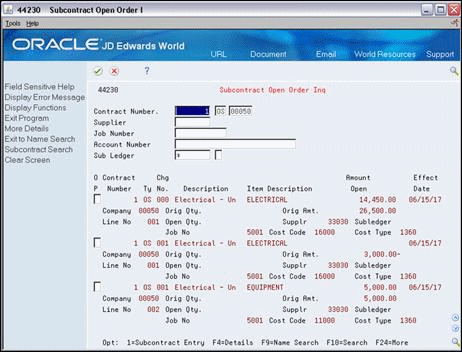
Description of "Figure 20-5 Subcontract Open Order screen, Detail area"
20.2.1 Processing Options
See Section 45.3, "Open Order Inquiry (P44230)"
To review audit trail information
From Subcontract Management (G44), choose Daily Operations
From Subcontract Management Daily Operations (G4411), choose Commitment Inquiry
You can review audit trail information that relates to your contracts. The system stores the information in the Purchase Order Detail Ledger table (F43199). The system creates audit trail records whenever you enter, revise, or relieve a commitment. The audit trail records support the committed amount ledger (PA) and committed unit ledger (PU) in the Account Balances table (F0902). Audit trail information includes the following:
-
Relieved amounts and units
-
Original, changed, received and paid, and cancelled commitment transactions
The system stores commitment audit trail information only in your domestic currency.
On Commitment Inquiry, complete one or more of the following fields and click Enter.
-
Job Number
-
Account Number
-
Contract Number
-
Contract Type
-
Contract Company
-
Vendor Number