| Skip Navigation Links | |
| Exit Print View | |

|
Sun Blade X4-2B HTML Documentation Collection |
About Oracle Solaris OS Installation
Oracle Solaris Installation Task Table
Supported Oracle Solaris Operating System Versions
Supported OS Versions and Latest Information
Latest Information in Product Notes
Single-Server Installation Methods
Oracle System Asssistant Overview
Oracle System Assistant OS Installation Task
Obtaining Oracle System Assistant
Obtaining Oracle Solaris Documentation
Selecting the Installation Method
Load BIOS Optimal Default Settings
Installing the Oracle Solaris OS
Installing the Oracle Solaris OS
Install the Solaris OS (Oracle System Assistant)
Install the Oracle Solaris OS (Manually)
Identify Logical and Physical Network Interface Names
Install Server System Tools (Optional)
Supported Linux OS Versions and Latest Information
Supported Linux Operating Systems
Oracle Unbreakable Enterprise Kernel for Linux
Single-Server Installation Methods
Oracle System Assistant OS Installation Task
Obtaining Oracle System Assistant
Downloading Installation Media Kits
Download Oracle Linux Media Kits
Selecting the Installation Method
Load BIOS Optimal Default Settings
Installing the Operating System
Identifying Logical and Physical Network Interface Names
Identify Logical and Physical Network Interface Names (Oracle Linux or RHEL)
Identify Logical and Physical Network Interface Names (SLES)
Installing a Linux OS Manually
Installing Server System Tools and Updating Drivers
Update or Install System Drivers
Updating a Linux OS to a New Version
Update the Oracle Linux Operating System Version
Update the SLES Operating System Version
Update the RHEL Operating System Version
About Oracle VM Software Installation
Oracle VM Installation Task Table
Oracle VM Installation Options
Single-Server Installation Methods
Multiple-Server Installation Options
Oracle System Asssistant Overview
Oracle System Assistant Install OS Task
Obtaining Oracle System Assistant
Preparing for Oracle VM Server Installation
Selecting the Installation Method
Creating a Virtual Disk and Setting the Boot Disk
Disable VT-d and SR-IOV in BIOS
Install Oracle VM Server (Oracle System Assistant)
Installing Oracle VM Server (Manually)
Install Oracle VM Server (Local or Remote Media)
Installing Oracle VM Server (PXE Server)
PXE Server Installation Requirements
Install Oracle VM Server (PXE Server)
Completing the Oracle VM Installation
Creating and Managing Oracle VM Resources
Supported OS Versions and Latest Information
Supported Windows Operating Systems
Single-Server Installation Methods
Windows Deployment Services OS Installation
Oracle System Assistant OS Installation Task
Obtaining Oracle System Assistant
Selecting the Installation Method
Load BIOS Optimal Default Settings
Install Windows (Oracle System Assistant)
Install Windows Server 2008 R2 and Windows Server 2008 SP2 (Manually)
Install Windows Server 2012 or 2012 R2 (Manually)
Installing Server System Tools and Updating Drivers
About VMware ESXi Installation
VMware ESXi 5 and Server Module Documentation
Supported VMware ESXi Software
Interactive Installation Methods
Preparing for ESXi 5 Installation
Creating a Virtual Disk and Setting the Boot Disk
Install VMware ESXi 5 (Local or Remote Interactive Installation)
The Oracle System Assistant Install OS task provides assisted OS installation of a supported versions of the Linux OS.
Before You Begin
Prepare the server storage drives. For more information, refer to the Sun Blade X4-2B Installation Guide .
Perform the steps in Preparing to Install the OS.
During the OS installation and configuration process, you might need to provide logical and physical network names. For more information, see Identifying Logical and Physical Network Interface Names.
For local installation, have the installation media available to insert into the attached physical CD/DVD-ROM drive when prompted.
For remote installation, insert the installation media into the Remote Console system's CD/DVD-ROM drive. Make sure you have selected CD-ROM from the Remote Console Device menu.
If you are using an ISO image, ensure that it is accessible from the Remote Console system. Make sure you have selected CD-ROM Image from the Remote Console Device menu.
The Oracle System Assistant main screen appears.
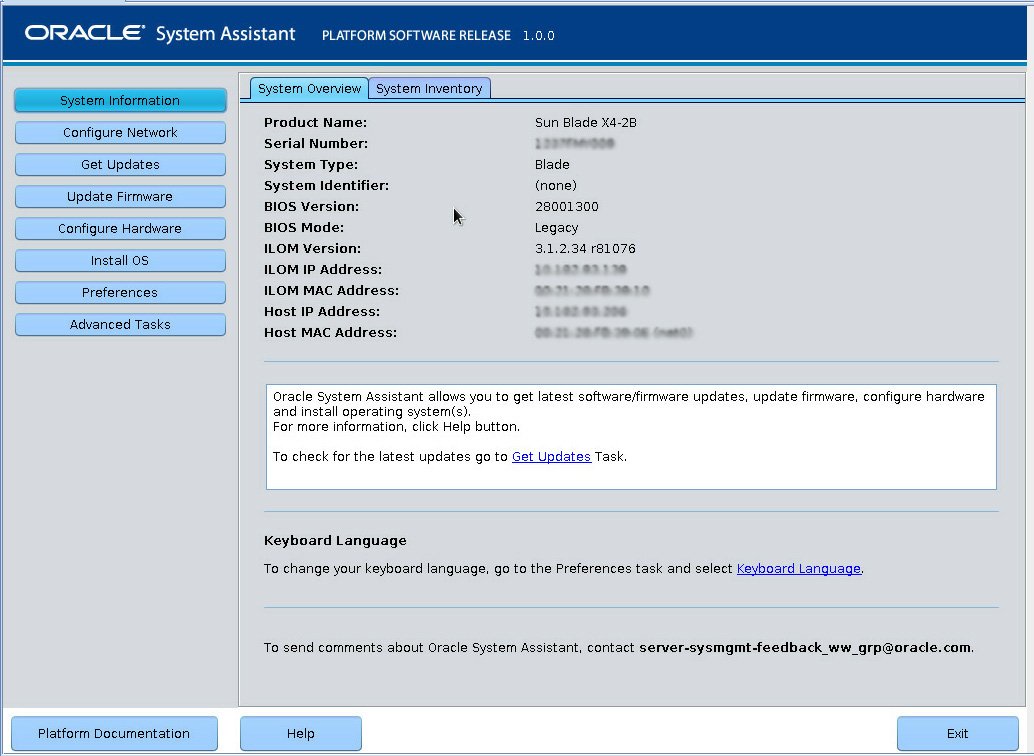
This action ensures that the application has the latest firmware and drivers before you begin the OS installation.
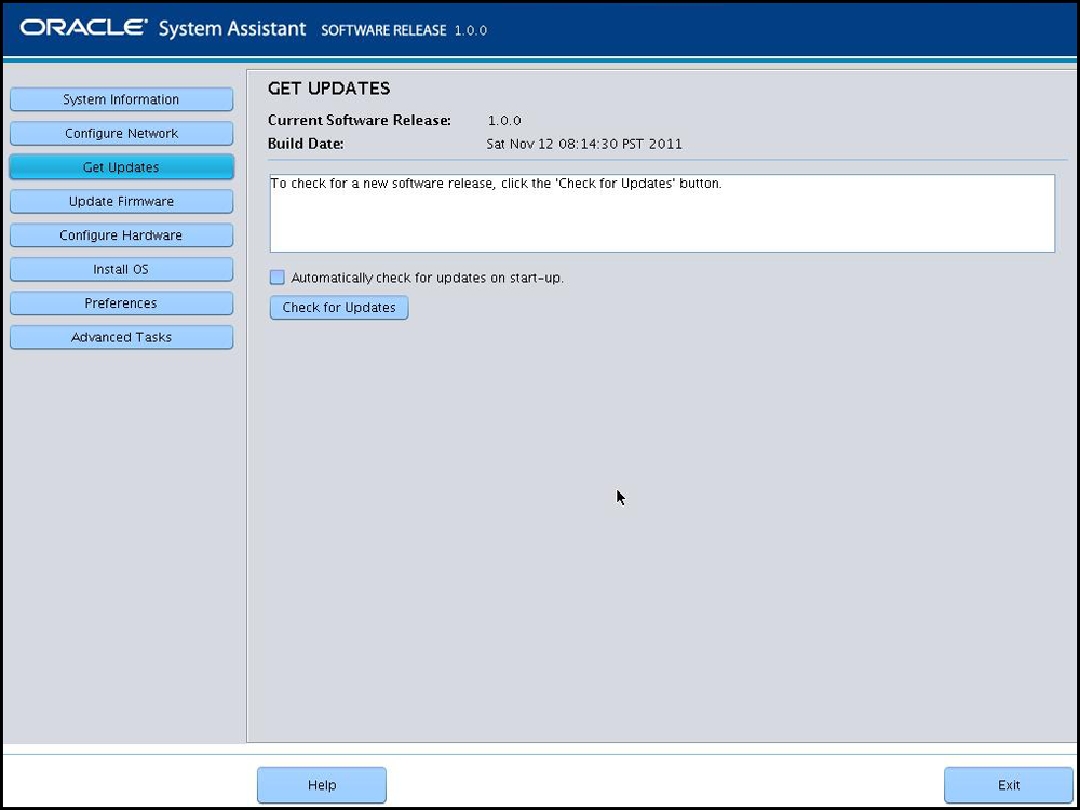
This action ensures that the server has the latest firmware before you begin the OS installation.
The Install OS screen appears.
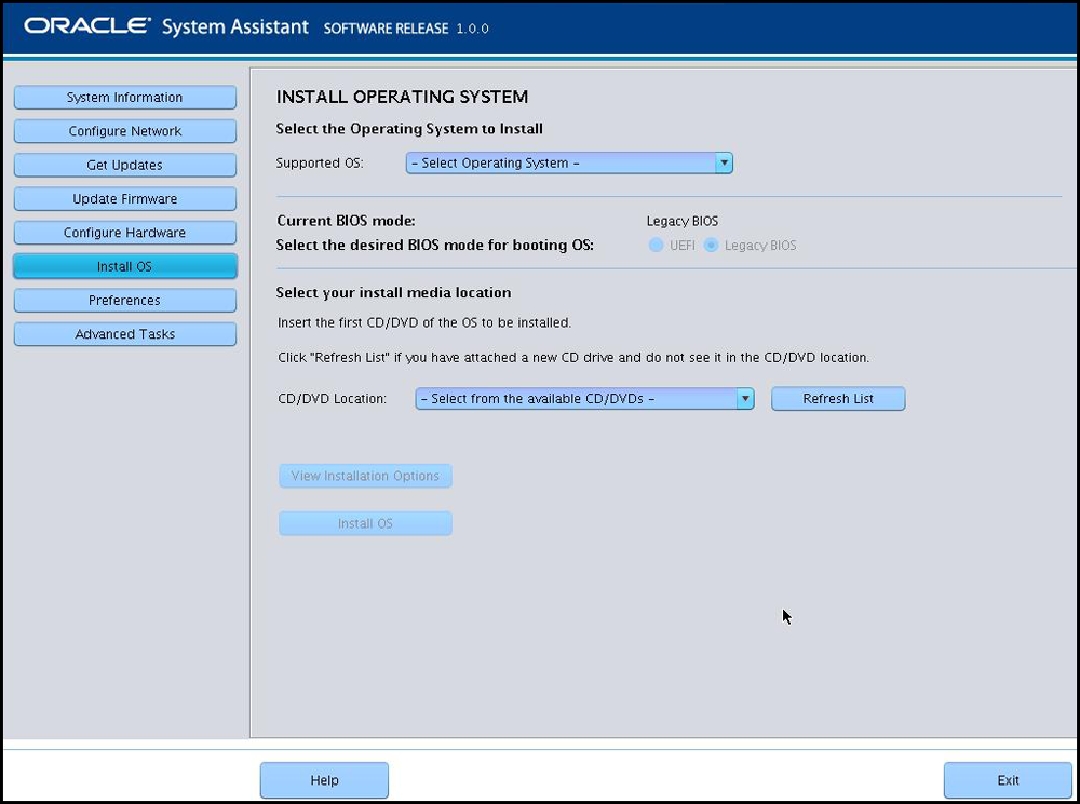
For more information. See Setting Up BIOS .
This is the location of the OS distribution media. If you attached a CD/DVD drive, you might need to click the Refresh button to see it in the drop-down list.
This is the device on which you install the OS.
Caution - Loss of data. The OS installation erases the contents of the disk. All data on the selected disk is erased. |
The server boots.
Next Steps