Defining Academic Programs
To set up academic programs, use the Academic Program Table component (ACADEMIC_PROG_TBL).
This section provides an overview of academic programs and discusses how to:
Describe academic programs.
Set up defaults for academic programs.
Set up academic standing parameters for academic programs.
Set up honor and award parameters for academic programs.
Establish academic organization ownership for academic programs.
Set taxonomy and repeat checking options for academic programs.
Define campuses and business units for academic programs.
Define grade lapse rules for academic programs.
Set up term enrollment limits for academic programs.
Set up session enrollment limits for academic programs.
Set up course count limits for academic programs.
Set up dynamic date fields for academic programs.
(AUS) Set up Australian academic programs.
(NZL) Set up New Zealand academic programs.
(NLD) Set up Netherlands home campus information.
Define academic programs for the advisement self-service what-if scenarios.
An academic program is the program to which a student applies and is admitted and from which the student graduates. For instance, at a 4-year liberal arts college, the academic program is a liberal arts undergraduate program. At a larger university with a college of fine arts, a school of engineering, and a college of arts and sciences, the academic programs correspond to those broad categories. At a graduate school, there can be a distinct academic program for every area of study, such as a doctoral program in mathematics and a doctoral program in molecular biology.
The academic program controls many factors at the student level. For example, the academic program controls the student's academic level, academic load, academic calendar, academic group for tuition calculation purposes, grading scheme, and admissions evaluation scheme. After you establish academic programs, you can create academic plans (which are subdivisions of academic programs) and academic subplans (which are subdivisions of academic plans).
Note: For documentation about the Program Enrollment Mapping page, see PeopleSoft Student Records 9.0, Setting Up Program Enrollment, Mapping Campus Solutions Academic Programs, Plans and SubPlans to AIR Based Programs of Study.
For documentation about the Academic Program – Research Processing Options page, see PeopleSoft Student Records 9.0, Setting Up Research Tracking, Setting Up Research Tracking Options for Academic Programs.
|
Page Name |
Definition Name |
Navigation |
Usage |
|---|---|---|---|
|
Academic Program |
ACADEMIC_PROG_TBL |
|
Describe every academic program at an academic institution and link each academic program to an academic career, grading scheme, academic group, academic level rule, and academic calendar. |
|
Standing/Honors |
ACAD_PROG_STDG_TBL |
|
Set up academic standing rules and parameters for academic programs. Set up honor and award rules and parameters for academic programs. |
|
Taxonomy/Campus |
ACAD_PROG_OWNR_TBL |
|
Establish academic organization owners of the academic program for reporting, analysis, and work distribution purposes. Also, link academic programs to Classification on International Programs (CIP) codes and Higher Education General Information Survey (HEGIS) codes. Define the home campus and business unit for academic programs and the valid campuses for financial aid, registration, and advisement. |
|
Repeat/Incomplete |
INCOMPLETE_GRADE |
|
Define grade lapse rules for academic programs. Each rule defines the grade to which incomplete grades lapse when you run reports. The rules also determine the related transcript notes that appear on a student's transcript. Set repeat checking controls at the academic program level and link repeat rules to academic programs. |
|
Enrollment |
ENRL_LIMITS_TBL |
|
Set up class enrollment limits for students' academic programs, according to term categories. |
|
Course |
CRSE_COUNT_LIMITS |
|
Set up students' enrollment limits for courses in a specified term category and session type within academic programs. Set up class enrollment limits for students' academic programs, according to sessions. |
|
Dynamic Date |
ACAD_PROG_DYN_DATE |
|
Set up dynamic date fields for a specific academic program. |
|
Acad Prog AUS (academic programs Australia) |
SSR_ACAD_PROG_AUS |
Set Up SACR, Foundation Tables, Academic Structure, Academic Program Table, Acad Prog AUS |
Link Australian government reporting codes to academic programs. |
|
Acad Prog NZL (academic program New Zealand) |
SSR_ACAD_PROG_NZL |
Set Up SACR, Foundation Tables, Academic Structure, Academic Program Table, Acad Prog NZL |
Link New Zealand government reporting codes to academic programs. |
|
Home Campus NLD (home campus netherlands) |
SSR_PROG_OWN_NLD |
|
Set up home campus information for Dutch students. |
|
Advisement |
SSR_PROG_TBL_AA |
|
Identify if you want active students, advisors, and prematriculated students to be able to select this program on the What-If Report – Create What-if Scenario (SAA_SS_WHATIF) page. |
Access the Academic Program page ().
Image: Academic Program page
This example illustrates the fields and controls on the Academic Program page. You can find definitions for the fields and controls later on this page.

|
Field or Control |
Definition |
|---|---|
| First Term Valid |
Enter the first term in which students can be admitted to the academic program. You cannot admit students to the academic program before the term that you specify. If you enter term 0000, you can admit students to the program for any term. When you convert data to the PeopleSoft system, be sure that you enter a first valid term that is appropriate for the preexisting data of the academic program. This field is optional. |
| Academic Career |
Enter the academic career to which the academic program belongs. |
| Grading Scheme |
By default, displays the grading scheme of the academic career. Enter a new value to override the default value. The grading scheme defines all valid grading bases of the academic program. The system applies the grading scheme to classes within the academic program. In addition, the system displays the grading scheme of the academic program in the equivalent fields throughout transfer credit processing whenever credit is transferred into that academic program. When the system converts transfer credit, it uses the grading basis of the lowest definable level. |
| GB Default for Transfer Credit (grading basis default for transfer credit) |
By default, displays the transfer credit default grading basis of the academic career (as defined on the Academic Career Table page). Enter a new value to override the default value. This grading basis appears on various pages for transfer credit processing, where you can also override the value. When the system converts transfer credit, it uses the grading basis of the lowest definable level. |
| Default Grade – Transfer Credit |
By default, displays the transfer credit default grade of the academic career. Enter a new value to override the default value. This grade appears on various pages throughout transfer credit processing, where you can also override the value. When the system converts transfer credit, it uses the grade of the lowest definable level. |
| Academic Group |
Enter the academic group to which the academic program belongs. PeopleSoft Student Financials uses academic groups for tuition calculation. The academic group value does not indicate sole ownership of the academic program by the academic group. Define ownership for reporting and financial analysis purposes on the Taxonomy/Campus page of this component. |
| Academic Level Rule |
Enter the academic level rule for the academic program. This rule defines how the system calculates the academic level for students who are in the academic program. |
| Academic Calendar |
Enter the academic calendar for the academic program. The system uses the academic calendar that you enter to determine many of the important dates associated with the academic program. |
| Dual Academic Program |
Enter the second academic program, if the academic program is a joint program (such as J.D./M.B.A.). This enables PeopleSoft Recruiting and Admissions to evaluate and accept students into both academic programs with one application. |
| Default Academic Plan |
Enter a default academic plan for the academic program. The system uses the value that you enter as the default academic plan for new applicants to the academic program. The selection appears on the Quick Admit, Recruit Prospective Students, and Application Entry pages. |
| Default Campus |
Enter the default campus for the academic program. The value that you enter appears on the Quick Admit, Create Prospects, and Application components for new applicants to this academic program. Define campuses on the Campus Table page. |
| Transcript Level |
Select a transcript level to determine the types of transcripts on which the system includes the specified data. Values are: Not Print, Official, Unofficial, Stdnt Life (student life), and Degr Prog (degree progress). |
| Career Pointer Exception Rule |
Enter the career pointer exception rule for the academic program. If the academic program does not have any career exceptions—that is, if enrollments in other careers' courses follow the rules on the Academic Career Pointers page—leave this field empty. |
| Only if Outside Career |
Select to use the career pointer exception rules only against class enrollments that are outside the academic career associated with the academic program. Clear this check box to use the career pointer exception rules against all class enrollments in the academic program. |
| Residency Required |
Select to require residency data for students in the academic program. When you attempt to activate a student into a term, the Term Activation process determines whether a student's academic program requires that the student have residency data in the system. If so and the student does not have residency data in the system, the Term Activation process does not activate the student for the term. This blocks the student from class enrollment and tuition calculation. The value of this check box appears by default, according to the setting of the Residency Required field on the Institution 1 page for the academic institution to which the academic program belongs. |
| Financial Aid Eligible |
Select to indicate that students in the academic program are eligible for financial aid. This check box works in conjunction with the Enforce FA Eligibility (enforce financial aid eligibility) check box on the Statistics Period Type page. The Consolidate Academic Statistics process uses these check boxes to determine which students to include in calculations. For example, if the academic program belongs to a continuing education or nondegree academic career and you want to exclude students within the academic program from the process calculations, clear the Financial Aid Eligible check box on this page and select the Enforce FA Eligibility check box on the Statistics Period Type page. |
| Primacy Nbr (primacy number) |
Enter the primacy number for the academic program. The system uses this number as a key to determine a student's primary academic program when you consolidate academic statistics. The system also uses this number to prioritize financial aid applications when students are enrolled in multiple academic programs at the same time. The lowest number takes precedence. Note: It is recommended that you coordinate the numbering with Financial Aid to avoid conflicts. |
| Last Prospect Date |
Enter the latest date that a program can be populated for a new prospect record. You cannot assign a program to a prospect if the system date is greater than the last prospect date. |
| Last Admit Term |
Enter the last term in which students can be admitted to the academic program. You cannot admit students to the academic program after the term that you specify. The system will compare the admit term used in the student's application to this last term valid value. If the admit term is greater than this value, the program is not available to the user. This field is optional. |
| Edit Advisors Against |
Select the view that the system uses when prompting you to assign an advisor for a student in the academic program. Assign advisors to students on the Student Advisor page. If you are defining a new academic program, the system displays the value from the corresponding field on the Academic Career Table page. The option that you select appears by default on the Student Milestone page and the Student Advisor page. Options are:
|
Access the Standing/Honors page ().
Access the Taxonomy/Campus page ().
Image: Taxonomy/Campus page
This example illustrates the fields and controls on the Taxonomy/Campus page. You can find definitions for the fields and controls later on this page.
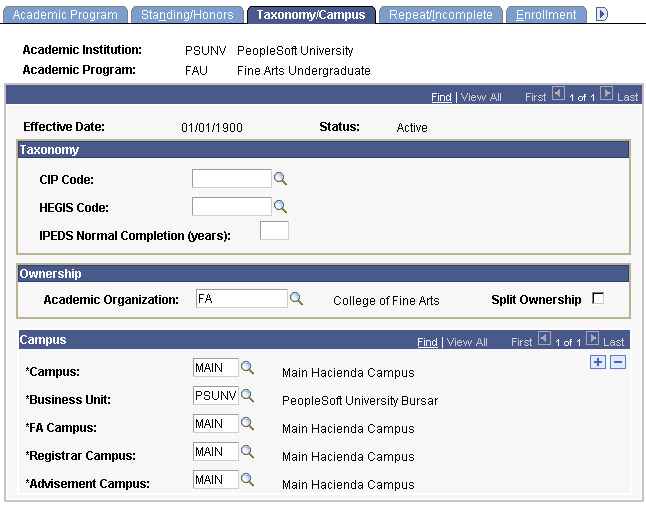
Taxonomy
|
Field or Control |
Definition |
|---|---|
| CIP Code (Classification of Instructional Programs code) |
Enter the CIP code for this academic program. |
| HEGIS Code (Higher Education General Information Survey code) |
Enter the HEGIS code for this academic program. |
| IPEDS Normal Completion (years) (Integrated Postsecondary Education Data System normal completion years) |
Enter the number of years it normally takes a student to complete this academic program. |
Ownership
|
Field or Control |
Definition |
|---|---|
| Academic Organization |
Enter the academic organization that offers courses in the academic program. Any academic organization entered here should also have a detail node associated with it for this academic program on the academic organization tree. Define academic organizations on the academic organization tree. |
| Split Ownership |
Select to designate multiple academic organization owners for this academic program. If you select this check box, the lower Academic Organization field and the Percent Owned field become available. |
Campus
|
Field or Control |
Definition |
|---|---|
| Campus |
Enter a primary campus for the academic program. |
| Business Unit |
Enter the business unit (for bursar purposes) for the academic program. Define business unit values on the SF Business Unit Table page. |
| FA Campus (financial aid campus) |
Enter the campus responsible for administering the academic program's financial aid. The system displays values from the Campus Table page. |
| Registrar Campus |
Enter the campus responsible for student records within the academic program. The system displays values from the Campus Table page. |
| Advisement Campus |
Enter the campus responsible for student advising within the academic program. The system displays values from the Campus Table page. |
Note: You can add multiple campuses to any field on this page by inserting a new row.
See PeopleTools: Tree Manager
Access the Repeat/Incomplete page ().
Image: Repeat/Incomplete page
This example illustrates the fields and controls on the Repeat/Incomplete page. You can find definitions for the fields and controls later on this page.
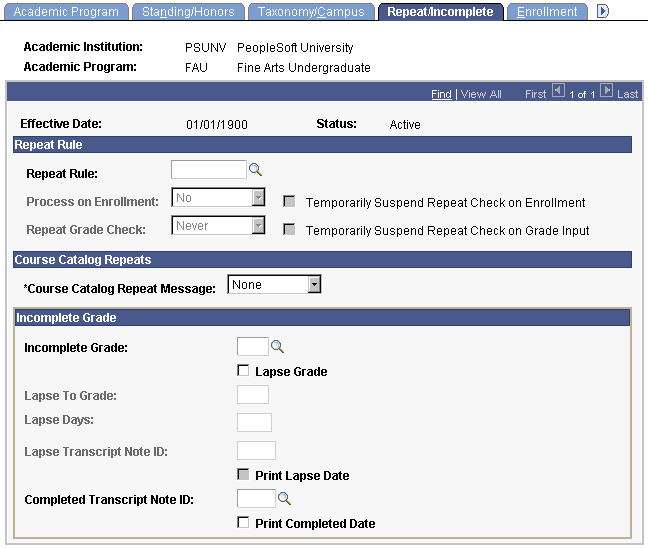
Repeat Rule
|
Field or Control |
Definition |
|---|---|
| Repeat Rule |
Enter a repeat rule for this academic program. The system prompts you with valid choices according to the academic career to which this academic program belongs. Repeat rules contain the conditions that define repeat checking policies. For example, the repeat rule can specify how many times a student can take courses given certain conditions, such as the grades that the student earns. Settings at the academic career level are defaults for all of the academic programs within this academic career wherein a repeat rule is not attached to the academic program. Repeat rules must be assigned to an academic career for the Repeat Checking process to function at grade input. |
| Process on Enrollment |
Use this field to activate the Repeat Checking process at enrollment time for this academic program. The choices are Yes and No. Select Yes if you want the Repeat Checking process to run during enrollment for this academic program. This is a front-end process that checks repeats, based on repeat rules that you set up in the Repeat Rule component. The process is front-end because it checks for repeats at enrollment time, rather than when you post grades. You can run the Repeat Checking process for the entire academic institution, for students in particular academic careers within the academic institution, and for students in primary academic programs within academic careers. This field is unavailable if No is selected at the academic career or academic institution levels. EnterNo if you do not want the Repeat Checking process to run during enrollment processing for students in this academic program. This field is unavailable when you select No at the academic career or academic institution level. |
| Repeat Grade Check |
Use this field to activate or deactivate the Repeat Checking process upon grade submission on the Enrollment Request page or the Quick Enrollment page for this academic program. Select one of the following values: All Crse: Select to run the Repeat Checking process upon grade submission on the Enrollment Request page for this academic program. This back-end process checks repeats, based on repeat rules that you set up in the Repeat Rule component. The process is back-end because it checks for repeats when you post grades, after the student has already completed the class, rather than at enrollment time. You can run the Repeat Checking process for the entire academic institution, for academic careers within the academic institution, and for academic programs within academic careers. This field is unavailable if Never is selected at the academic institution levels. Never: Select if you do not want the Repeat Checking process to run upon grade submission on the Enrollment Request page. This field is unavailable when you selectNever at the academic career or academic institution level. Only Rep (only repeats): Select if you want to run the process against all class enrollments in a student's enrollment record (STDNT_ENRL table) where the repeat candidate field is set to Y. The only time that the system does not set the repeat candidate field to Y is for class enrollments entered through the Enrollment component or for classes for which the course is defined as an allowable repeat through the Course Catalog component. |
| Temporarily Suspend Repeat Check on Enrollment (temporarily suspend repeat checking on enrollment) |
Select to temporarily suspend the Repeat Checking process at enrollment time for students in this academic program. This check box enables you to temporarily suspend repeat checking during peak enrollment periods, when the Repeat Checking process might seriously impair performance. After the peak period has passed, clear this check box to re-enable the Repeat Checking process on enrollment. Use this functionality sparingly, because students attempting to repeat a class are not warned about a possible illegal repeat. |
| Temporarily Suspend Repeat Check on Grade Input (temporarily suspend repeat checking on grade input) |
Select to temporarily suspend the Repeat Checking process during grade input for this academic program. This check box enables you to temporarily suspend repeat checking during peak grading periods, when the Repeat Checking process might seriously impair performance. After the peak period has passed, clear this check box to re-enable the Repeat Checking process on grade input. Use this functionality sparingly, because the system does not check for repeats, so you will not know if any repeat rules apply to students until you run the Repeat Checking process in batch. |
Course Catalog Repeats
|
Field or Control |
Definition |
|---|---|
| Course Catalog Repeat Message |
Select one of the following message types that the system displays during enrollment when the Allowable Repeats process detects that the student has previously taken the course. Error: Issues an error and prevents the student from enrolling in the repeated class. Warning: Issues a warning that the repeatable limit as established on the course catalog has been exceeded. The student is still able to enroll in the class. None: Issues no warning or error, and the student is still able to enroll in the class. The Allowable Repeats process runs at class enrollment time and looks at settings at the course catalog level to see whether a course can be repeated. This process does not affect student statistics; it is used only to determine whether a student can repeat a course. When the completions maximum or units maximum has been exceeded, the system issues enrollment messages, depending on the message type entered and assuming that the Course Catalog Repeats functionality is in effect. The system renders the Course Catalog Repeat Message field unavailable when you enter Yes in the Process on Enrollment field. The system renders the field unavailable because when you run the Repeat Checking on Enrollment process, the Allowable Repeats process does not issue a message when a repeated course is in violation of the course catalog repeat maximums. The Repeat Checking process analyzes the student's enrollment records for repeated courses and issues warnings only after the Allowable Repeats process identifies an enrollment that exceeds the completions maximum or units maximum set on the Catalog Data page of the Course Catalog component. |
Incomplete Grade
This page allows you to define grade lapse rules for academic programs. Enter all of the grade lapse rules necessary to instruct the system how students' incomplete grades should lapse when you run the Grade Lapse report process and what transcript notes, if any, the system displays on a student's transcript.
Access the Enrollment page ().
Image: Enrollment page
This example illustrates the fields and controls on the Enrollment page. You can find definitions for the fields and controls later on this page.
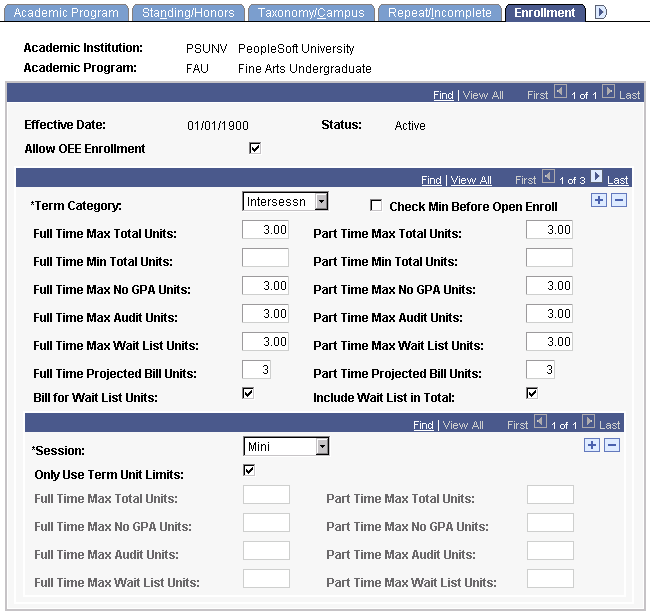
When checking enrollment unit limits, the enrollment engine first checks the term limits of the academic program (as defined here). If the student meets the enrollment unit limits for the term, then the enrollment engine checks the enrollment limits for the session (as defined on the Session page of the Academic Program Table component), if units limits were defined for the session. If the student meets the enrollment limit requirements for the session (or if no limits were defined for the session), the enrollment engine checks the enrollment unit limits for the appointment, if the open enrollment date has not been reached. Appointment enrollment unit limits only apply before the open enrollment period.
The full-time limits and part-time enrollment limits that you set on this page apply to students approved for a full-time or part-time academic load in the specified academic program and term category.
|
Field or Control |
Definition |
|---|---|
| Term Category |
Select the term category for the default term enrollment limits of the academic program. You can modify these translate values. Note: You link term category values to actual terms and academic careers on the Term Table page. |
| Check Min Before Open Enrollment (check minimum before open enrollment) |
Select to enable the enrollment engine to verify enrollment requests against the minimum unit amounts set before the open enrollment date. Set the open enrollment date on the Session Table page. |
| Full Time Max Total Units (full-time maximum total units) and Part Time Max Total Units (part-time maximum total units) |
Enter the maximum number of units that full-time and part-time students can have for the specified term category within the academic program. If you select the Include Wait List in Total check box on this page, the enrollment engine calculates the student's total units by adding the units taken (UNT_TAKEN) for rows in the STDNT_ENRL table where the student enrollment status (STDNT_ENRL_STATUS) equals E (enrollment) or W (waiting). If you clear the check box, the enrollment engine includes only the units taken for rows where the student enrollment status equals E. |
| Full Time Min Total Units (full-time minimum total units) and Part Time Min Total Units (part-time minimum total units) |
Enter the minimum number of units that full-time and part-time students can have for the specified term category within the academic program. The enrollment engine references this value only when a student attempts to drop a class or make a unit adjustment for a class. To calculate the student's total units, the enrollment engine adds the units taken (UNT_TAKEN) for rows in the STDNT_ENRL table where the student enrollment status (STDNT_ENRL_STATUS) equals E (enrollment). |
| Full Time Max No GPA Units (full-time maximum non-grade point average units) and Part Time Max No GPA Units (part-time maximum non-grade point average units) |
Enter the maximum number of units that full-time and part-time students can have with a non-GPA grading basis for the specified term category within the academic program. This number includes the maximum audit units. To calculate the student's total non-GPA units, the enrollment engine adds the units taken (UNT_TAKEN) for rows on the STDNT_ENRL table where the student enrollment status (STDNT_ENRL_STATUS) equals E (enrollment) and the include in GPA (INCLUDE_IN_GPA) flag equals N (no). |
| Full Time Max Audit Units (full-time maximum audit units) and Part Time Max Audit Units (part-time maximum audit units) |
Enter the maximum number of non-GPA units that full-time and part-time students can have with an audit grading basis for the specified term category within this academic program. This number is part of the maximum non-GPA units. To calculate the student's total audit units, the enrollment engine adds the units taken (UNT_TAKEN) for rows on the STDNT_ENRL table where the student enrollment status (STDNT_ENRL_STATUS) equals E (enrollment) and the audit grade basis (AUDIT_GRADE_BASIS) flag equals Y (yes). |
| Full Time Max Wait List Units (full-time maximum wait list units) and Part Time Max Wait List Units (part-time maximum wait list units) |
Enter the maximum number of wait list units that full-time and part-time students can have in the specified term category within the academic program. Wait list units are any combination of graded, non-GPA, and audit units. To calculate the student's total wait list units, the enrollment engine adds the units taken (UNT_TAKEN) for rows on the STDNT_ENRL table where the student enrollment status (STDNT_ENRL_STATUS) equals W (waiting). |
| Full Time Projected Bill Units and Part Time Projected Bill Units |
Enter the number of units that the system uses to calculate projected tuition for billing before the completion of enrollment for full-time and part-time students in the term category within the academic program. |
| Bill for Wait List Units |
Select to include wait list units in tuition calculations. |
| Include Wait List in Total |
Select to have the enrollment engine include wait list units when calculating a student's full-time and part-time maximum total units. Clear this check box to enable a student to have up to the maximum wait list units regardless of maximum total units. Note: This check box affects only full-time and part-time maximum total units for the term. It does not affect session or appointment enrollment limits. |
Examples of Term Enrollment Limits
Suppose that the Liberal Arts Undergraduate (LAU) program at PeopleSoft University (PSUNV) limits full-time student enrollment into regular terms, as shown in this table:
|
Field |
Value |
|---|---|
|
Full Time Max Total Units |
18 |
|
Full Time Max No GPA Units |
6 |
|
Full Time Max Audit Units |
3 |
|
Full Time Max Wait List Units |
6 |
|
Include Wait List in Total |
Y |
A full-time student can enroll in a maximum of 18 units for the term. Of these 18 units, six can be non-GPA units. Of the six non-GPA units, three can be audit units. Suppose that a student has the maximum of six wait list units and has yet to enroll in any units. Because the Include Wait List in Total check box is selected, the student can enroll in 12 additional units before reaching the maximum total units. Of these 12 units, six can be non-GPA units. Of the six non-GPA units, three can be audit units.
The Fine Arts Undergraduate (FAU) program at PSUNV limits part-time enrollment into these regular terms:
|
Field |
Value |
|---|---|
|
Part Time Max Total Units |
11 |
|
Part Time Max No GPA Units |
3 |
|
Part Time Max Audit Units |
3 |
|
Part Time Max Wait List Units |
6 |
|
Include Wait List in Total |
N |
A part-time student can enroll in a maximum of 11 units for the term. Of these 11 units, three can be non-GPA units. Of the three non-GPA units, three can be audit units. Suppose that a student enrolls in eight units. Because the Include Wait List in Total check box is cleared, the student can enroll in an additional three units maximum. Of these three units, three can be non-GPA units. Of the three non-GPA units, three can be audit units. The student can also add six additional wait list units.
Access the Course page ().
Image: Course page
This example illustrates the fields and controls on the Course page. You can find definitions for the fields and controls later on this page.
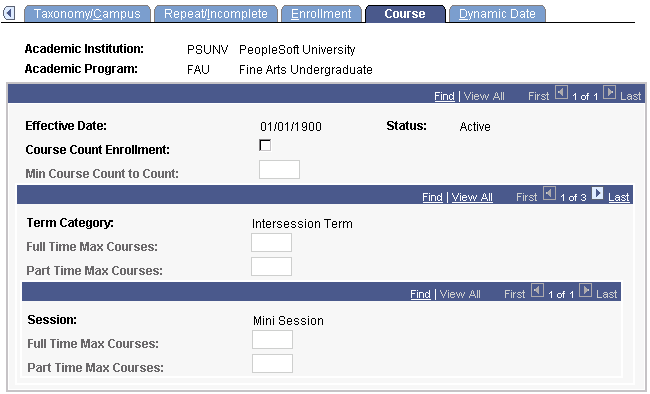
The enrollment engine uses these enrollment limits in addition to the unit limits when determining whether a student can enroll in a course. Define course count enrollment limits for specific course offerings on the Catalog Data page of the Course Catalog component.
|
Field or Control |
Definition |
|---|---|
| Course Count Enrollment |
Select to activate course count processing for class enrollment in the academic program. If you select the Only Use Term Unit Limits check box on the Session page, the session type fields are unavailable. Otherwise, all fields on this page are available. |
| Min Course Count to Count (minimum course count to count) |
If applicable, enter the minimum course count value that a course must be worth to count towards the total full-time and part-time maximum course counts. For example, if you indicate that a course must meet a minimum course count value of 0.50, then a course's count value must be greater than or equal to 0.50 to count towards the full-time maximum course and part-time maximum course limits. |
| Full Time Max Courses (full-time maximum courses (upper) |
Enter the full-time maximum course counts for students enrolling in classes within the specified term category of the academic program. |
| Part Time Max Courses (part-time maximum courses (upper)) |
Enter the part-time maximum course counts for students enrolling in classes within the specified term category of the academic program. These maximum course limits include only those courses that have a course count greater than or equal to the minimum course count value specified for the term category. |
| Full Time Max Courses (full-time maximum courses (lower)) |
If you set specific session unit limits for this term category on the Session page, the Full Time Max Courses field and Part Time Max Courses field become available. Enter the full-time maximum course counts for students enrolling in classes within the session type of the specified term category. |
| Part Time Max Courses (part-time maximum courses (lower)) |
Enter the part-time maximum course counts for students enrolling in classes within the session type of the specified term category. These maximum course limits include only those courses that have a course count greater than or equal to the minimum course count value specified for the term category. |
Access the Dynamic Date page ().
Image: Dynamic Date page
This example illustrates the fields and controls on the Dynamic Date page. You can find definitions for the fields and controls later on this page.
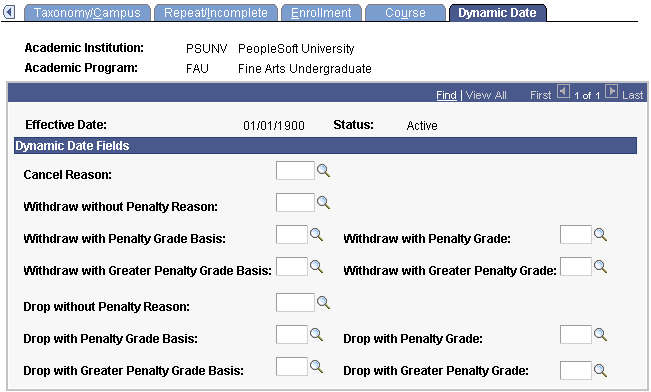
Note: For students within a specified academic program to be able to drop or withdraw from open entry/exit classes, you must define the values on this page.
This page is available only if you enable the use of the Dynamic Class Dates features on the Academic Career Table 2 page. When you apply a dynamic class date rule to a class or OEE enrollment, the system uses the student's primary academic program to control the reasons and penalties when a student cancels, withdraws from, or drops a class. These reasons and penalties relate to the corresponding landmark date deadlines on the dynamically calculated academic calendars. They apply to students according to the academic program and according to the dynamic class date rule of a class. You set up the dynamic class date rules on the Dynamic Class Dates page. You view and override the calculated deadlines for the regular dynamic class date rules on the Dynamic Data page and for OEE dynamic date rules on the Student OEE Enroll (student open entry/exit enrollment) page.
When processing drops or withdrawals for dynamically dated classes during the penalty periods, the enrollment engine uses the penalty grades specific to the student's grading basis, as defined on the Grading Scheme Table page. If you have not defined penalty grades for the student's grading basis, the enrollment engine instead uses the grading bases and grades that you define for the student's primary academic program.
Dynamic Date Fields
|
Field or Control |
Definition |
|---|---|
| Cancel Reason |
Enter the enrollment action reason that applies to a student's enrollment record when the student cancels a dynamically dated class on or before the cancel-date deadline. You can modify these translate values. |
| Withdraw without Penalty Reason |
Enter the enrollment action reason that applies to a student's enrollment record when the student withdraws from or drops a dynamically dated class after the cancel deadline but on or before the withdraw-without-penalty deadline. You can modify these translate values. |
| Withdraw with Penalty Grade Basis |
Enter the grading basis that determines a student's grade when the student withdraws from a dynamically dated class after the withdraw-without-penalty deadline but on or before the withdraw-with-penalty deadline. Set up grading basis values on the Grading Scheme Table page. The grading basis that you enter determines the grades available in the Withdraw With Penalty Grade field. |
| Withdraw with Penalty Grade |
Enter the grade that applies to a student's enrollment record when the student withdraws from a dynamically dated class after the withdraw-without-penalty deadline but on or before the withdraw-with-penalty deadline. |
| Withdraw with Greater Penalty Grade Basis |
Enter the grading basis that determines a student's grade when the student withdraws from a dynamically dated class after the withdraw-with-penalty deadline but on or before the withdraw-with-greater-penalty deadline. The grading basis that you select determines the grades available in the Withdraw With Greater Penalty Grade field. |
| Withdraw with Greater Penalty Grade |
Enter the grade that applies to a student's enrollment record when the student withdraws from a dynamically dated class after the withdraw-with-penalty deadline but on or before the withdraw-with-greater-penalty deadline. |
| Drop without Penalty Reason |
Enter the enrollment action reason that applies to a student's enrollment record when the student drops from a dynamically dated class after the drop-and-delete deadline but on or before the drop-and-retain-record deadline. You can modify these translate values. |
| Drop with Penalty Grade Basis |
Enter the grading basis that determines a student's grade when the student drops a dynamically dated class after the drop-and-retain-record deadline but on or before the drop-with-penalty deadline. The grading basis that you select determines the grades available in the Drop With Penalty Grade field. |
| Drop with Penalty Grade |
Enter the grade that applies to a student's enrollment record when the student drops a dynamically dated class after the drop-and-retain-record deadline but on or before the drop-with-penalty deadline. |
| Drop with Greater Penalty Grade Basis |
Enter the grading basis that determines a student's grade when the student drops a dynamically dated class after the drop-with-penalty deadline but on or before the drop-with-greater-penalty deadline. The grading basis that you select determines the grades available in the Drop With Severe Penalty Grade field. |
| Drop with Severe Penalty Grade |
Enter the grade that applies to a student's enrollment record when the student drops a dynamically dated class after the drop-with-penalty deadline but on or before the drop-with-greater-penalty deadline. |
Access the Acad Prog AUS page ().
Image: Acad Prog AUS page (1 of 2)
This example illustrates the fields and controls on the Acad Prog AUS page (1 of 2). You can find definitions for the fields and controls later on this page.
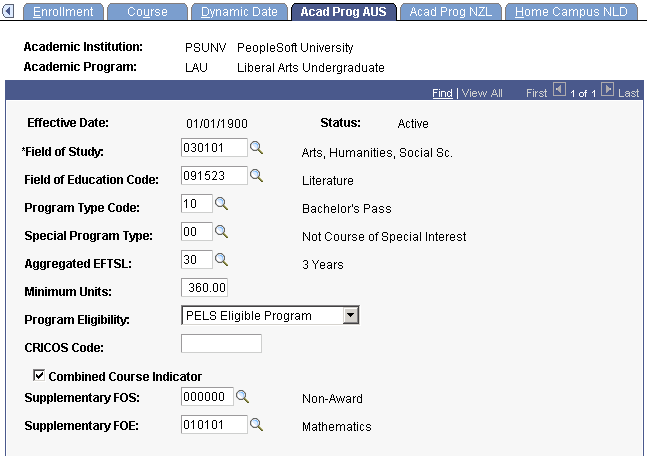
Image: Acad Prog AUS page (2 of 2)
This example illustrates the fields and controls on the Acad Prog AUS page (2 of 2). You can find definitions for the fields and controls later on this page.
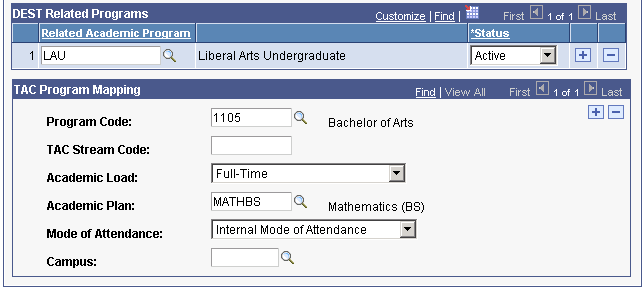
Additional Elements
|
Field or Control |
Definition |
|---|---|
| Field of Study |
Enter the field of study that most closely matches the academic program. Define field of study codes on the Field of Study AUS page. Note: Field of study codes have been replaced by field of education codes for terms after year 2000. Field of study codes are retained for historical reference. |
| Field of Education Code |
Enter the field of education that most closely matches the academic program. Define field of education codes on the Field of Education AUS page. |
| Program Type Code |
Enter the program type code for this academic program. Define program type codes on the Program Type Table page. |
| Special Program Type |
Enter a special program type, if applicable. Special programs are programs that are of special interest to Department of Industry, Innovation, Science, Research and Tertiary Education (DIISRTE) - previously DEEWR and before that, DEST. |
| Aggregated EFTSL (aggregated Equivalent Full Time Student Load) |
Enter the aggregated EFTSL value for this academic program. This is the sum of all the EFTSL values needed to fulfil the requirements of the program. For example, a three-year program has a total EFTSL value of 3 and the aggregated EFTSL value is 30. Define aggregated EFTSL values on the Aggregated EFTSL AUS page. |
| Minimum Units |
Enter the minimum units needed to satisfy the requirements of this academic program. For example, if 120 units a year is a full-time load for a bachelors program, the minimum units would likely be 360. The Student Enrolment DIISRTE report (srdesten.sqr) uses this field in determining percentage of transfer credit for students. |
| Program Eligibility |
Select to indicate whether the student is eligible or ineligible to participate in the Postgraduate Education Loan Scheme (PELS) program. |
| CRICOS Code |
Enter the seven-digit CRICOS code that you want to associate with this academic program. The CRICOS code is used by the Department of Immigration to identify valid programs for international students. This code is not related to DIISRTE. |
| Combined Course Indicator |
Select to indicate that this academic program is a combined course, such as Arts/Law. When you select this check box, the Supplementary FOS and Supplementary FOE fields become available. |
| Supplementary FOS (supplementary field of study) |
If this program is a combined course, enter the secondary field of study. This field is available if you select the Combined Course Indicator check box. Note: Field of study codes have been replaced by field of education codes for terms after year 2000. Field of study codes are retained for historical reference. |
| Supplementary FOE (supplementary field of education) |
If this program is a combined course, enter the secondary field of education. This field is available if you select the Combined Course Indicator check box. |
DEST Related Programs Group Box
Department of Industry, Innovation, Science, Research and Tertiary Education (DIISRTE) was previously known as DEEWR and before that as DEST.
|
Field or Control |
Definition |
|---|---|
| Related Academic Program and Status |
Enter the related programs for this academic program. DIISRTE uses related program information to determine the commencement date (DIISRTE element 328) of a student's program. For example, if a student was enrolled into a masters program and then one year later changes to a graduate program, DIISRTE might consider these related programs. If DIISRTE defines two programs as related, the determination of the commencement date for the student's program should be from the admit term of the masters program, in our example, and not the admit term of the graduate program. You should add all related programs for each academic program. |
TAC Program Mapping Group Box
|
Field or Control |
Definition |
|---|---|
| Program Code |
Enter the appropriate program code for this academic program. This field is used for the Training Accreditation Council (TAC) Bulk Upload and is not related to DIISRTE. Program codes are set up on the Program Code Table AUS page. |
| TAC Stream Code |
Enter the appropriate TAC stream code for this academic program. This field is also used for the TAC Bulk Upload and is not related to DIISRTE. |
| Academic Load |
Select the appropriate academic load. Values are:Full-time, Part-time, Part-time Vocational TR, Vocational Coaching, and Vocational Training. |
| Academic Plan |
Enter an academic plan to associate with the academic program. |
| Mode of Attendance |
Select the mode of attendance for this academic program. Values are: External Mode of Attendance, Internal Mode of Attendance, Multi-modal Mode of Attendance, Completed Course - OLAA (Open Learning Australia), and Submission of Original Work. |
| Campus |
Enter the campus associated with this academic program. |
Access the Acad Prog NZL page ().
Image: Acad Prog NZL page
This example illustrates the fields and controls on the Acad Prog NZL page. You can find definitions for the fields and controls later on this page.
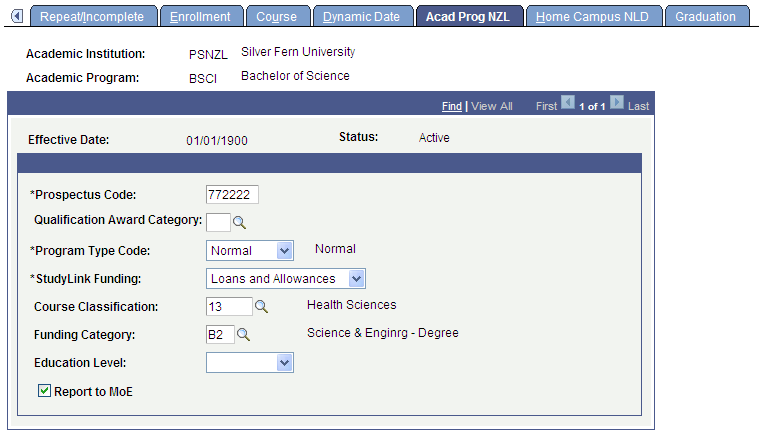
|
Field or Control |
Definition |
|---|---|
| Prospectus Code |
Enter the prospectus code for the program. This code is the unique identifier for the program from the Ministry of Education Prospectus database. |
| Qualification Award Category |
(Optional) Select a category from the list of SDR Qualification Award Categories. This value is for informational purposes. Values for this field are delivered as translate values. You can modify these values. |
| Program Type Code |
Select a program type code for the academic program. The New Zealand Ministry of Education requires that you assign all programs a program type code. The system prompts you with translate values delivered with your system. These translate values are defined as valid for the Single Data Return Report and should not be modified. Values are: CPI (certificate of personal interest), Community, and Normal. |
| StudyLink Funding |
Select a code to indicate whether a program is eligible for StudyLink funding and, if it is, at which level. Values are: Allowance Only, Loans Only, Loans and Allowances, and Not Funded. |
| Course Classification |
Enter a course classification. These codes are assigned by the New Zealand Ministry of Education and are required for the Single Data Return. You define these codes in the Course Classification NZL component. |
| Funding Category |
Enter a funding category. These codes are assigned by the New Zealand Ministry of Education and are required for the Single Data Return. Funding categories are tied to course classifications, so the course classification selected determines the available selections in this field. You define these codes in the Funding Category NZL component. |
| Education Level |
No programming is tied to this field; use it for informational purposes only. Values for this field are delivered with your system as translate values. You can modify these values. |
| Report to MoE |
No programming is tied to this field; use it for informational purposes only. The check box is selected by default. |
Access the Home Campus NLD page ().
Image: Home Campus NLD page
This example illustrates the fields and controls on the Home Campus NLD page . You can find definitions for the fields and controls later on this page.
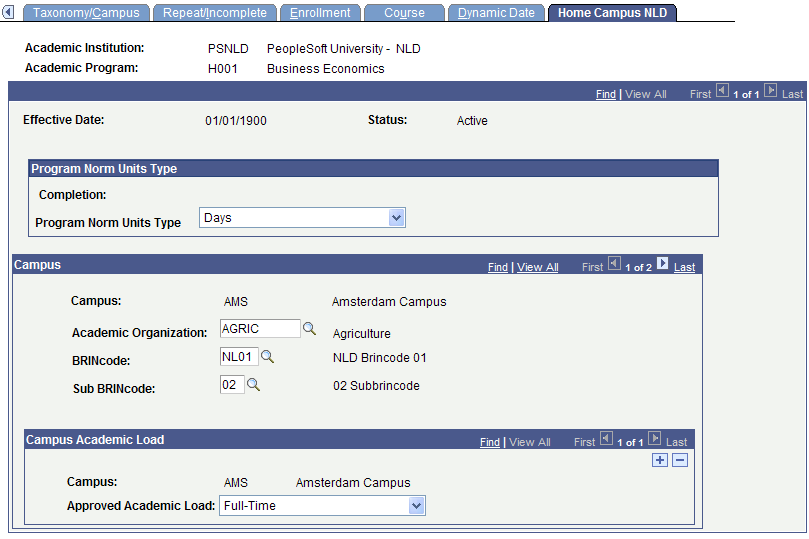
|
Field or Control |
Definition |
|---|---|
| BRINcode |
Enter a BRINcode, which is defined by the Dutch Ministry of Higher Education and is used in CBAP (Centraal Bureau Aanmelding en Plaatsing). You can map only Internal BRINcodes to an academic program. |
| Sub BRINcode |
You can select only those Sub BRINcodes that are mapped to the selected BRINcode. You map a Sub BRINcode to a BRINcode in the SUB-BRINCODE Table page. |
Access the Advisement page ().
Image: Advisement page
This example illustrates the fields and controls on the Advisement page. You can find definitions for the fields and controls later on this page.
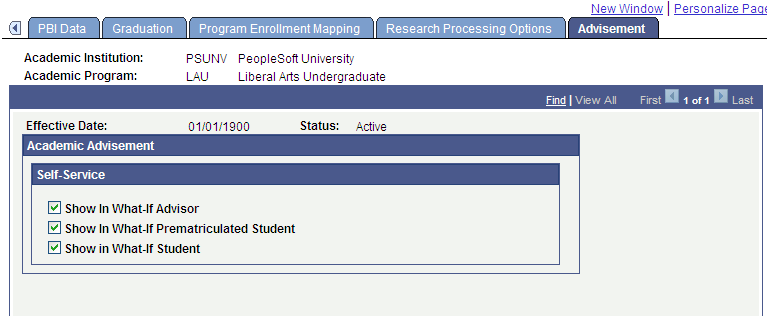
You can enable students, advisors, or prematriculated students to generate a what-if advisement report. For example, perhaps a student is considering a change to his or her program of study and wants to run an advisement report that simulates the different (what-if) program. The fields on the Advisement page are for use with the What-If Report – Create What-if Scenario self-service page. If a check box is selected, the respective user can view or select this academic program on the Create What-if Scenario page. The exception to this would be if the program is attached to a career that is not valid for use in the what-if scenario.
You may want advisors to select among many programs and yet you may want to restrict the academic program values that display for a prospective student. For example, a business program may be impacted and require a separate application process so you may not want that program available for a prospective student’s selection on the Create What-if Scenario page.
For existing programs, the system selects the check boxes by default. If you add a new program, the system clears the check boxes by default.
|
Field or Control |
Definition |
|---|---|
| Show in What-If Advisor |
Select to make the academic program available for selection by the advisors when they define a what-if scenario for a student or prematriculated student using the What-If Report – Create What-if Scenario self-service page. |
| Show in What-If Prematriculated Student |
Select to make the program available for selection by the prematriculated students when they define a what-if scenario using the What-If Report – Create What-if Scenario self-service page. |
| Show in What-If Student |
Select to make the program available for selection by the students when they define a what-if scenario using the What-If Report – Create What-if Scenario self-service page. |