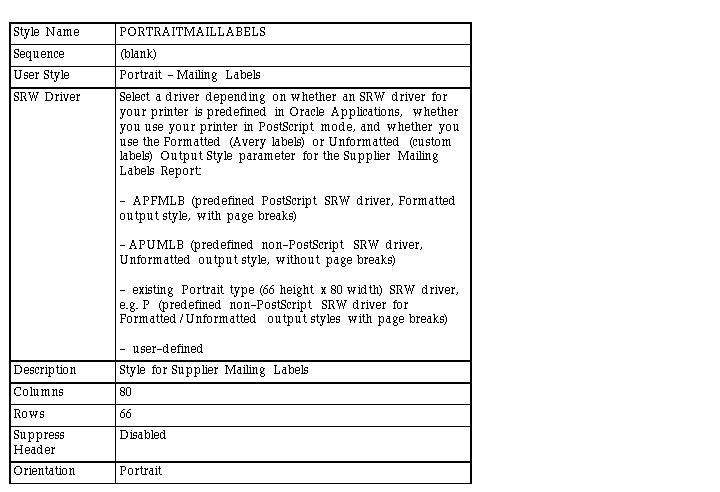Setting Up Print Styles and Drivers for the Supplier Mailing Labels Report
In Payables 10SC Production 16 and later, when you submit the Supplier Mailing Labels report, you choose an output style parameter of either Formatted or Unformatted. If you choose Formatted, Payables prints the supplier label information on Avery brand laser labels. If you choose Unformatted, Payables creates a flat file with the supplier label information. You can then use a custom program to format the flat file and print your custom labels. For more information, see: Supplier Mailing Labels Report.
Before you can run the Supplier Mailing Label report, you must set up a print style and printer driver and assign them to the report. You set up the print style based on whether you want to run the report in the Formatted or Unformatted output style, and if you use a printer in PostScript mode or not.
If you want to use the Formatted output style, and you use a printer in non-PostScript mode, and an SRW driver is not defined for this printer, you must first define a new Portrait type (66 height x 80 width) SRW driver for your printer and it must be in your $FND_TOP/$APPLREP directory. See: Creating Custom SRW Drivers.
Suggestion: If you want to be able to choose both Formatted and Unformatted output styles when you submit the report, assign in the Print Style window an SRW driver that can print in the Unformatted output style, and assign in the Printer Drivers window an SRW driver that can print in the Formatted output style. The system uses the SRW driver in the Print Styles window when, in the Submit Request window, you enter zero in the Copies field. The system uses the SRW driver in the Printer Drivers window if, in the Submit Request window, you enter a value greater than zero in the Copies field, and you enter a printer value in the Printers field. If the Print Style SRW driver is different from the Print Drivers SRW driver, each time you submit the Supplier Mailing Labels program, you must remember to properly set the Copies and Printer fields in the Submit Request window.
 To define the 'Portrait - Mailing Labels' Print Style:
To define the 'Portrait - Mailing Labels' Print Style:
1. Log in to Oracle Applicaitions and choose the System Administrator responsibility.
2. Navigate to the Print Styles window.
3. Define the Portrait - Mailing Labels print style by entering and saving the following values and options. For more information, see: Print Styles Window.
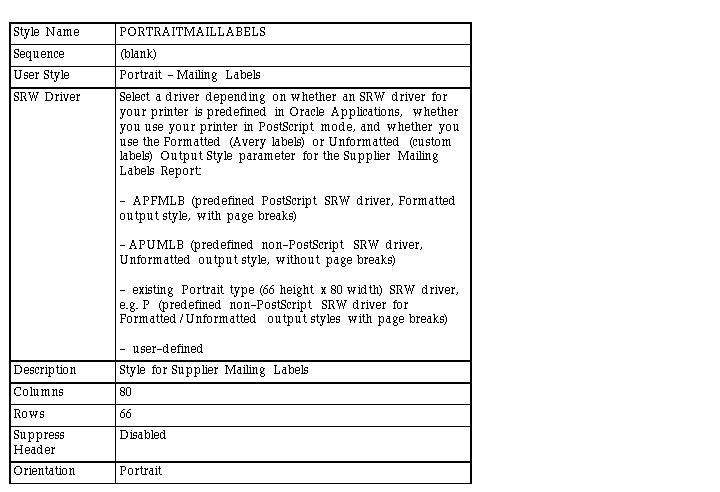
 To define the printer driver:
To define the printer driver:
1. Log in to Oracle Applications and choose the System Administrator responsibility.
2. Navigate to the Printer Drivers window.
3. Define a printer driver by entering the following values. For more information, see: Printer Drivers Window .
If you are using a printer in non-PostScript mode, you may want to remove the PostScript references in the values you enter for the Driver Name, User Driver, and Description.

 To assign the printer style and printer driver to your printer:
To assign the printer style and printer driver to your printer:
1. Log in to Oracle Applications and choose the System Administrator responsibility.
3. Query the printer you want to use to print the mailing labels.
4. Select PORTRAITMAILLABELS as the printer style and select the printer driver name you defined, e.g. PORTRAITPSMAILLABELS.
 To assign the printer style to the Supplier Mailing Labels Report:
To assign the printer style to the Supplier Mailing Labels Report:
1. Log in to Oracle Applications and choose the System Administrator responsibility.
3. Query the Supplier Mailing Labels Program (short name APXVDLBL).
4. In the Output region, overwrite the Style default value of 'Portrait' with 'Portrait - Mailing Labels'.
5. If you do not want to allow users to select other print styles when they submit the report, check the Style Required check box.
 To issue a Restart concurrent manager command:
To issue a Restart concurrent manager command: