Release 2.1
A75685-01
Library |
Product |
Contents |
Index |
| Oracle Enterprise Manager Configuration Guide Release 2.1 A75685-01 |
|
In Oracle Enterprise Manager Release 2.1, a repository contains state information for the managed environment and information about the management packs. The repository is used as a back-end store by the Oracle Management Servers, providing distributed control between clients and managed nodes.
In Release 2.0, the Enterprise Manager Configuration Assistant only created the repository for the base Oracle Enterprise Manager product. In Release 2.1, it now creates the repository for all Oracle Enterprise Manager products. The Oracle Enterprise Manager repository is treated by the Enterprise Manager Configuration Assistant as a single entity. Regardless of whether you have additional products installed, creating a repository will create all parts of a repository.
The Enterprise Manager Configuration Assistant provides the database administrator with repository creation, removal, upgrade, and configuration parameter maintenance.
If you are a new Oracle Enterprise Manager user, or if you want to create a new Release 2.1 repository, you will use the Create a New Repository option of the Enterprise Manager Configuration Assistant to create and load your Release 2.1 repository and set up the configuration parameters for a local Management Server.
If you are using a Release 2.0 repository and want to upgrade your repository from Release 2.0 to Release 2.1, refer to "Upgrade a Release 2.0 Repository to a Release 2.1 Repository" on page B-2.
If you are using a previous Enterprise Manager Release 1.x and want to migrate your 1.x repository or repositories directly to a Release 2.1 repository, you will need to perform additional steps using the Enterprise Manager Migration Assistant after creating your Release 2.1 repository. Refer to Chapter 7, "Migrating a Release 1.x Repository to a Release 2.1 Repository" for information about migrating one or more Release 1.x repositories into the shared Release 2.1 repository schema.
Refer to "Setting Up an Additional Management Server" on page 4-2 for information on setting up or adding a Management Server to manage an already existing repository.
In a multiple Management Server environment, you must run the Enterprise Manager Configuration Assistant on every machine that will be running a Management Server. The repository can exist on a different machine from the Management Server.
The Oracle Enterprise Manager Release 2.1 repository is not the same as a Release 1.x repository. In Enterprise Manager Release 1.x, each administrator has his own repository schema, which contains a current view of the network and user-specific information. In Enterprise Manager Release 2.1, administrators have individual accounts and preferences within a single "shared" repository schema.
When creating a new Release 2.1 repository, the Enterprise Manager Configuration Assistant performs the following tasks for you:
ORACLE_HOME\sysman\config\omsconfig.properties
|
Note: A database must be installed and running before you can create the Oracle Enterprise Manager repository schema. |
To start the Enterprise Manager Configuration Assistant, perform the following steps:
You can start the Enterprise Manager Configuration Assistant from the Windows Start Menu->Programs->Oracle-<Oracle_Home_Name>-> Enterprise Manager->Configuration Assistant.
You can start the Enterprise Manager Configuration Assistant from the command line using the command:
emca
|
Note:
You must be logged in as the owner of the |
When you start the Enterprise Manager Configuration Assistant as a standalone application, the "Configuration Operation" page appears.
When the Configuration Assistant is launched from an installation session and you have selected to create a new repository from the install dialog, the Configuration Operation screen will not appear. The screen will be "Select Database for Repository." In this case, proceed to Step 2 of 5.
Select "Create a new repository" from the list of repository operations and press Next. The "Select Database for Repository" page appears.
Log in to the database where you want to create the repository.
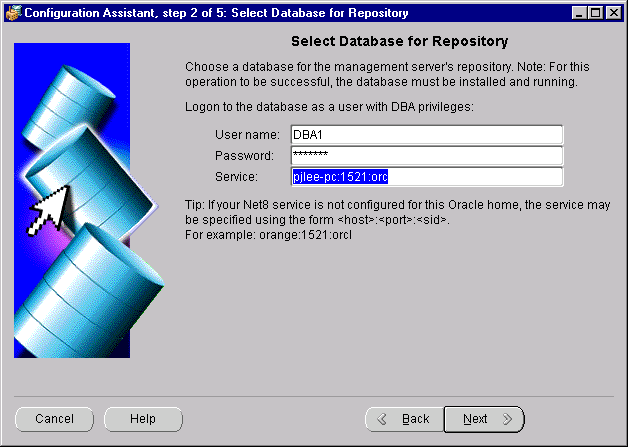
User name and Password: You must connect to the database as a user with DBA privileges. This is an individual database user account, not an Oracle Enterprise Manager administrator account.
For example, system/manager.
Service: The service may be specified using the form:
<host>:<port>:<sid>
where
host is the machine name where the database is located
port is the database listener port address, usually 1521 or 1526
SID is the database system identifier
An example:
pjlee-pc:1521:orcl
which connects to the orcl database using port 1521 on the pjlee-pc machine.
Press Next to continue.
Refer to "Troubleshooting the Enterprise Manager Configuration Assistant" on page C-18 for information about error messages.
When configuring your repository, choose a database that meets the following criteria:
An Enterprise Manager repository is owned by a database user. During repository creation, a database user (repository schema user) who owns the repository will be created by the Enterprise Manager Configuration Assistant with the username and password you enter on this page.
User name: Enter the repository's user name that will be used to create a database user that will own the repository. The repository's user name must be unique across the network. The TCP/IP hostname of the machine is assumed to be unique; therefore it is used by default. If you choose another name, you must ensure that it is unique.
Password: Enter the password for that user.
Confirm: Verify the password by typing it again.
You can choose whether to save the user name and encrypted password in the omsconfig.properties file, which is read by the Management Server on startup. If these repository credentials are stored in the file, the Management Server uses them to login to the repository; if they are not saved, the Management Server prompts you for a user name and password before it starts up.
If you do not want to store the user name and encrypted password in the omsconfig.properties file, check the "Do not save username and password" checkbox.
If the username you chose for your repository already exists, the Select Repository User Tablespace page is skipped. The Create Repository Summary page is your next page.
The Select Repository User Tablespaces page does not appear:
or
If the OEM_REPOSITORY tablespace already exists, the following screen appears.
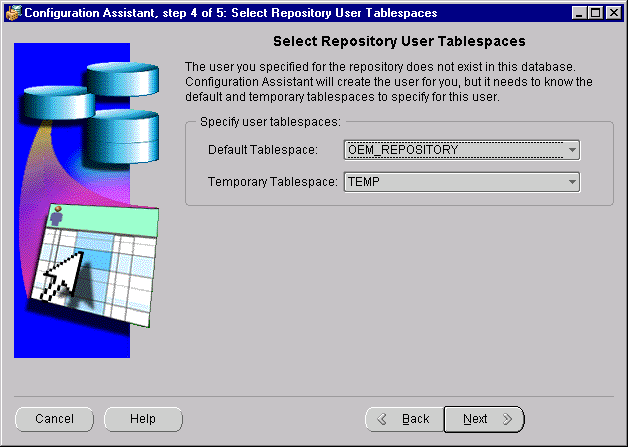
Select the default and temporary tablespaces for the Enterprise Manager repository to use.
If the OEM_REPOSITORY tablespace does not exist, the following screen appears:
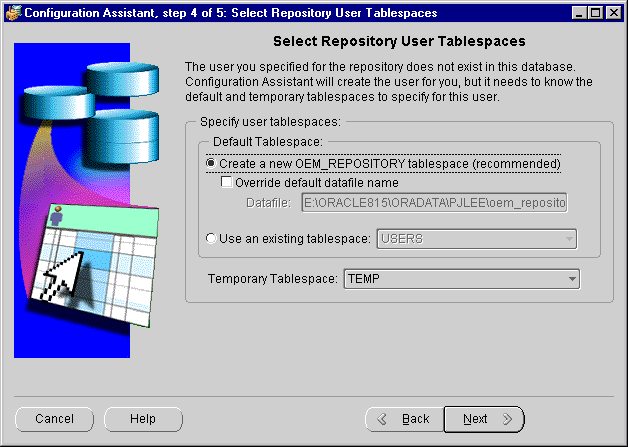
Default Tablespace:
Select this option if you want to create the OEM_REPOSITORY tablespace, which has specific characteristics for the Enterprise Manager repository, and use it as the user's default tablespace.
Select the checkbox if you want to change the default name of the datafile for the OEM_REPOSITORY tablespace.
Select an existing tablespace from the pull-down list.
Temporary Tablespace
Select a temporary tablespace from the pull-down list.
Click Next to continue.
If the Enterprise Manager Configuration Assistant detects that the default tablespace for the repository contains the required amount of free space, the "Create Repository Summary" page appears.
The "Create Repository Summary" page appears, showing a summary of the processing to be performed. Verify that all of the information supplied during the create repository wizard operation is accurate.
Click Finish to initiate repository creation or click Back to return to previous pages to make modifications.
When you click the Finish button, the Configuration Assistant Progress window appears, showing the processing performed and the processing steps that comprise the operation being performed.
If you want to see detailed information about what is happening during the processing, including any errors that might occur, click the "Show Details" button to expand the dialog to show a text area. You can hide the detailed information by clicking the "Hide Details" button.
The Cancel button changes to a Close button when processing is completed whether it is successful or not.
When all of the steps have been completed without error, the "Processing completed." message appears.
You can cancel the requested operation before it completes by clicking the Cancel button.
You must click the Close button to exit the Configuration Assistant.
|
|
 Copyright © 2000 Oracle Corporation. All Rights Reserved. |
|