10g (9.0.4)
Part Number B10299-01
Home |
Solution Area |
Contents |
Index |
| Oracle® Application Server Integration Adapter for SAP R/3 User's Guide 10g (9.0.4) Part Number B10299-01 |
|
This chapter describes how to configure Oracle Application Server ProcessConnect to access RFC and BAPI function modules, and ALE IDOCs in an R/3 system.
The Oracle Application Server Integration Adapter for SAP R/3 supports two Adapter Exchange Protocols in the inbound direction: ALE and RFC. For the inbound direction, R/3 makes a remote call and expects Oracle Application Server ProcessConnect to implement the function.
In the outbound direction, there are three Adapter Exchange Protocols: ALE, RFC and BAPI.
For ALE in the outbound direction, Oracle Application Server ProcessConnect sends the IDOC to R/3.
For RFC and BAPI in the outbound direction, Oracle Application Server ProcessConnect makes the remote call and expects R/3 to implement the call.
This chapter discusses the following topic:
After defining a delivery channel for an R/3 system you can add interactions. Follow these instructions to add an RFC, BAPI, or ALE IDOC as an interaction in Oracle Application Server ProcessConnect.
|
See Also:
Oracle Application Server ProcessConnect User's Guide for details about interactions in Oracle Application Server ProcessConnect |
Before you can view ALE IDOCs in the browser you must have either:
All interactions have at most two arguments. The first argument is a structure that contains all input arguments. The name is fully scoped and ends with underscore Request. The second argument is a structure that contains all output arguments and the return value. The name is fully scoped and ends with underscore Reply.
Outbound interactions generate a request and a reply. They are used when Oracle Application Server ProcessConnect is communicating with an R/3 system.
Inbound interactions generate a request and are used when an R/3 adapter exchange protocol is sending messages to Oracle Application Server ProcessConnect.
The Add Interaction: Select Interaction page displays the Remote Function Call (RFC), BAPI, and ALE adapter exchange protocols that you can access.
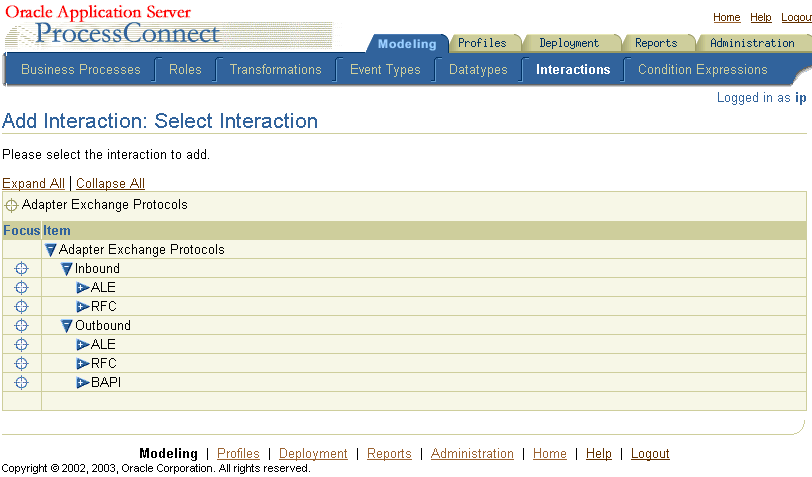
ALE--Under ALE you can find a long list of available IDOCs. Every IDOC has the same two methods: Send and AdvancedSend. They function the same way, but the arguments for AdvancedSend are more complex and, therefore, give more control. In general, you should use Send for ALE outbound and AdvancedSend for ALE inbound.
RFC--The RFC hierarchy starts with a letter, then a GroupName, and then the list of function modules in that group. This hierarchy reflects the R/3 native hierarchy.
BAPI--The BAPI hierarchy is organized in groups that have more significant names. Within BAPI, the groups can also contain inner groups, with the interactions at the lowest level.
The RFC and BAPI branches are provided as a convenience, depending on whether you are more familiar with the Business Object Repository (BOR) hierarchy or with the RFC groups. Both contain function modules capable of performing an operation.
BAPI - BAPI Full Content contains an Application Components folder. Expanding Application Components displays other folders and application components. An application component contains function modules and corresponds to a business object.
The ALE folder displays ALE IDOCs (if you loaded the enhancement Utility or downloaded the IDOCs manually).
If you were selecting an ALE Inbound interaction, you must select the AdvancedSend method.
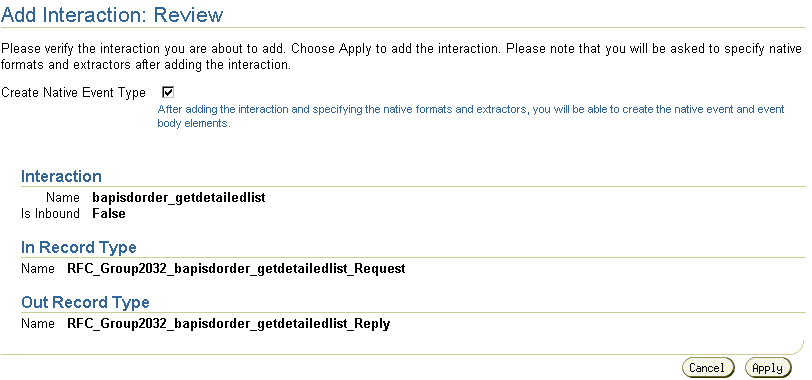
The Add Interaction: Review page displays the details. For an Outbound selection, there is an InRecord Type and an OutRecord Type. For an Inbound selection, there is only an InRecord Type.
The Confirmation screen appears, allowing you to specify the Native Format of the request.
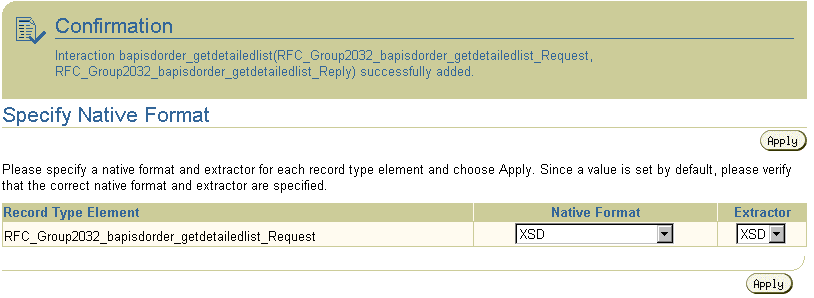
The Confirmation screen appears, allowing you to specify the Native Format of the reply.
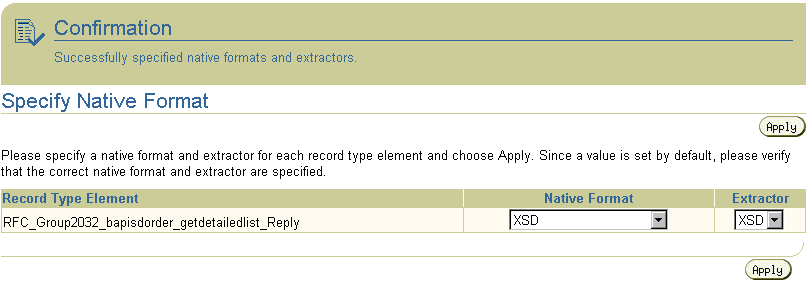
Oracle Application Server ProcessConnect User's Guide for instructions on using the wizard
See Also:
On completion, the new interaction appears in the Interactions list.
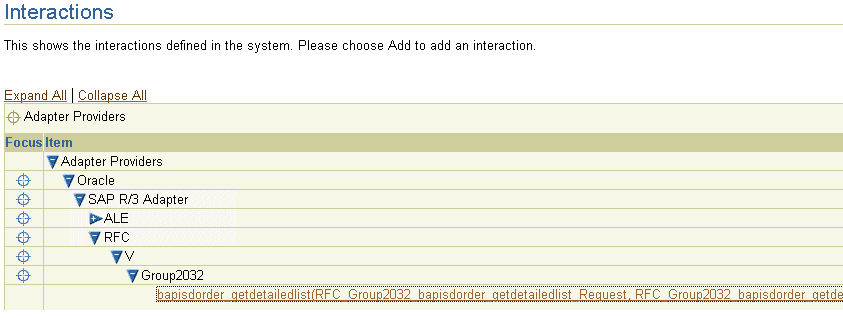
You can click the interaction link for a complete view of the interaction details.
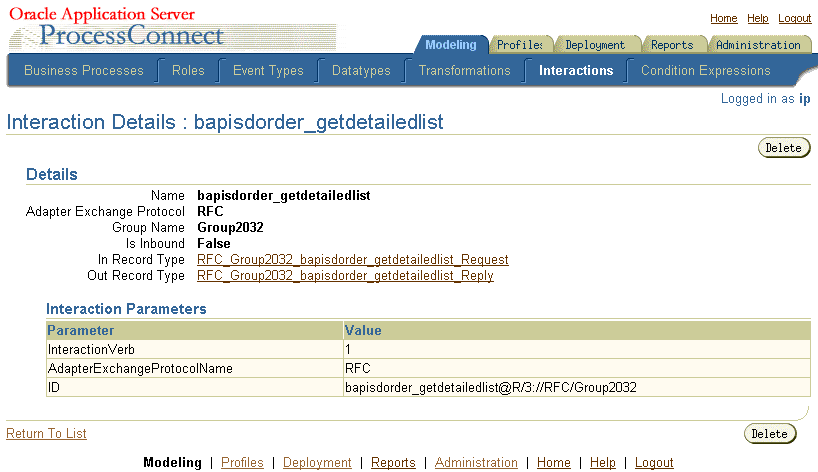
|
|
 Copyright © 2003 Oracle Corporation. All Rights Reserved. |
|