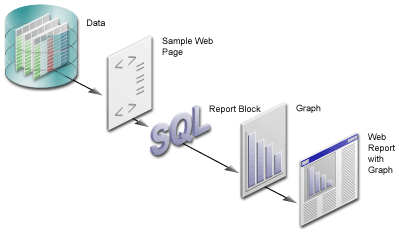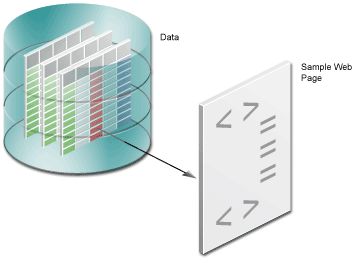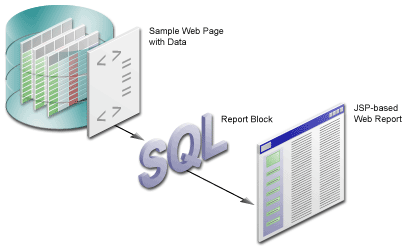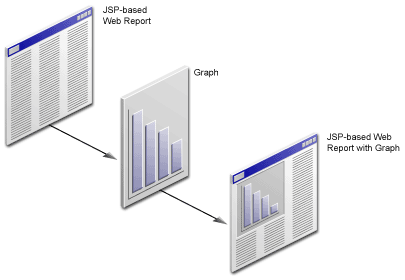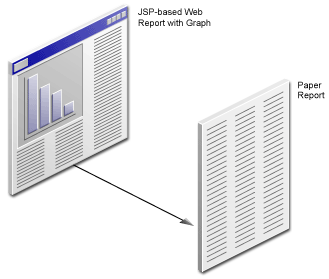1
Tutorial Overview
During this tutorial, suppose you are a developer for a company called My Company. You have been asked to publish some content on the company intranet so human resources managers for each branch can view this data from any location. You must use the company's template (which is an HTML file) to make the data look good on the Web. But, you must also enable managers to print out a paper version of the report.
In this tutorial, you will build a report for the Web using JSPs (JavaServer Pages) that displays the required information about employee salaries in each department. You will also create a graph so managers can see an overview of the data. At the end of the tutorial, we'll show you how to quickly generate a paper report based on the same data model.
The following image shows an overview of the first part of the tutorial.
Figure 1-1 Tutorial Overview: Creating the Web Report
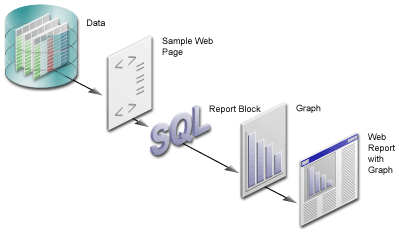
Text description of the illustration overview_xg.gif
1.1 Tutorial Scenario
In the chapters of this tutorial:
- You will open the Web page we've provided for you, which contains some simple HTML, then create a data model for the report, which will pull data from a sample data source into the report (Chapter 2, "Adding Data to a Report"). This Web page contains the template for My Company's look and feel.
Figure 1-2 Adding Data to an HTML Page
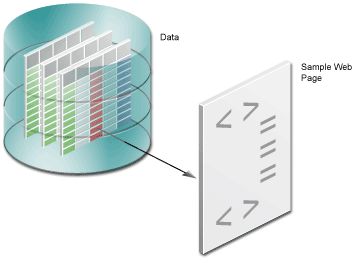
Text description of the illustration adddata_xg.gif
- In Chapter 3, "Reviewing the Source Code of the Web Report", you will review the resulting report to analyze what the steps you completed in Chapter 2, "Adding Data to a Report" did to the sample Web page to help you understand what Reports Builder did to the sample Web page. You can compare the sample Web page we've provided with the resulting JSP-based Web page. Here, you will be able to examine how the data model looks in Reports Builder, and how it looks in XML.
- In Chapter 4, "Creating a Report Block for the Web Report", you will use the Report wizard to add a report block to the JSP and generate a simple JSP-based Web report to your Web browser.
Figure 1-3 Creating a Report Block for your JSP-based Web Report
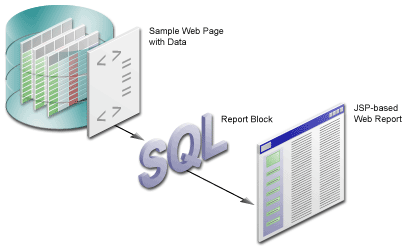
Text description of the illustration repblk_xg.gif
- Then, in Chapter 5, "Reviewing the Source Code for the Report Block", you will analyze the Web source of your report to review how the report block was inserted into your JSP-based Web report. Again, you will examine the XML code to see how the source code has changed.
- In Chapter 6, "Creating a Graph for the Web Report", you will use the Graph wizard to add a graph to the JSP, then generate the completed JSP report to your Web browser.
Figure 1-4 Adding a Graph to a JSP-based Web Report
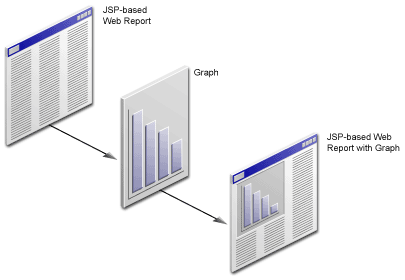
Text description of the illustration graph_xg.gif
- In Chapter 7, "Reviewing the Source Code for the Graph", you will review the new code that Reports Builder added to your Web source to produce the graph.
- Finally, in Chapter 8, "Generating a Paper Report", you will generate a paper report based on the same data model and layout you created for the JSP-based Web report.
Figure 1-5 Generating a Paper Report from a JSP-based Web Report Data Model
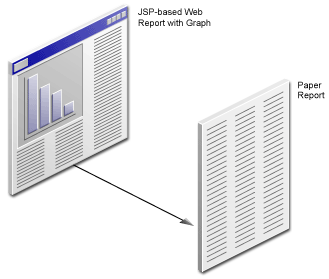
Text description of the illustration paper_xg.gif
1.2 Summary
Now that you know what this tutorial covers, you can go on to Chapter 2, "Adding Data to a Report" to learn how to create a data model for your report using the Data Wizard.