| Oracle® Application Server Developer's Guide for Microsoft Office Interoperability 10g Release 3 (10.1.3.1.0) Part Number B28947-01 |
|
|
View PDF |
| Oracle® Application Server Developer's Guide for Microsoft Office Interoperability 10g Release 3 (10.1.3.1.0) Part Number B28947-01 |
|
|
View PDF |
This chapter identifies and describes the different extensibility and interoperability technologies that Microsoft Office 2003 has to offer. This chapter requires a good working knowledge of Microsoft Office technology.
|
See Also: The Microsoft Office Web page for more information about the various Microsoft Office technologies at |
This chapter contains the following sections:
Compared to previous versions, Microsoft Office 2003 has made a lot of progress when it comes to extensibility and interoperability. Enhancements as compared to earlier versions are as follows:
Microsoft Office 2003 provides Extensible Markup Language (XML) and Web services-based technologies that developers can use to build solutions that extend the Microsoft Office Suite and allow Microsoft Office users to interact easily with enterprise-wide business processes and data. Solutions built in this way provide enhanced quality of decision making, improved document handling capabilities, and smoother flow of information.
Microsoft Office 2003 offers smart documents, smart tags, and document distribution and management solutions for easier deployment.
Efficient and productive developers tools and software enable secure and strong solution development.
This chapter describes the specific extensibility technologies and interfaces that Microsoft makes available in Microsoft Office 2003.
Microsoft Office 2003 supports XML in two ways:
XML Reference Schemas: World Wide Web Consortium (W3C)-compliant XML schemas defined by Microsoft to represent the structure of Microsoft Word documents, Microsoft Excel spreadsheets, and Microsoft InfoPath form templates.
Custom-Defined XML Schemas: Custom-defined XML schemas to define any schema that represents business information so that the associated data can be used within Microsoft Office 2003.
Definition
XML reference schemas are fully documented and published schemas, which contain data from Microsoft Office documents and enable developers to understand and manipulate documents using any software that can process industry standard XML, without using programs in Microsoft Office 2003. This is advantageous to application developers because it allows server-based document creation, indexing and searching of documents, sharing data across different systems, and formatting information as required. All of this can now be done without the need for Microsoft Office on the server, or the use of complex document object model programming. The different XML reference schemas available are the following:
WordprocessingML: schema for Microsoft Word 2003
SpreadsheetML: schema for Microsoft Excel 2003
FormTemplate Schemas: schema for Microsoft InfoPath 2003
Technology
Each of the following Microsoft Office applications supports XML reference schemas:
Microsoft Word 2003 WordprocessingML, the Microsoft Word 2003 XML format or schema, is available in all versions of Microsoft Word 2003. This schema saves all the information that is saved in the Microsoft Word binary format and has a format similar to the .doc binary file format. Microsoft Word or specific templates in Microsoft Word can be configured to save in the WordprocessingML format by default. When a document is saved as WordprocessingML and reopened, all document features are retained by Microsoft Word. Opening a WordprocessingML file from Microsoft Windows Explorer or Microsoft Internet Explorer will open the XML file directly in Microsoft Word. This is because Microsoft Word saves the WordprocessingML file with a processing instruction at the top of the file. When a Microsoft Word document is saved as XML, a detailed XML file with several name spaces is created. However, the structure of a simple WordprocessingML document has only five elements and one namespace.
Most of the document's details are stored as text. Items such as images, Microsoft ActiveX controls, and Microsoft Visual Basic for Application projects that do not provide a mechanism for Microsoft Word to save as text, are stored using base-64 encoding.
Microsoft Excel 2003 SpreadsheetML, the Microsoft Excel 2003 XML format or schema, is available in all versions of Microsoft Excel 2003. Unlike WordprocessingML, SpreadsheetML does not save all details associated with a workbook. When a user opens a SpreadsheetML file from Windows Explorer or Internet Explorer, the XML file is opened in Microsoft Excel 2003. This is because Microsoft Excel saves the SpreadsheetML file with a processing instruction at the top of the file for this purpose. The content in this schema includes information about workbooks, worksheets, formulas, formatting, and so on.
Microsoft InfoPath 2003 Information captured through InfoPath is saved in the XML format defined by an InfoPath solution developer. Therefore, InfoPath does not define a file format, but uses FormTemplate Schemas, which is saved with a file extension of .xsf, to define the layout for InfoPath forms. InfoPath automatically creates and manages files for solutions created by the InfoPath designer. Information, like user interface customizations, XML schemas, views, business logic, events, deployment settings, and so on, which is used within an InfoPath form, is defined in a FormTemplate. The .xsf file holds information about how the form is constructed, used, and deployed.
In earlier versions, the use of document content in a Microsoft program was restricted. This is because binary file formats were used and as a result, to interpret content, the appropriate Microsoft Office program had to be started and automated through its object model. Also, there was no support for writing or running Microsoft Office programs from a server. With the introduction of XML file formats, it is now possible to read and manipulate XML files from outside of the Microsoft Office programs by using tools and techniques that support XML standards.
This can be useful for developers in the following ways:
A Microsoft Word document, Microsoft Excel spreadsheet, or InfoPath form template can be assembled on a server by using XML. An XML transform (XSLT) can be applied to information from a database or Web service to create a rich document by adding format and structure to it. This technique is useful, for example, in creating a report periodically such as an on-demand, customized report, or a document with customized information.
Microsoft Office 2003 onward, information is reused when creating plans and schedules for similar projects. Users often copy information from existing documents, particularly those created from the same template. For example, project plans and schedules are created frequently and large part of the documents are often the same as previous versions. In the past, finding the right document with related information was difficult, and if found, the information had to be copied manually into the new document. Also, building a solution to help the user was difficult as information was difficult to access from the binary file formats. By using the XML file formats, Microsoft Office 2003 documents are saved as text files. These files can then be processed to find the required information and then extract only the desired section from an existing document. This takes away from all the difficulties and shortcomings faced in earlier versions. By using the XML-based solution, even users who are not familiar with XML can now complete a task more efficiently.
Because XML documents are text-based, they can be read on all platforms. Binary documents cannot be shared easily as they are platform-dependent. XML enables cross-platform computer-based processing. Documents now have a satisfactory transfer format for solutions.
When information is presented in a Microsoft Word document, formatting is a key aspect that must be considered, and many times content from databases may be displayed without any specific format, for example, when generating reports. By using XML transforms, developers can associate XML data streams with specific formatting so that, the transformed XML data is displayed in Microsoft Word in the required format. This makes it easier to perform routine formatting work, which can otherwise be very tedious.
Definition
The type of data and structure for each element in an XML document is defined in a schema. Developers can specify a custom format for information needed for a particular application by defining it in a schema. This schema can then be used to ensure that valid XML data is captured and formatted.
Technology
The new user interface in Microsoft Office 2003 supports mapping data elements from a schema to specific sections in Microsoft Word and Microsoft Excel documents, and to controls in InfoPath forms. XML tags are invisible to the user of the solution. XML features can be defined from the user interface and by using object model support. Custom-defined XML schema information is retained in the XML document formats to enable further processing specific to the custom XML data. Custom-defined XML schema support in each major Microsoft Office Application is enabled as follows:
Microsoft Word 2003 In addition to retaining the ability to use the rich editing features, including spell check, change tracking, AutoCorrect and more, XML adds structure to a Microsoft Word document in the following ways:
Microsoft Word 2003 Task Pane: Users can map schema elements to specific sections in a Microsoft Word document or template by using the task pane. When editing the document, the structure can be compared against the intended view by toggling between the tagged view and the standard view. Microsoft Word validates the document data against the attached schema as it is entered or edited, flags the errors through the user interface, and raises validation error events. XML tags in the document reveal exact locations of the XML elements. The elements must exist in the same order in the document as they are in the schema. To use a schema that does not have the same structure as the desired document layout, developers must first create a schema to match the document layout, and then change the format of the data when bringing it in or sending it out of the document, by using XSLT transforms.
WordprocessingML: An input data stream can be transformed to become valid WordprocessingML, and can then be inserted in Microsoft Word. Documents using a custom-defined schema can be saved as data-only, where Microsoft Word saves only the XML data in a file based on the custom schema's structure. Alternatively, documents can be saved by using the full Microsoft Word XML schema (WordprocessingML). By saving in the WordprocessingML format, all custom XML elements are incorporated, allowing standard XML techniques to be used against the saved XML file to access and change any of the WordprocessingML or custom XML markup. WordprocessingML can be inserted in a document with any valid Microsoft Word formatting characteristics. There are two ways of inserting only data into an existing Microsoft Word template with custom XML tags: transform the XML to WordprocessingML and replace a selection with this, or, copy the XML data element by element.
Schema Library: The Schema Library provides features to manage multiple custom schemas on a computer, and to configure Microsoft Word to process XML by applying a transform. This is possible as the schemas are organized according to namespaces and a mechanism is provided to associate transforms (XSLT files) and smart documents with a namespace.
Microsoft Excel 2003 Using XML, it is possible to build Microsoft Excel solutions that collect data and provide analytical capabilities. In Microsoft Excel, developers can map the elements of any custom-defined W3C-compliant XML schema within the structure of one or more spreadsheets.
Visual Data Mapping Tool: A visual data-mapping tool is available in a task pane in Microsoft Excel. In Microsoft Excel, mapped elements are designated with blue, nonprinting cell borders. Individual elements are mapped as defined by the schema to single cells, and repeating cells are mapped to the new List feature.
Microsoft Excel Lists: Microsoft Excel Lists can be accessed programmatically by using the object model. However, it is not easy to work with XML that includes repeating elements within other repeating elements.
Mapping Multiple Schemas: Multiple elements can be mapped to the same cell location. Multiple schemas can be mapped to a workbook. Microsoft Excel makes it very easy to bring XML data into a schema map, or to export it. For example, data can be imported into one schema and exported from another.
SpreadsheetML: If an XML file that does not have a reference to a schema is opened in Microsoft Excel, then Microsoft Excel assumes a schema from the XML data and structure. When a workbook is saved as SpreadsheetML, Microsoft Excel saves complete copies of the respective schemas and also saves the map details in the file format.
Data Validation and Web Services: With the two-dimensional layout of a spreadsheet, it is difficult to identify where the user last worked, and therefore, real-time validation against any attached schemas is not performed when using Microsoft Excel. However, based on a request, validation can be performed at any time to notify a user of errors at specific stages of a solution. Microsoft Excel does not provide native support for Web services, but it is easy to receive data from a Web service by using code, because the XML map in a worksheet acts like a display transform. Data can then be placed directly into a map by using one method in the Microsoft Excel object model.
Microsoft InfoPath 2003 Most Microsoft InfoPath form solutions are based on custom-defined XML schemas. XML elements defined by the schema map to controls on Microsoft InfoPath Forms, and Microsoft InfoPath implements the validity of the captured information according to the schema. Information captured in Microsoft InfoPath is stored in an XML file in the format of the custom-defined XML schema. Microsoft InfoPath has no special file format. A form can be based only on one schema. Microsoft InfoPath provides the following benefits:
When designing a form from a custom-defined schema, InfoPath provides controls based on the data type specified by the schema, for example, a date control is suggested for the XSD date type.
When captured information is saved as an XML file in InfoPath, to ensure that the document is always connected with that specific form template, InfoPath includes an XML processing instruction at the top of the document that finds the appropriate template solution. Similarly, it is possible to open any XML file in that namespace with the InfoPath form template.
By using custom-defined XML schemas in Microsoft Office 2003, developers can work with data that is marked according to certain business rules defined in a schema, instead of plain text items in Microsoft Office documents. Earlier, when custom-defined XML schemas were not supported, this data was available only as numbers in the cells of a spreadsheet or somewhere within a Microsoft Word document region. When an item was moved to another position in the document, it was tedious to find and change every line of code that used the value. This is resolved by mapping an XML schema to the document. It is easy to read or set the value by referring to an XPath statement based on the schema. To access data in this way, it is not necessary to know where the data appears in the document because it directly references the XML structure.
These benefits of working with XML schemas enable any of the following:
Access data in documents programmatically
Format data being integrated in Microsoft Office 2003
Incorporate data from external sources
Extract data from a document or file
In addition, Microsoft Word and Microsoft Excel enable creation of more intelligent solutions by providing events relating to the custom-defined XML structure in a document. An example is the smart document solution model described subsequently in this guide. Microsoft Word and Microsoft Excel-based solutions can more directly exchange information with Web services. Integration of a document with corporate data and business processes is simplified by using XML and custom-defined XML schemas.
Smart technology refers to technology used to build an adaptive, responsive, and rich interactive experience, and to provide the capability to connect to disparate data sources. Smart technology includes smart documents, smart tags, and smart clients. This section contains the following subsections:
Definition
Smart documents are solutions that enhance the user experience when working with Microsoft Office documents. Smart documents enable developers to perform any of the following:
Enter data automatically in documents
Access external data automatically and place it appropriately in a document
Provide contextual help to guide knowledge workers in the preparation of complicated documents
Share information in a smart document across disparate systems and applications
Smart documents provide a user with help and additional information, various actions, custom tools, and even custom-designed ActiveX controls to specified sections in the document. When a user works in that section of the document, these items are presented dynamically through the Document Actions task pane. This is possible by making use of programming logic that defines the way documents are used and thereby controlling how data in the documents can be manipulated. Smart document solutions are supported in Microsoft Word 2003 and Microsoft Excel 2003, and make use of the custom-defined XML schema capabilities in these products.
Technology
The following subsections describe how smart documents work.
Overview Smart documents can be used for many tasks like managing a travel request or an absence template form in Microsoft Word or Microsoft Excel.
Developing Smart Documents A smart document solution can be built by using an existing document or by starting from scratch.
The steps involved in developing a smart document are as follows:
Attach the document to an underlying XML schema. The document then uses the XML schema as the basis for marking it with corresponding XML elements.
Write code to respond to events that start when the user's insertion point enters a document range mapped to an XML element. This code can provide the user with a customized user interface in the task pane.
Create an XML expansion pack, which contains information about the solution code, its version, and how it should be installed for the solution to work (that is, on the server, on the client, or in a particular directory).
Place the smart document code, expansion pack, and all the files used by the smart document in a trusted location.
From the user interface, reference an XML expansion pack and attach the solution to the document or workbook. When the user opens this type of smart document, the expansion pack technology in Microsoft Office 2003 inspects the expansion pack to ensure that the entire solution is available, operational, and secure, and that any new files are downloaded as needed.
Make this smart document or workbook available as a template. By using this template, the smart document and any supporting files used by the smart document are downloaded and registered on the user's computer.
The document or template and the code that controls the solution are independent of each other and as a result the deployment and maintenance of smart documents is simplified. It is easier to create new versions and update these documents separately.
Smart documents can be created by using different techniques including:
ISmartDocument Interface
Visual Studio Tools for Microsoft Office
Information Bridge Framework
Each technique is based on a different technology and is suitable for the needs of a different solution.
Deploying Smart Documents Smart document solutions are deployed by using a mechanism that downloads the solution code on-demand when a user opens a document.
Smart document solutions can implement security that is subject to Microsoft Office security settings, demand trusted servers for deployment sites, and require all solution code to be signed.
Smart documents can also update themselves from a trusted server location automatically, making solution upgrades easier. There is no need to install or manage the client-side code directly.
Smart documents have the following important benefits:
Productivity: Users become more productive with smart documents because content is presented in the task pane as they navigate through a document, reducing the time spent searching for or filling in data, or looking for help.
Familiarity: Users find it convenient and easy as they continue to work in Microsoft Word and Microsoft Excel, which they are familiar with.
Extensibility: Users can create solutions that enable documents to interoperate with other processes and systems seamlessly, offer a varied user interface, and provide content that is relevant to the specific task that a user must perform within a specific section of a document. This is possible because the programmable task pane can contain any variation of data, help, and common controls (such as buttons, check boxes, option buttons, and list boxes), hyperlinks, images, free text, and more. It is also possible to manage task pane events to perform actions on behalf of the user. All of this allows an enterprise to manage its information with a higher level of integrity.
|
See Also: The following chapters, which implement smart documents: |
Definition
Smart tags are pointers in a document that are programmed to identify terms and regions that are of interest to those working with the document. A smart tag appears as a dotted underline, next to which a menu icon appears when the user clicks or moves the mouse cursor over the marked region. The context-specific menus for smart tags present users with actions related to the text, cells, or regions of a document where they appear. Smart tags can be used with names of people by using the Personal menu in Microsoft Outlook and all task panes in Microsoft Office 2003. Developers can also use smart tag actions in Microsoft Internet Explorer for smart tags that are embedded in Web pages.
Figure 2-1 shows an example of a Microsoft Word document that uses a smart tag.
Figure 2-1 Example of a Document with Smart Tags
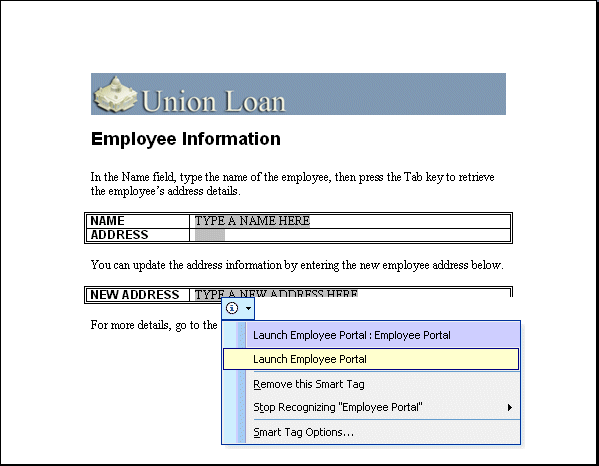
Within Microsoft Office 2003, the smart tag feature is available in Microsoft Word, Microsoft Excel, Microsoft Access, and in Microsoft PowerPoint, and in Microsoft Outlook when Microsoft Word 2003 is used as the e-mail editor.
Implementing smart tags requires the following:
Along with recognizers for dates and times, stock ticker symbols, person names, and addresses, the Microsoft Office system includes a recognizer that identifies terms stored in special text files on the local hard disk. These text files can be edited to include or delete words and phrases that will be recognized by Microsoft Office applications.
Microsoft Office 2003 supports building smart tags by using the following technologies:
COM DLLs
Primary Interop Assemblies
XML files with Microsoft Office Smart Tag List (MOSTL)
Recognizers and action handlers can be implemented using a combination of these technologies.
Smart tags provide the ability to recognize key data terms inside documents and e-mail messages, allowing users to efficiently perform custom actions associated with the specific data elements directly from their document. Smart tags can link users to relevant corporate data, streamline cumbersome tasks, or perform any operations that are associated with the tagged data.
Though smart documents are based on the Smart Tag Application Programming Interface (API), they are functionally different from smart tags in that the focus is on the document structure, unlike smart tags that focus on content structure. Smart documents are useful when working with data, that is, retrieving it from a database or any other location and saving it.
In smart documents, schema elements are accessed at run time and corresponding elements in specific regions in the document are populated. Users can create solutions that extend documents to interoperate with other processes and systems and provide content that is relevant to the specific task that a user must perform within a specific section of a document.
In smart tags, the smart tag recognizer examines the content of the document for information to which smart tags can be mapped. The context-specific menus present users with actions related to the text, cells, or regions of a document where they appear. Smart tags can link users to relevant corporate data, streamline cumbersome tasks, or perform any operations that are associated with the tagged data.
Smart clients are client applications that optimize local resources to provide an adaptive, responsive, and rich interactive experience, and connect to disparate data sources. Smart clients are easy to deploy and manage.
To provide a rich user experience, a smart client application includes the following:
Smart client applications provide various features, one such being the ability to optimize local resources such as hardware for storage, processing, or data capture. Smart client solutions enhance all that the Microsoft Windows platform offers. Examples of well known smart client applications are Microsoft Word and Microsoft Excel. Smart client applications reside on a user's local computer and can be used online or offline. Smart client applications work efficiently offline and online, but provide a richer experience when online.
By using smart client applications, it is easy to connect to systems across the enterprise or the internet, and exchange data with these systems. Smart client solutions with Web Services, utilize industry standard protocols such as XML, HTTP, and SOAP to exchange information with remote systems. Smart clients also enable synchronization and exchange of information between various back-end systems.
Smart client applications, for example, Microsoft Outlook, can work both, offline and online. Local caching and processing capabilities are enhanced to enable operation during periods of no network connectivity or intermittent network connectivity. This is a highly significant feature of smart clients.
Desktop solutions can update back-end systems by taking advantage of offline architecture, and thereby keeping the user interface responsive and improving the overall user experience. This architecture provides a cost-effective, high-performance system.
When using Microsoft Office applications, there may be need for more information or options than a toolbar can provide. To address this, Microsoft Office 2003 provides task panes, which provide a common area for additional information and options. This section describes task panes and how to use them.
Description
Task panes appear as fixed dialog boxes on the right-hand side of the workspace in Microsoft Office applications like Microsoft Word, Microsoft Excel, Microsoft PowerPoint, Microsoft Outlook, and Microsoft Access. Most task panes provide access to the Microsoft Office online Web site and look up Microsoft Office templates and Help. Task panes provide features for creating and locating documents, searching for information, tools, and services, formatting documents, researching, and collaborating with peers. The following task panes appear in one or more of these Microsoft Office programs:
Startup
Search
Clipboard
Insert Clip Art
In addition, Microsoft Office 2003 includes a new task pane called Research and Reference, which allows users to research information while working, and to look up references from both internal and external resources.
The Research and Reference task pane, also known as the Research task pane, shares cookies and caching with Microsoft Internet Explorer.
The Research and Reference task pane uses a discovery Web service to provide Research and Reference services. Microsoft Office 2003 provides support for certain basic tasks such as displaying results and copying items to the clipboard. Such tasks do not require any client-side code. However, by performing certain additional tasks, a Research and Reference service can be configured to contain smart tag actions for extended document interactions. To include smart tags in a document, a Dynamic Link Library (DLL) must be installed locally.
Definition
Research and Reference Services is a new feature introduced with Microsoft Office 2003. This feature is provided by means of a task pane, which allows users to search for a word or phrase in a number of information sources from within the Microsoft Office application. Research and Reference services provide Microsoft Internet Explorer-based search capabilities from within the Microsoft Office applications. This eliminates the need to switch between applications intermittently to search for information when working on Microsoft Office documents.
The Research and Reference task pane is the same in all Microsoft Office applications.
Technology
By default, a few research services are registered and available with Microsoft Office 2003 applications. This includes Search options that come with Microsoft Office 2003, basic resources such as thesauruses and dictionaries in multiple languages, language translation, an online encyclopedia, and Web searching.
In addition, custom research services can be created to expose information from enterprise applications into the Research and Reference task pane. This requires a Web service and a Research and Reference task pane add-in.
Searches can be configured to access local and remote data sources. These data sources can be behind either a corporate firewall or on the Internet. There are no specific security considerations required when using the Research and Reference services. However, for services that may require authentication (for example, if the response contains a link to an installation program for integrated smart tag functions), Microsoft Windows authentication or Internet passwords can be used.
As the Research and Reference Services feature is available in most Microsoft Office programs, users can look up of information from within their applications. This service provides a convenient way to look up terms within the context of user documents, and insert content into the documents. Enterprises can benefit by making corporate information available in the task pane to all appropriate users. The services available can be configured and updated from a server or through a policy.
Definition
Web services are an industry standard used for the following purposes:
Enabling the exchange of data between applications or systems
Moving data across heterogeneous systems
Communicating between distributed systems
Web services use open, XML-based standards and transport protocols to exchange data with applications.
Technology
Microsoft Office applications can be made to interoperate with Web services by using the Microsoft Office 2003 Web Services Toolkit. This toolkit helps in searching for Web services and integrating them with Microsoft applications, by creating the code necessary to interface with basic Web services. Simple Object Access Protocol (SOAP) is one of the main protocols defining the type of communication to a Web service. Developers can interact with Web services by manually interpreting the SOAP messages.
By using Web services, data from legacy systems can be exposed to authorized users within the enterprise. Earlier, before Web services were used in such solutions, these users found it difficult to access such useful information.
Solutions built using managed code, that is, code that runs on the .NET framework can be very productive. For managed code to interoperate with COM interfaces, such as the Microsoft Office object models, developers must use a managed assembly that describes the COM interface types.
Primary Interop Assembly is one such managed assembly, which provides a run time interface for the .NET Framework, and allows applications to bind to the COM types at compile time. To make it easier for developers to write code using Visual Studio .NET to automate Microsoft Office applications, Microsoft provides Primary Interop Assemblies in Microsoft Office 2003 installations, but, for this it is necessary to have installed Microsoft .NET Framework version 1.1. Primary Interop Assemblies are also available for the smart tag and ISmartDocument interfaces.
Code solutions are easier to manage when deployed from a network server. This is a primary reason why Web-based solutions are so popular. Microsoft provides support for deploying Microsoft Office documents from a network server to Microsoft Office clients.
Technology
Microsoft Office 2003 provides two technologies for deploying code for the following types of solutions from a network:
Smart document solutions. These solutions are built using the ISmartDocument interface with an XML solution manifest file.
Solutions built using the Visual Studio Tools for Microsoft Office.
Both technologies support document-based solutions for Microsoft Word and Microsoft Excel only. The solution code is placed on a trusted server and the user is given the document or template for the solution. When the network user opens the document, appropriate security checks are made. Custom code is downloaded to the local computer once all security checks are completed and no violations are found. At regular intervals, when the user opens the document, the server is checked for updates.
Server deployment of smart documents built with ISmartDocument interface A smart document built with ISmart document interface will contain a custom document property that has a reference to the XML solution manifest file. Microsoft Office 2003 verifies this document for the following:
The manifest file is digitally signed
The code components are signed
Along with the smart document, the code must also exist on a trusted server location. In addition, if the smart document solution is built with managed code, it also undergoes .NET-based security checks.
Once the document passes the security checks, depending on how the solution was configured, the solution code can either be saved on the server or installed locally. If it is installed locally and the solution does not need other network resources, then the solution can be used offline. Depending on the version numbers for each individual file in the XML solution manifest file, solutions will be updated. An XML element in the solution provides information about the frequency at which the server is checked for updates.
Server deployment of documents built with Visual Studio Tools for Microsoft Office A document built in this way will also contain a custom document property, which, in this case, points to the main interfacing assembly. Once the document passes the security checks, the solution code is downloaded into the Internet Explorer cache. The solution can be accessed from the cache and will work offline. When the system is connected, the local cached copy is updated with a new version, if available.
There are three important benefits of network deployment of Microsoft Office documents:
It is easier to manage a solution from a server as newer versions can be published on the server and the local copy gets updated automatically. In earlier versions, deploying client-side code was an arduous task.
More of the application and data access privileges in a server-based deployment are managed from a centralized server within a trusted zone, thereby improving the security of desktop solution code.
A more robust security protocol can be used with solutions that are built with managed code.