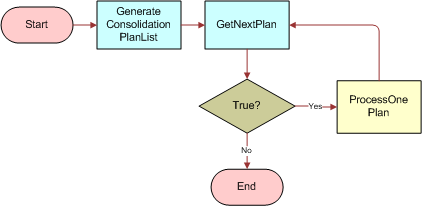|
Siebel Field Service Guide > Charges and Invoices > Workflows for Charges and Invoices >
Workflow to Batch Consolidate Charges
The FS - All Charge Consolidation workflow can be used to consolidate charges on a batch basis. Figure 20 illustrates this workflow.
Figure 20. FS - All Charge Consolidation
|
The process follows these steps:
- The first step, GenerateConsolidationPlanList, generates a list of consolidation plans that the subsequent subprocesses process. The list is generated from the FS Invoice Consolidation Plan business component where the Release Flag field is set to Y and the Next Invoice Date is less than or equal to today's date.
- The second step, GetNextPlan, retrieves the first consolidation plan from the list. Once it is retrieved, it then passes the Consolidation Plan Id to the subprocess Set Next Consolidation Date. This in turn calls the FS - Charge Consolidation wo Goto Invoice View workflow.
In this subprocess, all the user interface steps are removed because the workflow is expected to be run as a batch process with little or no intervention on the part of the end user. The first step of this subprocess retrieves the consolidation rule from the consolidation plan with the correct Plan Id.
CAUTION: In the repository, the FS - Charge Consolidation wo Goto Invoice View workflow's business object property is set to FS Invoice Consolidation. Clear this business object property, redeploy the workflow, and test it. There may be performance implications if this object property is left as is.
- The third step, ProcessOnePlan, actually runs the consolidate plan. The process then updates the Next Invoice Date field on the FS Invoice Consolidation Plan business component. This is done so that the charge consolidation workflow can determine when it should next run the plan.
NOTE: It is recommended that you run the charge consolidation process on the same repeating schedule as the contract schedule created for the charge plans.
To run charge consolidation using a repeating component job
- Set up the charge consolidation plans with the correct consolidation rule.
- Set the correct start and end dates.
- Set up a repeating component job as follows:
- Enter Workflow Process Manager as the component.
- For the job parameters, enter Workflow Process Name with FS - All Charge Consolidation as the value.
- Enter the appropriate repeat interval and number of repetitions information to run the process daily, weekly, or monthly.
See Workflow to Generate All Agreement Charges for a detailed example of how to set up a repeating component job.
NOTE: FS - Generate All Agreement Charges and FS - All Charge Consolidation can be run in parallel to improve performance. See Improving Workflow Performance and Scalability for more information.
|