 Understanding Partner Transactions
Understanding Partner TransactionsThis chapter provides an overview of partner enabled transactions, and discusses how to:
Create partner marketing campaigns and add tasks.
Generate partner leads.
Add orders and quotes by partners.
Maintain service management orders by partners.
View financial accounts.
Add partners to support cases.
 Understanding Partner Transactions
Understanding Partner TransactionsPartner company and contact information is available across the channels supported by PeopleSoft CRM applications. The enterprise can view and assign partner information within the context of many employee or enterprise facing transactions (found in the employee portal registry), customer facing transactions (found in the customer portal registry), and partner facing transactions (found in the partner portal registry). Within the employee facing transactions, partner data can be viewed and updated on the campaign, lead, opportunity, quote, order, service management order and case. Partner data can also be viewed for financial vertical customers on the financial account. Within the customer facing transactions, partner data can be viewed on the order and quote, and updated on the case and product registration transactions. Finally, the partner company is extended a set of transaction to act on behalf of your enterprise. Those transactions include the marketing program or campaign, lead, quote, order, service management order, and view financial account information. There are additional secondary or supporting transactions that a partner has access to as well. Those secondary transactions include product catalog, product configuration, and product advice or recommendations. Additional transactions exposed to the partner include partner profile, partner organization hierarchy and security maintenance.
See Creating and Maintaining Partner Profiles, Creating Partner Programs, Setting Up Security for Partners.
We deliver a PeopleSoft Partner Portal which enables partner representatives to transact on behalf of the enterprise using the business processes exposed in the partner portal registry.
The transactions in the PeopleSoft Partner Portal include the ability to:
View marketing campaigns and adding tasks to marketing campaigns.
Add and updating leads.
Add and updating quotes and orders.
Add service management orders.
View financial account information for customers.
Update profile information.
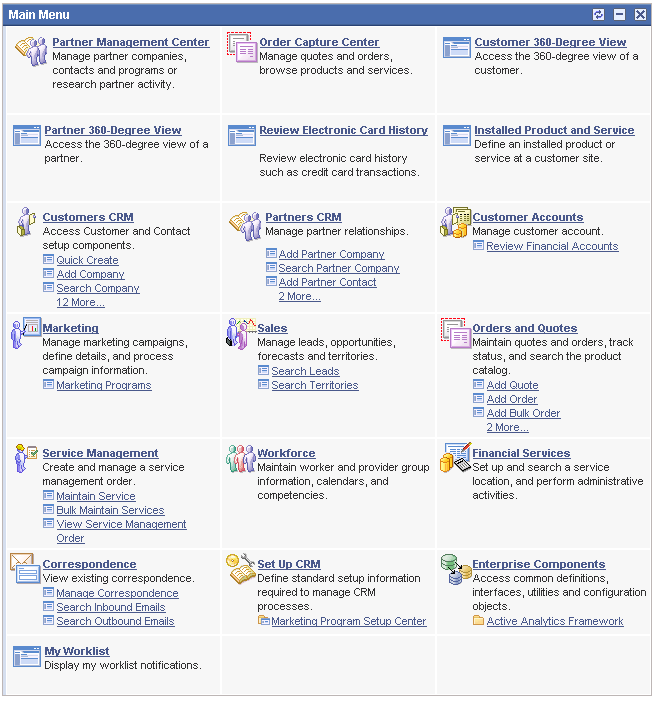
The PeopleSoft Partner portal is delivered with a set of role filtered left hand menu navigation as well as a matching target page navigation page that is represented with function appropriate buttons.
Search functionality has been enhanced to maintain security where the enterprise has exposed partner data across the main CRM transaction set. Maintaining the appropriate level of data access is critical in order to ensure that partners have access to only the customers that they have been secured to view and transact with. With the appropriate level of security defined using the CRM application security framework, the presence of partner data on a transaction will automatically restrict the customer search that takes place so that only the restricted list of customer for the partner is displayed. Additionally, if a customer is entered on a transaction, and subsequent entry of the partner data takes place, the partner prompt will be limited to only those partners that have access to the customer already on the transaction.
Partner and customer search restrictions are in force across all of the transactions covered in this chapter where partner data is exposed.
See Setting Up Distributed Security for Partner Users, Setting Up Security for Partners.
 Creating Partner Marketing Campaigns
Creating Partner Marketing CampaignsThis section provides an overview of partner marketing campaigns and discusses how to:
Update partner marketing campaigns.
Update activities for marketing campaigns.
Update tasks for marketing campaigns.
View cost information for marketing campaigns.
View cost information for marketing campaigns.

 Understanding Partner Marketing Campaigns
Understanding Partner Marketing CampaignsBy extending marketing functionality to PeopleSoft Partner Relationship Management, we enable the Enterprise Channel Manager to add partner members to an activity team and add partner companies to a list of sponsors. Within the partner organization, a partner manager can view lists of marketing programs or campaigns, and add tasks and notes to a marketing campaign (marketing program). The Enterprise Channel Manager can add partners to program teams, define promotional pricing for partners, disable the Audience icon on the Wave Detail page so the partner cannot access the audience, and allow partners to have display-only access to offers, tasks and costs.
The two types of marketing campaigns where partners are involved are joint marketing campaigns and marketing campaigns targeted at partners.
Joint Marketing Campaigns with Partners
To create a joint marketing program with a partner, the enterprise users can add partners to marketing programs. Partners themselves cannot create marketing programs. Once a partner has been added to a marketing program, the partner can access the program and they can perform restricted tasks based on their security level.
Note. A partner user cannot create a new marketing campaign in PeopleSoft Marketing. If they log in to the enterprise partner portal system as a partner user, security dictates that the relevant buttons and fields are unavailable to them.
Marketing Campaigns Targeted at Partners
The process of creating a marketing campaign directed solely at partners simply involves selecting audiences that consist of partners and creating marketing campaigns for them. The process of creation does not differ from the process that one would follow to create a regular marketing campaign.
See Also
Creating Campaigns and Activities

 Pages Used to Update Partner Marketing Campaigns
Pages Used to Update Partner Marketing Campaigns
|
Page Name |
Object Name |
Navigation |
Usage |
|
Marketing Programs — Programs |
RA_CAMPAIGN_DETAIL |
Partner Portal, Marketing Programs, Marketing Programs |
Create or view a joint partner marketing campaign. |
|
Marketing Programs — Activities |
RA_CMPGN_ACTIVITY |
Partner Portal, Marketing Programs, Activities |
View marketing campaign activities. |
|
Marketing Programs — Tasks |
RA_CAMPAIGN_TASK |
Partner Portal, Marketing Programs, Tasks |
Add tasks to marketing campaigns. |
|
Marketing Programs — Costs |
RA_CAMPAIGN_COSTS |
Partner Portal, Marketing Programs, Costs |
View marketing campaign costs. |
|
Marketing Programs — Performance |
RA_CMPGN_METRICS |
Partner Portal, Marketing Programs, Performance |
View marketing campaign performance. |
|
Marketing Programs — Notes |
RA_CMPGN_Notes |
Partner Portal, Marketing Programs, Notes |
Add notes and attachments to marketing campaigns. |

 Updating Partner Marketing Campaigns
Updating Partner Marketing CampaignsAccess the Marketing Programs page.
Note. The Activities, Triggers, Audience, and Performance pages—normally available in the Marketing component—are unavailable to partners. All other Marketing Programs pages are display-only for partners. For Tasks, partners can only view and modify tasks that they created or that were assigned or reassigned to them.
See Also

 Updating Activities for Marketing Campaigns
Updating Activities for Marketing CampaignsAccess the Marketing Programs — Activities page.
Explanations of these fields are provided in the PeopleSoft Enterprise 9 CRM Marketing Applications PeopleBook.
See Also

 Updating Tasks
Updating TasksAccess the Marketing Programs — Tasks page.
|
Tasksand Task Sets |
Partners can add these to the marketing campaign. |
Explanations of these fields are provided in the PeopleSoft Enterprise 9 CRM Marketing Applications PeopleBook.
See Also

 Viewing Cost Information
Viewing Cost InformationAccess the Marketing Programs — Costs page.
Explanations of these fields are provided in the PeopleSoft Enterprise 9 CRM Marketing Applications PeopleBook.
See Also

 Viewing Performance for Marketing Campaigns
Viewing Performance for Marketing CampaignsAccess the Marketing Programs — Performance page.
Explanations of these fields are provided in the PeopleSoft Enterprise 9 CRM Marketing Applications PeopleBook.
See Also

 Adding Notes and Attachments to Marketing Campaigns
Adding Notes and Attachments to Marketing CampaignsAccess the Marketing Programs — Notes page.
Explanations of these fields are provided in the PeopleSoft Enterprise 9 CRM Marketing Applications PeopleBook.
See Also
 Generating Partner Leads
Generating Partner LeadsThis section provides an overview of partner lead functionality and explains how to:
Generate partner leads.
Add assignments.
Add products to the lead.
Add notes and attachments to the lead.

 Understanding Partner Functionality in PeopleSoft Sales
Understanding Partner Functionality in PeopleSoft SalesYour enterprise may choose to extend your sales channel to a partner company. In doing so, the partner company and it's partner representatives will therefore need access to the lead component in order to be assigned leads and manage lead information. In order to receive lead assignments, the partner should be represented on the territory tree . The automatic assignment rules will look across the partner and enterprise sales representatives and assign the best representative to the lead. These rules are configured by the enterprise. As soon as a lead has been assigned to a partner company and representative, the lead is viewable within the partner portal. The partner will not have access to the same lead information as the enterprise user. A partner has access to only those leads that he has been assigned, and has customer access within the lead transaction to only those customers or consumers that he has been granted access to.
Sales representatives and or partner representatives can be added to leads manually or automatically. If they are added automatically, the system does the following:
If there is currently an enterprise sales representative that is marked as primary and the assignment engine finds a different primary one, the system will replace the current primary sales representative with the new sales representative.
If both the enterprise sales representative and partner representative are marked as primary, the system will replace the primary depending upon who is selected as primary by the Assignment Engine.
If there is a enterprise sales representative and partner representative, the system will replace the current primary. For example, if the sales representative is currently the primary and the Assignment Engine sends the partner representative as the primary, the enterprise sales representative is replaced by the partner representative.
Note. Partner sales representatives do not have to be sales users in order to be assigned.
To secure your enterprise, partner restrictions are applied to the PeopleSoft Sales system. When the Enterprise Channel Manager is searching for customers and partners in the context of the lead or opportunity transactions, the following security is enforced:
Search for a customer and later search for a partner. Partners are restricted to the authorized list of customers.
Search for a partner and later search for a customer. Customers are restricted to the authorized list of partners.
Change the Business Unit and search for the customer and partner. The setID should restrict customer and partners.
Note. The system is not delivered with security on the contacts, sites, and partner sales representatives or enterprise sales representatives. Security should prevent the ‘Primary’ selection in the Sales Team to only those partners authorized for the customer. Security is not enforced if there is no customer or partner identified. For example if the Enterprise Channel Manager searches for a customer without a partner, the entire list of customers will display.
When entering a new lead or opportunity in the enterprise, if only a partner is involved in the lead, the following is enforced:
The representative who is entering the lead is defaulted as the primary sales representative.
A partner with a contact can be selected from the main page. The contact of the partner will be defaulted in the Sales Team as a ‘Primary’ representative for the partner.
When adding the partner, you can search for the Partner Reps from all partner companies filtered by setID. You can select multiple contacts from the list for the partner company.
If partners are added automatically, the partner sales representatives found by the assignment engine will be added to the sales team. If the assignment engine finds the match on the ‘Primary’ sales representative, the partner will be marked as ‘Primary’.
If both an enterprise and partner sales representative are involved:
An enterprise and a partner sales representative can both be marked as Primary.
Note. If there are more than two sales representatives in the Assign page, changing the Primary enterprise or partner representative will insert a new row or update an existing row for the new primary representative
If partners are added automatically and both enterprise and partner sales representatives are already in the ‘Assign’ page and marked as Primary, the assignment engine may find a different primary representative. If so, the existing representatives will not be removed from the sales team, but will be updated as non-primary.

 Partner Leads in the PeopleSoft Partner Portal
Partner Leads in the PeopleSoft Partner PortalLead functionality is exposed in the PeopleSoft Partner Portal and is scaled to fit the partner role. Some of the options available in the enterprise are not available in the PeopleSoft Partner Portal in order to simplify the user experience and limit the features and functions to only those that the partner should be performing.
The partner can only select from a restricted list of customers. Partners cannot add contacts unless a customer is identified on the lead and only the contacts of the customer can be added.
If the partner is the primary representative:
The primary partner and partner contact are display only from the Discover page.
Only the primary partner contact can delete or change the sales team on the lead.
Only the primary partner contact can change the primary sales team member to a team member from his or her own partner company.
Any team member viewing the lead can add more team members from his or her own partner company.
The partner can change the status for the lead.
Note. If the lead is turned back, the system will remove the primary partner from the sales team. A new primary contact from the same partner company as the Partner who is signed in will be added when the page is saved. If none was found, the lead will be given to an enterprise sales representative if there is one, or it will be left unassigned.
If the partner is not the primary representative:
The partner sales representatives will only be able to view the Discover, Propose and Notes pages.
The partner sales representatives will still be to add more team members from their own partner company.

 Pages Used to Generate Partner Leads
Pages Used to Generate Partner Leads
|
Page Name |
Object Name |
Navigation |
Usage |
|
RSF_LEADS_HOME_GRD |
Partner Portal, Search Leads |
Use to search for leads. |
|
|
RSF_LEAD_ENTRY |
Sales, Add Lead |
Enter details about a sales lead, including the name, status, and rating, and the customer's name, address, and contact people. |
|
|
RSF_LEAD_ASSIGN |
Sales Portal, Add Lead Select the Assign tab on the Lead — Discover page. |
Assign the sales representative to the lead. |
|
|
RSF_LEAD_PROPOSE |
Select the Propose tab on the Lead — Discover page. |
Select products and prices for the proposal for the lead. |
|
|
Lead — Notes |
RSF_LEAD_NOTES |
Select the Notes tab on the Lead — Discover page. |
Enter notes and attachments about the lead. |

 Generating Partner Leads
Generating Partner LeadsAccess the Lead — Discover page.
A partner representative can create brand new leads or be assigned existing leads created by the enterprise.
Note. The display template configuration is set to display the partner information in the Lead Details section. The display template can be configured to add a new section for the partner data.
An explanations of these fields are provided in the PeopleSoft Enterprise 9 Sales PeopleBook.
See Also
Creating Sales Leads and Opportunities

 Adding Assignments
Adding AssignmentsAccess the Lead — Assign page.
On the assignment tab, the partner can assign additional partner reps and remove non-primary partner representatives.
Additional explanations of these fields are provided in the PeopleSoft Enterprise 9 Sales PeopleBook.
See Also
Creating Sales Leads and Opportunities

 Adding Products to the Lead
Adding Products to the LeadAccess the Lead — Propose page.
The partner representative has the ability to assign or remove products from the lead, and convert a lead to a quote or an order.
Additional explanations of these fields are provided in the PeopleSoft Enterprise 9 Sales PeopleBook.
See Also
Selecting Products and Prices for a Proposal

 Adding Notes and Attachments to the Lead
Adding Notes and Attachments to the Lead
Access the Lead — Notes page.
Explanations of these fields are provided in the PeopleSoft Enterprise 9 Sales PeopleBook.
See Also
 Adding Orders and Quotes by Partners
Adding Orders and Quotes by Partners
This section provides an overview of partner orders and quotes and explains how a partner can:
Enter orders.
Access product recommendations.
Check availability and price.
Enter line details.
View and remove holds.
View notes.
View related actions.
View order history.

 Orders and Quotes
Orders and QuotesMany of the options and pages available to the partner when entering an order from the PeopleSoft Partner Portal are the same as when an order is entered by a CSR during order entry. The differences are listed in this section.
When a partner enters an order or quote, they can only select from customers and products that they have been given access using the CRM application security framework.
Depending on how you set up hold processing, partners may be able to release some orders from hold status to expedite fulfillment.
Hold codes pertaining to partners are available to use in the following situations:
The partner is placing an order for a product that exists in his catalog but not in the customer’s catalog.
Minimum or maximum order total amounts for a specific partner. When the order is outside of these limits, the order is placed on hold.
If the partner is allowed to apply a manual price adjustment, the order will go on hold if the manual discount or surcharge is greater than what the partner is allowed to give.
If the partner name is specified but the partner contact field is empty, the order will go on hold.
If configured products are added to the order, the order will go on hold.
If the partner places an order for resale, the tax-exempt certificate should be included or the order will go on hold.
All of the hold codes can be edited or deleted. For example, you may decided that configured products that are ordered by partners do not need to be reviewed before the hold code is removed.

 Pages Used to Enter Orders and Quotes by Partners
Pages Used to Enter Orders and Quotes by Partners
|
Page Name |
Object Name |
Navigation |
Usage |
|
RO_SEARCH_UPDATE |
Partner Portal, Search Orders and Quotes |
Search for orders and quotes. |
|
|
Order — Entry Form Quote — Entry Form |
RO_FORM |
|
As a partner, enter an order or quote for a customer. |
|
RO_LISTDISP_SEC |
Click the Get Recommendations link on the Quote - Entry Form or Order - Entry Form page. |
Select a catalog from the list of catalogs available. You can then launch Advisor dialogs that are associated to the catalog. |
|
|
RO_FORM |
Click the Availability tab on the Quote - Entry Form or Order - Entry Form page. Then click the Check Availability link. |
Create partial shipments, add promotion codes, or view pricing details for order lines. |
|
|
RO_CAPTURELINE_DTL |
Click the Line Details tab in the Order Details or Quote Details section on the Quote - Entry Form or Order - Entry Form page. |
Check product availability. Partners can edit line details such as unit of measure, order quantity, unit price, promotion code and apply manual adjustments. They can also allow partial shipment for this product. |
|
|
RO_HOLD |
Click the Holds tab in the Order Details or Quote Details section on the Quote - Entry Form or Order - Entry Form page. |
Use to view and remove holds for the order. |
|
|
RO_NOTE |
Click the Notes tab in the Order Details or Quote Details section on the Quote - Entry Form or Order - Entry Form page. |
Use to view or add notes to the order. |
|
|
RO_ASSOCIATION |
Click the Related Action tab in the Order Details or Quote Details section on the Quote - Entry Form or Order - Entry Form page. |
View related actions for the order, such as a business project that is somehow related to the order or quote. |
|
|
RO_HISTORY |
Click the History tab in the Order Details or Quote Details section on the Quote - Entry Form or Order - Entry Form page. |
View changes or communication about the order. |

 Entering Orders
Entering OrdersAccess the Order — Entry Form page.
|
Customer |
The customers that the partner can order for are displayed and can be selected. |
|
Partner |
The name defaults based on the security of the partner logging into the system. |
|
Customer and Partner |
Select whether to ship or bill to the customer or partner. |
The partner fields can be displayed in the partner section as seen above or within the order/quote details section. Using the display template, the partner fields can be configured as appropriate for you business
Additional explanations of these fields are provided in the PeopleSoft Enterprise 9 Order Capture Applications PeopleBook.
See Also

 Accessing Product Recommendations
Accessing Product RecommendationsAccess the Product Advisor List page.
Explanations of these fields are provided in the PeopleSoft Enterprise 9 Order Capture Applications PeopleBook.
See Also

 Checking Availability and Pricing
Checking Availability and PricingAccess the Check Availability and Pricing page.
Explanations of these fields are provided in the PeopleSoft Enterprise 9 Order Capture Applications PeopleBook.
See Also

 Entering Line Details
Entering Line Details|
Configure |
Click the button to launch the product PeopleSoft Sales Configurator. |
|
Attributes |
Click the button to add configurable product attributes to an order or quote line. Always specify the attribute value for products with required attributes. |
|
Apply Adjustment |
Depending on how you set up the partner, they may be restricted from applying manual adjustments. |
Additional explanations of these fields are provided in the PeopleSoft Enterprise 9 Order Capture Applications PeopleBook.
See Also

 Viewing and Removing Holds
Viewing and Removing Holds|
Hold |
Displays the type of hold. |
|
Hold Status |
The current status of the hold and the holds that the partner can respond to are displayed. Available options include: Requires Action: The system defaults to this status when the hold is created. In Progress: Used to note that some action is taking place in relation to the hold. Override Hold: Used to pass the order to fulfillment without resolving the hold. Resolved: Use when the hold has been fixed. Passed: The system sets this status when the hold has been fixed. Override Declined: The enterprise CSR can select this option to decline a hold for an order that was placed by a partner. |
|
Pending Action By |
Displays the roles that can correct the hold. |
See Also

 Viewing Notes
Viewing Notes
Access the Entry Form — Notes page.
Explanations of these fields are provided in the PeopleSoft Enterprise 9 Order Capture Applications PeopleBook.
See Also
Adding and Viewing Notes and Attachments

 Viewing Related Actions
Viewing Related ActionsAccess the Entry Form — Related Actions page.
Explanations of these fields are provided in the PeopleSoft Enterprise 9 Order Capture Applications PeopleBook.
See Also

 Viewing Order History
Viewing Order History
Access the Entry Form — History page.
Explanations of these fields are provided in the PeopleSoft Enterprise 9 Order Capture Applications PeopleBook.
See Also
 Maintaining Service Management Orders by Partners
Maintaining Service Management Orders by Partners
This section provides an overview of partner service management orders and explains how a partner can:
Add partner service management orders.
Add service management order line details.
View and remove holds.
View notes.
View related actions.
View order history.

 Partner Service Management Orders
Partner Service Management OrdersSimilar to the order entry discussed in the previous section, many of the options and pages available to the partner when entering a service order from the PeopleSoft Partner Portal are the same as when a service order is entered by a CSR The differences are listed in this section.
When partners log on to the PeopleSoft Partner Portal to maintain service orders, their partner and contact information is saved on the service order, but it is not displayed while they enter the order. The list of installed services that can be added to the service order are based on the partner and customer relationship.

 Pages Used to Add Partner Service Management Orders
Pages Used to Add Partner Service Management Orders
|
Page Name |
Object Name |
Navigation |
Usage |
|
RO_SEARCH_UPDATE |
Partner Portal, Search Orders and Quotes |
Search for service orders. |
|
|
Manage Service — Entry Form |
RO_FORM |
Partner Portal, Maintain Service |
Use to manage customer service requests. |
|
Manage Service — Line Details |
RO_CAPTURELINE_DTL |
Click the Line Details tab in the Entry Form section of the Manage Service — Entry Form page. |
Use to view line details for the order. |
|
RO_HOLD |
Click the Holds tab in the Entry Form section of the Manage Service — Entry Form page. |
Use to view and remove holds for the order. |
|
|
RO_NOTE |
Click the Notes tab in the Entry Form section of the Manage Service — Entry Form page. |
Use to view or add notes to the order. |
|
|
RO_ASSOCIATION |
Click the Related Action tab in the Entry Form section of the Manage Service — Entry Form page. |
View related actions for the order, such as a business project that is somehow related to the order or quote. |
|
|
RO_HISTORY |
Click the History tab in the Entry Form section of the Manage Service — Entry Form page. |
View changes or communication about the order. |

 Adding Partner Service Management Orders
Adding Partner Service Management OrdersAccess the Manage Service — Entry Form page.
Explanations of these fields are provided in the PeopleSoft Enterprise 9 Order Capture Applications PeopleBook.
See Also
Working with PeopleSoft Service Management

 Adding Service Management Order Line Details
Adding Service Management Order Line DetailsAccess the Manage Service — Line Details page.
Explanations of these fields are provided in the PeopleSoft Enterprise 9 Order Capture Applications PeopleBook.
See Also
Working with Service Management

 Viewing and Removing Holds
Viewing and Removing HoldsExplanations of these fields are provided in the PeopleSoft Enterprise 9 Order Capture Applications PeopleBook.
See Also
Working with Service Management

 Viewing Notes
Viewing NotesAccess the Entry Form — Notes page.
Explanations of these fields are provided in the PeopleSoft Enterprise 9 Order Capture Applications PeopleBook.
See Also
Working with Service Management

 Viewing Related Actions
Viewing Related ActionsAccess the Entry Form — Related Actions page.
Explanations of these fields are provided in the PeopleSoft Enterprise 9 Order Capture Applications PeopleBook.
See Also
Working with Service Management

 Viewing Order History
Viewing Order HistoryAccess the Entry Form — History page.
Explanations of these fields are provided in the PeopleSoft Enterprise 9 Order Capture Applications PeopleBook.
See Also
Working with Service Management
 Viewing Financial Information
Viewing Financial Information
This section provides an overview of the financial account transaction, and explains how partners can view customer information regarding:
Financial accounts.
ATM cards.
Terms and conditions.
Fees.
Claims.
Address History.

 Customer Financial Information
Customer Financial InformationIn the PeopleSoft Partner Portal, partners can view financial account information for the customers that they represent. The financial account information is provided to PeopleSoft customers that are in the financial industry. The partner name and company are displayed on the main page of the component.
See Also
Getting Started with PeopleSoft Enterprise Banking Transactions

 Pages Used to View Customer Financial Information by Partners
Pages Used to View Customer Financial Information by Partners
|
Page Name |
Object Name |
Navigation |
Usage |
|
Financial Account |
RBF_FIN_ACCOUNT |
Partner Portal, Review Financial Account |
Use to view financial account information for customers that partners are associated with. |
|
ATM Cards |
RBF_ACCT_ATM_CARDS |
Partner Portal, Review Financial Account |
Use to review ATM cards. |
|
Terms and Conditions |
RBF_ACCT_ATTR |
Partner Portal, Review Financial Account |
Use to view the terms and conditions that are associated with the account. |
|
Fees |
RBF_FINACCT_FEES |
Partner Portal, Review Financial Account |
Use to view all account fees that are associated with the account. |
|
Claims |
RBF_FINACCT_CLAIMS |
Partner Portal, Claims |
Use to view claim information |
|
Address History |
RBF_ACTADR_HIST |
Partner Portal, Review Financial Account |
Use to view the address history that is associated with the account. |

 Viewing Financial Account Information
Viewing Financial Account InformationAccess the Financial Account Information page.
The partner name and partner contact fields are displayed within the account information section. Partners can view only the customer account information that they have been secured to view. For additional field explanations reference PeopleSoft Enterprise 9 Banking Transactions PeopleBook.
See Also

 Viewing ATM Card Information
Viewing ATM Card InformationExplanations of these fields are provided in the PeopleSoft Enterprise 9 Banking Transactions PeopleBook.
See Also

 Viewing Terms and Conditions
Viewing Terms and ConditionsAccess the Terms and Conditions page.
Explanations of these fields are provided in the PeopleSoft Enterprise 9 Banking Transactions PeopleBook.
See Also

 Viewing Fee Information
Viewing Fee InformationExplanations of these fields are provided in the PeopleSoft Enterprise 9 Banking Transactions PeopleBook.

 Viewing Claims Information
Viewing Claims InformationExplanations of these fields are provided in the PeopleSoft Enterprise 9 Policy and Claims Presentment PeopleBook.
See Also

 Viewing Address History
Viewing Address HistoryAccess the Address History page.
Explanations of these fields are provided in the PeopleSoft Enterprise 9 Banking Transactions PeopleBook.
 Adding Partners to Support Cases
Adding Partners to Support Cases
This section provides an overview of how partners are added to cases.

 Partner Cases
Partner CasesYou can now capture partner information when logging a case either in customer self-service, or within the enterprise or employee case transaction. The partner company and partner contact can be added to the case.
You can display the partner company and partner contact in the Case Information section of the main case page or in the Partner Information section on the main case page by configuring the display template. The partner fields can be displayed in two sections of the main case page, so you should select the location that makes sense for your business needs.
When adding a case, security performs the following:
When a partner is selected, the customer selection must be limited to those customers who are in the view list for that partner.
When a customer is selected, the partner selection must be limited to those partners who are in the membership list that grants access to that customer.
See Also
Working with Self-Service Application Transactions
Defining Display Template General Options for PeopleSoft Call Center

 Adding Partner Information to a Case
Adding Partner Information to a Case
|
Page Name |
Object Name |
Navigation |
Usage |
|
RC_CASE |
|
Add and manage PeopleSoft Support cases. Use this page to perform case management tasks such as reviewing identifying information, performing toolbar functions, tracking customer information, entering problem details, verifying customer entitlements, assigning as well as resolving cases. |
|
|
Create Case |
RC_CASE_SW_SS_RPT |
Customer Portal, Customer Care, Create Case |
Use to add partner information to self-service cases. |

 Adding Partners to Cases
Adding Partners to Cases
The Partner fields are in the Case Information section in this screenshot and they can also be in their own Partner Information section which is not enabled in the screenshot. The display template associated with the case can be configured to use the partner section or the case information section.
Explanations of these fields are provided in the PeopleSoft Enterprise 9 Call Center Applications PeopleBook.
See Also

 Adding Partners to Self-Service Cases
Adding Partners to Self-Service Cases
Explanations of these fields are provided in the PeopleSoft Enterprise 9 Call Center Applications PeopleBook.
See Also
Working with Self-Service Application Transactions