


|

|
|
|
|
Adding BuildTuxedo to the MSDEV Tools Menu
To add BuildTuxedo to the MSDEV Tools menu:
The Customize window is displayed, as shown in the following figure.
Customize Menu
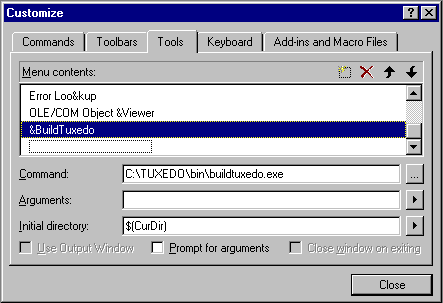
Note: Placing an ampersand (&) before any letter enables that letter as a hot key.
Note: To modify an item, highlight it and type over it. To move any item, highlight it and select the up or down arrow at the top of the Menu Contents box.
BuildTuxedo is now part of the msdev Tools menu.

|

|

|
|
|
|
Copyright © 2000 BEA Systems, Inc. All rights reserved.
|