


|

|
|
|
|
User Guide
The following sections describe the c-enabler for RosettaNet and provide procedures for configuring and using the c-enabler for RosettaNet:
Overview of the WebLogic Collaborate Enabler for RosettaNet
In addition to routing XOCP messages, the WebLogic Collaborate c-hub can route messages that use the RosettaNet business protocol. The basic WebLogic Collaborate c-enabler available with WebLogic Collaborate 1.0 allows applications to engage in business-to-business conversations using the XOCP protocol.
The BEA WebLogic Collaborate Enabler for RosettaNet software consists of a c-enabler for RosettaNet that enhances the XOCP c-enabler by providing the ability to send and receive RosettaNet messages according to the protocol described in the RosettaNet Implementation Framework version (RNIF) 1.1. In addition, the c-enabler for RosettaNet extends the basic WebLogic Process Integrator functionality with features that allow WebLogic Process Integrator workflows to participate in RosettaNet Partner Interface Processes (PIPs).
You can configure a c-enabler for RosettaNet to communicate directly with another c-enabler for RosettaNet or any RNIF 1.1 compliant system. You can also configure the c-enabler for RosettaNet to communicate to another c-enabler for RosettaNet or RNIF 1.1 compliant system via the WebLogic Collaborate c-hub.
About RosettaNet
RosettaNet is an independent non-profit consortium of technology companies whose purpose is to define and lead the implementation of open and common electronic business processes for information technology electronic distribution channels. These processes are designed to standardize the electronic business interfaces used by participating supply-chain partners. The RosettaNet Implementation Framework Specification (http://www.rosettanet.org) is an implementation guideline for applications that implement RosettaNet Partner Interface Processes (PIPs). RosettaNet describes its PIPs as follows:
"RosettaNet Partner Interface Processes (PIPs) define business processes between supply-chain companies, providing the models and documents for the implementation of standards. PIPs fit into six Clusters, or groups of core business processes, that represent the backbone of the supply chain. Each Cluster is broken down into Segments, cross-enterprise processes involving more than one type of supply chain company. Within each Segment are individual PIPs. PIPs are specialized system-to-system XML-based dialogs that define business processes between supply chain companies. Each PIP includes a technical specification based on the RosettaNet Implementation Framework (RNIF), a Message Guideline document with a PIP-specific version of the Business Dictionary and an XML Message Guideline document (an XML document type definition or DTD)."
The Business Dictionary defines the Business Properties, Business Data Entities, and Fundamental Business Data Entities in PIP Message Guidelines.
Architecture and Product Overview
The c-enabler for RosettaNet consists of the following RosettaNet-specific components:
The following c-enabler for RosettaNet components are leveraged from WebLogic Collaborate:
For a description of these components, see the BEA WebLogic Collaborate Developer Guide.
The following diagram shows the c-enabler for RosettaNet architecture.
Figure 1 C-Enabler for RosettaNet Architecture

RosettaNet Protocol Layer
The RosettaNet protocol layer provides the ability to send and receive messages via the Internet according to the RNIF specification for transport, message packaging, and security. The c-enabler for RosettaNet is a factory for c-enabler for RosettaNet sessions. A c-enabler for RosettaNet session manages the URL for a location at which the c-enabler for RosettaNet can receive RosettaNet messages.
Digital Signatures
The c-enabler for RosettaNet does not provide an out-of-the-box implementation for digital signatures, but it offers a plug-in mechanism for security solutions that implement this functionality. For more information, see Configuring a Plug-In for Digital Signatures.
WebLogic Process Integrator Integration for RosettaNet
WebLogic Process Integrator software models and executes workflows that implement RosettaNet PIPs. The RosettaNet protocol layer and WebLogic Process Integrator work together to provide workflows with the ability to do the following:
WebLogic Process Integrator Templates for PIPs
RosettaNet PIPs define the public processes in which trading partners participate while performing e-business transactions. For example, PIP3A2 defines the process that a Customer trading partner follows with a Product Supplier trading partner to get the price and availability of goods that the customer wants to buy and the product supplier wants to sell. Trading partners participating in PIPs need to implement the public process defined by their roles in the PIP, and they need to connect their internal systems, as well as their private processes and workflows, to the public process.
The WebLogic Collaborate Enabler for RosettaNet software defines example workflow templates for the following PIPs:
Message Validation
The RosettaNet PIP definitions contain detailed validation rules for messages exchanged in the PIP. These rules go beyond the constraints that can be expressed with an XML Document Type Definition (DTD). Both the service content and the service header of a RosettaNet message need to be validated.
The required validation rules are expressed in XML schema documents. Each PIP workflow template requires PIP-specific XML schema documents. At run time, validation of incoming and outgoing messages is performed by WebLogic Process Integrator business operations that call the XML parser. The XML parser validates the service header and service content by using the corresponding XML schema documents.
For a more detailed description of how messages are validated in the workflow examples, see Message Validation Processes.
Configuring the WebLogic Collaborate Enabler for RosettaNet Software
This section provides configuration information for the WebLogic Collaborate Enabler for RosettaNet software.
C-Enabler for RosettaNet and C-Hub Configurations
The following sections show three configurations in which the c-enabler for RosettaNet can interact with the c-hub and other systems.
Configuration 1: C-Enabler for RosettaNet to C-Enabler for RosettaNet
Two c-enablers for RosettaNet can interact with each other via a c-hub. Alternatively, a c-enabler for RosettaNet can interact directly with another c-enabler for RosettaNet.
Figure 2 One C-Enabler for RosettaNet Interacting with Another

Each c-enabler for RosettaNet must have a separate session and the appropriate workflow template definition for its RosettaNet PIP role.
Configuration 2: C-Enabler for RosettaNet to Multiple C-Enablers for RosettaNet
A c-enabler for RosettaNet can interact with multiple c-enablers for RosettaNet via a c-hub. Alternatively, a c-enabler for RosettaNet can interact directly with multiple c-enablers for RosettaNet if required by the PIP technical specification.
Figure 3 One C-Enabler for RosettaNet Interacting with Multiple C-Enablers for RosettaNet

This arrangement should not be considered a configuration where one c-enabler for RosettaNet broadcasts messages to other c-enablers for RosettaNet. The RNIF 1.1 specifies only point-to-point communication. Each of the c-enablers for RosettaNet must have a separate session and the appropriate workflow template definition for its RosettaNet PIP role.
Configuration 3: C-Enabler for RosettaNet to RNIF 1.1-Compliant System
A c-enabler for RosettaNet can interact with another RNIF 1.1 compliant system via a c-hub. Alternatively, a c-enabler for RosettaNet can interact directly with another RNIF 1.1 compliant system.
Figure 4 C-Enabler for RosettaNet Interacting with a RNIF 1.1-Compliant System

Each of the RosettaNet PIP trading partners must have a separate session and the appropriate workflow template definition for its RosettaNet PIP role. The workflow template definition is not applicable for a system that does not use the c-enabler for RosettaNet.
Configuring the C-Hub
To configure the WebLogic Collaborate c-hub to route messages to and from the c-enabler for RosettaNet, the c-hub needs to be configured with the following:
For detailed instructions for configuring the c-hub with this information, see Configuring Business Protocols in the BEA WebLogic Collaborate C-Hub Administration Guide.
Configuring the C-Enabler for RosettaNet
The c-enabler for RosettaNet configuration file contains the configuration information for the RosettaNet Protocol layer. The c-enabler for RosettaNet reads this information at start-up time. For general information about configuring c-enablers, see the BEA WebLogic Collaborate C-Enabler Administration Guide.
For the c-enabler for RosettaNet, the following information must be included in the c-enabler for RosettaNet configuration file:
The following table summarizes the elements and attributes that are required by the c-enabler for RosettaNet in addition to those described in the BEA WebLogic Collaborate C-Enabler Administration Guide.
The following example of a c-enabler for RosettaNet configuration file contains settings required to run the c-enabler for RosettaNet.
Listing 1 Example of a C-Enabler for RosettaNet Configuration File
<?xml version="1.0"?>
<!DOCTYPE enabler SYSTEM "EnablerConfig.dtd">
<enabler name="Product Supplier">
<business-protocol
session-factory-class=
"com.bea.b2b.enabler.rosettanet.RNEnablerSessionFactory"
name="RN" />
<session name="supplier-session" c-space-name="PriceSpace"
business-protocol="RN">
<hub-url ref="http://127.0.0.1:7001/TransportServlet/RN"/>
<enabler-url ref="http://127.0.0.1:7501/rn2"/>
<security-info>
<trading-partner name="987654321"/>
</security-info>
</session>
</enabler>
The example c-enabler for RosettaNet configuration files may also be referenced. They are located in <WLC_HOME>/rosettanet/enabler. A configuration file is provided for each workflow that requires a session. The configuration files are customerEnabler.xml, supplierEnabler.xml, and failureadminEnabler.xml. The PIP0A1_Notifier workflow does not require a configuration file because it is a subworkflow of PIP3A2_Customer and uses the latter's configuration settings.
Configuring SSL Security
When you configure the c-enabler for RosettaNet, you need to specify a value for the security-info element in the c-enabler for RosettaNet configuration file. If you are using SSL security, you need to specify values for the following subelements:
If you are not using SSL with your c-enabler for RosettaNet, you only need to specify the trading partner subelement. For more information about configuring security information for the c-enabler for RosettaNet, see Configuring C-Enablers in the BEA WebLogic Collaborate C-Enabler Administration Guide.
The following example shows a c-enabler for RosettaNet configuration file that contains the settings required to enable SSL.
Listing 2 Example of SSL Configuration
<?xml version="1.0"?>
<!DOCTYPE enabler SYSTEM "EnablerConfig.dtd">
<enabler name="Product Supplier">
<business-protocol
session-factory-class=
"com.bea.b2b.enabler.rosettanet.RNEnablerSessionFactory"
name="RN" />
<session name="supplier-session" c-space-name="PriceSpace"
business-protocol="RN">
<hub-url ref="https://127.0.0.1:7002/TransportServlet/RN"
certificate-field-name="fingerprint"
certificate-field-value="1be4aad0678554175170d30c9b6bef0c"
server-certificate-field-name="fingerprint"
server-certificate-field-value="1be4aad0678554175170d30c9b6bef0c"
hub-user="hub"/>
<enabler-url ref="https://127.0.0.1:7602/rn2"/>
<security-info>
<trading-partner name="987654321"/>
<certificatelocation="D:\bea\wlcsp1\wlcollaborate1.0
\rosettanet\enabler\myserver\987654321_cert.pem"/>
<private-key location="D:\bea\wlcsp1\wlcollaborate1.0
\rosettanet\enabler\myserver\987654321-key.der"/>
</security-info>
</session>
</enabler>
Configuring a Plug-In for Digital Signatures
Note: The plug-in for digital signatures is an optional feature of the c-enabler for RosettaNet. If you do not use digital signatures skip this section.
The WebLogic Collaborate Enabler for RosettaNet software provides a plug-in architecture for creating and validating digital signatures. The digital signature plug-in is a Java class that implements the com.bea.b2b.protocol.security.WLCDigitalSignatureValidator interface. The RosettaNet protocol layer calls the plug-in before sending a message and after receiving a message.
To configure a digital signature plug-in, add the signature-validator-class attribute to the business-protocol element that defines the RosettaNet business protocol in the c-enabler for RosettaNet configuration file. The value of the signature-validator-class attribute must be the class name of the plug-in. For information about updating the c-enabler for RosettaNet configuration file, see Configuring the C-Enabler for RosettaNet.
You can optionally add the signature-validator-class-init attribute to the same business-protocol element. The string data specified on this attribute is passed to the WLCDigitalSignatureValidator.init(String initString) method. This method is invoked immediately after the object instance for the digital signature plug-in Java class is created.
Sample Digital Signature Plug-In Configuration
The following example shows a c-enabler for RosettaNet configuration file in which a digital signature plug-in is configured.
Listing 3 Example Configuration for a Digital Signature Plug-In
<?xml version="1.0"?>
<!DOCTYPE enabler SYSTEM "EnablerConfig.dtd">
<enabler name="Customer">
<business-protocol
session-factory-class=
"com.bea.b2b.enabler.rosettanet.RNEnablerSessionFactory"
signature-validator-class=
"mypkg.DigitalSignatureValidator"
signature-validator-class-init=
"d:/CertJ10/certj10/sample/db/flatfile"
name="RN" />
<session name="customer-session" c-space-name="PriceSpace"
business-protocol="RN">
<hub-url ref="http://127.0.0.1:7001/TransportServlet/RN"/>
<enabler-url ref="http://127.0.0.1:7501/rn1"/>
<security-info>
<trading-partner name="123456789"/>
</security-info>
</session>
</enabler>
How the Digital Signature Plug-In Works
After reading in the c-enabler for RosettaNet configuration file, the protocol layer instantiates the digital signature plug-in class. After instantiation, the init(String initString) method is invoked. The initString passed here is the data available from the signature-validator-class-init element. As the implementer of the plug-in class, you should use this init string to configure relevant information; for example, the location of the certificates.
The protocol layer calls the createSignature() method on the plug-in to create a digital signature for an outgoing message. The message content to be signed is passed in, as well as a com.bea.protocol.messaging.Message object representing the entire RosettaNet message. This object should be cast to com.bea.protocol.rosettanet.messaging.RNMessage to get more information. (For details about the RNMessage class, see the Javadoc provided with WebLogic Collaborate.) If createSignature() throws an exception, the message is not sent. The return value of createSignature() is the digital signature.
For incoming messages, the protocol layer first calls the verifySignature() method to verify the digital signature of the message. The message content and the signature are passed in. If verifySignature() throws an exception, the message is rejected and is not processed by the higher layers of the c-enabler for RosettaNet. Subsequently, the verifySender() method is called to verify that the trading partner information in the service header and content matches the information in the digital signature. The plug-in can retrieve the service header and content through the Message object parameter passed in to the verifySender() method. (For details, see the preceding discussion about casting the Message object to RNMessage.) If verifySender() throws an exception, the message is rejected and is not processed by the higher layers of the c-enabler for RosettaNet.
For information about the com.bea.b2b.protocol.security.WLCDigitalSignatureValidator interface, see the Javadoc provided with the WebLogic Collaborate Enabler for RosettaNet software.
Linking WebLogic Process Integrator Templates with PIPs
RosettaNet PIPs define the public processes in which trading partners participate while performing e-business transactions. Trading partners participating in PIPs need to implement the public processes defined by their roles in the PIP, and they need to connect their internal systems, as well as their private processes and workflows, to the public process. The WebLogic Collaborate Enabler for RosettaNet software provides a set of example WebLogic Process Integrator workflow templates that trading partners can use to implement their own PIPs.
When configuring workflow templates that model PIPs, you must include the information described in the following table.
The c-enabler for RosettaNet uses this information at run time to determine the following:
You configure WebLogic Process Integrator templates in the Conversation Properties dialog box, which you access from the Properties dialog box of the template. For a detailed description of how to open workflow template definitions and define conversation properties, see the topic Defining Conversation Properties in Using Workflows to Exchange Business Messages in the BEA WebLogic Collaborate Developer Guide.
The following illustration shows the Conversation Properties dialog box with the settings required when Name is defined as PIP3A2; Version, as 1.3; Role, as Customer; and Session as customer-session. No information is needed for Quality of Service. It is not applicable.

Configuring Workflow Sessions
The c-enabler for RosettaNet session and all related active WebLogic Process Integrator templates are referred to, collectively, as a workflow session. Workflow sessions for c-enabler for RosettaNet sessions are created when you boot the WebLogic Server that hosts the c-enabler for RosettaNet.
For each workflow session, configure a com.bea.wlpi.Start startup class in the <WLC_HOME>/rosettanet/enabler/weblogic.properties file with the arguments described in the following table, all of which are required.
The following listing shows a fragment of a sample weblogic.properties file that specifies the startup class and defines a workflow session named customer-session.
Listing 4 Defining a Workflow Session
weblogic.system.startupClass.PIP3A2Customer=com.bea.b2b.wlpi.Start
weblogic.system.startupArgs.PIP3A2Customer=ConfigFile=customerEnabler.xml,SessionName=customer-session,
User=bea,Password=12345678,OrgName=BEA
The startup class creates the c-enabler for RosettaNet session. It then looks up and registers all the active WebLogic Process Integrator templates that are configured for the c-enabler for RosettaNet session.
WebLogic Process Integrator Features for RosettaNet PIP Workflows
The c-enabler for RosettaNet extends the basic WebLogic Process Integrator functionality with features that allow WebLogic Process Integrator workflows to participate in RosettaNet PIPs. WebLogic Process Integrator workflows can:
The RosettaNet extensions to WebLogic Process Integrator are similar to those in WebLogic Process Integrator for the WebLogic Collaborate XOCP c-enabler, which are described in Using Workflows to Exchange Business Messages in the BEA WebLogic Collaborate Developer Guide.
Note: To access workflow diagrams, you must invoke the WebLogic Process Integrator Studio. For instructions for starting the WebLogic Process Integrator Studio see Starting WebLogic Process Integrator Studio.
Starting a Workflow upon Receipt of a RosettaNet Message
You can configure a workflow to be started automatically by the c-enabler for RosettaNet upon receipt of the first message for a PIP instance. The example PIP3A2_Supplier workflow instance provides an example of a workflow instance that is started when the first message of this PIP for the Supplier role arrives.
The PIP3A2_Supplier workflow instance serves as an example of how to configure a workflow template definition to be started by an incoming message:

Workflow and PIP Instances
Each PIP instance is identified by a unique combination of a process ID (ProcessIdentity/instanceIdentifier) and the DUNS (Data Universal Numbering System) ID of the initiating trading partner. All RosettaNet messages contain these values in the Service Header. The c-enabler for RosettaNet maintains a list of all workflow instances and the PIP instances associated with them.
After a workflow is started in response to an incoming RosettaNet message, the workflow is associated with the PIP instance to which the message belongs. When a workflow is started by an event, timer, a manual request or a call from another workflow, the c-enabler for RosettaNet creates a new PIP instance for it. In a single c-enabler for RosettaNet session only one workflow instance can be associated with a PIP instance.
Waiting for a RosettaNet Message
Workflows can contain events that are triggered when a message is received for the PIP instance associated with the workflow. The following example workflows contain events that are triggered when a RosettaNet message is received:
The Get Ack and Process event in the PIP3A2_Supplier workflow instance serves as an example of how to configure an event node to be triggered upon receipt of a RosettaNet message:

Sending a RosettaNet Message
A workflow can send a RosettaNet message by invoking an integration action called Send RosettaNet Message. The following example workflows contain nodes that define Send RosettaNet Message actions:
For an example of a task that defines a Send RosettaNet Message action, consider the Send Response Message in the PIP3A2_Supplier workflow instance. To walk through this example, complete the following procedure:

The procedure for adding a Send RosettaNet Message action to a Task node is:
Using the Workflow Examples
The workflow examples provide templates for specific PIPs and concise scenarios of how to use the WebLogic Collaborate Enabler for RosettaNet technology to develop compliant PIP solutions. This section briefly describes the four workflow examples. For a step-by-step description of each workflow, see Walkthrough of the Workflow Examples.
Configuring the C-Hub for the Workflow Examples
The <WLC_HOME>/hub/weblogic.properties file for the c-hub included with the WebLogic Collaborate installation can be used for the examples. For more information about the c-hub weblogic.properties file, see the BEA WebLogic Collaborate C-Hub Administration Guide.
The c-hub repository data is included for the RosettaNet example. The installation process stores the RepData.xml file in the <WLC_HOME>/rosettanet/hub directory. The RosettaNet example assumes the c-hub database has been created. For more information about configuring the c-hub repository, see the topic Configuring the Repository in Setting Up the C-Hub in the BEA WebLogic Collaborate C-Hub Administration Guide.
To use the RosettaNet business protocol, you must load the c-hub repository with the appropriate data. Therefore, before you can run the example, you must import RepData.xml into the c-hub repository, by completing the following procedure:
http://<Collaborate machine>:<hubPort>/WLCHubAdmin
Configuring the C-Enabler for RosettaNet for the Workflow Examples
To configure the c-enabler for RosettaNet for the workflow examples, complete the following procedure:
Configuring WebLogic Process Integrator for the Workflow Examples
This section provides instructions for configuring WebLogic Process Integrator to run the workflow examples. The WebLogic Process Integrator may be configured by using a command script to perform all the configuration steps, alternatively you may follow the manual configuration process.
Using the RNConfig Command Script
The RNConfig command script performs the following steps:
The RNConfig command scripts assumes the c-enabler for RosettaNet is running with the configuration parameters defined in the following table.
To run the RNConfig command script and start the example workflows, complete the following procedure:
The c-enabler for RosettaNet wlc.log (in <WLC_HOME>/rosettanet/enabler) indicates when each workflow starts and completes. You can also use WebLogic Process Integrator Studio to monitor the workflow status.
Manual Configuration Process
This section provides instructions for manually configuring WebLogic Process Integrator to support the workflow examples. The first subsection, High-Level Procedure for Configuring and Starting Workflow Examples is actually a summary of several low-level procedures you should follow to prepare and run the workflow examples. The low-level procedures are provided in the remaining subsections:
High-Level Procedure for Configuring and Starting Workflow Examples
To define and run the PIP3A2 and PIP0A1 workflow examples, complete the following procedure:
Starting WebLogic Process Integrator Studio
To start the WebLogic Process Integrator Studio:
For more information about defining users, roles, and organizations in WebLogic Process Integrator, see the BEA WebLogic Process Integrator Studio Guide.
Defining Business Operations
The RosettaNet workflows use several business operations to perform customized actions from within the workflows. A business operation represents a method call on an Entity/Session EJB or Java class instance. All the example business operations call methods on Java class instances.
For detailed instructions for adding business operations, see the topic Defining Business Operations in Defining the Order Processing Workflow in the BEA WebLogic Process Integrator Tutorial.
The business operations provided in the example include both general and PIP3A2-specific operations. The general business operations may be used, without modification, from within other PIP workflows to perform actions common across all PIP workflows. The PIP3A2-specific business operations may be leveraged for other PIP workflows but Java code modifications are required.
To add the example business operations, start the WebLogic Process Integrator Studio (see Starting WebLogic Process Integrator Studio), choose first Configuration and then Business Operations from the menu, and, finally, add the business operations listed in the following table. You must use the exact name of each business operation as specified in the table. (You are not required to update the parameter names but you can improve readability by doing so.)
The following table describes the Names and Details for PIP3A2-Specific Business Operations.
For more information, see Descriptions of Business Operations.
Creating Workflow Templates
For detailed instructions for creating new workflow template definitions, see the topic Creating a New Workflow Template Definition in Defining the Order Processing Workflow in the BEA WebLogic Process Integrator Tutorial.
To create template definitions for the example, go in the folder tree on the left side of the main Studio screen, right-click the Templates folder, and choose Create Template. Give the templates the same names as the files in the <WLC_HOME>/rosettanet/templates directory: PIP0A1_Notifier, PIP0A1_Admin, PIP3A2_Customer, and PIP3A2_Supplier.
Importing Workflow Templates
For detailed instructions for importing workflow template definitions, see the topic Importing the Start Order Processing Workflow Template Definition in Defining the Start Order Processing Workflow in the BEA WebLogic Process Integrator Tutorial.
To import the PIP0A1_Notifier template from the <WLC_HOME>/rosettanet/templates directory and make it active:
Import the other workflow templates from the <WLC_HOME>/rosettanet/templates directory, using the procedure described above. Make sure you set all the templates to Active and that you save the workflows. The templates must be active in order for the workflows to run.
Running the Workflow Examples
To start the workflow examples from the Worklist client that is provided with WebLogic Process Integrator (in <WLC_HOME>/rosettanet/wlpi), complete the following procedure:
The c-enabler for RosettaNet wlc.log (in <WLC_HOME>/rosettanet/enabler) indicates when each workflow starts and completes. You can also use WebLogic Process Integrator Studio to monitor the workflow status.
For detailed instructions for the tasks described here, see the following documents:
Walkthrough of the Workflow Examples
The example workflows interact through XML messaging. This section describes how to define these workflows and how you can implement your own PIP using the c-enabler for RosettaNet. These descriptions are based on the following workflow examples:
Getting Started
This section provides information designed to help you learn the fundamentals of PIP workflows before walking through an individual example.
Recommended Reading
The following RosettaNet documents are recommended reading if you want to fully understand the example workflow, and required reading if you want to implement your own PIP using the c-enabler for RosettaNet. All documents are available in the "Standards" section at the following URL: http://www.rosettanet.org.
Creating New PIP Workflow Templates
Over ninety percent of the current PIPs have the same PIP Business Process Flow as either PIP3A2 or PIP0A1. The PIP Business Process Flow is defined in the PIP technical specification. There are two approaches you can take when implementing your own PIP.
The first approach is to create the PIP workflows from scratch using the PIP3A2 or PIP0A1 workflows as examples. The BEA WebLogic Process Integrator Tutorial provides a detailed example of how to define workflows using the features of WebLogic Process Integrator Studio. The PIP3A2 and PIP0A1 workflows provide examples of what to define in the workflows. Specifically:
The second approach is to import the example workflows and change the existing nodes and workflow variables to suit the requirements of the PIP your are implementing. The first approach is recommended if you are not experienced in implementing PIP workflows with WebLogic Process Integrator Studio.
Defining Workflow Variables
A workflow variable is used to store application-specific information required by a workflow at run time. This information is often used to control the logic within a workflow and it may be used by business operations. If you are implementing a new PIP you must create and use workflow variables.
Workflow variables are used extensively throughout the example workflows. Each variable name is proceeded with a $ when used in the workflow. The variables used in the example workflows are discussed in the remainder of this section. The variables used by the example business operations are discussed in Descriptions of Business Operations.
For more information about defining workflow variables, see the topic Defining WebLogic Process Integrator Variables for Workflows in Using Workflows to Exchange Business Messages in the BEA WebLogic Collaborate Developer Guide.
PIP3A2_Customer
To understand the details of the PIP3A2_Customer workflow, see PIP Specification, PIP3A2: Query Price and Availability. For information about exception handling in PIPs, see RosettaNet Implementation Framework, v1.1: Technical Advisory #1.
Before starting this workflow, the content of the query message should be available. In the example template the content of the query message is read from the <WLC_HOME>/rosettanet/enabler/3A2PriceAndAvailabilityQueryMessage.xml file. In a production environment, the query message would be generated by a private workflow or backend system.
In PIP3A2 the Customer role always initiates the PIP. Typically the workflow for the Customer portion of PIP3A2 is triggered by a backend system programmatically or by another, private workflow.
The following sections present the workflow diagram for each example, as well as a description of each node in the workflow diagram.
Note: Where the workflow diagram is too large to be accommodated in a single figure, it is divided into parts.
The following figure shows the first part of the PIP3A2_Customer workflow.
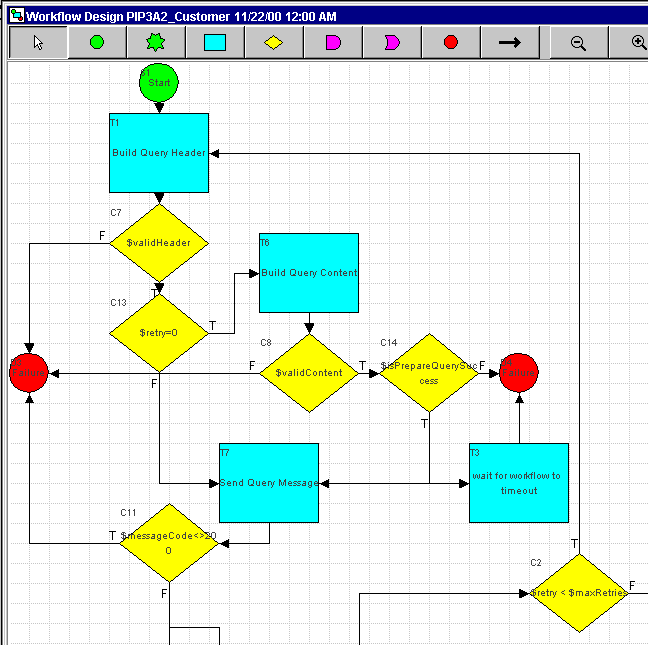
Note: The variables associated with each workflow are displayed in a subfolder under the workflow template folder. To view the properties for a particular variable, right-click the variable name in the folder.
Start
The start node logs the start of the workflow and initializes several workflow variables that are used throughout the workflow. The Log business operation may be used by other PIP workflows. The variables fromDUNS, toDUNS, fromPartnerClassCode, and toPartnerClassCode should be set to the appropriate values to reflect the information of the actual trading partners as defined in the c-enabler for RosettaNet configuration files. See Configuring the C-Enabler for RosettaNet. The variables that are shown in upper case are constants that refer to schemas and XML files. They should not be modified for the example, but they must be defined when a new PIP workflow is being implemented. Many of the other variables are specific to PIP3A2 and do not require modification. The workflow template provides descriptions of all variables. The following table describes all the variables initialized in the Start node and shows the values with which they are initialized.
Task: Build Query Header
This task checks whether this is a retry to build this message. If this is the first time, the transaction identifier in the service header is initialized. If this is a retry the transaction identifier is unchanged. The service header XML of the message is built as an XML structure and assigned to the workflow string variable actionHeader. The document type is added, using the Add Document Type business operation, because building an XML document in WebLogic Process Integrator does not allow a document type to be entered. The header is then validated, using the Validate Header business operation, against an XML schema that enforces the Service Header message guidelines.
Decision: validHeader?
The decision node determines whether the service header was validated successfully against the schema. If the header is not valid, the reason is logged, using the Log business operation, and the workflow ends.
Decision: retry = 0
This variable represents the number of times the c-enabler for RosettaNet has tried to send the message. If the value of the retry variable is 0, this indicates that this is the first time the c-enabler for RosettaNet has tried to send the message, and this is when the service context is created. If value of the retry variable is not 0, the previous context is reused.
Task: Build Query Content
The task loads the Query message from the <WLC_HOME>/rosettanet/enabler/3A2PriceAndAvailabilityQueryMessage.xml file, using the Load XML Doc String business operation. In a real deployment this step could be replaced with a business operation that retrieves the service content from a backend system. The task calls the business operation PrepareQuery, which saves data from the Query message into workflow variables that will be used for later messages. It also generates the document id and timestamp for the message. The service content is then validated, using the Validate Content business operation, against the XML schema that enforces the PIP3A2 query message guidelines.
The com.bea.b2b.rosettanet.pip3a2.PrepareQuery business operation is specific to this PIP and role. If you define a workflow for a different PIP, you need to develop a new business operation to perform the same functions as the PrepareQuery business operation for the data specific to the new PIP.
Decision: validContent?
This decision node determines whether or not the service content was validated successfully against the schema. If the message content is not valid the reason is logged, using the Log business operation and the workflow ends.
Decision: isPrepareQuerySuccess
This decision node determines whether the result of the Prepare Query business operation was successful. If it was successful, the flow continues to the Send Query Message task. If the Prepare Query business operation was not successful, then the workflow ends with a failure.
Task: Send Query Message
The RosettaNet message is sent using the built service header and service content by the Send RosettaNet Message action.
Task: Wait for Workflow to Timeout
This task sets a task due date to the time specified by the workflowTimeout variable. In the example template this is set to 24 hours in the Start node. According to the PIP Specification, the supplier has 24 hours to respond to the query message that was sent. This value is defined in the PIP technical specification and may be different or nonexistent for other PIPs.
Decision: messageCode<>200?
This decision node determines whether the RosettaNet message was sent successfully to the URL specified in the c-enabler for RosettaNet configuration file. The message code is set to the HTTP status by the Send RosettaNet Message action. Any value other than 200 indicates a problem. If there is a problem sending the message, the problem is logged using the Log business operation, and the workflow ends.
The following figure shows the second part of the PIP3A2_Customer workflow.

Task: Wait for Timeout
If the query message was sent successfully, according to the PIP specification, the supplier has two hours to send a receipt of acknowledgement message. This task sets a task due date to two hours. This value is defined in the PIP technical specification and may be different or nonexistent for other PIPs.
Event: Get Ack and Process
This event waits for an acknowledgement from the supplier. This message could be a Receipt Acknowledgement, a Receipt Acknowledgement Exception, or a General Exception. When the message is received, the business operation Process Receipt Acknowledgement is called to determine the kind of message and validate the message according to the appropriate message guidelines. The business operation returns an indication of whether the message has validation problems. This result is assigned to the msgProblem workflow variable.
Decision: msgProblem?
This decision evaluates, based on the outcome of the previous task, whether there is a validation problem with the message. If the message received cannot be validated, then according to the RNIF Technical Advisory #1, it should be treated like a timeout. In this case, the workflow enters the Wait for Timeout task.
Decision: timeout="true"?
This decision determines whether the two-hour timeout task has expired. If a timeout occurred, a message is logged using the Log business operation and the workflow continues to check whether the message should be retried.
Decision: retry < $maxRetries?
This decision node determines whether the retry variable has reached the maxRetries variable value. For this PIP, the message can be sent up to four times because the retry variable is initialized to 0 and the maxRetries variable is initialized to 3 in the Start node. If the message has not been retried the maximum number of times, the retry count is incremented and the workflow goes back to rebuild and resend the query message. If the maximum number of retries is reached the reason variable is updated with an error message. The maximum number of retries is specified in the PIP technical specification and may be different or nonexistent for other PIP workflows.
Decision: isException?
This decision node evaluates the boolean variable isException set in the Process Receipt Acknowledgement business operation, which indicates whether the message received from the supplier was a Receipt Acknowledgement Exception, or a General Exception. If the message was an exception message, the workflow ends. If the message was a Receipt Acknowledgement, the workflow continues.
Event: Get Reply
This event waits for the Reply message from the supplier. This event also saves the response service content, represented by the serviceContent workflow variable, in the workflow variable responseContent. The header is saved in the actionHeader workflow variable. After the workflow is complete, these variables can be accessed for processing on the reply message. For example, the responseContent variable can be processed to obtain the price and availability values that were requested.
Task: Validate Response Header
This task validates the header of the message received from the supplier, using the Validate Header business operation, against the XML schema, which implements the Service Header message guidelines.
Decision: validHeader?
This decision node determines whether the header conformed to the message guidelines. If the header was not valid, a message is logged using the Log business operation and this workflow ends, which causes the supplier workflow to time out waiting for an acknowledgement response.
Task: Check if Expected Message
This task checks the kind of message that was received from the supplier, using the Is this a GeneralExceptionMessage business operation. The supplier could have sent a reply or a General Exception message.
Decision: isGeneralException?
This decision node checks whether the message received from the supplier was a General Exception message. If the message is an exception message a message is logged using the Log business operation and the workflow ends. If not, the workflow continues.
Task: Validate Response Content
This task validates the reply message, using the Validate Content business operation, against the XML schema that implements the message guidelines. It also saves the business action code from the header of the reply message into the workflow variable responseBusinessActionCode. The value is obtained from the actionHeader variable by using an XPath expression. This value is used in the receipt acknowledgement messages.
Decision: validContent?
This decision node checks whether the reply message was valid. If the reply is not valid, a message is logged using the Log business operation, the reason variable is updated with an error message and the workflow sends a Receipt Acknowledgement Exception. If the message is valid, the workflow sends a Receipt Acknowledgement.
Task: Send Acknowledgement Exception
This task updates the reason variable with an error message. The task then builds the header for the Receipt Acknowledgement Exception and assigns it to the workflow variable signalHeader. It then calls the business operation Prepare Receipt Exception to build the message. The task then sends the Acknowledgement Receipt Exception message to the supplier. When this task completes, the workflow is finished.
Task: Send Acknowledgement Message
This task saves the fromDocId and fromDocTimeStamp values from the service content to be used in the acknowledgement message. The values are obtained from the serviceContent variable by using XPath expressions. It then builds the header for the receipt acknowledgement and assigns it to the workflow variable signalHeader. It then calls the business operation Prepare Receipt Acknowledgement, which continues to build the message. The message is then sent to the supplier.
Decision: messageCode<>200?
This decision node determines whether the RosettaNet message was sent successfully to the URL specified in the c-enabler for RosettaNet configuration file. The message code is set to the HTTP status by the Send RosettaNet Message action. Any value other than 200 indicates a problem. If there is a problem sending the message, the problem is logged using the Log business operation and the workflow ends.
Task: Validate Business Rules
This task is a placeholder for any additional business rules that may need to be checked against the reply message. Currently only the validBusinessRules variable is set to true.
Decision: validBusinessRules?
This decision determines whether the business rules are valid. If the business rules are valid, the workflow is complete. If not, a message is logged using the Log business operation and the reason variable is updated with an error message. Then according to the RNIF Technical Advisory #1, the Notification of Failure PIP is started.
Task: Send Notification of Failure
This task calls the sub-workflow PIP0A1_Notifier with the data appropriate for sending a failure message. The following table lists the parameters that are passed to the PIP0A1_Notifier workflow and populated with the PIP3A2_Customer workflow variable values.
Done
This node logs the completion of the workflow, using the Log business operation.
PIP3A2_Supplier
To further understand this workflow, see PIP Specification, PIP3A2: Query Price and Availability. For more information about exception handling, see RosettaNet Implementation Framework, v1.1: Technical Advisory #1.
The following illustration shows the first part of the PIP3A2_Supplier workflow.

Start
The workflow is started upon receipt of a RosettaNet message. The start node logs the workflow started, using the Log business operation, and initializes several workflow variables that are used throughout the workflow. The values of the following variables should be modified to accommodate the supplier:
The fromDUNS variable should be set to a value appropriate for the actual trading partner, as defined in the c-enabler for RosettaNet configuration files. See Configuring the C-Enabler for RosettaNet. The variables shown in all upper case are constants that refer to schemas and XML files. They should not be modified. Many other variables are specific to PIP3A2 and do not need to be modified. The workflow template provides a description of every variable.
The following table describes all the variables initialized in the Start node and shows the values with which they are initialized.
Task: Validate Query Header
This task validates the header of the message received, using the Validate Header business operation, against the XML schema that enforces the Service Header message guidelines.
Decision: validHeader?
This decision node determines whether the header was validated successfully. If the header is not valid, then the workflow logs a message, using the Log business operation and ends, which means that the customer workflow will time out waiting for a response. If the header is valid, the workflow continues.
Task: Validate Query Content
This task saves some values from the query header into the following workflow variables:
The variable values are obtained by using XPath expressions on the actionHeader workflow variable. The variables are used when building the service header. This task then validates the content of the message received, using the Validate Content business operation, against the XML schema that enforces the Query Message guidelines.
Decision: validContent?
This decision node determines whether the content was validated successfully. If the content is not valid, the reason variable is updated with an error message and a Receipt Acknowledgement Exception is sent. If the content is valid, a Receipt Acknowledgement is sent.
Task: Send Acknowledgement Exception
This task updates the reason variable with an error message and then builds the header for the Receipt Acknowledgement Exception. It then calls the business operation Prepare Receipt Exception, which continues to build the message. The message is then sent to the customer. When this task completes, the workflow is done.
Task: Send Acknowledgement Message
This task saves the query message in the queryContent workflow variable. It then calls the business operation Validate Query to save values from the content of the query message into workflow variables. The task then builds the header for the Receipt Acknowledgement and calls the business operation Prepare Receipt Acknowledgement, which continues to validate the header, build, and validate the content. The RosettaNet message is then sent to the supplier.
The com.bea.b2b.rosettanet.pip3a2.ValidateQuery business operation is specific to this PIP and role. If you define a workflow for a different PIP, you need to develop a new business operation to perform the same functions as the Validate Query business operation for the data specific to the new PIP.
Decision: messageCode<>200?
This decision node determines whether the RosettaNet message was sent successfully to the URL specified in the c-enabler for RosettaNet configuration file. The message code is set to the HTTP status by the Send RosettaNet Message action. Any value other than 200 indicates a problem. If there is a problem sending the message, the problem is logged using the Log business operation, and the workflow ends.
Task: Validate Business Rules
This task is a placeholder for any additional business rules that may need to be checked against the reply message. Currently only the validBusinessRules variable is set to true.
Decision: validBusinessRules?
This decision determines whether the business rules where valid. If not, the reason variable is updated with an error message. According to the RNIF Technical Advisory #1, a General Exception message is then sent.
Task: Retrieve Product Information
This task is a placeholder for the product information to be retrieved from a company database or other source. The received message is available in the workflow variables actionHeader and queryContent. These variables are the XML documents in String format. In the example template the product information is retrieved from the following XML file: <WLC_HOME>/rosettanet/enabler/3A2PriceAndAvailabilityResponseMessage.xml.
The following illustration shows the second part of the PIP3A2_Supplier workflow.
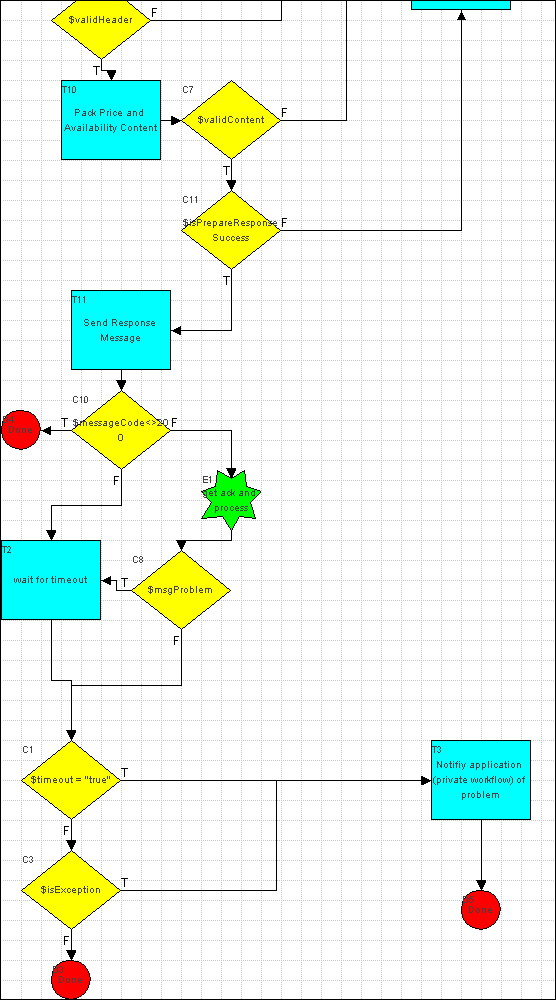
Task: Pack Price and Availability Header
The service header XML of the message is built and the document type is added on, using the Add Document Type business operation, because building an XML document in WebLogic Process Integrator does not allow a document type to be entered. The header is then validated, using the Validate Header business operation, against an XML schema that enforces the Service Header message guidelines.
Decision: validHeader?
The decision checks whether the service header was validated successfully against the schema. If the header is not valid, the problem is logged, using the Log business operation and the reason variable is updated with an error message.
Task: Pack Price and Availability Content
The task loads the Response message from the <WLC_HOME>/rosettanet/enabler/3A2PriceAndAvailabilityResponseMessage.xml file using the Load XML Doc String business operation. This file should contain the product items for which the supplier is returning information. The business operation Prepare Response is called to set the date timestamps and identifiers in the response document. The service content is then validated, using the Validate Content business operation, against the XML schema that enforces the PIP3A2 Response Message guidelines.
Decision: validContent?
The decision checks whether the service content was validated successfully against the schema. If the message content is not valid the problem is logged, using the Log business operation and the reason variable is updated with an error message.
Decision: isPrepareResponseSuccess?
The decision checks whether the Prepare Response business operation was successful. If it was, the response message is sent.
Task: Send General Exception
The signal header XML of the message is built and the document type is added on, using the Add Document Type business operation, because building an XML document in WebLogic Process Integrator does not allow a document type to be entered. The signal content XML is built and the document type is added on using the Add Document Type business operation. The general exception message is then sent to the customer.
Task: Send Response Message
The task sends the Response message using the built service header represented by the workflow variable actionHeader and service content represented by the workflow variable serviceContent.
Decision: messageCode <> 200?
This decision node determines whether the RosettaNet message was sent successfully to the URL specified in the c-enabler for RosettaNet configuration file. The message code is set to the HTTP status by the Send RosettaNet Message action. Any value other than 200 indicates a problem. If there is a problem sending the message, the problem is logged using the Log business operation, and the workflow ends.
Task: Wait for Timeout
If the response message is sent successfully, according to the PIP 3A2 specification, the supplier has two hours to send a Receipt of Acknowledgement message. This task sets a task due date of two hours using the workflow variable ackTimeout.
Event: Get Ack and Process
This event waits for an acknowledgement from the customer about the response message. This message could be a Receipt Acknowledgement, a Receipt Acknowledgement Exception, or a General Exception. When the message is received, the business operation Process Receipt Acknowledgement is called to determine the kind of message and validate the message according to the appropriate message guidelines. The business operation returns an indication of whether the message has validation problems. This result is assigned to the msgProblem workflow variable.
Decision: msgProblem?
This decision checks whether the message has a validation problem. If the message received cannot be validated, it should be treated like a timeout, according to the RNIF Technical Advisory #1. If a problem exists, the workflow enters the Wait for Timeout task.
Decision: timeout="true"?
This decision checks whether the two-hour timeout task expired. If a timeout occurs, the reason variable is updated with an error message, and a message is logged, using the Log business operation.
Decision: isException?
This decision checks whether the message received from the supplier was a General Exception message. If the message is an exception message, a problem is logged, using the Log business operation. If not, the workflow ends.
Task: Notify Application (Private Workflow) of Problem
This task is a placeholder that can be used to notify any other applications of a problem. If this workflow is extended for use in a real world environment, additional actions should be added to handle the workflow problems.
Done
This node logs the completion of the workflow, using the Log business operation.
PIP0A1_Notifier
For more information about this workflow, see PIP Specification, PIP0A1: Notification of Failure. For details about exception handling, see RosettaNet Implementation Framework, v1.1: Technical Advisory #1. This Technical Advisory specifies when a PIP should initiate PIP0A1.
Workflow Inputs
This workflow is always started by another workflow. The initiating workflow must set the following variables in the Start Workflow action:
These variables are used when the failure notification message header and content are built. Descriptions of them are provided in the workflow template. An example Start Workflow action is available in the PIP3A2_Customer workflow task Start Notification of Failure.
The following illustration shows the first part of the PIP0A1_Notifier workflow.

Start
The start node logs the start of the workflow, using the Log business operation, and initializes workflow variables that are used throughout the workflow. The variable adminDUNS should be modified to the appropriate value. The variables shown in all upper case are constants that refer to XML schema files. Many of the other variables are specific to PIP0A1 and do not need to be modified. The following table describes all the variables initialized in the Start node and shows the values with which they are initialized.
Task: Build Failure Notif Header
This task first checks whether this is a retry to build the notification message. If this is the first time, then the transaction identifier in the service header is initialized. If this workflow is a retry, the task leaves the transaction identifier the same. The service header XML of the message is built and the document type is added, using the Add Document Type business operation, because building an XML document in WebLogic Process Integrator does not allow a document type to be entered. Some of the data needed to build this message comes from the calling PIP. (See Workflow Inputs for the data provided by the calling PIP.) After the service header XML of the message is built and the document type is added, the header is validated, using the Validate Header business operation, against an XML schema that enforces the Service Header message guidelines.
Decision: validHeader?
The decision checks whether the service header was validated successfully against the schema. If the header is not valid, a message is logged using the Log business operation and the workflow ends because this is the first message of this PIP instance. This action is specified in the RosettaNet Implementation Framework, v1.1: Technical Advisory #1.
Decision: retry = 0
This variable represents the number of times the c-enabler for RosettaNet has tried to send the message. If the value of the retry variable is 0, this indicates that this is the first time the c-enabler for RosettaNet has tried to send the message, and this is when the service context is created. If value of the retry variable is not 0, the previous context is reused.
Task: Build Failure Notif Content
The service content of the Failure Notification message is built and assigned to the failureNotifContent workflow variable. Some of the data needed to build this message comes from the calling PIP. (See Workflow Inputs for data provided by the calling PIP.) This service content is then validated, using the Validate Content business operation, against the XML schema that enforces the PIP_0A1 Failure Notification message guidelines.
Decision: validContent?
The decision checks whether the service content was validated successfully against the schema. If the message content is not valid, a message is logged using the Log business operation and the workflow ends because this is the first message of this PIP instance. This action is specified in the RosettaNet Implementation Framework, v1.1: Technical Advisory #1.
Task: Send Failure Notification Message
The task sends the Failure Notification message to the PIP0A1_Admin workflow. The following illustration shows the second part of the PIP0A1_Notifier workflow.

Decision: messageCode<>200?
This decision node determines whether the RosettaNet message was sent successfully to the URL specified in the c-enabler for RosettaNet configuration file. The message code is set to the HTTP status by the Send RosettaNet Message action. Any value other than 200 indicates a problem. If there is a problem sending the message, the problem is logged using the Log business operation, and the workflow ends.
Task: Wait for Timeout
If the Failure Notification message is sent successfully, according to the PIP0A1 specification, the administrator has two hours to send a Receipt of Acknowledgement message. This task sets a task due date to two hours using the ackTimeout workflow variable.
Event: Get Ack and Process
This event waits for an acknowledgement from the administrator (the other role in this PIP). This message could be a Receipt Acknowledgement or a Receipt Acknowledgement Exception. When the message is received, the business operation Process Receipt Acknowledgement is called to determine the kind of message and to validate the message according to the appropriate message guidelines. The business operation returns an indication of whether there is a validation problem with the message and assigns it to the msgProblem workflow variable.
Decision: msgProblem?
This decision checks whether the message has a validation problem. If the message received cannot be validated, then according to the RNIF Technical Advisory #1, it should be treated like a timeout. So if there is a problem, the workflow enters the Wait for Timeout task.
Decision: timeout="true"?
This decision checks whether the two-hour timeout task has expired. If a timeout occurred, then it continues to the check to see whether the message should be retried.
Decision: retry < $maxRetries?
This decision checks whether the number of retries has reached the value specified by the maxRetries variable. For this PIP the message can be sent up to four times because the retry variable is initialized to 0, and the maxRetries variable, to 3. If the message has not been retried the maximum number of times, the retry variable is incremented by one and the workflow resumes rebuilding and resending the Failure Notification message. If the maximum number of retries has been reached, the reason variable is updated with an error message.
Decision: isException?
This decision looks at the isException variable set in the Process Receipt Acknowledgement business operation, which indicates whether or not the message received from the administrator was a Receipt Acknowledgement Exception or a General Exception. If the message was an exception message then the workflow ends. If the message was a Receipt Acknowledgement then the workflow continues.
Task: Low Level Error Handler
This task is provided as an extension point in the workflow to handle low-level failures as described in the RosettaNet PIP0A1: Notification of Failure specification.
Done
This node logs the completion of the workflow, using the Log business operation.
PIP0A1_Admin
For more information about this workflow, see PIP Specification, PIP0A1 Notification of Failure. For details about exception handling, see RosettaNet Implementation Framework, v1.1: Technical Advisory #1.
The following illustration shows the PIP0A1_Admin workflow.

Start
The workflow is started upon receipt of a RosettaNet message. The Start node logs the start of the workflow, using the Log business operation, and initializes workflow variables that are used throughout the workflow. The variables fromContactName, fromEmailAddress, and fromTeleNo should be modified to the appropriate values for the administrator. The variables shown in all upper case are constants that refer to XML schema files. The following table describes all the variables initialized in the Start node and shows the values with which they are initialized.
Task: Validate Failure Notif Header
This task validates the header of the message received, using the Validate Header business operation, against the XML schema that enforces the Service Header message guidelines.
Decision: validHeader?
This decision checks whether the header was validated successfully. If the header is not valid, then the workflow logs a message, using the Log business operation and ends, which means that the Notifier workflow will time out waiting for a response. If the workflow is valid, then the workflow continues.
Task: Validate Failure Notif Content
This task saves some values from the Failure Notif header in the following workflow variables:
The variable values are obtained by using XPath expressions on the actionHeader workflow variable. The variables are used when the service header is built. This task then validates the content of the message received, using the Validate Content business operation, against the XML schema that enforces the Failure Notification message guidelines.
Decision: validContent?
This decision checks whether the content was validated successfully. It also saves some values from the Failure Notif content in the following workflow variables:
The variable values are obtained by using XPath expressions on the serviceContent workflow variable. The variables are used when the service header is built. If the content is not valid, then a message is logged, using the Log business operation, and a Receipt Acknowledgement Exception is sent. If the content is valid, then a Receipt Acknowledgement is sent.
Task: Send Acknowledgement Exception
This task updates the reason variable with an error message and then builds the header for the Receipt Acknowledgement Exception. It then calls the business operation Prepare Receipt Exception, which continues to build the message. The message is then sent to the Notifier. When this task completes, the workflow is done.
Task: Send Acknowledgement Message
This task saves the failure notification message in the failureContent workflow variable. The task then builds the header for the Receipt Acknowledgement and calls the business operation Prepare Receipt Acknowledgement, which continues to validate the header, and to build and validate the content. The RosettaNet message is then sent to the Notifier.
Decision: messageCode <>200?
This decision node determines whether the RosettaNet message was sent successfully to the URL specified in the c-enabler for RosettaNet configuration file. The message code is set to the HTTP status by the Send RosettaNet Message action. Any value other than 200 indicates a problem. If there is a problem sending the message, the problem is logged using the Log business operation, and the workflow ends.
Task: Validate Business Rules
This task is a placeholder for any additional business rules that may need to be checked against the reply message. Currently only the validBusinessRules variable is set to true.
Decision: validBusinessRules?
This decision checks whether the business rules are valid. If the business rules are valid, then the workflow is complete. If not, the workflow continues to the low-level error handler.
Task: Process Failure Notification
This task is provided as an extension point in the workflow to handle the Failure Notification processing. Example actions: sending alerts to an administrator's console, sending e-mail notifications, and logging failures in a file.
Task: Low Level Error Handler
This task is provided as an extension point in the workflow to handle low-level failures, as described in the RosettaNet PIP0A1: Notification of Failure specification.
Done
This node logs the completion of the workflow using the Log business operation.
Descriptions of Business Operations
Business operations are called from the workflows. The following sections provide an overview of the actions performed by these business operations:
For additional information, see the WebLogic Process Integrator Javadoc, which is provided with BEA WebLogic Collaborate.
General Business Operations
This section describes business operations that may be used, without modification, by all PIP workflows to perform actions common to all PIP workflows.
Log
This business operation logs information to the <WLC_HOME>/rosettanet/enabler/wlc.log file. The log provides some feedback on what happened in the workflow without having to look at the workflow status in WebLogic Process Integrator Studio.
Add Document Type
This business operation adds the document type to an XML String document from WebLogic Process Integrator. The document type should be specified in the following form:
<!DOCTYPE ServiceHeader SYSTEM "ServiceHeaderPartMessageGuideline.dtd">
Validate Header
This business operation validates an XML document passed in as a string against an XML schema that was created to enforce the message guidelines for the header. The XML string and the name of the XML schema are passed as parameters.
Validate Content
This business operation validates an XML document passed in as a string against an XML schema that was created to enforce the message guidelines for the service content. The XML string and the name of the XML schema are passed as parameters.
Prepare Receipt Exception
This business operation completes building the service header by adding the document type to the header and builds the service content for the Receipt Acknowledgement Exception message. The service header should be built before this business operation is called. No validation of the built message is done because this signal message is built correctly in the workflow. The workflow instance id is passed in so workflow variables can be used to build the message. The workflow variables signalHeader and serviceContent are also set. These variables are used when the workflow sends the message. This operation expects the following workflow variables to be defined and fails if any of them are not:
Is This a General Exception Message?
This business operation returns an indication as to whether the message is a General Exception message by looking at the service header passed in.
Process Receipt Acknowledgement
This business operation checks whether the message received is a General Exception message, a Receipt Acknowledgement Exception message, or a Receipt Acknowledgement message. It validates the service header and content of the message and returns an indication of whether the message is invalid (msgProblem). It also sets the workflow variable isException, which is used in a Decision node later in the workflow. This operation expects the following workflow variables to be defined and fails if any of them are not:
Prepare Receipt Acknowledgement
This business operation completes building the service header by adding the document type to the header and builds the service content for the Receipt Acknowledgement message. The service header should be built before this business operation is called. No validation of the built message is done because this signal message is built correctly in the workflow. The workflow instance id is passed in so workflow variables can be used to build the message. Workflow variables are also set to be able to send the message. This operation expects the following workflow variables to be defined:
Load XML Doc String
This business operation loads an XML document from the file with the filename that is passed in and returns the document as a string. In the example workflows this business operation is used to load XML files such as the following:
PIP3A2-Specific Business Operations
The following business operations are called by PIP3A2 workflows:
The following sections describe each of these business operations in detail. The PIP3A2-specific business operations may be leveraged for other PIP workflows but Java code modifications are required.
Prepare Query
This business operation saves data from the service content (query) message in workflow variables that are used later to build messages. It also sets the document ID and timestamp in the query message in preparation for sending. This operation expects the following variables to exist in the workflow:
Validate Query
This business operation saves data from the query message that has been received in workflow variables that are used later to build messages. This operation expects the following variables to be defined in the workflow and fails if any of them are not defined:
Prepare Response
This business operation takes the serviceContent variable (which contains the response message for the Supplier workflow), updates some elements of it, and saves it. The following XML elements are modified from the Pip3A2PriceAndAvailabilityResponse message:
Message Validation Processes
The message validation process uses the Xerces 1.2.0 DOM parser, which supports an alpha implementation of the XML Schema specification. The Xerces 1.2.0 DOM parser is packaged with the WebLogic Collaborate Enabler for RosettaNet software.
This section describes how RosettaNet message validation is implemented in WebLogic Collaborate Enabler for RosettaNet. It also provides a bibliography for further reading about message validation.
RosettaNet Message Validation Implementation
This section explains the message validation logic used within the RosettaNet exception handling process implemented by the example workflows:
For an explanation of the exception handling process, see RosettaNet Implementation Framework, v1.1: Technical Advisory #1.
The example XML schema files are located in <WLC_HOME>/rosettanet/enabler/schemas. The document type definition (DTD) files from www.rosettanet.org are located in <WLC_HOME>/rosettanet/enabler.
Preamble Grammar Validation
The RosettaNet Protocol Layer validates the Preamble grammar against RosettaNet's PreamblerPartMessageGuideline.dtd file.
Service Header Grammar Validation
The Service Header grammar is validated against RosettaNet's ServiceHeaderPartMessageGuideline.dtd file.
Service Header Content and Message Sequence Validation
In the workflow examples, the Service Header content is validated against the XML schema file ServiceHeaderPartMessageGuideline.xsd. The XML schema file was first generated using the ServiceHeaderPartMessageGuideline.dtd file. It was then modified to include the constraints and validation rules defined in RosettaNet's ServiceHeaderPartMessageGuideline.htm file.
The message sequence validation is provided in a couple of ways. When a workflow receives an action message, the Service Header validation is performed. An out of sequence business message fails this validation. When a workflow receives a business signal, the Process Receipt Acknowledgement business operation performs sequence validation. This business operation could potentially receive a General Exception message, a Receipt Acknowledgement Exception message, a Receipt Acknowledgement message, or an action message. The Process Receipt Acknowledgement business operation handles each type of message in accordance with the RosettaNet exception handling process.
Action Message Grammar and Schema Validation
The Action Message grammar is validated against a RosettaNet PIP DTD. The Action Message schema is validated against an XML schema file with the same name as the associated PIP DTD, except that the .dtd filename extension is replaced with the .xsd filename extension. The XML schema files were generated using the PIP DTD files. They were then modified to include the constraints and validation rules defined in the associated RosettaNet message guideline HTML files.
Action Message Content Validation
Action Message content is validated against a company's business rules. These business rules have not been implemented. Validate Business Rules tasks have been inserted in the workflows in appropriate locations. The user is responsible for implementing the appropriate actions within a Validate Business Rules task. Business rules can also be incorporated into the XML schema files described in Business Signal Grammar and Schema Validation. For example, a business rule could be implemented in an XML schema file that specifies that a supplier will only respond to requests for orders of quantities greater than 100 units.
Business Signal Grammar and Schema Validation
The Business Signal grammar is validated against the applicable RosettaNet Business Signal DTD. The Business Signal schema is validated against an XML schema file with the same name as that of the associated Business Signal DTD, except that the .dtd filename extension is replaced with the .xsd filename extension. The XML schema files were generated using the Business Signal DTD files. They were then modified to include the constraints and validation rules defined in the associated RosettaNet message guidelines.
Validator Utility
The class com.bea.b2b.rosettanet.Validator is a utility that can be used to validate an XML message file against a DTD file or an XML schema file, or both.
To use this utility, enter the following command line:
java com.bea.b2b.rosettanet.Validator arg0 arg1
In this command line:
Note: The XML schema file must be located in a subdirectory called schemas directly below the directory from which Validator is invoked. Also, if MyFile.xml contains a DOCTYPE line, the DTD file must reside in the path specified by the DTD file that is specified on the DOCTYPE line in the MyFile.xml file.
Recommended Reading about Message Validation
The following information is recommended reading if you want to fully understand the example XML schemas; it is required reading if you are planning to implement your own XML schemas:

|

|
|
|
|
Copyright © 2001 BEA Systems, Inc. All rights reserved.
|