


|

|
|
|
|
Setting Up and Sending E-mail for Campaigns
Campaign Manager for WebLogic provides a default Mail Service, based on JavaMail, to process e-mail requests from scenario actions.
This topic includes the following sections:
Instead of the Campaign Manager for WebLogic Mail Service, you can use a third-party mail service.
How Campaigns Use the Mail Service
Business Analysts (BAs) can specify that a scenario within a campaign sends an e-mail to a customer. For example, when a customer buys a flashlight, a scenario can send a an e-mail that contains special offers for batteries.
When BAs create scenarios, they provide the URI of a JSP file that contains the e-mail content. When a customer triggers the scenario action, the following process occurs:
Figure 4-1 The Mail Service for Campaigns
Setting Properties for the Mail Service
Before a campaign can send e-mail, you must set properties for the Mail Service. In a clustered domain, you must set these properties on each machine in the cluster.
To set properties, do the following:
For information about property sets and properties, refer to "Creating and Managing Property Sets" in the Guide to Building Personalized Applications.
WL_COMMERCE_HOME/weblogiccommerce.properties
where WL_COMMERCE_HOME is the directory in which you installed Campaign Manager for WebLogic.
Each campaign scenario can specify its own From address. A scenario-provided From address overrides this mailAction.defaultFromAddress property.
Listing 4-1 Mail Properties in weblogiccommerce.properties
###############################################
# MailService and MailAction properties
# SMTP Host for the MailService to use
mail.smtpHost=walawala.sprockets.com
# A default from-address, if none is provided to the MailAction
mailAction.defaultFromAddress=acme@sprockets.com
# The property set to query for the user's email address
mailAction.emailPropertySet=Customer Properties
# The name of the property to query for the user's email address
mailAction.emailPropertyName=email
# The property set that contains the email opt-in property
mailAction.optInPropertySet=Demographics
# The name of the email opt-in property. If a user sets this to
# false, MailAction will not send any emails to that user.
mailAction.optInPropertyName=Email_Opt_In
# The name of the server that contains the email-generating JSP's
# (overriding this should only be necessary in a cluster)
#mailAction.jspHost=localhost
# The port of the server that contains the email-generating JSP's
# (overriding this should only be necessary in a cluster)
#mailAction.jspPort=7501
Creating E-mail JSPs
The E-mail Service requires that you place the content and formatting of your e-mails in a JSP file. In this JSP, you can use any of the JSP tags and APIs that are available to other JSPs in Campaign Manager for WebLogic.
You must save the JSP on your Campaign Manager for WebLogic host in a location that Campaign Manager for WebLogic processes can access.
This section describes the following:
E-mail Parameters
When a scenario action requests an e-mail JSP, it passes a userId parameter, which specifies the login name of the customer who triggered the scenario action. With the request.getParameter method, you can retrieve the user ID and pass it to JSP tags in the e-mail JSP.
In addition, the scenario passes the following parameters (you can also pass these parameters to JSP tags in the e-mail JSP):
Sample E-mail JSP
Listing 4-2 shows an example of an e-mail JSP, which does the following:
Listing 4-2 Sample E-mail JSP
<%@ taglib uri="um.tld" prefix="um" %>
<%
String userId = (String)request.getParameter( "userId" );
if ( userId == null )
{
throw new ServletException( "A userId is required to generate this email" );
}
%>
<um:getProfile profileKey="<%= userId %>" />
Dear
<um:getProperty propertyName="FirstName"/>
<um:getProperty propertyName="LastName"/>,
Thank you for shopping at our store! We noticed that you are from
<um:getProperty propertyName="contactAddressCity"/>,
<um:getProperty propertyName="contactAddressState"/>,
and thought you would be interested in purchasing tickets to the Yankees-Red Sox game...
Sending Bulk Mail
You must periodically use a command to send the batches e-mail that the JSPs store in the Campaign Manager for WebLogic data repository. You can also use cron or any other scheduler that your operating system supports to issue the send-mail command.
On Windows, the send-mail command is in a .bat file wrapper script; on UNIX it is in a .sh file. This section refers to the .bat file. UNIX users should substitute .sh for .bat.
This section includes the following subsections:
Sending Mail from a Remote Host or in a Clustered Environment
The send-mail wrapper script specifies the name and listen port of the Campaign Manager for WebLogic host that processes the send-mail request. By default, the wrapper script specifies localhost:7501 for the hostname and listen port. However, localhost:7501 is valid only when you run the script while logged in to a Campaign Manager for WebLogic host in a single-node environment (and only if you did not modify the default listen port).
Before you use the send-mail script from any other configuration, you must modify the script. This section describes the following tasks:
Modifying the Send-Mail Script to Work from a Remote Host
If you want to run the send-mail script from a remote host (that is, a computer that is not a Campaign Manager for WebLogic host), do the following:
Modifying the Send-Mail Script to Work in a Clustered Environment
If you work in a clustered environment, you must modify the send-mail wrapper script to specify the name of a host in the cluster. The default localhost value is not valid for the Mail Service in a clustered environment.
To use the send-mail script in a clustered environment, do the following on each host from which you want to run the script:
To Send Bulk E-mail
To send bulk e-mail, do the following from a shell that is logged in to a Campaign Manager for WebLogic host:
MailManager.bat list (Windows)
The command prints to standard out. You can use shell commands to direct the output to files.
MailManager.bat send-delete batch-name
To Delete E-mail Batches
You can delete e-mail batches as you send them (as described in To Send Bulk E-mail). You can also do the following to delete e-mail batches:
MailManager.bat list
The command prints to standard out. You can use shell commands to direct the output to files.
MailManager.bat delete batch-name
Scheduling Bulk E-mail Delivery
You can use a scheduling utility to send the e-mail batches in the data repository. Because you must specify the name of a batch when you use the MailManager command to send mail, you must schedule sending mail for each campaign scenario separately. The name of a batch corresponds to the scenario's container ID. For information about the container ID, refer to E-mail Parameters.
For information in using a scheduling utility, refer to the documentation for your operating system.
MailManager Command Reference
The MailManager command is a wrapper script that uses java.com.bea.commerce.platform.mail.MailManager.
The command syntax is as follows:
MailManager.bat [ list | send | send-delete | delete ] [ batch-name ] (Windows)
MailManager.sh [ list | send | send-delete | delete ] [ batch-name ] (UNIX)
If you do not specify command arguments, MailManager prints to standard output the names all e-mail batches in the data repository and the number of e-mails in each batch.
Use the command arguments as follows:
Prints to standard output the names of all e-mail batches in the data repository and the number of e-mails in each batch.
Prints to standard output the subject and recipients of all e-mail in the batch that you specify.
Sends all e-mails in the batch that you specify.
Sends all e-mails in the batch that you specify and then deletes the batch from the data repository.
Deletes e-mails in the batch that you specify.
The name of a batch that MailManager list returns. This argument does not support wildcards.
Command Examples
To list all available batches, enter the following command:
MailManager.bat list
To list the contents of a batch named campaign1, enter the following command:
MailManager.bat list campaign1
To send the campaign1 batch and delete it afterwards, enter the following command:
MailManager.bat send-delete campaign1
To delete the campaign1 batch, enter the following command:
MailManager.bat delete campaign1

|

|
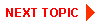
|
|
|
|
Copyright © 2001 BEA Systems, Inc. All rights reserved.
|