


|

|
|
|
|
Supported Platforms and DDL Files
This chapter describes the supported hardware and software platforms for BEA Campaign Manager for WebLogic 1.1, WebLogic Commerce Server 3.5, and WebLogic Personalization Server 3.5. Also shown are the requirements for the client graphical tool, the E-Business Control Center, that is used with all three product packages. In addition, this chapter provides summary information about Data Definition Language (DDL) files for databases certified after the initial April 2001 product release.
This chapter includes the following sections:
In this chapter, the variable BEA_HOME is used to represent a parent directory, into which BEA products and related software are installed in subdirectories. For example, the default BEA_HOME directory on a Windows system is c:\bea.
The variable WL_COMMERCE_HOME is used to represent the installation directory for the Campaign Manager for WebLogic 1.1, WebLogic Commerce Server 3.5, and WebLogic Personalization Server 3.5 product packages. For example, by default this location is c:\bea\WebLogicCommerce3.5 on Windows systems.
The variable WEBLOGIC_HOME is used to represent the WebLogic Server installation directory. By default, this location for WebLogic Server 6.0 with Service Pack 2 is c:\bea\wlserver6.0sp2.
Check e-docs for the Latest Platform Details
If you are reading a local or printed copy of this chapter, note that a more recent version might exist on the BEA e-docs Web site. If you have Internet access, please see http://download.oracle.com/docs/cd/E13210_01/wlcs/docs35/install/platforms.htm.
Important Information Regarding Platform Support
BEA certifies Campaign Manager for WebLogic 1.1, WebLogic Commerce Server 3.5, and WebLogic Personalization Server 3.5 on multiple platforms, JVMs, and operating system configurations. BEA only certifies platforms that pass rigorous internal testing. In some cases, there are problems with certain JDKs, operating systems, and hardware platforms that prevent BEA from certifying Campaign Manager for WebLogic 1.1, WebLogic Commerce Server 3.5, and WebLogic Personalization Server 3.5 in some environments.
BEA strongly recommends that you install and deploy applications using Campaign Manager for WebLogic 1.1, WebLogic Commerce Server 3.5, and WebLogic Personalization Server 3.5 only on a certified platform. BEA also suggest that you regularly check the Sun Microsystems, Inc. Web site for information and patches recommended by Sun. BEA recommends using the latest BEA certified version of the JVM that is available for your specific platform. Please note that even using a certified configuration does not guarantee that you will never encounter operating system and JVM issues while running your application. All certified platforms and the JVM have passed our internal testing.
Platform Details
Table 2-1 lists the supported and required software and platforms for the following:
Note: Although the E-Business Control Center has a separate installation procedure, it is not a separate product. It is a graphical client tool that can be used with all three server product packages.
Important: If you are reading a printed or locally installed copy of this document, note that a more recent version might exist on the BEA e-docs Web site. If you have Internet access, please see http://download.oracle.com/docs/cd/E13210_01/wlcs/docs35/install/platforms.htm and check for a more recent online version. The date of the document file's last build appears in the browser's titlebar.
Depending on your browser settings, you may need to enter Shift-Reload (Netscape) or Shift-Refresh (Microsoft Internet Explorer) to see the latest version of documentation pages you have already visited. When in doubt, please refresh your browser view to ensure that you are viewing the latest content.
About the WLCS_35_DDL.zip Download File (for Service Packs 1 and 2)
Note: The WLCS_35_DDL.zip file is for use only with Service Pack 1 and 2. It has been removed from the main download site. You may get the DDL file from the BEA Support site at http://support.bea.com/welcome.jsp.
The BEA Download site includes a WLCS_35_DDL.zip file that adds support for the following types of databases:
Installing the DDL Files
Please follow these steps:
WL_COMMERCE_HOME/db/db2/7/readme.txt
WL_COMMERCE_HOME\db\sql_server\7\readme.txt
WL_COMMERCE_HOME/db/sybase/12/readme.txt
These readme files include important information about the creation scripts, the SQL files, and the JDBC drivers that you will use with each database.
Installing SQL Server for Service Packs 1 and 2
If you are using SQL Server, the readme.txt file for SQL Server 7.0 (unzipped to db\sql_server\7\readme.txt) that is contained in WLCS_35_DDL.zip is missing the following instructions:
Note: Also see the Release Notes for information about product limitations that may exist for Sybase, SQL Server, and DB2 databases.
Installing DB2 for Service Pack 1
For Service Pack 1 only, if you are using DB2, follow these additional steps before using the DB2 database with a WLCS application:
Note: For Service Pack 1 only, the WLCS_35_DDL.zip file contains readme files with detailed setup and configuration information, plus SQL files and database creation scripts. The zip file also contains a zip file named patch_CR051579.zip that DB2 customers must use.
WL_COMMERCE_HOME/config/wlcsDomain/applications/wlcsApp/ebusiness.jar
Note: If you are using DB2 7.1 on a Linux system, applying the DB2 7.1 "Fix Pack 3" is recommended (but not required). Fix Pack 3 provides JDBC 2.0 compliance to DB2 7.1 on Linux systems.
Special JDK Note for Non-Solaris UNIX Customers
As discussed in Latest Kits on the Download Site, a new WLCS installer has been added to the BEA Download site for supported, non-Solaris UNIX systems. The download file name for this installer is WLCS_35_with_sp1UNIX.bin. This installer is not on the product CD that was built in April 2001.
If you are installing the kit for non-Solaris UNIX systems, there are two steps that are required before and after the installation.
%PATH=<BEA_HOME>/jdk130/bin:$PATH
%export PATH
Where <BEA_HOME> is the location of the BEA Home directory on the target system.
JDK_HOME=<BEA_HOME>/jdk130
Where <BEA_HOME> is the location of the BEA Home directory.
About Cybercash and TAXWARE
Cybercash and TAXWARE have not been certified for IBM AIX 4.3.3 systems or Red Hat Linux 6.2 and 7.1 systems. Before you start the server on these platforms, you must remove references to the TAXWARE classes from the CLASSPATH.
In the WL_COMMERCE_HOME/bin/unix directory, edit the set-environment.sh file. For example, you could insert in set-environment.sh:
AIX)
if [ -n "$LIBPATH" ]; then
LIBPATH=$LIBPATH:$TAXWARE_HOME/lib:$CYBERCASH_HOME/lib:$WEBLOGIC_HOME/lib/aix
else
LIBPATH=$TAXWARE_HOME/lib:$CYBERCASH_HOME/lib:$WEBLOGIC_HOME/lib/aix
fi
export LIB_PATH
echo "LIBPATH=$LIBPATH"
;;
If you choose to use Cybercash or TAXWARE on an AIX or Linux platform, you must complete the following steps:
Note, however, that an uncertified configuration on an AIX 4.3.3 system or a Linux system is not supported by BEA Systems. The Cybercash Web site is http://www.cybercash.com. The TAXWARE Web site is http://www.taxware.com.

|

|
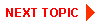
|
|
|
|
Copyright © 2001 BEA Systems, Inc. All rights reserved.
|