


|

|
|
|
|
Release Notes: Release 3.5 and Service Pack 2 Rolling Patch 2
Release Notes Version 3.5.10
Date: May 2003
Before you install and use this software, read the topics in this document.
Note: If you cannot find an issue in the Known Limitations and Workarounds section, see Miscellaneous Notes section.
Use the appropriate table of contents for the level of detail you need.
Quick-Reference Contents
Detailed Contents
Before You Begin
Review this section before you continue.
Determining What Steps to Complete
WebLogic Commerce Server, and WebLogic Commerce Server with Service Pack 2 with rolling patch 2, require that you have already installed WebLogic Server 6.1 with Service Pack 5.
Note: WebLogic Portal 3.5 Service Pack 2 with rolling patch 2 is supported for Win32, Solaris or HP-UX.
If you have already installed WebLogic Server 6.1, you must have WLS 6.1 with Service Pack 5 installed before you can install WebLogic Commerce Server with Service Pack 2 with rolling patch 2. If you do not have WebLogic Commerce Server with Service Pack 2 with rolling patch 2, go to the WebLogic Server Support Web site.
Use Table 1 to determine what you need to do. It is important that you complete the steps shown, in the order shown.
Schema Migration Information
If you currently use a prior release of WebLogic Personalization Server with Portal Framework, see the Migration Guide for information on making your pre-3.5 data and customization available to the release 3.5 installation.
About the Product
BEA Campaign Manager for WebLogic 1.1, WebLogic Commerce Server 3.5, and WebLogic Personalization Server with Portal Framework 3.5 enable you to build high-performance, scalable e-commerce applications. You can create customized Web-based product marketing campaigns and deliver personalized content to users of your site.
Standardized Variables
In this document, the variable BEA_HOME is used to represent a parent directory, into which BEA products and related software are installed in subdirectories. The variable WL_COMMERCE_HOME is used to represent the installation directory for Campaign Manager for WebLogic, WebLogic Commerce Server, and WebLogic Personalization Server. The variable WEBLOGIC_HOME is used to represent the WebLogic Server installation directory. The variable EBCC_HOME is used to represent the E-Business Control Center directory.
Check E-docs for the Latest Release Notes
If you are reading a local, online copy of this document, or a printed version of this document, note that a more recent version might exist on the BEA E-docs Web site. If you have Internet access, please see http://download.oracle.com/docs/cd/E13210_01/wlcs/docs35/relnotes/index.htm and check for a more recent online version. The date of the document file's last build appears in the browser's title bar.
Depending on your browser settings, you may need to enter Shift-Reload (Netscape) or Shift-Refresh (Microsoft Internet Explorer) to see the latest version of WebLogic Commerce Server documentation pages you have already visited. When in doubt, please refresh your browser view (for documentation pages you have read previously) to ensure that you are viewing the latest content.
New Features in Service Pack 2
For up-to-date information about new features in release 3.5, please see the What's New page on the BEA E-docs site for Campaign Manager for WebLogic 1.1, WebLogic Commerce Server 3.5, and WebLogic Personalization Server 3.5. The URL for this release's What's New page is http://download.oracle.com/docs/cd/E13210_01/wlcs/docs35/interm/whatsnew.htm.
Service Pack 2 adds new features to and fixes a number of limitations in the original release of WebLogic Commerce Server 3.5 and the E-Business Control Center. For a list of these fixes, see Limitations Fixed in Service Pack 1 (the fixes for the first service pack) and Limitations Fixed in Service Pack 2 (additional fixes in this service pack). For descriptions of existing limitations and their workarounds for both service packs, see Known Limitations and Workarounds.
This service pack is certified on WebLogic Server 6.1 with Service Pack 3, which is available on the WebLogic Server portion of the BEA Download Center Web site.
This service pack is not certified on any of these downloadable WebLogic Server modules: EJB 2.0 Upgrade, J2EE Connector Architecture (JCA) Beta, LDAP Security Realm Upgrade.
E-Business Control Center for Solaris 8
The E-Business Control Center is now available on the Solaris 8 platform. While not a product of Service Pack 1 itself, the E-Business Control Center for Solaris 8 includes the latest updates represented in Service Pack 1 of the Windows E-Business Control Center. For more information, see Separate Installation for E-Business Control Center.
Currency Drop-down Lists
When adding a discount, the Specify Discount Value window now has currency drop-down lists next to the Fixed and Amount Off discount fields to let you set the appropriate type of currency. Your last selection in this field remains the default selection each time until you select a different currency type. (CR 45858)
Note: You must be consistent in the selection of currency types. The price service expects all currency types to be identical for the catalog, shipping costs, and discounts. If you set a discount to use Japanese yen, for example, but the items in your catalog are set to U.S. dollars, you will get a currency mismatch error.
Expiration of Placeholder Ads in Scenarios
When creating a campaign scenario that puts an ad in a placeholder, a "Select Duration" window was added (click the new "the campaign ends" link in the query) to let you clear the ad from the placeholder after a certain time, date, or when the campaign ends. This feature addresses the issue of ads remaining in placeholders when campaigns end, or after the actions that put them there are deleted from the scenarios. (CR 46637)
While this feature ultimately clears ads from placeholders at a specific time, there is still a possibility that unwanted ads could remain in placeholders when they should not. For example, if you delete the scenario action that puts an ad in a placeholder (through an ad query), the ad query still remains in the placeholder, and the customer still sees the ad even though you have deleted the action. It takes another action to replace the ad query in the placeholder. For this reason, we recommend this: For each scenario that includes an ad placeholder action, include another action that displays a default ad in the same placeholder when a customer logs in. That type of action resets the ad to a non-campaign-specific ad each time a customer logs in.
For more information about clearing ads from placeholders, see "Setting up Ads for Campaigns" in the Guide to Developing Campaign Infrastructure.
Clearing Campaign Data
When you modify an active campaign and save it, a Save Campaign dialog box appears, letting you clear ad buckets, ad counts, end states, and pending e-mail batches. (CR 46638)
Premature Discount Expiration Warning
If a campaign contains a discount that expires before the campaign has ended, a Premature Discount Expiration dialog box appears, warning you about the discounts that will expire. The dialog box was added to help you avoid offering expired discounts. (CR 46639)
Notes on Service Pack 2
This section contains information about the items added in this service pack.
About the New DDL Files
In July 2001, BEA posted a WLCS_35_DDL.zip file on the BEA Download site that adds support for the following types of databases:
For more information, please see the section titled "About the WLCS_35_DDL.zip Download File" in the Supported Platforms and DDL File chapter of the Installation Guide.
Note: The readme.txt file for SQL Server 7.0 (unzipped to db\sql_server\7\readme.txt) that is contained in WLCS_35_DDL.zip is missing the following instructions:
Database Performance
The Cloudscape 3.5.1 database that ships with the product is for demonstration purposes only. It is not a multiuser database and its performance might not be satisfactory for your e-commerce site.
To improve the response time of the bundled example portals, and experience WebLogic Commerce Server 3.5 performance at production standards, switch from the default Cloudscape database to other RDBMS systems that release 3.5 supports. For information on supported systems, see the Supported Platforms chapter in the Installation Guide.
Instructions for switching from Cloudscape to other supported database types are in the Deployment Guide.
Note: Also see the Informix Cloudscape Web site at http://www.cloudscape.com for information about downloading a version of the CloudView program that works with Java 2 SDK 1.3.1.
Disclaimer Regarding Use of Integrations
Use of BEA WebLogic Commerce Server in connection to and operation of third-party software, services and applications is entirely at the user's risk. BEA Systems, Inc. disclaims all liability and responsibility for the operation, accuracy and results of such software, services and applications.
Location of Supported Platform Information
The platform information that resided in prior versions of the Release Notes is now presented in the "Supported Platforms" chapter of the Installation Guide.
We recommend that you refer to that chapter before continuing, to get the latest supported platform information for this release.
Netscape and Cloudscape Issue
There is an issue with the Netscape browser while accessing a Web application that uses Cloudscape 3.5.1. The combination of Netscape on the client side and Cloudscape on the server side produces undesired behavior. For example, when you try using the search function, the browser may stall and return an error. The error message is:
A network error occurred while Netscape was receiving data.
(Network Error: Connection reset by peer)
Try connecting again.
Also, during the process to check out an order, the connection may time out. The console may show transaction rollbacks. For this reason, the default StartCommerce.bat procedure has been coded with the -classic VM switch, instead of -hotspot, used in the command that starts the server. If you switch from Cloudscape to Oracle, you should edit StartCommerce.bat and change the -classic switch to -hotspot for increased performance.
When you are using Oracle, the line to change in StartCommerce.bat is:
REM
REM This is set to -classic to work in Cloudscape. For a production environment
REM this should be set to -hotspot for better performance.
REM
SET JAVA_VM=-classic
Note: At this time, BEA recommends that you not use the Netscape browser when the Web application is configured to use the Cloudscape database. For information about switching from Cloudscape to Oracle, please see the Deployment Guide.
Native I/O Issue on Windows
While using a Netscape browser, it is possible that problems may occur on a Windows 2000 server due to a Native I/O issue. The Native I/O issue contributes to timeouts in Netscape and, in some cases, access violations in native code. Disabling native I/O from the WebLogic Server 6.0 Console will prevent this from happening.
Limitations Fixed in This Release
This section lists limitations that were fixed in the initial 3.5 release and in subsequent service packs.
The Change Request (CR) numbers are used by BEA to track reported limitations. Only a brief summary of the fixed problem is shown in the list. If you need more information about former problems, please see the version 3.2 Release Notes on e-docs, at http://download.oracle.com/docs/cd/E13210_01/wlcs/docs32/relnotes/index.htm.
Limitations Fixed in Service Pack 2
The following limitations are fixed since the release of Service Pack 1; see Limitations Fixed in Service Pack 1 for items fixed in the prior release of Service Pack 1.
Limitations Related to WLCS 3.5
For more information, see Additional Information About CR050662, Regarding Hardcoded String in DiscountCalculatorFixedOff.java.
This patch resolves multiple issues in the i18n tag library; all previously listed separately:
CR039963: The <i18n:localize> (LocalizeTag) has constants that should be made public. Need to have new javadoc for i18n.jsp.tags.LocalizeTag.java.
CR042817: <i18n:localize> tag needs to have scope across all included pages. You previously had to put <i18n:localize> tag in each included page due to a bug, and no longer need to do this. Use the tag once in the outermost JSP, as the tag was intended to be used. This can cause certain JSPs to break if i18n:localize was being used with different attributes on an included JSP than on the enclosing JSP.
CR042810: GetMessage tag does not work unless bundleName is specified.
CR045529: i18n:getMessage should release the id attribute.
For more information, see Additional Information About CR055863 Regarding Searching a Highly Populated Catalog Category.
Important: See also Additional Information About CR057513 Regarding create_wlcs.sql - FLOAT Properties Being Rounded to the Nearest Integer for important information about this issue.
Limitations Related to Porting WLCS 3.5 to Run on WLS 6.1 With Service Pack 1
Limitations Fixed in Service Pack 1
The following limitations that existed in the initial release of WebLogic Commerce Server 3.5, WebLogic Personalization Server with Portal Framework 3.5, and Campaign Manager for WebLogic 1.1 were fixed in Service Pack 1. Some issues that have been fixed but require more explanation appear in Miscellaneous Notes.
See Limitations Fixed in Service Pack 2 for items fixed after the release of Service Pack 1.
Note: For the "local installation" links to work correctly in the "About" documentation, the documentation kit, which you can download from the BEA Download Center Web site, must be installed using the Integrated Documentation Installation option. See "Installing the Documentation Files" in the Installation Guide for more information about installing the documentation kit.
For other date-time issues involving actions not being triggered on an expected date, see Scenario action is not triggered as expected on a specific date. (CR 45736, CR 45747, and CR 45754).
The following eight currency property files have been removed and consolidated into a single file, currency.properties: itemdetails.properties, itemsummary.properties, checkout.properties, confirmorder.properties, orderhistory.properties, orderstatus.properties, paymenthistory.properties, and shoppingcart.properties. The currency.properties file lets you convert three-digit currencies into currency symbols. The service pack installer puts this file in WL_COMMERCE_HOME/config/wlcsDomain/applications/wlcsApp/wlcs/
commerce.
Note: You cannot use the <i18n:getMessage> tag with a messageName of "" (empty String). If you do, you will get MissingResourceException.
com.beasys.commerce.ebusiness.catalog.loader.DBLoader
com.beasys.commerce.ebusiness.catalog.loader.
RecordNotFoundException
com.beasys.commerce.ebusiness.catalog.loader.
RecordParsingException
com.beasys.commerce.ebusiness.catalog.loader.
SQLParsingException
com.beasys.commerce.ebusiness.shoppingcart.ShoppingCart
com.beasys.commerce.ebusiness.shoppingcart.ShoppingCartHome
com.beasys.commerce.ebusiness.shoppingcart.ShoppingCartLine
com.beasys.commerce.ebusiness.shoppingcart.ShoppingCartLineHome
Limitations Fixed in the Initial Release
The following limitations that existed in the WebLogic Commerce Server 3.2 release were fixed in the initial WebLogic Commerce Server 3.5 release.
While this behavior has been fixed, note the following: A class file has been developed (SeedCacheStartup.class) that can pre-populate the cache with catalog items at startup. In order to implement this feature, the server must have it specified as a startup class in config.xml. By default, the property is commented-out and must be hand-edited. The Administration console will not display this setting due to the comment tags. The property in config.xml is:
<!-- <StartupClass
ClassName="com.beasys.commerce.ebusiness.catalog.service.
category.SeedCacheStartup"
FailureIsFatal="false"
Name="SeedCacheStartup"
Targets="wlcsServer"
/> -->
Once uncommented, the target server should be started or restarted to see the performance gains. The property may also be added by hand in config.xml if you have previously started the server; WebLogic Server 6.0 usually updates config.xml after each subsequent startup with the latest properties.
Known Limitations and Workarounds
This section contains information about existing limitations and workarounds, where possible.
Service Pack 2
Table 2 describes limitations in Service Pack 2 for BEA Campaign Manager for WebLogic 1.1, WebLogic Commerce Server 3.5, or WebLogic Personalization Server with Portal Framework 3.5 release. Where possible, suggested workarounds are provided.
These are limitations and workarounds in addition to those listed for Release 3.5 and Service Pack 1, in Table 3.
Please contact BEA Customer Support for assistance in tracking any unresolved problems. For contact information, see Contacting BEA Customer Support.
Workaround
Use the instructions below to create the two necessary scripts, installWLCSNtService.cmd and uninstallWLCSNtService.cmd, and place them in the appropriate directory.
Installing WLCS 3.5 as an NT Service
WLCS 3.5 can be installed as an NT Service. But please be aware of a detail of this implementation. The standard StartCommerce script that starts WLCS 3.5 in fact starts two separate processes. It starts a "net service" process, and it starts the main server process. The reason for this is to isolate the main server process from issues that exist in certain modules. Specifically, the TaxWare and CyberCash implementations rely heavily on Java Native Interface (JNI) calls into the vendor libraries, and may cause platform specific problems. Isolating the main server process from these problems enhances uptime and overall stability.
Having two separate processes does cause a problem when porting to an NT Service however. An NT Service maps to a single process. The workaround provided is to have 2 separate services associated with WLCS 3.5. Fortunately, it is not important that one service start before the other. It is sufficient to start both services at approximately the same time. WLCS_35_netservice: this service hosts the JNI-heavy processing such as TaxWare and CyberCash. This service will start up very quickly (under 10 seconds).
The WLCS_35 service WILL NOT start up without properly configuring this file. Since this process takes a while to start up, it is easy to mistakenly try and access it before it is ready. This will cause the browser to show an error.
Included Files:
installWLCSNtService.cmd
This batch file installs the NT Services into your service registry. You need only run this once. You must place this file in your WL_COMMERCE_HOME directory. See text of file immediately following this explanation.
uninstallWLCSNtService.cmd
This batch file uninstalls the NT Services from your service registry. You must place this file in your WL_COMMERCE_HOME directory. See the following information:
@echo off
SETLOCAL
REM install WLCS 3.5 as an NT service
REM setup shell variables
CALL .\bin\win32\set-environment.bat
REM ----------- Set the WebLogic system.name and system.home -----------
SET DOMAIN_NAME=wlcsDomain
SET SERVER_NAME=wlcsServer
REM
REM This is set to -classic to work in Cloudscape. For a production environment
REM this should be set to -hotspot for better performance.
REM
SET JAVA_VM=-classic
REM Avoid problems with quotation marks
SET QT_JDK_HOME="%JDK_HOME%"
SET QT_PATH="%PATH%"
REM ----------- Set up the command lines -----------
SET WLCS_NET_CMDLINE="%JAVA_VM% -classpath \"%CLASSPATH%\" com.beasys.commerce.netservice.http.server.SimpleHTTPServer"
set WLCS_CMDLINE="%JAVA_VM% -Xms128m -Xmx128m -classpath \"%CLASSPATH%\" -Dcloudscape.system.home=\"%WL_COMMERCE_HOME%/db/data\" -Dweblogic.Domain=\"%DOMAIN_NAME%\" -Dweblogic.Name=\"%SERVER_NAME%\" -Dbea.home=\"%BEA_HOME%\" -Djava.security.policy==\"%WEBLOGIC_HOME%/lib/weblogic.policy\" -Dcommerce.properties=\"%WL_COMMERCE_HOME%/weblogiccommerce.properties\" -Dpipeline.properties=\"%WL_COMMERCE_HOME%/pipeline.properties\" -Dwebflow.properties=\"%WL_COMMERCE_HOME%/webflow.properties\" weblogic.Server"
REM ----------- Create the services -----------
%WEBLOGIC_HOME%\bin\beasvc -install -svcname:WLCS_35_netservice -extrapath:%QT_PATH% -javahome:%QT_JDK_HOME% -execdir:%WL_COMMERCE_HOME% -cmdline:%WLCS_NET_CMDLINE%
REM *** Install the WLCS service
%WEBLOGIC_HOME%\bin\beasvc -install -svcname:WLCS_35 -extrapath:%QT_PATH% -javahome:%QT_JDK_HOME% -execdir:%WL_COMMERCE_HOME% -cmdline:%WLCS_CMDLINE%
ECHO WARNING: you must create a password.ini file in the .\config\wlcsDomain folder to use the WLCS_35 service
ECHO See the Weblogic documentation at http://www.oracle.com/technology/documentation/index.html for more information on password.ini
ENDLOCAL
uninstallWLCSNtService.cmd
@echo off
SETLOCAL
REM install WLCS 3.5 as an NT service
REM setup shell variables
CALL .\bin\win32\set-environment.bat
rem *** Uninstall the services
%WEBLOGIC_HOME%\bin\beasvc -remove -svcname:WLCS_35_netservice
%WEBLOGIC_HOME%\bin\beasvc -remove -svcname:WLCS_35
ENDLOCAL
Workaround
<module>
<web>
<web-uri>wlcs_two</web-uri>
<context-root>wlcs_two</context-root>
</web>
</module>
Note: Make sure you type this exactly as you see it. It is case sensitive and spaces should not be used.
<WebAppComponent Name="wlcs_two" ServletReloadCheckSecs="300" Targets="wlcsServer" URI=" wlcs_two "/>
<!-- The WLCS application URL for the webflow. If not specified, defaults to
"/application/commercewf" -->
<context-param>
<param-name>WLCS_APPLICATION_URL</param-name>
<param-value>/application/wlcs_two</param-value>
</context-param>
<session-param>
<param-name>CookieName</param-name>
<param-value>
JSESSIONID_WLCS_TWO_COMMERCE
</param-value>
</session-param>
Note: This step is only necessary if you want to change the cookie name.
<%
response.sendRedirect("/wlcs_two/application/wlcs_two");%>
http://localhost:7501/tools.
The default username is administrator and the default password is password.
Note: Clicking Back will fail with an "Authorization Failed" message if your browser does not allow cookies. In this case, you must change your browser settings to allow cookies for the Administration Tool to function properly.
Release 3.5 and Service Pack 1
Table 3 describes limitations in the BEA Campaign Manager for WebLogic 1.1, WebLogic Commerce Server 3.5, or WebLogic Personalization Server with Portal Framework 3.5 release. Where possible, suggested workarounds are provided.
Please contact BEA Customer Support for assistance in tracking any unresolved problems. For contact information, see Contacting BEA Customer Support.
Miscellaneous Notes
The following list describes miscellaneous notes for this release. The list includes clarifications on the behavior of Campaign Manager for WebLogic 1.1, WebLogic Commerce Server 3.5, or WebLogic Personalization Server with Portal Framework 3.5 features; clarifications on the behavior of other related products; and limitations in other related products
The sections include:
Notes for Service Pack 2
Issues Addressed in This Service Pack
The main purpose of this service pack is to port WLCS 3.5 from WebLogic Server 6.0 to WebLogic Server 6.1. In addition to changes required for the porting effort, we have included a list of limitation solved in this release, and workarounds for existing limitations.
Additional Information About CR057513 Regarding create_wlcs.sql - FLOAT Properties Being Rounded to the Nearest Integer
This issue could affect existing databases if:
and
In those cases, run DDL scripts to update your database, following the instructions in readme_CR057513.txt. The readme_CR057513.txt files appear in the following directories:
<wlcs-install-dir>/db/sql_server/7/sp2/...
and
<wlcs-install-dir>/db/sybase/12/sp2/...
Additional Information About CR055863 Regarding Searching a Highly Populated Catalog Category
This fixes an issue with browsing catalog categories. However, you must change the ebusiness.jar deployment descriptor to take advantage of the fix.
This is an Oracle-specific fix for performance issues with Catalog categories that contain large numbers of items (around 2500, for example). Activating this fix is optional and should only be used if you are running Oracle and using catalog categories with large numbers of items.
<env-entry>
<env-entry-name>SqlManagerClass</env-entry-name>
<env-entry-type>java.lang.String</env-entry-type>
<env-entry-value>com.beasys.
commerce.ebusiness.catalog.sql.OracleSqlManager
</env-entry-value>
</env-entry>
CREATE OR REPLACE VIEW PRODUCT_CATEGORY_ORDERED AS SELECT CATEGORY_ID, SKU FROM WLCS_PRODUCT_CATEGORY ORDER BY CATEGORY_ID,SKU;
Additional Information About CR050662, Regarding Hardcoded String in DiscountCalculatorFixedOff.java
The strings were removed from the calculators and placed in ebusiness-price.properties. Calculators that work with monetary values (fixed price, fixed off) pass two arguments to MessageCatalog when getting the localized strings representing the computation for the discount. The arguments passed to the MessageCatalog are documented in the properties file.
# argument 0: monetary value as a double.
# argument 1: three digit currency code or currency symbol.
Currency symbols, or more specifically HTML character codes for currency symbols, are maintained in currency.properties with the key being a three letter currency code and the value being either a character code for the symbol or the three letter code.
MessageCatalog uses java.text.MessageFormat which in turn uses NumberFormat and DecimalFormat, so modification of the format of the currency value can be manipulated through modifications to ebusiness-price.properties. See the J2SE javadoc for more info about text formatting.
Warning Regarding Changes to web.xml and weblogic.xml
This service pack replaces the Web application deployment descriptors for the Web applications that are shipped with the product. Before you install, back up these files for each Web application you have modified. The files are stored in WEB-INF/web.xml and WEB-INF/weblogic.xml in the directories for the Web applications at WL_COMMERCE_HOME/config/wlcsDomain/applications/wlcsApp/
Warning Message During Full Service Pack Installation
You must be running WebLogic Server with Service Pack 1 before you install the full WebLogic Commerce Server Service Pack 2. (This is also required for the upgrade to only Service Pack 2, but the warning message does not occur.)
If you do not have WebLogic Server installed, the message in Figure 1 will appear during installation.
Figure 1 Warning Message During Installation
If you see this message, click Exit Installation and install WebLogic Server with Service Pack 1. You can obtain the necessary files from the WebLogic Server support site. LDAP Deprecation Messages Related to LDAPRealm In WebLogic Server 6.1, there are two versions of the LDAPRealm, V1 and V2 (http://download.oracle.com/docs/cd/E13222_01/wls/docs61/adminguide/cnfgsec.html#1071872). At this time, only the V1 LDAPRealm works with WebLogic Commerce Server 3.5. The WebLogic Server console tool and the server log will contain deprecation warnings when the V1 LDAPRealm is used. This is expected, and does not indicate a problem with the software. WebLogic Portal 4.0 (the release after WebLogic Commerce Server 3.5) uses LDAP configuration settings that are decoupled from the LDAPRealm settings in config.xml. This was done by using an EJB deployment descriptor to specify the LDAP configuration settings required by WebLogic Portal 4.0. Changes in set-environment.sh For UNIX installations, the set-environment.sh script has been changed to allow the proper JVM settings to be configured for various UNIX platforms (CR053014). The setting of the JAVA_VM environment variable has been moved from the start script, StartCommerce.sh, to the environment settings script, set-environment.sh. Note that the setting for Solaris is now -hotspot instead of -server. Using JDK 1.3.1 with WebLogic Server 6.1 avoids some problems experienced with -hotspot and JDK 1.3.0. Notes for Service Pack 1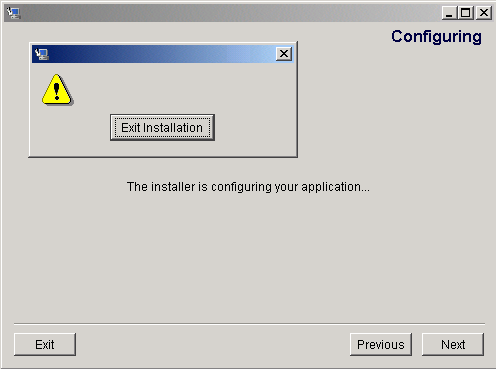
When you create a campaign scenario that has a date/time-related action, such as sending an automatic e-mail when a user logs in within a certain date range, the action sometimes may not happen when you think it should. The issue involves WebLogic Commerce Server's automatic conversion from your local time to Universal Time (UTC). For example, if you set the last day of the e-mail action to be July 4, and your time zone is four hours behind UTC, when the local time is 8 p.m., Universal Time is midnight, and the date becomes July 5. So an e-mail will not be sent if customers login in at or after 8 p.m. local time.
The default behavior of the TaxVerifyShippingAddress_DecideShippingAddressPage input processor is to throw TaxwareUserException when a zip code provided by a customer is invalid.
If you would like to change this behavior to instead provide a list of possible zip codes from which the customer selects:
verazip.returnListOnZipCodeFailure=true
# TaxVerifyShippingAddress_DecideShippingAddressPage input processor definition
TaxVerifyShippingAddress_DecideShippingAddressPage.
inputprocessor.exception(TaxwareInvalidZipCodeException)=
commerce/order/selecttaxzipcode.jsp
#selecttaxzipcode.jsp
selecttaxzipcode.jsp.button(selected)=
TaxVerifyShippingAddress_UpdateZipShippingAddress.
inputprocessor
#Update shipping address to taxshippingaddress selected by user
TaxVerifyShippingAddress_UpdateZipShippingAddress.
inputprocessor=com.beasys.commerce.ebusiness.tax.webflow.
UpdateZipShippingAddressIP
TaxVerifyShippingAddress_UpdateZipShippingAddress.
inputprocessor.success=CalculateShippingCost.pipeline
TaxVerifyShippingAddress_UpdateZipShippingAddress.
inputprocessor.exception(MultipleAddressesFoundException)=
commerce/order/selecttaxaddress.jsp
TaxVerifyShippingAddress_UpdateZipShippingAddress.
inputprocessor.exception(ProcessingException)=
commerce/order/selecttaxzipcode.jsp
The original WebLogic Commerce Server 3.5 PipelineSession request-scoped attributes may not work as expected with HTML frames, because the PipelineSession (as PipeLineSessionImpl) keeps the request-scope attributes in an internal HashTable instead of in the HttpServletRequest, for performance reasons. Therefore, if you use frames, a pipeline from one frame could finish, causing the RequestAttributeMap in PipelineSession to be reset to null. The Pipeline that is concurrently executing for another frame will be using this same PipelineSession and will get null for any request-scoped attributes that it expects to find.
In order to take advantage of the solution to this problem, developers must first be aware of the existing interfaces and abstract classes used in writing pipeline components (PCs) and input processors (IPs). The PipelineComponent interface is implemented by all PCs, and the InputProcessor interface is implemented by all IPs. Most PCs and IPs do not implement these interfaces directly. Instead, they extend CommercePipelineComponent and CommerceInputProcessor abstract classes to obtain base functionality.
Using the New "Extended" Interfaces
To use the new design, developers must instead implement the PipelineComponentExtended interface for PCs, and the InputProcessorExtended interface for IPs. We have provided CommercePipelineComponentExtended and CommerceInputProcessorExtended abstract classes for obtaining base functionality. Your PCs and IPs should extend these abstract classes. In addition, the PipelineSession interface has been extend by PipelineSessionExtended. This new interface contains method signatures that allow the setting and getting of request attributes associated with a requestId.
The new PC and IP interfaces are similar to the old interfaces but include a requestId as an argument to the process() method. Also, the new PC interface uses the PipelineSessionExtended interface (instead of just PipelineSession) as an argument to the process() method. Therefore, to use this fix correctly, implementors of new PCs and IPs should use the passed requestId when getting and setting request-scoped parameters. This requestId is guaranteed to be the same for all PCs and IPs invoked during a webflow process.
This change achieves backwards compatibility by retaining the legacy REQUEST_SCOPE attribute bucket. This bucket is maintained and can still be used. When webflow finishes executing processors, it removes request-scoped attributes from the PipelineSession and sets them in the HTTP request. This behavior has been retained, though all attributes from the current requestId and any attributes in the legacy bucket are set to the HTTP request and removed from the PipelineSession.
There is a danger in attempting to use both the legacy REQUEST_SCOPE attribute bucket and the new requestID bucket at the same time, because name collisions could occur between attributes in the requestID bucket and the legacy bucket. In this case, the new requestId bucket attribute will "win," its value will be moved into the HTTP request at the end of the webflow invocation, and the legacy attribute value will be lost.
Code Changes You Need to Make
You will have to make changes to your application code if you need to use request-scoped PipelineSession attributes in pipelines that will be accessed concurrently by a client with a single session, such as may happen with the use of HTML frames. You will need to change only the PCs and IPs that get and set pipeline session attributes with request scope.
Input Processor Changes You Need to Make
The process() method in the interface InputProcessorExtended has an additional argument. The new argument is int requestID. This is how the unique requestId is passed in for use in setting request-scoped pipeline session attributes. The abstract base class CommerceInputProcessorExtended implements the new interface.
Your IPs should extend com.beasys.commerce.webflow.CommerceInputProcessorExtended instead of com.beasys.commerce.webflow.CommerceInputProcessor, and in your process() method you may get a handle to the com.beasys.commerce.foundation.pipeline.PipelineSessionExtended much like you did with your original IP. You will use the CommerceInputProcessorExtended method getPipelineSessionExtended(HttpServletRequest request) to get a PipelineSessionExtended object.
Use the methods of PipelineSessionExtended to manipulate all request-scoped pipeline session attributes. For example, set an attribute by using the method PipelineSessionExtended.setRequestAttribute(String key, Object attribute, int requestID) instead of the method PipelineSession.setAttribute(String key, Object attribute, int scope). If you try to set request-scope attributes into both the original REQUEST_SCOPE bucket in PipelineSession with PipelineSession.setAttribute() and in the new request-specific bucket with PipelineSessionExtended.setRequestAttribute(), a LOG_WARNING is written.
Summary of IP changes:
Pipeline Component Changes You Need to Make
The process() method in the interface PipelineComponentExtended has an additional argument used to track the requestID. Also, the session argument is a PipelineSessionExtended argument, which extends PipelineSession. The process() method for PipelineComponentExtended returns PipelineSessionExtended, which extends the PipelineSession interface. The abstract base class CommercePipelineComponentExtended implements the new interface.
Your PCs should extend com.beasys.commerce.foundation.pipeline.
CommercePipelineComponentExtended instead of com.beasys.commerce.foundation.pipeline.
CommercePipelineComponent.
Just as in your IPs, you need to use the methods of PipelineSessionExtended to manipulate all request-scoped pipeline session attributes. The handle to the PipelineSessionExtended is given to you as an argument in the process() method.
Summary of PC changes:
Caveat
All pipelines that can be accessed through concurrent requests are not transactional. A known limitation is that the rollback of the transaction in one request will reset the PipelineSession (with the session and request-scoped attributes for all requests) back to the state at the beginning of that request's transaction. This is not the intended behavior.
When a static html page with an htm or html extension is deployed as a portlet, the page does not display unless it has a .jsp extension.
An .html or .htm file cannot be deployed as a portlet with the default implementation in exampleportal because of the coding in portlet.jsp (in .../exampleportal/portals/repository/portlet.jsp)
You have two choices for a workaround:
For the .html or .htm file you want to use as a portlet, change its file extension to .jsp. The drawback to this is that the .jsp extension invokes the JSP compiler on the loading of the portlet, slowing down the load time when the portlet is first invoked.
OR
If you want to use .html or .htm files as portlets without changing the file extension (which doesn't invoke the JSP compiler and takes less time to load a portlet initially), modify the portlet.jsp file:
Currently
We include the portlet content in line 95 with:
<jsp:include page="<%=reconcileFile(request, nextURL)%>"/>
Should Be
<jsp:include page="<%=reconcileFile(request, nextURL, false)%>"/>
Making this simple change in portlet.jsp allows you to use portlets that are .html or .htm files.
Explanation
portlet.jsp extends PortalJspBase, which extends P13NJspBase, which extends JspBase. portlet.jsp uses the method JspBase.reconcileFile(javax.servlet.http.
HttpServletRequest aRequest, java.lang.String aURL) to obtain the URL for the portlet content. The portlet content is included with a <jsp:include> action. This version of the reconcileFile() method will prepend the application context to any URL that does not refer to a JSP resource, as noted in the javadoc at http://download.oracle.com/docs/cd/E13210_01/wlcs/docs35/javadoc/wlcs/com/beasys/
commerce/axiom/jsp/JspBase.html#reconcileFile(javax.servlet.
http.HttpServletRequest, java.lang.String)
Because the <jsp:include> action requires a URL for server-side processing, the application context should not be prepended to this URL. The version of reconcileFile() that takes a boolean argument for addWebContext should be used with a value of false when building URLs for server-side processing if the desired resource is not a .jsp file. See the javadoc at http://download.oracle.com/docs/cd/E13210_01/wlcs/docs35/javadoc/wlcs/com/beasys/
commerce/axiom/jsp/JspBase.html#reconcileFile(javax.servlet.
http.HttpServletRequest, java.lang.String, boolean)
For example, the exampleportal has an application context of /exampleportal, because that is the service name with which the Web application is deployed. If you want to include an .html portlet, the URL for the <jsp:include> should be /portals/repository/portlets/HTML_portlet.html, not /exampleportal/portals/repository/portlets/HTML_portlet.html, because the server will expect all absolute URLs to be relative to the application context (absolute URLs start with /). If you specify /exampleportal/portals/..., the server will look for the resource at /exampleportal/exampleportal/portals/...
For example, the context for the exampleportal is /exampleportal.
The patch for this issue addresses issues related to setting the default Web Application with WebLogic Commerce Server 3.5. To implement this fix, it will be necessary to follow some guidelines for the default Web Application to work correctly. This document will use the Acme Portal and WebLogic Commerce Server templates Web applications as examples.
Follow these steps to make the fix. Following the steps are more detailed explanations of the fix.
To register and use a WebLogic Personalization Server with Portal Framework portal/application as a default Web application:
commerce.defaultWebAppName = exampleportal
See Setting the New Property for more information.
<WebServer DefaultWebApp="defaultWebApp"
LogFileName="./config/wlcsDomain/logs/access.log"
LoggingEnabled="true" Name="wlcsServer"/>
to the following:
<WebServer DefaultWebApp="exampleportal"
LogFileName="./config/wlcsDomain/logs/access.log"
LoggingEnabled="true" Name="wlcsServer"/>
See Addressing Advertisement Functionality for more information.
See Redirecting to the Correct URL for more information.
The following sections provide expanded explanations of the fix.
Setting the New Property
A new property was added to the weblogiccommerce.properties file that indicates the name of the default Web Application. The new property is called commerce.defaultWebAppName, and the default value is default. This property should be set to match the name of the Application Init property set that corresponds to your Web Application.
Addressing Advertisement Functionality
If your application uses WebLogic Commerce Server 3.5 advertisement functionality, there are two issues you must deal with. First, you must correct the URL contained in the AD_CONTENT_BASE context parameter within the web.xml file for your Web application. Using Acme Portal as an example, you would change this XML fragment from this:
<context-param>
<param-name>AD_CONTENT_BASE</param-name>
<param-value>/exampleportal</param-value>
</context-param>
to this:
<context-param>
<param-name>AD_CONTENT_BASE</param-name>
<param-value></param-value>
</context-param>
Second, you must update advertisement metadata that contains adTargetUrl properties to point to the correct URL, and you will need to reload the advertisements into your database.
For example, the drill advertisement from the WebLogic Commerce Server templates needs to be updated as follows:
adTargetUrl=/wlcs/application/commercewf?origin=category.jsp
&event=link(browse)&wlcs_catalog_sourceKey=wlcs_categories&
wlcs_catalog_destinationKey=wlcs_siblings&wlcs_catalog_
category_id=Drills
to this:
adTargetUrl=/application/commercewf?origin=category.jsp
&event=link(browse)&wlcs_catalog_sourceKey=wlcs_categories&
wlcs_catalog_destinationKey=wlcs_siblings&wlcs_catalog_
category_id=Drills
Redirecting to the Correct URL
Finally, to make the WebLogic Commerce Server work as the default Web Application, you will need to edit index.jsp to redirect to the correct URL:
response.sendRedirect("/wlcs/application/commercewf");to this:
response.sendRedirect("/application/commercewf");If you have a stand-alone discount that is set to a different currency type than the currency used in your catalog, your customers will see this error. To fix this, change the currency type of the discount to match the currency type of your catalog.
When installing WebLogic Server 6.0 with Service Pack 2, you must install the samples as well. The samples include the required Cloudscape database. If you don't install the samples (the Cloudscape database), WebLogic Commerce Server 3.5 will not start.
On AIX only, the startup script will display the line: using the "" virtual machine. This is echoed to the console by StartCommerce.sh. This is expected behavior. For example, on SunOS platforms the message would say something like: using the -server virtual machine.
Notes for the Initial Release
Through the User Management administration tools, it is possible to set Customer Properties on a user. Because the tools were designed with generic text properties in mind, there is a length limit of 255 characters. However, Customer Properties have different size limits in the database; and any property value that exceeds the database limit for that property will throw an exception and not be set. The workaround is to limit the length of Customer Properties to the size of the columns in the database. See the schema definitions for WLCS_CUSTOMER and WLCS_SHIPPING_ADDRESS. For example, see the SQL file WL_COMMERCE_HOME\db\oracle\wlcs\create-order-oracle.sql.
When you start WebLogic Commerce Server in a cluster, the first time a person logs on, that person's session will be lost. This includes any items in the shopping cart (but not the saved shopping cart). This limitation can also exhibit itself when a cluster has been running but each of the nodes has been restarted. A workaround: after starting a clustered WebLogic Commerce Server, immediately access the site and click "View Profile" to initiate the first user session. Subsequent sessions will function properly.
While using the BulkLoader to update the reference document repository, if you delete a file from the dmsBase directory, it still shows up when you search for documents or use content selector rules. Additionally:
The workaround is to do any of the following, depending on whether you have modified, deleted, or renamed a file:
After deleting or renaming a file on the filesystem that is in the document repository, do the following:
Using the Web-based administration pages for the product catalog, you must limit the hierarchy of categories to 25 levels deep. This is a limitation of the Web browser (not of WebLogic Commerce Server catalog components) and may vary from versions of Netscape and Internet Explorer.
If you configure WebLogic Personalization Server with Portal Framework to use a portlet and if the portlet's JSP file is missing from the filesystem, WebLogic Personalization Server with Portal Framework encounters a file not found exception when it tries to access the missing file. However, the portal framework cannot trap the exception because it is not propagated from the internal WebLogic code. You will see a stack trace for the FileNotFoundException.
Your portlet implementation should be robust and catch and handle exceptions, so that a failure does not halt the loading of the portal. For example, a NullPointerException that is not caught prevents all portlets from being displayed. Remember to follow good coding practices when developing your portlet.
For the Administration tools, your browser cache setting should be set to "Every visit to the page" for Microsoft Internet Explorer and to "Every time" for Netscape. Intermittently, you could get pages back from cache when sending requests a second time in a session if the Never or Automatic cache settings are in use. For example, if you use Never or Automatic, a problem could occur in the following scenario:
In the Netscape browser, the Never Check Cache option does not work with the portal framework. Information will be lost. You can find this option in the Netscape browser under: Edit
In the Internet Explorer browser, the Never check cache option does not work with the portal framework correctly. You can find this option on the Internet Explorer browser under Tools
The wildcard search for usernames from the User Management administration tools is disabled for WebLogic Commerce Server configurations that do not use the out-of-the-box security realm, com.beasys.commerce.axiom.contact.security.RDBMSRealm. It was disabled to avoid performance and memory management problems for realms that are not fully controlled by WebLogic Commerce Server.
You can still search on an exact user name to retrieve a user's information.
The default request property set does not contain properties representing HTTP request headers. As a result, rules cannot be written on HTTP request headers. The software intentionally does not contain these properties because not all browsers support the same set of HTTP request headers.
Using the Property Set Administration Tools, you can add HTTP request header properties to the Request Property Set named 'DefaultRequestPropertySet'.
Some common HTTP request header names and types (all type Text) are: User-Agent, Connection, Host, Accept, Accept-Encoding, Accept-Language, Accept-Charset.
To determine the exact HTTP request headers sent by the browser to the server, and what headers are supported by the Web server, you can run the 'snoop' servlet that comes with WebLogic Server or insert the following JSP code in a test JSP page:
Enumeration names = request.getHeaderNames();
while(names.hasMoreElements())
{
name = (String)names.nextElement();
System.out.println("header : " + name + " : " +
request.getHeader(name));
}
The User Management system's realm support has been tested against the following realms:
Although this is the extent of the realm verification, the User Management system was written in a general manner which should support any realm following the specification in the User Management documentation, with the exception of the WebLogic NT Realm. To run against the WebLogic NT Realm, WebLogic Server must be running as a service. No verification of the WebLogic Commerce Server running in this manner has occurred.
If you are using the JRE that comes with JBuilder 3.0 or later (on Windows), you may encounter the following JRE exception when you run the StartCommerce.bat procedure:
Exception: class not found on "com.ibm.xml"
This can happen because the JBuilder installation assigns the JDK_HOME value for its JRE in a Windows Registry key. A subsequent installation of the WebLogic Commerce Server software looks up that value in the Registry and uses the value in generated procedures such as WL_COMMERCE_HOME\bin\win32\set-environment.bat.
To address this issue, after you install WebLogic Commerce Server, update the JDK_HOME environment variable in the WL_COMMERCE_HOME\bin\win32\set-environment.bat procedure, setting JDK_HOME to the Sun JDK. For example:
SET JDK_HOME=C:\bea\jdk131
To resolve this issue, find all instances of the port number in the following files and change them to the new port number:
To resolve this issue, do the following:
<property name="JNDISecurityCredentials" value="weblogic"/>
When using the reference document repository implementation, if you modify the Document EJB deployment descriptor to require transactions and modify the WebLogic Server connection pool docPool to use jdbc:weblogic:jts:commercePool, then the getContent() method of the Document EJB (which is invoked by the ShowDocServlet and cm:printdoc tag) throws an exception stating that a transaction must be started. You can retrieve Document objects and their metadata.
The Document bean works without transactions. By default, the deployment descriptor sets the transaction attribute to Supports, and the docPool is configured to use jdbc:weblogic:pool:commercePool (that is, the pool driver, not the JTS driver). Additionally, in this version, since Documents are read-only, transaction support is not required since you won't be modifying the EJBs. You can configure the deployment descriptor's transaction attribute to Required, but still have the docPool use jdbc:weblogic:pool:commercePool. Performance may be slower if WebLogic Server had to create a transaction. It is recommended that the Document EJB not require transactions nor have the docPool use the JTS driver.
The JSP-based Administration tool requires the browser to accept cookies.
In the set-environment.bat and set-environment.sh files, the Database Driver configuration settings are improperly referred to as Database configuration settings. To configure the Cloudscape driver, select the DATABASE=CLOUDSCAPE option. To configure the WebLogic jDriver, select the appropriate DATABASE=ORACLE_* option. For details, see the Deployment Guide.
The order of items displayed on Administration screens, such as property sets and users, may vary according to the database type. You may notice the difference, for example, if you use one type of database on your staging server, and another type of database (such as Oracle) when you move the application to your production server.
On Solaris systems, the create-all-cloudscape.sh script fails to create the proper tables and schema, resulting in a NullPointerException. A workaround: Disable JIT (JAVA_COMPILER=NONE) prior to running create-all-cloudscape.sh for Cloudscape 3.5.1. Please see details at http://www.cloudscape.com.
On supported Windows systems, the InstallAnywhere installer for Campaign Manager for WebLogic, WebLogic Commerce Server, and WebLogic Personalization Server may fail without an error reported if your desktop video driver does not support at least 256 colors and at least 800x600 pixels. For example, the default VGA driver provided by Windows 2000 will not support the required minimum environment for InstallAnywhere. If this happens on your Windows system, switch to a higher resolution video driver. These requirements also apply for the E-Business Control Center graphical user interface and the sample JSP templates.
The E-Business Control Center uses JavaHelp and its Viewer to display the online Help files for the GUI tool. Because the JavaHelp Viewer only supports a subset of common HTML tags, cross references to other online documents that use a richer set of HTML tags are shown simply as URLs in text, instead of being coded as hyperlinks. This limitation of JavaHelp affects the external cross references to related online documents for Campaign Manager for WebLogic, WebLogic Commerce Server, and WebLogic Personalization Server on the BEA "E-docs" site.
Note that the WebLogic Server Console treats spaces at the end of each line as valid characters and does not parse the spaces out.
For example, if you copy and paste the string "weblogic.jdbc.oci.Driver " to the WebLogic Server Console's commercePool Driver Classname input field, the following error is reported at server startup time:
<Date...> <Error> <JDBC Connection Pool> <Cannot startup connection on pool "commercePool"> Cannot load driver class:
weblogic.jdbc.oci.Driver
Keep this limitation in mind if you entered the correct input in the WebLogic Server Console but are seeing errors at server startup.
You can use the like operator in the E-Business Control Center tools for content selection. This is in addition to other operators such as:
is equal to
contains
Use the like operator to do pattern matching with '*' and '?'. For example:
character like '*R?nn*'
In the example, the asterisk for any length of character(s) in that position, while the question mark is for any single character in that position. This query is similar to the SQL LIKE operator, except it uses '*' for '%' and '?' for '_'. Information about the like operator was not included in this version of the E-Business Control Center online Help.
Windows 2000 handles Ctrl-C differently than Windows NT. This affects what happens if you enter Ctrl-C in the server console window when you shut down the server. On Windows 2000, Ctrl-C stops the currently running step in the batch, but then prompts you to terminate the batch job. If you enter Yes, the batch job stops there and does not execute anything else. This can result in unintentionally leaving java.exe processes running on your system. The solution is to answer No in response to the prompt on Windows 2000.
Note: The recommended way (on any platform) to shut down the server is to run the StopCommerce.bat/sh procedure in WL_COMMERCE_HOME.
The UpdateLicense.sh procedure in the BEA_HOME directory on UNIX systems does not accept spaces in the path to the input license file.
During startup, messages similar to the following are thrown:
<Mar 27, 2001 1:00:43 PM MST> <Warning> <EJB> <EJB Deployment: com.beasys.commerce.ebusiness.catalog.CatalogManager cannot be redeployed while the server is running. com.beasys.commerce.ebusiness.catalog.CatalogManagerImpl is located in the server's classpath.>
This is because the product's EJBs are not hot deployable. Note that these warning messages are not displayed on the server console in the default configuration. These messages will only show in the console if you set the logging level to Warning or Info.
If you start the E-Business Control Center by running ebccw.exe in a directory other than the one in which the executable directly resides, you will see the following error message:
Default campaign template is not valid, unable to create campaign. The selected item cannot be opened because of an error in its content.
This only happens when you are in a DOS window and not in the correct \bin subdirectory. It does not happen when you:
There are some files used during development to load data or set properties that contain the username, password, and port for the server, including:
After the data is loaded, when you deploy the application to a live "production" Web server, be sure to remove these development-only files from the production server. Keep the files on your development environment, or as outlined by the security policies at your company.
If you execute Validate Webflow in the Webflow and Pipeline Editor, a number of notification ("NOTE") messages are displayed. For example:
NOTE: Wildcard will be used for [InitializePipelineSession.inputprocessor.exception].
NOTE: Wildcard will be used for [PriceShoppingCart.pipeline.exception].
.
.
.
These messages do not indicate a validation warning or error condition. In this case, the messages are indicating that for the specified pipelines and input processors, the appropriate wild card notation will be used to determine the path.
Errors may not be thrown when the WebLogic Server 6 and WebLogic Commerce Server 3.5 point to different databases and users. The server can start without warnings and may appear to work correctly, especially during portal operations. This condition happens when a new database is designated in the weblogicommerce.properties file but not in the WebLogic Server console.
A likely circumstance when this can happen is when migrating data. For example, both WebLogic Server 6 and WebLogic Commerce Server 3.5 point to Database A. The Database Administrator migrates data to Database B and makes changes to only the weblogicommerce.properties file.
Be sure to make changes in both the weblogicommerce.properties file and the WebLogic Server console.
For example, if you remove a user with the User Management tool, you must also purge, obsolete, or archive that user's order history in your database. If this isn't done, a user with the same name will have the previous user's order history. We recommend that you and your Database Administrator develop a policy for ensuring correspondence between databases and servers.
Downloading and Installing Service Pack 2
Before installation, see Before You Begin.
Note: This service pack is cumulative, so it contains the fixes from both Service Pack 1 and Service Pack 2.
Before You Begin
If you have already installed 3.5 and Service Pack 1, you must edit your set-environment.bat or set-environment.sh file before installation. Open the file and set the following values:
Example: SET WEBLOGIC_HOME=D:\bea\wlserver6.1
Example: SET JDK_HOME=D:\bea\jdk131
Downloading and Installing Service Pack 2 on Windows
Service Pack 2 on Windows involves two installations: one to install Service Pack 2 for WebLogic Commerce Server 3.5, and one to install Service Pack 2 for E-Business Control Center.
Note: Before you begin, see the information about CR051035. You must follow the instructions there to create to scripts to put in your installation directory.
To install Service Pack 2:
Note: When installing WebLogic Server you must install the samples as well. The samples include the required Cloudscape database. If you do not install the samples (the Cloudscape database), WebLogic Commerce Server 3.5 will not start.
Note: This choice does not change the version of the product that is installed. The English version is installed.
If your BEA Home is not displayed, select the Create a New BEA Home option and specify the directory you want to use as your BEA_HOME.
Click Next.
Note: You must be running WebLogic Server before you install the full WebLogic Commerce Server Service Pack 2.
If you do not have WebLogic Server installed, the message in Figure 2 will appear:
Figure 2 Warning Message During Installation
If you see this message, click Exit Installation and install WebLogic Server. You can obtain the necessary files from the WebLogic Server support site.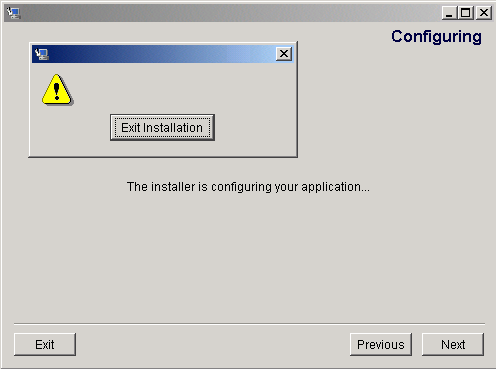
The password you enter is used to populate scripts in the product that require the WebLogic Commerce Server 3.5 system password. This will not change your WebLogic Commerce Server "system" user password.
Click Install.
As part of the service pack installation, a DDL script is run to add an EXPIRATION_DATE field to the AD_BUCKET table in the Cloudscape database. For instructions on running the DDL script for the supported Oracle 8.1.6 database, see Updating Oracle 8.1.6 Databases. (You need to do this only if you are going from 3.5 without service packs to 3.5 with Service Pack 2.)
Addition of this new database field supports a new campaign feature. For more information, see Expiration of Placeholder Ads in Scenarios.
The only differences between this and the previous installation (in the previous steps) is that you don't have to add anything to your WLPS_CLASSPATH, and you will not be asked to supply the "system" password.
Note: If you did not perform step 4 and you would like to revert to your old set-environment.bat file for any reason, you will find your original set-environment.bat file in the set-environment.bat.BAK1 file. Simply rename the file to set-environment.bat and add %WL_COMMERCE_HOME%\lib\WLCS_35sp.jar to the beginning of the WLPS_CLASSPATH.
Downloading and Installing Service Pack 2 on UNIX
This information will help you download and install the full Service Pack 2 for UNIX.
Note on the Two UNIX Installer Files
There are two download files for UNIX:
If you are installing the kit for non-Solaris UNIX systems, you must complete two steps, one before installation and one after.
%PATH=<BEA_HOME>/jdk131/bin:$PATH
%export PATH
JDK_HOME=<BEA_HOME>/jdk131
Before You Begin
In addition to installing WebLogic Commerce Server 3.5 Service Pack 1, you can now install the E-Business Control Center on Solaris 8 systems.
For more information on the E-Business Control Center, see Separate Installation for E-Business Control Center. To install the E-Business Control Center on Solaris 8 after you install WebLogic Commerce Server 3.5 Service Pack 2 with rolling patch 2, see Installing the E-Business Control Center in the Installation Guide.
Note: WebLogic Portal 3.5 Service Pack 2 with rolling patch 2 is supported for Win32, Solaris or HP-UX.
Download and Installation Procedure
To install WebLogic Commerce Server 3.5 Service Pack 2:
Note: When installing WebLogic Server, you must install the samples as well. The samples include the required Cloudscape database. If you don't install the samples (the Cloudscape database), WebLogic Commerce Server 3.5 will not start.
$ sh WLCS_35_with_sp2_sol.bin (for the graphical version), or
$ sh WLCS_35_with_sp2_sol.bin -i console (for the console version).
$ sh WLCS_35_with_sp2_unix.bin (for the graphical version), or
$ sh WLCS_35_with_sp2_unix.bin -i console (for the console version).
(While the rest of the procedure is worded for the graphical version of the installer, the console installer performs the same steps as the graphical installer.)
Note: This choice does not change the version of the product that is installed. The English version is installed.
If your BEA Home is not displayed, select the Select a New BEA Home option and specify the directory you want to use as your BEA_HOME.
Click Next.
Note: You must be running WebLogic Server before you install the full WebLogic Commerce Server Service Pack 2. (This is also required for the upgrade to only Service Pack 2, but the warning message does not occur.)
If you do not have WebLogic Server installed, the message in Figure 3 will appear:
Figure 3 Warning Message During Installation
If you see this message, click Exit Installation and install WebLogic Server. You can obtain the necessary files from the WebLogic Server support site.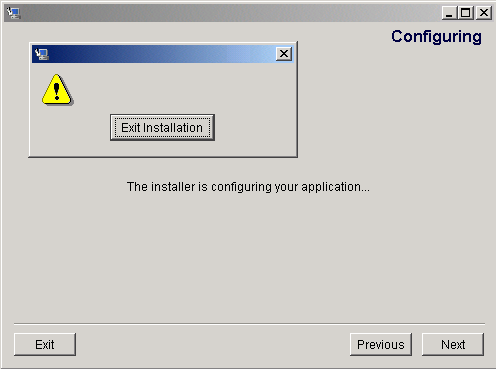
The password you enter is used to populate scripts in the product that require the WebLogic Commerce Server 3.5 system password. This will not change your WebLogic Commerce Server "system" user password.
Click Install.
As part of the service pack installation, a DDL script is run to add an EXPIRATION_DATE field to the AD_BUCKET table in the Cloudscape database. For instructions on running the DDL script for the supported Oracle 8.1.6 database, see Post-Installation. (You need to do this only if you are going from 3.5 without service packs to 3.5 with Service Pack 2.)
Addition of this new database field supports a new campaign feature. For more information, see Expiration of Placeholder Ads in Scenarios.
Note: If you did not perform step 4 and you would like to revert to your old set-environment.sh file for any reason, you will find your original set-environment.sh file in the set-environment.sh.BAK1 file. Simply rename the file to set-environment.sh and add %WL_COMMERCE_HOME%/lib/WLCS_35sp.jar to the beginning of the WLPS_CLASSPATH.
Post-Installation
This section contains the following information:
Updating Oracle 8.1.6 Databases
Note: You need to do this only if you are going from 3.5 without service packs to 3.5 with Service Pack 2.
A feature was added to the campaign creation process that requires an EXPIRATION_DATE field be added to the AD_BUCKET table. While the service pack installer creates this field automatically in the Cloudscape database, you must run a script manually to update Oracle 8.1.6 databases.
For more information on this new feature, see Expiration of Placeholder Ads in Scenarios.
To update an Oracle 8.1.6 database, execute the following DDL script that is installed with the service pack:
WL_COMMERCE_HOME\db\oracle\8.1.6\sp2\alter_ad_bucket.sql
(Windows)
WL_COMMERCE_HOME/db/oracle/8.1.6/sp2/alter_ad_bucket.sql
(UNIX)
Porting WLCS 3.5 Applications to WebLogic Server 6.1 SP 1
WebLogic Commerce Server 3.5 SP2 was created to port WebLogic Commerce Server 3.5 from WebLogic Server 6.0 to WebLogic Server 6.1. During this exercise, issues that were of interest to WebLogic Commerce Server Web application developers were addressed and documented. This document contains a list of those issues. This document does not contain a summary of internal issues that are being fixed in the implementation of the WebLogic Commerce Server API because they are provided in Service Pack 2. The API implementation changes specifically should not require any changes in Web application code that was originally developed on WebLogic Commerce Server 3.5 SP1 on WebLogic Server 6.0.
<!DOCTYPE jsptaglib SYSTEM "jsptaglib.dtd">
with the following:
<!DOCTYPE taglib
PUBLIC "-//Sun Microsystems, Inc.//DTD JSP Tag Library 1.1//EN"
"http://java.sun.com/j2ee/dtds/web-jsptaglibrary_1_1.dtd">
<Deployment descriptor is malformed, check against the DTD: org.xml.sax.SAXParseException: The content of element type "web-app" must match
"(icon?,display-name?,description?,distributable?,context-param*,filter*,filter-mapping*,listener*,servlet*,servlet-mapping*,session-config?,mime-mapping*,welcome-file-list?,error-page*,taglib*,resource-env-ref*,resource-ref*,security-constraint*,login-config?,security-role*,env-entry*,ejb-ref*)"..>
<Deployment descriptor is malformed, check against the DTD: org.xml.sax.SAXParseException: The content of element type "weblogic-web-app" must match
"(description?,weblogic-version?,security-role-assignment*,reference-descriptor?,session-descriptor?,jsp-descriptor?,auth-filter?,container-descriptor?,charset-params?)"..>
The following:
<form-error-page>/portals/repository/login.jsp?dest=/portals/repository/loginRequest.jsp?loginAttemptFailed=true</form-error-page>
should be changed to this:
<form-error-page>/portals/repository/login.jsp?dest=/portals/repository/loginRequest.jsp&loginAttemptFailed=true</form-error-page>
Add the following after the end tag </security-role-assignment> in the weblogic.xml file for each Web application:
<container-descriptor>
<check-auth-on-forward/>
</container-descriptor>
<wlcs-install-dir>/config/wlcsDomain/applications/wlcsApp/exampleportal/portals/repository/header.jsp
<wlcs-install-dir>/src/com/beasys/commerce/ebusiness/customer/webflow/
LogoutCustomerIP.java
<%-- <jsp:forward page="/application/commercewf"/> --%>
<%
response.sendRedirect(
com.beasys.commerce.webflow.WebflowJSPHelper.createWebflowURL(pageContext, "navigation.jsp", "link(home)", null, true));
%>
Startup After Installation
The first startup of WebLogic Commerce Server 3.5 will take longer than usual after service pack installation. The installer for Service Pack 2 deletes the EJB deployment directory, which contains the container classes for all EJBs deployed in WebLogic Commerce Server. The EJB directory is located under the main installation directory, and it includes your server machine name and port like this: WL_COMMERCE_HOME/tmp_ejb<machinename><port>/. This directory will be regenerated when you start WebLogic Commerce Server for the first time after service pack installation. The generation of container classes for the EJBs requires the EJBC compiler to be run repeatedly, which can take a significant amount of time.
Separate Installation for E-Business Control Center
The BEA E-Business Control Center is a graphical tool that helps a broad range of users—especially business analysts and marketing professionals—define and manage promotional campaigns, campaign discounts, stand-alone discounts, customer segments, content selectors, ad placeholders, and custom events.
The E-Business Control Center runs on a client system and connects to a server that is hosting a Campaign Manager for WebLogic 1.1, WebLogic Commerce Server 3.5, or WebLogic Personalization Server with Portal Framework 3.5 application.
The E-Business Control Center has a separate installation procedure and can be installed on any supported client system.
For information on installing the E-Business Control Center, see the "Installing the E-Business Control Center" section of the Installation Guide. You should already have downloaded one of the following files when you downloaded the SP2 full installation file:
For information about the supported client systems, see the "Supported Platforms" chapter in the Installation Guide.
As with other features in the product packages, run-time license checks determine which selected features of the E-Business Control Center you can use. The license types are:
For information about the selected features of the E-Business Control Center that can be used with each license type, see the topic "What Does the E-Business Control Center Provide?" in the E-Business Control Center online Help. This is a subtopic under "Introduction to the BEA E-Business Control Center." A copy of the online Help is provided in the locally installed documentation kit and on E-docs starting at http://download.oracle.com/docs/cd/E13210_01/wlcs/docs35/campusr/index.htm.
About the Product Documentation
This section includes the following additional notes about the product documentation:
Where to Get Product Documentation
Documentation for this product is available from the following locations:
Refresh Browser to View Updated Pages
Depending on your browser settings, you may need to enter Shift-Reload (Netscape) or Shift-Refresh (Microsoft Internet Explorer) to see the latest version of WebLogic Commerce Server documentation pages you have already visited. When in doubt, please refresh your browser view (for documentation pages you have read previously) to ensure that you are viewing the latest content. Also check a refreshed WebLogic Commerce Server documentation What's New page for information about recent updates.
Contacting BEA Customer Support
If you have any questions about this version of BEA WebLogic Commerce Server and WebLogic Personalization Server, or if you have problems installing and running the product software, please contact BEA Customer Support through BEA WebSUPPORT http://www.bea.com/support
. You can also contact Customer Support by using the contact information provided on the Customer Support Card, which is included in the product package.When contacting Customer Support, be prepared to provide the following information:
Submitting Documentation Comments
Your feedback on the BEA WebLogic Commerce Server and WebLogic Personalization Server documentation is important to us. Send us e-mail at docsupport@bea.com if you have questions or comments about the documentation. Your comments will be reviewed directly by the BEA professionals who create and update the WebLogic Commerce Server and WebLogic Personalization Server documentation.
Note: Please do not use the docsupport@bea.com E-mail account to report software problems or inquire about software functionality.
In your e-mail message, please indicate that you are using the documentation for the BEA Campaign Manager for WebLogic, WebLogic Commerce Server, and WebLogic Personalization Server 3.5 release.
Note About Evaluation Support
If you are evaluating this product and it is your first 30-day evaluation, BEA Systems is pleased to offer technical support through its BEA WebEvalNET at http://www.bea.com/evalnet/.
The first time you need technical support, complete the WebEvalNET registration form to receive a Login ID and other BEA WebEvalNET information. In most cases, the BEA EvalNET team of support engineers will address your technical issues within one business day.

|

|
|
|
|
Copyright © 2001 BEA Systems, Inc. All rights reserved.
|