


|

|
|
|
|
E-Business Control Center
Introduction to the BEA E-Business Control Center
About the E-Business Control Center
What Does the E-Business Control Center Provide?
WebLogic Personalization Server Customers
WebLogic Commerce Server Customers
Campaign Manager for WebLogic Customers
Features of the E-Business Control Center That Will Help You Get Started
Sample Applications and Product Tours
Connecting to the Appropriate Server
Establishing Organizational Policies
Preparing the E-Business Control Center for Use
Connecting the BEA E-Business Control Center to a Server
Gathering Connection Information
Opening the Server Connection Window
Building Conditions and Queries in the BEA E-Business Control Center
Listing of the Available Conditions
Using the Select Customer Segments Window
Using the Properties and Property Values Windows
Using the Select Events Window
Using the Date/Time Entry Dialog Boxes
Using the Quantity Selector or Currency Selector Dialog Boxes
Using the Select Operator Dialog Box
Using the Enter SKU Numbers or Enter Categories Windows
Using the Enter a Range Dialog Box
Describe Documents by Comparing the Property to a Value or Range of Values
Describe Documents by Comparing the Property with the Properties of Other Objects
Specify How to Handle Multiple Value Phrases and Descriptors
Using Customer Segments to Target High-Value Markets
Creating Customer Segments from Information Stored in Customer Profiles
Targeting Content to Online Customers
Displaying Personalized Content Within Promotional Campaigns
Creating a New Customer Segment
Locating an Existing Customer Segment
Modifying an Existing Customer Segment
Deleting an Existing Customer Segment
Retrieving Documents with Content Selectors
Describing Documents in Your Content Management System
Types of Queries That Ad Placeholders Run
Priorities for Running Ad Queries
Infrastructure for Displaying Ads
Types of Documents That Ad Placeholders Display
Describing Ads in Your Content Management System
Specifying Display and Clickthrough Behavior
Alternatives to Ad Placeholders
Overview of Creating a Custom Event
Entering Property Values and Setting the Default Value
Properties with Boolean or a Single Value and Single Default
Properties with Date and Time Values
Updating a Registered Custom Event
Defining Stand-Alone or Campaign Discounts
Using Discounts as Stand-Alone Discounts
Using Discounts in Promotional Campaigns
Specify General Discount Information
Establish the Discount Duration and Overall Limit
Saving Versus Deploying Discounts
Modifying an Existing Discount
Deactivating and Reactivating Discounts
A Simple Per Item Discount with a Limit
A Per Item Discount with a Minimum Purchase Requirement and Limit
Using Different Triggers and Targets
Discounting More Than One Target Item
Discounting an Exact Quantity of Target Items
Requiring More Than One Trigger Item
Requiring More Than One Trigger (Each with Alternatives), and Having Alternate Targets
Using Multiple Required Targets
Percentage Off Discounting of a Set of Items
Amount Off Discounting of a Set of Items
Fixed Price Discounting of a Set of Items
Using Multiple Trigger Sets, with Quantities of Target Items Greater Than One
Using Multiple Trigger Sets, with an Exact Quantity of Target Items
Roadmap for Creating Promotional Campaigns
Specifying General Campaign Information
Campaign Duration and End Criteria
Deciding on Campaign and Scenario Scope
Customer Segments in Scenarios and Actions
Usefulness of Chaining Segments
What if You Only Need to Target One Segment?
About Probability-Based Branching
Setting a Scenario to Run Just Once for a Visitor
Extending the Services That Support the E-Business Control Center
Creating and Managing Promotional Campaigns
Creating a New Promotional Campaign
Specify General Campaign Information
Enter the Campaign Duration and End Criteria
Specifying Campaign End Criteria
Save Your Promotional Campaign
Using the Name Filter to Locate Campaigns
Searching for Promotional Campaigns
Switching Between Scenario Views
Deactivating and Reactivating Campaigns

|
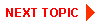
|
|
|
|
Copyright © 2001 BEA Systems, Inc. All rights reserved.
|