


|

|
|
|
|
Retrieving Documents with Content Selectors
You can enrich a visitor's experience on your Web site by providing information that matches the visitor's interests or expectations. Using content selectors, you can specify conditions under which WebLogic Personalization Server retrieves one or more documents from your content management system. For example, you can use a content selector to encapsulate the following conditions: between May 1 and May 10, if a customer in the SailingEnthusiast customer segment views this page, find and retrieve any documents that describe sailing along the Maine coast.
A document is a graphic, a segment of HTML, or a file that must be viewed with a browser plug-in. We recommend that you store most of your Web site's dynamic documents in a content management system because it offers an effective way to store and manage information.
A Business Analyst (BA) uses the BEA E-Business Control Center to define the conditions that activate a content selector and to define the query the content selector uses to find and retrieve documents. Then, a Commerce Business Engineer (CBE) uses content selector JSP tags and a set of other JSP tags that display the content in JSPs.
This topic includes the following sections:
What Are Content Selectors?
Content selectors specify conditions under which they query the content management system for documents. They consist of the following elements:
BAs create and modify the set of conditions in the E-Business Control Center.
BAs create and modify the query in the E-Business Control Center.
To display the documents that the query finds, a CBE must use an additional set of tags. For information about using content-selector tags and other tags that display the query results, refer to "Working with Content Selectors" in Guide to Building Personalized Applications, which is located at http://download.oracle.com/docs/cd/E13210_01/wlcs/docs35/p13ndev/cs4cbe.htm.
Describing Documents in Your Content Management System
The queries that you define for content selectors search through the descriptions (attributes) that you attach to the documents in your content management system. WebLogic Personalization Server places no restrictions on the set of attributes that you use to describe your documents. For example, you can create attributes that describe a document's author, creation date, and subject. When you define a query, the E-Business Control Center presents all of the attributes that your content management currently contains.
We recommend that you analyze your overall personalization strategy and create attributes that you can use across customer segments. The more your attributes apply to multiple customer segments, the less often you need to create new attributes.
For information on creating attributes, refer to the documentation for your content management system. To learn more about using a content management system with WebLogic Personalization Server, refer to "Creating and Managing Content" in Guide to Building Personalized Applications, which is located at http://download.oracle.com/docs/cd/E13210_01/wlcs/docs35/p13ndev/content.htm.
Defining Content Selectors
To define a content selector, you need the following information:
To Define a Content Selector
The E-Business Control Center displays a list of all content selectors in your data repository. (See Figure 5-1.)
Figure 5-1 Content Selectors in the Explorer Window
E-Business Control Center displays the Content Selector Editor.
Figure 5-2 The Content Selector Editor
For information on creating conditions, refer to Using the Select Customer Segments Window. Figure 5-3 Create a Query
Figure 5-4 Saving the New Content Selector

|

|
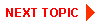
|
|
|
|
Copyright © 2001 BEA Systems, Inc. All rights reserved.
|