


|

|
|
|
|
Displaying Ads
An integral part of most e-commerce Web sites is displaying advertisements and tracking your customers' responses. With WebLogic Personalization Server, you can use ad placeholders to display ads and to manage and evaluate the effectiveness of your advertising strategy. If you use BEA Campaign Manager, you can use ad placeholders to target ads to specific customers as a part of a campaign.
Ad placeholders decrease the cost of displaying ads on your site by providing a single infrastructure that supports multiple advertising projects that change over time. Once a Business Analyst (BA) and a Commerce Business Engineer (CBE) create the ad placeholder infrastructure, a BA can use the E-Business Control Center to add or change advertising projects; a CBE does not need to modify your Web site's Java Server Pages (JSPs) to modify your advertising strategy.
This topic includes the following sections:
What Is an Ad Placeholder?
An ad placeholder is a mechanism for finding ads that are in your content management system and displaying them on your Web site. To find an ad, the placeholder uses a query that you define. For example, you can define a query that searches your content management system for ads created last week advertising electric drills for the ACME company.
You can change the queries that a placeholder runs at any time. For example, as part of a special promotion during April, you create a placeholder to display ads in a left navigation bar of your site. In May, you remove the queries from the placeholder. In July, you decide to use the same placeholder to display ads for a different advertising project.
This section contains the following subsections:
Types of Queries That Ad Placeholders Run
Ad placeholders can run a default query or a query that is associated with a specific scenario in a campaign.
You create default ad queries when you define the ad placeholder in the E-Business Control Center. A placeholder runs a default query each time a customer loads a page that includes the placeholder. For example, you define a default query for a top banner placeholder and the placeholder runs the query each time a customer loads a page with the top banner.
You create scenario queries when you define scenario actions in the E-Business Control Center. (Scenario actions, which are available only with BEA Campaign Manager, specify a list of actions to take in response to a chain of events.) A placeholder contains a scenario query only if a customer or an event triggers the scenario action. For example, you create a scenario that does the following:
When a customer adds a handsaw product to the shopping cart, the scenario places an ad for miter boxes in the ad placeholder on the shopping cart page. When the customer requests the shopping cart page, the shopping cart ad placeholder runs the query for miter box ads and displays the results.
You can set up a placeholder to ignore default queries if any scenario actions have specified a query for the placeholder, or you can allow a system of priorities to choose a query.
Priorities for Running Ad Queries
Only one ad can display in an ad placeholder at any given time. Yet an ad placeholder can contain many queries, especially if you use BEA Campaign Manager with multiple campaigns active concurrently.
To establish your preferences for queries that should run more frequently than other queries, you attach a priority to a query when you create it. Before it runs a query, an ad placeholder evaluates all of the relative priorities of the queries that it contains. Then it gives the queries with higher priorities a greater chance of being selected. On average, an ad query with a higher priority will run more frequently than a query with a lower priority. However, in any single instance, it is possible that a placeholder runs a query with a lower priority than other queries.
For more information, refer to "Resolving Ad Query Conflicts," under "Working with Ad Placeholders" in Guide to Building Personalized Applications, which is located at http://download.oracle.com/docs/cd/E13210_01/wlcs/docs35/p13ndev/ph4cbe.htm.
Ad Weights
Even after a placeholder uses priorities to select from multiple queries, the query that it runs can return multiple ads, depending on how broadly you define the query. You can establish your preferences for ads that should display more frequently than other ads by creating a document attribute called adWeight in your content management system. You assign a higher number to the ads that you want to display more frequently.
For more information about the adWeight attribute, refer to "Ad Attributes in the Content Management System" under "Working with Ad Placeholders" in Guide to Building Personalized Applications, which is located at http://download.oracle.com/docs/cd/E13210_01/wlcs/docs35/p13ndev/ph4cbe.htm.
Infrastructure for Displaying Ads
After you create a new placeholder, a CBE must use a special tag (the <ph:placeholder> JSP tag) in the location that you want to display ads. For example, if you create a placeholder to display ads in the top banner, a CBE must add a <ph:placeholder> tag to the top banner.
When a customer accesses a page that contains a placeholder JSP tag, the tag starts the process of choosing a query, running the query, and then generating the HTML tags that the browser needs to display the ad.
Once a CBE uses this tag on a page on your Web site, you use the E-Business Control Center to change the queries that the tag can run; you do not need a CBE to modify the tag.
For information on how CBEs use placeholder JSP tags, refer to "Working with Ad Placeholders" in Guide to Building Personalized Applications, which is located at http://download.oracle.com/docs/cd/E13210_01/wlcs/docs35/p13ndev/ph4cbe.htm.
Types of Documents That Ad Placeholders Display
By default, ad placeholders can display only the following types of documents:
A CBE can set up WebLogic Personalization Server to support additional types of documents. For more information, refer to "Supporting Additional MIME Types" under "Working with Ad Placeholders" in Guide to Building Personalized Applications, which is located at http://download.oracle.com/docs/cd/E13210_01/wlcs/docs35/p13ndev/ph4cbe.htm.
Describing Ads in Your Content Management System
The queries that you define for ad placeholders search through the descriptions (attributes) that you attach to the documents in your content management system. WebLogic Personalization Server places no restrictions on the set of attributes that you use to describe your ads. For example, you can create attributes that describe the name of the product that the document advertises, the name of the ad sponsor, and a product category that matches the categories in your e-commerce product catalog. When you define a query, the E-Business Control Center presents all of the attributes that your content management currently contains.
We recommend that you analyze your overall advertising strategy and create attributes that you can use across several advertising projects. The more your attributes apply to multiple advertising projects, the less often you need to create new attributes. In addition, review the way in which you define customer segments and consider creating attributes that complement customer segments. For example, if you define customer segments for conservative or aggressive investment portfolios, create an ads attribute called portfolio-type, and use it to describe investment products that you advertise.
Consider as well that if you use BEA Campaign Manager, your site might run multiple campaigns concurrently and that each campaign might contain several scenarios that define ad queries for a placeholder. The attributes for your ads need to be specific enough that each scenario can define reasonably precise queries for the placeholders that they use.
For information on creating attributes, refer to the documentation for your content management system. To learn more about using a content management system with WebLogic Personalization Server, refer to "Creating and Managing Content" in Guide to Building Personalized Applications, which is located at http://download.oracle.com/docs/cd/E13210_01/wlcs/docs35/p13ndev/content.htm.
Specifying Display and Clickthrough Behavior
In addition to the attributes that placeholder queries use to find documents, ad placeholders use a set of attributes to do the following:
A CBE, or someone familiar with creating hyperlinks in HTML and with developing Shockwave movies, can create these attributes. For information about these attributes, refer to "Ad Attributes in the Content Management System" under "Working with Ad Placeholders" in Guide to Building Personalized Applications, which is located at http://download.oracle.com/docs/cd/E13210_01/wlcs/docs35/p13ndev/ph4cbe.htm.
Creating Ad Placeholders
After you define attributes for the documents in your content management system, you use the E-Business Control Center to define ad placeholders and to construct any default ad queries.
Then a CBE adds placeholder tags in the JSP files that you want to display ads.
To Create an Ad Placeholder
The E-Business Control Center displays a list of all placeholders that are in your data repository. (See Figure 6-1.)
Figure 6-1 List of All Placeholders
The E-Business Control Center displays the Placeholder Editor.
Figure 6-2 Create a New Placeholder
You can create multiple default queries by repeating this step. If you do not create ad queries for default ads, then the placeholder will display only ads that are associated with a scenario action that you define when you create scenarios. If there are no active campaigns, or if an active campaign contains no ad actions within scenarios to trigger an ad for a specific customer, then the placeholder remains invisible to customers. The Display Priority determines the likelihood that the query runs relative to the priority of any other queries that are in the placeholder. For more information, refer to Priorities for Running Ad Queries. Figure 6-3 Selecting a Display Priority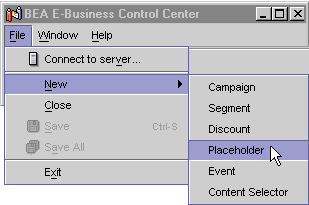
If you want the placeholder to use both default and campaign ad queries, select the option, Keep default ads in rotation with ads placed by a campaign. This selection potentially reduces the chance that the placeholder displays a given ad that is part of a campaign. For more information, refer to Priorities for Running Ad Queries. The E-Business Control Center saves your placeholder definition. If you create a scenario action (which is available only with BEA Campaign Manager), you can select this placeholder as a location to run ad queries.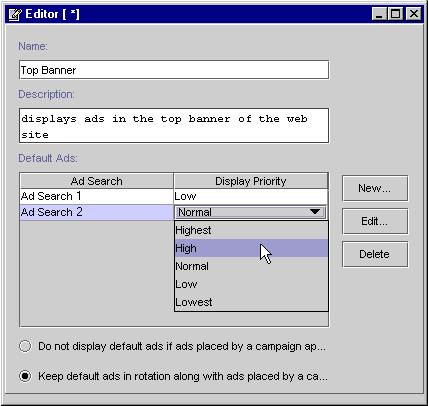
Alternatives to Ad Placeholders
If it is essential that a customer see a specific ad in a specific location, a CBE can use an <ad:adTarget> tag instead of an ad placeholder.
Like an ad placeholder, <ad:adTarget> can do the following:
However, the <ad:adTarget> is unlike ad placeholders in the following ways:
For more information, refer to <ad:adTarget> under "JSP Tag Library Reference" in Guide to Building Personalized Applications, which is located at http://download.oracle.com/docs/cd/E13210_01/wlcs/docs35/p13ndev/jsptags.htm.

|

|
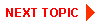
|
|
|
|
Copyright © 2001 BEA Systems, Inc. All rights reserved.
|