


|

|
|
|
|
About Creating Workflows
The following sections describe key concepts for using WebLogic Process Integrator workflows in WebLogic Collaborate applications:
Architectural Overview
A fundamental step in defining a conversation is creating the workflow that executes each role in the conversation. WebLogic Collaborate provides a plug-in into the WebLogic Process Integrator Studio tools that allows you to create such collaborative workflows (also known as public workflows). By using the WebLogic Collaborate software together with WebLogic Process Integrator, you have access to the following:
Creating workflows using the BEA WebLogic Process Integrator plug-in requires a combination of design and administrative tasks, and optionally a set of programming tasks.
Architectural Components
The following figure shows how the WebLogic Process Integrator architecture incorporates the WebLogic Collaborate plug-in.
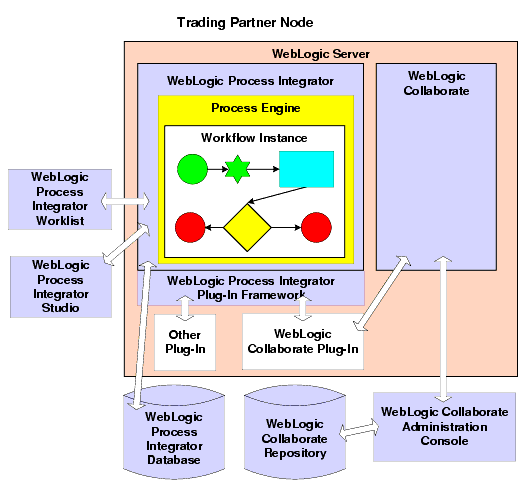
WebLogic Process Integrator and WebLogic Collaborate Components
The combined architecture of WebLogic Process Integrator and WebLogic Collaborate includes the following components.
For an introduction to the WebLogic Process Integrator components, see WebLogic Process Integrator Overview in Using the BEA WebLogic Process Integrator Studio.
Key Concepts
This section describes key concepts that you need to understand before using WebLogic Process Integrator workflows in WebLogic Collaborate applications.
Workflows, Collaborative Workflows, Workflow Templates, and Workflow Template Definitions
This section describes the following key WebLogic Process Integrator concepts:
Collaborative workflows that implement public processes are often referred to as public workflows. Strictly speaking, a collaborative workflow is a public workflow only if the workflow has not been customized to execute private processes. However, for the sake of simplicity, the terms collaborative workflow and public workflow are considered interchangeable in this document. The WebLogic Collaborate plug-in software refers only to the term public workflows. For example, the action that you define in a parent workflow to start a collaborative workflow is called Start Public Workflow.
For more details about public and private business processes, see Overview in Introducing BEA WebLogic Collaborate.
For detailed information about these concepts, see WebLogic Process Integrator Overview in Using the BEA WebLogic Process Integrator Studio.
Conversations and Business Messages
This section defines the following key WebLogic Collaborate concepts:
A business document is the XML-based payload part of a business message. An XML business document is normally associated with a corresponding document definition associated with it.
One or more attachments may also be included with the business message and may or may not be written in XML; for example, an attachment can be written in binary format.
To construct outgoing business messages or to process incoming business messages, a workflow uses the Compose Business Message, Extract Business Message Parts, or Manipulate Business Message action, as appropriate.
For detailed information about these concepts, see Introducing BEA WebLogic Collaborate.
Initiators and Participants
A conversation involves an initiator who starts the conversation and participants who participate in the conversation once it has started. Each perspective requires a different kind of collaborative workflow.
In the context of a conversation, these two types of workflows are interlocking. For example, suppose a buyer wants to obtain bids from various suppliers. The resulting conversation might proceed as shown in the following figure.
Figure 1-1 Sample Business Collaboration with Two Workflows
Note: A workflow can be started in various ways; for example, programmatically or by a separate, local workflow.
The collaborate workflow that implements the supplier role processes the incoming bid request, determines whether to submit a bid or not and, if it decides to submit a bid, constructs and sends the PriceAndAvailabilityResponse business message (containing a bid reply in the form of an XML document), and ends the workflow. This workflow instance has a business message start property; that is, this workflow is started when the buyer's PriceAndAvailabilityQuote business message is received at the supplier's node.
Note: The collaborative workflow that implements the supplier role is defined with conversation properties and a Message Start property.
Sending and Receiving Business Messages
When trading partners exchange business messages, both initiator and participant workflows typically send and receive business messages.
It is important to keep in mind which parts of the workflow send business messages and which parts receive them. For example, a buyer might submit a bid request (a business message) to a seller. In this case, the buyer workflow is sending the business message and the seller workflow is receiving it. When the seller replies to the request with a bid (another business message), then the roles are reversed: the seller workflow is the sender and the buyer is the recipient workflow.
The design tasks differ depending on whether the workflow sends or receives business messages. However, in both cases, you must define certain properties in the workflow template definition. The WebLogic Collaborate plug-in offers two means to work with business messages:
For more information, see Working with Business Messages.
Run-Time Prerequisites
Before messages can be exchanged at run time, you must make sure the following prerequisites are met:
Summary of Workflow Integration Tasks
Using WebLogic Process Integrator workflows to exchange business messages in WebLogic Collaborate requires a combination of administrative, design, and programming tasks.
Administrative Tasks
To integrate WebLogic Process Integrator workflows, you must complete the following administrative tasks:
Note: The Samples realm in WebLogic Collaborate is preconfigured as described in Steps 2 through 4 that follow. However, if you have installed the WebLogic Process Integrator Studio client on another system, or will be deploying WebLogic Collaborate in another domain, you need to complete the procedures described in these steps.
Note: We strongly recommend that you run the Hello Partner example after you install WebLogic Collaborate and WebLogic Process Integrator. By running this example, you can verify that the installation has been successful. The Hello Partner example is described in Using BEA WebLogic Collaborate Samples.
bea_root/wlintegration2.0/collaborate/config/mydomain
bea_root/wlintegration2.0/collaborate/config/samples
bea_root/wlintegration2.0/collaborate/config/tempHubDomain
bea_root/wlintegration2.0/config/integrationdomain
bea_root/wlintegration2.0/config/mydomain
bea_root/wlintegration2.0/config/samples
acl.access.weblogic.admin.mbean.MBeanHome=user
acl.lookup.weblogic.admin.mbean.MBeanHome=user
For example:
acl.access.weblogic.admin.mbean.MBeanHome=jones
acl.lookup.weblogic.admin.mbean.MBeanHome=jones
Note: Every collaborative workflow template definition requires a conversation definition.
Design Tasks
To integrate WebLogic Process Integrator workflows, complete the following design tasks in the WebLogic Process Integrator Studio:
Note that conversation participant workflows do not have a custom Done node definition.
Note: You can run WebLogic Process Integrator workflows in the WebLogic Integration environment even if they are not integrated with WebLogic Collaborate features. For example, you can run workflows created in WebLogic Process Integrator without specifically adapting them to integrate with WebLogic Collaborate.
Programming Tasks
Programming tasks depend on the specific needs of each application that makes use of a workflow. The following tasks are required:
This information allows the workflow to become bound to the unique collaboration agreement required for the conversation. The application can perform other tasks, such as assigning values to workflow variables, but it must, at a minimum, pass information about the conversation to which the workflow is bound. For more information, see Developing Applications that Start Conversation Initiator Workflows.
Note: For information about starting a workflow as a subworkflow, see Defining the Start Public Workflow Action.

|

|

|
|
|
|
Copyright © 2001 BEA Systems, Inc. All rights reserved.
|