


|

|
|
|
|
Starting and Stopping BEA WebLogic Process Integrator Components
This topic includes the following sections:
WebLogic Process Integrator Default Users and Passwords
When you create the WebLogic Process Integrator database tables as described in Creating a New WebLogic Process Integrator Database, the users and passwords shown in the following table are defined by default.
Table 3-1 Default User Names and Passwords
User Name
Password
system
security
admin
security
mary
password
joe
password
wlpisystem
wlpisystem
wlcsystem
wlcsystem
In the new security model for WebLogic Process Integrator 2.0, all these users have been assigned all permissions, except the user system. When you start WebLogic Process Integrator, you boot the WebLogic Server as the system user. To access WebLogic Process Integrator client application functions, you can use any of the other users, if you are not yet set up as an authorized user.
If you want to update users, passwords and permissions, you should note the following information:
For more information on users, roles, and permission groups, see Configuring Security Realms for WebLogic Process Integrator, and Administering Data" in Using the BEA WebLogic Process Integrator Studio.
Starting the WebLogic Process Integrator Server
You can start the WebLogic Process Integrator server in either the Samples or Mydomain domain, depending on the database to which you want to connect. Procedures for starting either server domains on Windows and UNIX platforms are given below.
Note: When you start the WebLogic Process Integrator server, WebLogic Server is started with WebLogic Process Integrator-specific settings. If WebLogic Server is already running, you must stop it before starting the WebLogic Process Integrator server.
Starting the WebLogic Process Integrator Server on Windows
To start the WebLogic Process Integrator Samples server, do one of the following:
To start the WebLogic Process Integrator Mydomain server, do one of the following:
When prompted for the password to boot WebLogic Server, enter security. After you have entered the password, startup messages are displayed.
Note: You can change the default password for the system user in your active domain by starting the WebLogic Server Administration Console and choosing Server
Starting the WebLogic Process Integrator Server on UNIX
To start the WebLogic Process Integrator Samples server, go to the config/samples sub-directory of the WebLogic Process Integrator installation directory, and run the startup script by entering the following at the command prompt:
sh startsamples.sh
To start the Mydomain server, go to the config/mydomain sub-directory of the WebLogic Process Integrator installation directory, and run the startup script by entering the following at the command prompt:
sh startmydomain.sh
When prompted for the password to boot WebLogic Server, enter security. After you have entered the password, startup messages are displayed.
Note: You can change the default password for the system user in your active domain by starting the WebLogic Server Administration Console and choosing Server
Starting the WebLogic Process Integrator Studio
To start the WebLogic Process Integrator Studio on a Windows platform, do one of the following:
To start the WebLogic Process Integrator Studio on a UNIX platform, go to the bin subdirectory of the WebLogic Process Integrator installation directory, and enter the following:
sh studio.sh
The Logon to WebLogic Process Integrator dialog box shown in the following figure is displayed in front of the WebLogic Process Integrator Studio application window.
Figure 3-1 Logon to WebLogic Process Integrator Dialog Box
To log on to the WebLogic Process Integrator server: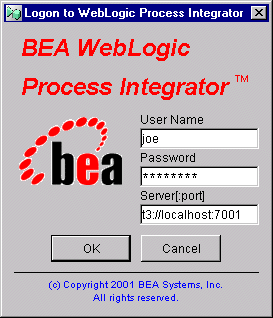
t3://host:7001
Here host is the computer name or IP address of the system that is running the WebLogic Process Integrator server. Specify localhost if the server is running on the same computer as the Studio application.
If you are logging on to a clustered environment, you need to include all the host machines, separated by commas, with a common port. For example:
t3://host1, host2, host3:7001
Starting the WebLogic Process Integrator Worklist
To start the BEA WebLogic Process Integrator Worklist on a Windows platform, do one of the following:
To start the WebLogic Process Integrator Worklist on a UNIX platform, go to the bin sub-directory of the WebLogic Process Integrator installation directory, and enter the following:
sh worklist.sh
The Logon to WebLogic Process Integrator dialog box shown in the following figure is displayed in front of the WebLogic Process Integrator Worklist application window.
Figure 3-2 Logon to WebLogic Process Integrator Dialog Box
To log on to the WebLogic Process Integrator server: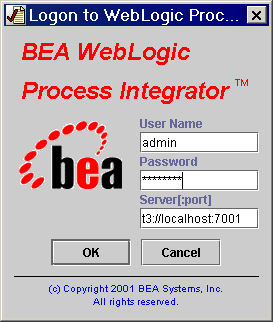
t3://host:7001
Here host is the computer name or IP address of the system that is running the WebLogic Process Integrator server. Specify localhost if the server is running on the same computer as the Worklist application.
If you are logging on to a clustered environment, you need to include all the host machines, separated by commas, with a common port. For example:
t3://host1, host2, host3:7001
Stopping the WebLogic Process Integrator Server
Before stopping the WebLogic Process Integrator server, ensure that all connected clients have been shut down first.
To stop the WebLogic Process Integrator server application:
Terminate batch job (Y/N)
Stopping the WebLogic Process Integrator Studio or Worklist
To stop the WebLogic Process Integrator Studio or Worklist:
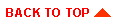
|

|

|
|
|
|
Copyright © 2001 BEA Systems, Inc. All rights reserved.
|