


|

|
|
|
|
BPM Plug-In Sample
This section describes the BPM plug-in sample in detail. It includes the following sections:
Plug-In Sample Contents
The BPM plug-in sample provides a set of plug-in classes that represent common plug-in scenarios, and is provided with the software in the WLI_HOME/samples/bpm_api/plugin/src/com/bea/wlpi/tour/po/plugin directory. The sample includes two workflow templates, Plug-in Order Processing and Plug-in Order Fulfillment. Excerpts from the plug-in sample are referenced throughout this document.
Note: The plug-in sample is loosely based on a generic Web-based sales order scenario that is described in detail in Introduction to WebLogic Integration and the Example Workflows in Learning to Use BPM with WebLogic Integration.
The following table describes the plug-in sample, shown in the figure Plug-In Sample Workflow Templates, listing the workflow component and the associated example source files located in the WLI_HOME/samples/bpm_api/plugin/src/com/bea/wlpi/tour/po/plugin directory. Plug-ins 1 through 3 are provided as part of the Plug-in Order Processing workflow template. Plug-ins 4 and 5 are provided as part of the Plug-in Order Fulfillment workflow template.
Table 10-1 Plug-In and Related Source File Descriptions
The following table defines the additional source files that exist in the WLI_HOME/samples/bpm_api/plugin/src/com/bea/wlpi/tour/po/plugin directory.
Table 10-2 Additional Plug-in Sample Source Files
Using the Plug-In Sample
The plug-in sample is ready to use out-of-the-box. For your convenience, the plug-in sample JAR, WAR, and deployment descriptor files are deployed to the appropriate directories when you install WebLogic Integration.
The following sections describe how to import and run the sample plug-in.
Importing the Plug-In Sample
To import the plug-in sample, use the Studio import package tool. The Studio import package tool enables you to import a workflow package, in the form of a JAR file, that can contain one or more of the following objects: templates, template definitions, event keys, and business operations.
To import the plug-in sample package:
For more information, see Using the WebLogic Integration Studio.
The Import wizard Select File dialog box is displayed.
The Select Components to Import dialog box appears, with the target organization set to the current organization, and all workflow objects in the import file selected by default.
Note: You must activate a workflow before you can run it. Alternatively, you can activate a workflow after it has been imported, as described in Using the WebLogic Integration Studio.
The Review Import Summary dialog box appears with a summary of the objects imported.
The imported templates and template definitions now appear in the folder tree.
For more information about importing and exporting workflow packages, see Importing and Exporting Workflow Packages in Using the WebLogic Integration Studio.
Running the Plug-In Sample
The plug-in sample can be run by triggering the Plug-in Order Processing workflow template using a plug-in-defined event. For your convenience, a generic driver file, StartOrderDriver.java, is provided in the WLI_HOME/samples/bpm_api/plugin/src/com/bea/wlpi/tour/po/plugin directory. This driver generates a plug-in defined event that supplies the Plugin Order Processing workflow with the customer order information. This information is stored in the Plugin Order Processing workflow variables and is used to process the order.
To run the example:
Note: You must activate a workflow before you can run it. Alternatively, you can activate a workflow after it has been imported, as described in Using the WebLogic Integration Studio.
The admin user has been defined as a member of all of the roles used in the sample workflows. For more information, see "Logging On to the Worklist Application" in Executing and Monitoring the Example Workflows in Learning to Use BPM with WebLogic Integration.
You will need to interact with the plug-in sample using the Worklist tool.
The Check Customer Credit task appears in the admin user's task list.

|

|
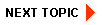
|
|
|
|
Copyright © 2001 BEA Systems, Inc. All rights reserved.
|