


|

|
|
|
|
Post-Installation Tasks
This section provides information for tasks you may need to perform after you have installed the WebLogic Integration software:
Installing Your Software License
WebLogic Integration cannot be used without a valid software license. You may or may not need to install a license at this point in the installation process.
You do not need to install a software license now if you have downloaded WebLogic Integration for evaluation. In this case, a 30-day evaluation license is automatically installed.
If you have not already installed your license, you must do so now, as described in this section.
Note: If you purchase the software on CD-ROM, the WebLogic Integration license is provided on a diskette in the product box. If you purchase a license for a downloaded copy of the product, the license is sent to you as an e-mail attachment.
To install the WebLogic Integration software license:
Installing Your Power.Enterprise! License
Whether you download Power.Enterprise! as part of the BEA WebLogic Integration 2.1 installation or install it from CD-ROM, you must obtain your Power.Enterprise! 3.0 evaluation license from the BEA Web site, at the following URL:
http://commerce.bea.com/downloads/weblogic_integration.jsp
A Power.Enterprise! production license is provided when you purchase BEA WebLogic Integration. For more information, please contact your BEA sales representative.
The Power.Enterprise! software requires two license keys: one for the server, Power.Server!, and the other for the clients, Power.Manager! and Power.Map!. For evaluation purposes, the same license key that you download from the BEA Web site can be used for both client and server Power.Enterprise! software.
During installation of the Power.Enterprise! client and server software, you are prompted to enter the license key. Please note that the evaluation license key expires 30 days after the license key is generated. (This is different from the behavior of the BEA WebLogic Integration evaluation license, which expires 30 days after the software is installed.)
Note: Power.Enterprise! license keys are platform-specific. Thus, for example, a license key generated for a Solaris platform will not work on a Windows platform.
When you purchase a permanent license for BEA WebLogic Integration, you also receive a permanent license for the Power.Enterprise! software.
To upgrade from an evaluation license to a permanent one, use one of the following procedures:
What Are the Next Steps?
Before you can start the WebLogic Integration software, you need to configure and initialize the WebLogic Integration repository for the preconfigured domains. A database configuration wizard is provided to facilitate this task. Details about creating and initializing the database using the configuration wizard are provided in "Domain Configuration Requirements" in Getting Started in Starting, Stopping, and Customizing BEA WebLogic Integration.
Note: If you upgraded your installation from WebLogic Integration 2.1 to WebLogic Integration 2.1 SP1, you need to migrate your database as described in Migrating WebLogic Integration 2.1 to WebLogic Integration 2.1 Service Pack 1 in Migrating to BEA WebLogic Integration Release 2.1.
After you configure the database, we recommend that you execute the sample applications. The samples offer a variety of benefits: they verify that the software is installed correctly, they provide sample code, and they demonstrate implementation techniques. Before executing any samples, perform the procedure provided in "Configuring and Starting the Samples Domain" in Getting Started in Starting, Stopping, and Customizing BEA WebLogic Integration. Complete information about running the samples is provided in the following documents:
Uninstalling WebLogic Integration
This section provides platform-specific procedures for uninstalling WebLogic Integration 2.1 and WebLogic Integration 2.1 Service Pack 1 (installed using the full SP1 installer).
Note: If you installed Service Pack 1 using the upgrade installer, you should first uninstall the upgrade, then uninstall WebLogic Integration 2.1. For details about uninstalling the service pack upgrade, see Uninstalling a Service Pack Upgrade.
See the section appropriate for your platform:
Uninstalling WebLogic Integration from a Windows System
To uninstall WebLogic Integration from a Windows system:
Uninstalling WebLogic Integration from a UNIX System
You can uninstall WebLogic Integration on UNIX systems using either graphics mode or console mode.
Graphics Mode
Use the following procedure to uninstall WebLogic Integration from a UNIX system with a graphics (windowing) terminal or workstation:
Console Mode
Use the following procedure to uninstall WebLogic Integration from a system that does not include a graphics terminal or workstation:
sh wlintegration2.1/uninstaller/uninstall -i console
The message Preparing CONSOLE uninstall is displayed. Once preparation is complete, a message announcing that the uninstallation process is about to begin is displayed, as shown in the following text:
===============================================================
WebLogic Integration 2.1 (InstallAnywhere Uninstaller by Zero G)
---------------------------------------------------------------
About to uninstall...
WebLogic Integration 2.1
This will completely remove all components installed by
InstallAnywhere. It will not remove files and folders created
after the installation.
PRESS <ENTER> TO BEGIN THE UNINSTALL, OR 'QUIT' TO EXIT THE
UNINSTALLER:
===============================================================
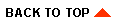
|

|
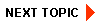
|
|
|
|
Copyright © 2002 BEA Systems, Inc. All rights reserved.
|