


|

|
|
|
|
Installing WebLogic Integration
WebLogic Integration Software Components
WebLogic Integration Complementary Products
Downloading the Service Pack Upgrade
Platform-Specific Requirements
Upgrading from WebLogic Integration 2.1
Upgrading from a Pre-2.1 Release of WebLogic Integration
Installing WebLogic Integration Using Graphics Mode
About WebLogic Integration Installation
Preconfigured Domains and Database Selection
Starting the Installer on a Windows Platform
Starting the Installer on a UNIX Platform
Running the Installer in Graphics Mode
Troubleshooting During Installation
WebLogic Server 6.1 SP1 Not Detected
Installing WebLogic Integration Using Console or Silent Mode
Using Console Mode to Install WebLogic Integration
Using Silent Mode to Install WebLogic Integration
Using Silent Mode on a Windows System
Using Silent Mode on a UNIX System
Installing and Uninstalling Service Pack Upgrades
Service Pack Upgrade Installation Process
Prerequisites to Installing a Service Pack Upgrade
Methods of Installing a Service Pack Upgrade
Installing the Service Pack Upgrade Using Graphics Mode
Installing the Service Pack Upgrade Using Console Mode
Uninstalling a Service Pack Upgrade
Viewing and Recovering Files Replaced or Deleted by a Service Pack Upgrade
Installing Your Software License
Installing Your Power.Enterprise! License
Uninstalling WebLogic Integration
Uninstalling WebLogic Integration from a Windows System
Uninstalling WebLogic Integration from a UNIX System
Installing the Power.Enterprise! Software
Installing the Power.Enterprise! Server
Installing the Power.Enterprise! Client: Power.Map! and Power.Manager!
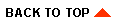
|
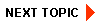
|
|
|
|
Copyright © 2002 BEA Systems, Inc. All rights reserved.
|