


|

|
|
|
|
Migrating from WebLogic Process Integrator 1.2 or 1.2.1
This section provides procedures for migrating an existing installation of WebLogic Process Integrator 1.2 or 1.2.1 to WebLogic Integration 2.1 Service Pack 1 (SP1). Specifically, it provides information about the following subjects:
Before You Begin
The WebLogic Integration 2.1 Service Pack 1 (SP1) installation includes all the tools and files you need to migrate your databases and security realm. You do not need to have WebLogic Integration 2.0 installed to perform any migration procedure.
Before you attempt to migrate to WebLogic Integration 2.1 SP1, we strongly recommend that you back up your entire database and export all your workflows. With this preparation, you will be able to fix your environment and start the migration again if your migration attempt fails. You can run the migration script as many times as necessary without causing any adverse results.
Migration Process Overview
To migrate WebLogic Process Integrator 1.2 or 1.2.1 to WebLogic Integration 2.1 Service Pack 1 (SP1):
After completing your database migration and security realm migration, you must also assign permissions to existing users and roles. For more information, see Assigning Permissions.
Once the database is converted to the 2.1 level, tables that might not have existed in your WebLogic Process Integrator 1.2 or 1.2.1 database are added to WebLogic Integration. The resulting database contains the overall WebLogic Integration repository, instead of only the WebLogic Process Integrator tables.
Migrating the Database
This section provides instructions for the following tasks:
Migrating the Database Schema
This section provides a procedure for converting the WebLogic Process Integrator 1.2 or 1.2.1 database schema to the WebLogic Integration 2.1 Service Pack 1 format, as represented in the following figure.
Figure 2-1 Migration from WebLogic Process Integrator 1.2 or 1.2.1 to WebLogic Integration 2.1 Service Pack 1
To migrate your database schema: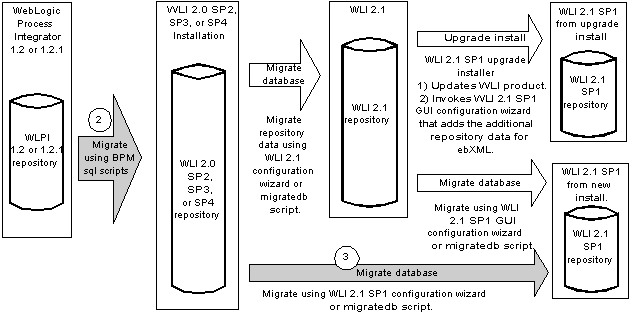
Now proceed to Migrating the Security Realm.
Migrating the Security Realm
WebLogic Integration 2.1 uses a new security model which you need to adopt in order to access Studio and Worklist functions. (For more information, see About Security Realms in Using the WebLogic Integration Studio.)
The WLI_HOME/dbscripts directory of your WebLogic Integration 2.1 installation includes a utility you can use to upgrade your security realm, along with an additional utility that allows you to run the tutorial example without any additional setup. (For more information, see Learning to Use BPM with WebLogic Integration.)
Note: If you need to assign all permissions to existing users of your system, you can add the users to the list in the WLPI_SUPER_USERS variable, which is defined in the Migration.properties file. Otherwise you can assign permissions in the Studio client application after your migration is complete. For information about the default users and passwords provided in a new WebLogic Integration 2.1 installation, see About Security Realms in Using the WebLogic Integration Studio.
Select a Migration Procedure
Based on the release of WebLogic Process Integrator you are migrating and the security realm you have deployed, choose one of the migration procedures listed in the following table.
Migrate from the RDBMS Realm (WebLogic Process Integrator 1.2 or 1.2.1)
The following procedures are based on the assumption that you are familiar with WebLogic Server 6.1 and the WebLogic Server Administration Console. For more information, see the WebLogic Server documentation at the following URL:
http://download.oracle.com/docs/cd/E13222_01/wls/docs61/index.html
If you are migrating from WebLogic Process Integrator 1.2 or 1.2.1 and you have deployed the security realm com.bea.wlpi.rdbmsrealm.RDBMSRealm, complete the following procedure:
Migrate from the File Realm (WebLogic Process Integrator 1.2.1 Only)
The following procedures are based on the assumption that you are knowledgeable about WebLogic Server 6.1 and the WebLogic Server Administration Console. For more information, see the WebLogic Server documentation set at the following URL:
http://download.oracle.com/docs/cd/E13222_01/wls/docs61/index.html
If you are migrating from WebLogic Process Integrator 1.2 or 1.2.1 and you deployed a file realm, complete the following steps:
Assigning Permissions
Once you have migrated your database and security realm, you must assign permissions to existing users and roles. You can do so with the WebLogic Integration Studio. For information about default permission groups and their member users, and about assigning permissions to users and roles, see Administering Data in Using the WebLogic Integration Studio.
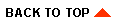
|

|
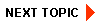
|
|
|
|
Copyright © 2002 BEA Systems, Inc. All rights reserved.
|