


|

|
|
|
|
Migrating from WebLogic Collaborate 1.0 or 1.0.1
This section provides procedures you can follow to migrate WebLogic Collaborate Release 1.0 or 1.0.1 to WebLogic Integration 2.1 Service Pack 1 (SP1). Specifically, it provides information about the following topics:
Before You Begin
Before you attempt to migrate to WebLogic Integration 2.1 Service Pack 1, we strongly recommend that you back up your entire database and export all your workflows. With this preparation, you will be able to fix your environment and start the migration again if your first migration attempt fails. You can run the migration script as many times as necessary without causing any adverse results.
Migration Process Overview
Migrate from WebLogic Collaborate 1.0 or 1.0.1 to WebLogic Integration 2.1 Service Pack 1 (SP1) by completing the following steps:
Figure 3-1 Migration from WebLogic Collaborate 1.0 or 1.0.1 to WebLogic Integration 2.1 Service Pack 1
Once WebLogic Collaborate is migrated to WebLogic Integration 2.1, it no longer exists as a single product; rather, it is integrated into WebLogic Integration 2.1 as the component that provides business-to-business integration functionality.
Migrating the Repository and Workflows
WebLogic Integration 2.1 Service Pack 1 provides a utility to help you migrate repository data from a previous release of WebLogic Collaborate to the repository for WebLogic Integration 2.1. The Bulk Migrator utility converts a WebLogic Collaborate 1.0 or 1.0.1 repository data file to a WebLogic Integration 2.1 Service Pack 1 repository data file.
What Is Migrated?
In WebLogic Collaborate Releases 1.0 and 1.0.1, configuration data is provided separately for the following components:
The following procedure allows you to migrate data only from the c-hub repository. To modify and add data from the c-enabler configuration files and run-time data, you must use the WebLogic Integration B2B Console.
Repository Migration and Workflow Conversion Procedure
Perform a full (long) repository export. For instructions, see "Working with the Bulk Loader" in the BEA WebLogic Collaborate C-Hub Administration Guide in the documentation set for WebLogic Collaborate Release 1.0 or 1.0.1. You can find this document at:
http://download.oracle.com/docs/cd/E13208_01/wlcollab/v1_0/chubag/bulkload.htm
or
http://download.oracle.com/docs/cd/E13208_01/wlcollab/v1_0_1/chubag/bulkload.htm
As an alternative to running the Bulk Loader, you can use the B2B Console to export the data. For instructions, see Configuring B2B Integration in the BEA WebLogic Integration B2B Console Online Help.
bulkmigrator.cmd prev_rep_data_file new_rep_data_file
Each trading partner element in the new repository data file includes a value that specifies the trading partner end point, that is, the URL for the trading partner. The Bulk Migrator sets each end point value to <placeholder>. You must make sure that each occurrence of <placeholder> is set to the correct end point value. If necessary, open the data file in an editor and change the incorrect values to the correct ones.
If you have access to a trading partner's c-enabler configuration file, you can get the URL from this file. The URL is the value of the ref attribute for the enabler-url XML element. For information about the c-enabler configuration file, see "Configuring C-Enablers" in the BEA WebLogic Collaborate C-Enabler Administration Guide in the documentation set for WebLogic Collaborate Release 1.0 or 1.0.1. You can find this document at one of the following URLs:
http://download.oracle.com/docs/cd/E13208_01/wlcollab/v1_0/cenbag/cfg.htm
or
http://download.oracle.com/docs/cd/E13208_01/wlcollab/v1_0_1/cenbag/cfg.htm
The following table shows the relationships between the repository data elements for WebLogic Collaborate Release 1.0 or 1.0.1 and the repository data elements for WebLogic Integration 2.1 Service Pack 1.
For instructions, see "Working with the Bulk Loader" in the BEA WebLogic Collaborate C-Hub Administration Guide in the documentation set for WebLogic Collaborate Release 1.0 or 1.0.1. You can find this document at:
http://download.oracle.com/docs/cd/E13208_01/wlcollab/v1_0/chubag/bulkload.htm
or
http://download.oracle.com/docs/cd/E13208_01/wlcollab/v1_0_1/chubag/bulkload.htm
As an alternative to running the Bulk Loader, you can use the B2B Console to import the data. For instructions, see Configuring B2B Integration in the BEA WebLogic Integration B2B Console Online Help.
Note: After you migrate a WebLogic Collaborate Release 1.0 or 1.0.1 c-hub, the old c-hub is displayed in the B2B Console for WebLogic Integration 2.1 Service Pack 1 as a trading partner named C-Hub.
Migrating Applications to the WebLogic Integration 2.1 Messaging API
The WebLogic Integration Messaging API has been updated in Release 2.1 to correctly reflect the new concepts and terminology used for B2B integration functionality in the WebLogic Integration architecture. The C-Enabler API for WebLogic Collaborate Release 1.0 or 1.0.1 is deprecated but still is supported. We recommend that you use the new Messaging API for Java applications. For details about the new messaging API, see Programming Messaging Applications for B2B Integration and the WebLogic Integration 2.1 Javadoc.
This section describes how to migrate applications from the C-Enabler API for WebLogic Collaborate Release 1.0 or 1.0.1 (which is deprecated but still supported) to the C-Enabler API for WebLogic Integration 2.1 (which is supported). Specifically, this section provides information about the following subjects:
Introduction to Application Migration
Note: Any Java messaging application written with the WebLogic Collaborate C-Enabler API that is migrated to WebLogic Integration 2.1 must be run in a separate JVM in nonpersistent mode.
XOCP is the default protocol used by WebLogic Integration for the exchange of business messages. In WebLogic Collaborate Releases 1.0 and 1.0.1, XOCP messaging applications are written using the public XOCP C-Enabler application program interface (API). A message is packaged in an XOCP message envelope and associated with various message headers that specify how to deliver and process the message. In WebLogic Integration 2.1, however, the c-enabler and c-hub entities are integrated and referred to, collectively, as the B2B integration component of WebLogic Integration.
The WebLogic Integration Messaging API now supports C-Enabler functionality and continues to reflect the C-Enabler API run-time terminology so that XOCP applications developed using previous versions of the software will continue to work without additional customization.
The WebLogic Integration Studio gives developers a seamless, reliable method of defining and managing the messaging protocols used during WebLogic Integration business message exchanges. As a result, programming requirements can be reduced considerably. However, the WebLogic Integration Messaging API is also provided so that developers who want to maintain their installations using a Java program as the interface can do so. See Programming Messaging Applications for B2B Integration.
WebLogic Integration uses the XOCP protocol to manage distributed business processes that are being passed back and forth in conversations between trading partners. When appropriately configured, a WebLogic Integration installation verifies business roles and security, providing a central management point for collaborative conversations.
When a business process initiates a specific task (for example, issuing a request for a quote), a central management point is created for collaborative conversations between the trading partners, and business roles and security are verified before a message exchange takes place.
Importing XOCP Applications
The WebLogic Collaborate C-Enabler API does not support the new functionality available in WebLogic Integration 2.1; however, the C-Enabler terminology has been mapped to WebLogic Integration 2.1 functions, and XOCP functions continue to be available from the WebLogic Integration Messaging API. For a complete terminology mapping, see Table 3-2.
The WebLogic Integration Messaging API updates the C-Enabler API primarily in the following areas:
XOCP applications that are being migrated to WebLogic Integration 2.1 must have:
Updating the Terminology
Understanding the new terminology used in WebLogic Integration 2.1 is important when mapping the functionality in XOCP application based on WebLogic Collaborate Release 1.0 or 1.0.1 for migration purposes. The configuration characteristics of your WebLogic Integration installation determine whether functionality previously associated with the c-enabler or the c-hub is invoked. Table 3-2 summarizes the mapping of pre-2.1 terms to Release 2.1.
Supporting the C-Enabler API for WebLogic Collaborate 1.0 or 1.0.1
In WebLogic Integration 2.1, the configuration of a trading partner is defined and entered in the system using the B2B Console. The trading partner retrieves a collaboration agreement from the WebLogic Integration repository.
As a candidate for migration to WebLogic Integration 2.1, a C-enabler application based on WebLogic Collaborate 1.0 or 1.0.1 must have existing database support, and all of its trading partner collaboration agreements must be predefined in the repository. To collaborate in business transactions using the XOCP protocol, the application must be aligned with the WebLogic Integration Messaging API. To make an existing XOCP application ready for migration to the WebLogic Integration Messaging API, changes are required in the configuration of the C-enabler and the repository.
C-Enabler Configuration
In WebLogic Collaborate Releases 1.0 and 1.0.1, the c-enabler configuration is retrieved from an XML file that defines the following variables:
Then the c-enabler creates (or participates in) and manages conversations with other trading partners.
In WebLogic Integration 2.1, the identification and configuration of a trading partner is defined and entered in the system using the B2B Console. The trading partner retrieves its collaboration agreement from the WebLogic Integration repository.
Repository
Existing XOCP applications can be run with the WebLogic Integration 2.1 repository with only one change: WebLogic Integration must have a repository, and all the trading partner collaboration agreements used by the XOCP applications must be defined in the repository. To migrate a data repository for WebLogic Collaborate Release 1.0 and 1.0.1 to WebLogic Integration 2.1, use the Bulk Migrator utility described in Migrating the Repository and Workflows.
WebLogic Collaborate 1.0 or 1.0.1 C-Enabler API Implementation
This section lists the public API packages, interfaces, and classes provided by WebLogic Collaborate Release 1.0 or 1.0.1 that must be reintegrated in the WebLogic Integration 2.1 run-time implementation in order to migrate XOCP applications.
Required Packages
Required Interfaces
Required Classes
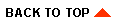
|

|
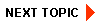
|
|
|
|
Copyright © 2002 BEA Systems, Inc. All rights reserved.
|