 Understanding the Workfile
Understanding the Workfile
This chapter provides an overview of the workfile and discusses how to:
Generate the workfile.
Review workfile transactions.
Revise workfile transactions.
Revise workfile history
 Understanding the Workfile
Understanding the Workfile
Effective management of the Billing Detail Workfile table (F4812),or the workfile, is fundamental to billing processes. The typical billing process includes generating the workfile, creating and printing invoices, and recording journal entries for income and receivables.
You create workfile transactions in the billing system in order to invoice customers, recognize revenue, and allocate costs.
You review and analyze workfile information to track the status of workfile transactions and accurately plan the invoicing cycle.
This section provides overviews of:
Workfile transactions.
Parent/child relationships in the workfile.
Eligibility codes.
Sequence numbers.
Workfile history.

 Workfile Transactions
Workfile Transactions
The workfile is a repository of transactions that are used by the system to invoice customers, recognize revenue, and allocate costs.
These tables supply information to the workfile:
Billing System Constants (F48091)
Billing Rate/Mark up Table (F48096)
Account Ledger (F0911)
Tax Derivation Information (F48127)
Employee Transaction History (F0618)
Employee Transaction Detail File (F06116)
Note. Contract Billing transactions do not use the F48127 table.
Contract Master (F5201)
Contract Billing Line Detail (F5202)
T and M, Unit Price and Lumpsum Cross Reference Accounts (F5212)
Note. Only Contract Billing transactions use the F5201, F5202, and F5212 tables.
Burdening Detail Ledger (F52G11).
Note. This table is used only if you have selected theBurdening Used check box in the Billing Constants program (P48091).
The system provides three methods that you can use to create workfile transactions:
To maintain the integrity of the original source transactions, the system creates copies of these billable transactions. The copied transactions are referred to as workfile transactions and are stored in the Billing Detail Workfile (F4812).
Workfile transactions include costs with any applicable markup, tax, and other key information. The rest of the billing process is based on the information that is stored in workfile transactions.
All workfile transactions with an eligibility code of 0 (invoicing, revenue, costing) or 1 (invoicing only) must include a customer number. The system uses the customer number to create an invoice for the transactions. You must identify a customer number on individual jobs (business units), work orders, or contracts that are associated with the transactions.
All workfile transactions with an eligibility code of 4 (costing) or 2 ( revenue only) do not required a customer number for processing.
Note. For Service Billing transactions, you enter a customer number in the Owner Address field on the Job Master Revisions form (W51006S), not in the Job Site Address field. The address book number on the Revise Business Unit form (W0006A) is not the customer number.
Payroll Transactions
Transactions in the Account Ledger table (F0911) originate from multiple sources, such as JD Edwards EnterpriseOne Accounts Payable, JD Edwards EnterpriseOne Equipment/Plant Management, and JD Edwards EnterpriseOne Payroll. You run the Workfile Generation program (R48120) to accumulate the cost information from these sources into the billing system.
For the system to create workfile transactions from payroll transactions, the transactions must exist in the Account Ledger table (F0911). The payroll transaction records in the Account Ledger table do not contain all of the necessary detail information for billing; therefore, the billing system must retrieve detail information from the JD Edwards EnterpriseOne Payroll system to create the workfile transactions. The system uses these fields from the Account Ledger table to retrieve additional information from the Employee Transaction History table (F0618) or the Employee Transaction Detail File table (F06116) to create the workfile transactions:
Batch Number
Account Number
G/L Date
Subledger Information
Important! After you process payroll, do not change or delete the values in these fields in the Account Ledger table.
Labor Burden Transactions
Labor burden is the cost that a company incurs as a result of employing people. Labor burden can include:
Company-paid payroll taxes.
Insurance.
Fringe benefits, such as union pensions.
Direct labor costs, such as costs for small tools.
These conditions must exist for the system to automatically create labor burden transactions in the workfile:
The Business Unit Burden Flag in JD Edwards EnterpriseOne Payroll must be set to create burden entries in the Burden Distribution File table (F0724)
A deduction must be set up for labor burden.
Company burden distribution rules must be set up.
A labor entry must be posted to a billable account in the Account Ledger table (F0911).
The labor burden accounting entries must be posted to a billable account in the Account Ledger table.
The Bill Burden field in the Billing System Constants table (F48091) must be set to process labor burden.
Alternatively, in JD Edwards EnterpriseOne Contract Billing only, you can manually set up billing lines for labor burden. Creating labor burden transactions this way enables you to display billing lines for labor burden separately from the associated billing lines for labor.
You use a billing constant to control whether burden entries from JD Edwards EnterpriseOne Payroll are processed for the workfile. The system calculates labor burden transactions when payroll journal entries are created. You can process labor burden within the billing system only in conjunction with its associated labor workfile transaction.
The eligibility code for labor burden transactions must be compatible with the eligibility code for the associated labor workfile transaction. Specifically, the system prevents the eligibility code for a labor workfile transaction from being more restrictive than the eligibility code of its labor burden workfile transactions.
For example, if the labor burden transaction for a labor workfile transaction is eligible for revenue and invoicing, but the labor workfile transaction is eligible only for invoicing, the system overrides the eligibility code for the burden transaction with the eligibility code for the labor workfile transaction.
Payroll calculates these types of labor burden:
When labor burden transactions are associated with a labor workfile transaction, the system displays an X in the Labor Burden field for that workfile transaction on the Work With Workfile form (W4812C). You use the Labor Burden Info (labor burden information) option on the Row menu to view these workfile transactions.
Note. When you use the Enter Daily Timecards program (P051141), the only type of labor burden that you can associate with a labor workfile transaction is flat burden. After you process the daily payroll transactions and accumulate their costs in the workfile, the system marks the original payroll transactions as billed.
After the original payroll transactions have been processed, the system does not retrieve any new labor burden transactions that are calculated for the transactions. For example, if you reverse the flat burden amount and calculate the actual burden amount for the original payroll transactions, the system does not retrieve the new labor burden transactions.
See Setting Up Deductions, Benefits, and Accruals.
See Setting Up Company Burden Rules.
Component Transactions
A component is a type of markup. The system calculates component transactions based on amounts or units from source transactions. For example, you might create a component transaction to offset the cost of borrowing money.
You can use component transactions that are based on the invoice amount to apply charges in addition to the markup amount for the workfile transaction. A compound component creates an additional markup; its calculation is based on existing component amounts.
You set up the rules for component calculations in the Component Table Master table (F4860). You must then assign this component rule to a markup rule to instruct the system to create component transactions.
When a component transaction is associated with a workfile transaction, the system displays an X in the Comp (component) field for that workfile transaction on the Work With Workfile form (W4812C). You use the Component Info option on the Row menu to view the component workfile transactions.
Burdening and Reburdening Transactions
Burdening is the process of applying indirect costs, such as fringe, general and administrative, overhead, and so on to direct costs so that you can bill for the indirect costs. You create burdening transactions when you run the Create Burdening Transactions program (R52G11). This program uses records in the Account Ledger table to create records in the Burdening Detail Ledger table (F52G11).
The Workfile Generation program uses the records in the F52G11 table to populate the workfile so that you can bill for the burdening amounts. The system stores burdening transactions in the workfile in a similar manner to storing component transactions. The system populates the Component Code field with the burden category, assigns a component link, and populates the TC (transaction class) field with a value of 0. When a burdening transaction is associated with a workfile transaction, the system displays an X in the Burdening field for that workfile transaction on the Work With Workfile form. You use the Burdening Trans Inq (burdening transaction inquiry) option on the Row menu to view the burdening workfile transactions.
Note. The Burdening field is displayed only if the Burdening Used check box is selected on the Service Billing Constants form.
You create reburdening transactions when you run the Create Re-burdening Transactions program (R52G31). You run this program after making changes to your burdening setup to apply the changes and create reburdening transactions. To populate the workfile with the reburdening transactions, you run the Re-burdening Workfile Generation program (R52G41). The system populates the TC field with a value of H for the reburdening transactions.
See Processing Burdening.

 Parent/Child Relationships in the Workfile
Parent/Child Relationships in the Workfile
The workfile transactions can share a parent/child relationship under these conditions:
|
Relationship |
Condition |
|
This parent/child relationship exists when component transactions are created for a workfile transaction. |
|
|
Workfile transaction and burdening workfile transaction |
This parent/child relationship exists when burdening transactions are created for a workfile transaction. |
|
This parent/child relationship exists when the labor burden that is associated with labor is stored in the workfile. |
|
|
This parent/child relationship exists when component transactions are created for labor burden transactions. |

 Eligibility Codes
Eligibility Codes
The system assigns eligibility codes to workfile transactions based on the billable status of the account that is referenced on the workfile transaction and the Journal Generation Control option that you set up in the Billing Constants program (P48091).
The eligibility code specifies the amounts that appear and the billing processes in which the workfile transaction can participate. The system assigns these eligibility codes to the workfile transactions:
|
Eligibility Code |
Description |
|
0 |
The workfile transaction is eligible for invoicing, revenue recognition, and costing processes. |
|
1 |
The workfile transaction is eligible for invoicing and costing processes. |
|
2 |
The workfile transaction is eligible for revenue recognition and costing processes. |
|
3 |
The workfile transaction is nonbillable. |
|
4 |
The workfile transaction is eligible for cost processing only. |
|
5 |
The workfile transaction is eligible for AP vouchering only (Service Management workfile transactions only). |
For example, if the Billable field for an account is set to Y (Yes, account should be billed) and the Journal Generation Control option selected is Inv/Rev w/o Reconciliation, then the eligibility code is set to 0, which indicates that the workfile transaction is eligible for invoicing, revenue recognition, and costing. If the same account with a Y in the Billable field is processed through the billing system, and the Journal Generation Control option is set to Invoice Only. then the eligibility code is set to 1, which indicates that the workfile transaction is eligible for invoicing only.
This table illustrates the system logic that is used to assign the eligibility codes:
|
Review and Revise Accounts (P0901) - Billable Field |
Billing Constants (P48091) - Journal General Control Option |
Workfile Revisions (P4812) - Elig Code (eligibility code) Field |
|
N: No, it should no be billed |
Not applicable |
No workfile transaction created |
|
Y: Yes, account should be billed |
Invoice Only |
1: Available for Invoice Only |
|
Y: Yes, account should be billed |
Revenue Only |
2: Available for Revenue Only |
|
Y: Yes, account should be billed |
Inv/Rev w/o Reconciliation (invoice and revenue without reconciliation) |
0: Available for Invoice/Revenue |
|
Y: Yes, account should be billed |
Inv/Rev w/o Reconciliation (invoice and revenue without reconciliation) |
0: Available for Invoice/Revenue |
|
1: Eligible only for invoicing |
Invoice Only |
1: Available for Invoice Only |
|
1: Eligible only for invoicing |
Revenue Only |
No workfile transaction created |
|
1: Eligible only for invoicing |
Inv/Rev w/o Reconciliation (invoice and revenue without reconciliation) |
1: Available for Invoice Only |
|
1: Eligible only for invoicing |
Inv/Rev with Reconciliation (invoice and revenue with reconciliation) |
1: Available for Invoice Only |
|
2: Eligible only for revenue recognition |
Invoice Only |
No workfile transaction created |
|
2: Eligible only for revenue recognition |
Revenue Only |
2: Available for Revenue Only |
|
2: Eligible only for revenue recognition |
Inv/Rev w/o Reconciliation (invoice and revenue without reconciliation) |
2: Available for Revenue Only |
|
2: Eligible only for revenue recognition |
Inv/Rev with Reconciliation (invoice and revenue with reconciliation) |
2: Available for Revenue Only |
|
4: Eligible only for cost |
Invoice Only |
4: Available for Cost Only |
|
4: Eligible only for cost |
Revenue Only |
4: Available for Cost Only |
|
4: Eligible only for cost |
Inv/Rev w/o Reconciliation (invoice and revenue without reconciliation) |
4: Available for Cost Only |
|
4: Eligible only for cost |
Inv/Rev with Reconciliation (invoice and revenue with reconciliation) |
4: Available for Cost Only |
See Also
Processing Vouchers for JD Edwards EnterpriseOne Service Billing

 Sequence Numbers
Sequence Numbers
When you revise workfile transactions, the system sequentially numbers the workfile transactions and each new revision for audit purposes.
When you enter revisions, including changes for markup and splits, in the Billing Detail Workfile table (F4812), the system first copies the original transactions from the Billing Detail Workfile table to the Billing Workfile - History table (F4812H). Then the system assigns the next sequential numbers to the revised transaction in the Billing Detail Workfile table.
You can use these sequence numbers to track the progression of revisions to original workfile transactions. The system uses these numbers to link the workfile transactions together:
|
Number |
Usage |
|
The BCI number is assigned at the time that the workfile transaction is first created in the Billing Detail Workfile table. The system uses Next Numbers, system 48, index 2 (Billing Control) to derive the number. The BCI number of a workfile transaction never changes, regardless of the revisions that are made to the workfile transaction. If you split a workfile transaction, the resulting workfile transactions will share the same BCI. |
|
|
The sequence number of the original workfile transaction is always 1. The sequence number changes only when you split the workfile transaction. The system assigns the next available sequence number within that BCI series to the resulting workfile transactions. For example, the first time that you split a workfile transaction, the sequence numbers that are assigned to the resulting workfile transactions are 2 and 3. If you split one of those workfile transactions, the sequence numbers that are assigned to the resulting workfile transactions are 4 and 5. |
|
|
The parent sequence number of the original workfile transaction is always 0. The parent sequence number changes only when you split the workfile transaction. The system assigns a parent sequence number to workfile transactions that result from a split. The parent sequence number is always the sequence number of the workfile transaction that you split. For example, if you split a workfile transaction with a sequence number of 1 and a parent sequence number of 0, the system assigns the resulting workfile transactions a parent sequence number of 1. |
|
|
The secondary sequence number of the original workfile transaction is always 1. The secondary sequence number tracks the number of revisions that you make to a workfile transaction. You can use this number to track the progression of revisions to original workfile transactions. For example, you might revise a workfile transaction three times. The secondary sequence number of the workfile transaction that you revise is 1. After the revision, the secondary sequence number for the workfile transaction is 2. When you change the transaction again, the secondary sequence number is 3. When you split a workfile transaction, the secondary sequence numbers will be 1 on the resulting workfile transactions. |
|
|
The component link number of the workfile transaction links the parent workfile transaction to the child component transactions. If this number is 0, no components or burdening exists for this workfile transaction. The component link number changes when you split a workfile transaction with components or burdening. The system assigns a new component link number to each resulting parent workfile transaction. This new component link number is then assigned to the respective component and burdening workfile transactions. |

 Workfile History
Workfile History
For every revision of a transaction that you create as you process workfile transactions, the system stores a copy of the previous transaction. You can review this audit trail to see all of the changes that you made to a transaction.
As you review the workfile history, you can reactivate eligible transactions. When you reactivate a transaction, you move it from history back to the active workfile. For example, if you move a transaction to history in error, the transaction is eligible to be moved back to the workfile. After you move the transaction back to the workfile, you need to change the eligibility code, and then you can include the transaction on an invoice.
To maintain the integrity of the workfile, the system determines whether a transaction is eligible for reactivation, based on the billing control ID number and a combination of other factors.
These transactions are not eligible for reactivation:
Invoiced transactions.
Voided transactions.
Transactions that were copied to history that are not the most recent transaction.
The system uses the Billing Workfile History table (F4812H) to store records that are moved to history from the workfile.
 Generating the Workfile
Generating the Workfile
This section provides an overview of workfile generation, lists prerequisites, and discusses how to:
Run Workfile Generation.
Set processing options for Workfile Generation (R48120).

 Understanding Workfile Generation
Understanding Workfile Generation
Invoices are based on billable costs. The first step in the billing process is to generate the workfile. Billable costs are represented by source transactions that the system stores in the Account Ledger table (F0911).
When you run the Workfile Generation program (R48120) to create workfile transactions, the system:
Identifies all of the unprocessed source transactions in the Account Ledger table (F0911).
Determines whether the account for each source transaction is billable, based on the value in the Billable (Y/N) field in the Account Master table (F0901).
Uses related tables when constants and source transactions indicate the need for additional information, such as when labor burden is associated with payroll transactions or when burdening is activated.
Updates the source transactions in the Account Ledger table as processed or nonbillable with either Z or N in the Bill Code field.
Updates the Employee Transaction History (F0618) and Employee Transaction Detail File (F06116) tables for all payroll-related source transactions in the Check Comment field (CMMT).
Calculates markup and tax amounts.
Creates copies of source transactions in the Billing Detail Workfile (F4812).
Assigns appropriate eligibility codes to the copied transactions based on the Journal Generation Control options in the Billing Constants and the Billable (Y/N) field in the Account Master table.
Assigns contract information (Contract Billing only).
Produces a report that lists any billable transactions that were not created in the workfile.
To indicate that the source transactions have been created in the billing workfile, the system marks the source transactions in the Account Ledger table with N (if the account is nonbillable) or Z (if the account is billable and has been processed by the billing system). The next time that you run the Workfile Generation program, the system creates workfile transactions for only the source transactions that have not been previously included in the Workfile Generation program.
Multicurrency Processing of Workfile Generation
The Workfile Generation program (R48120) processes multicurrency if the Multi-Currency Conversion option is selected on the General Account Constants form. When you select G/L Select from the Workfile Revisions program (P4812), you do not have to make any setup or data selection changes for multicurrency processing. Changes to the multicurrency processing are determined by the Billing Constants program (P48091), the billing rate and markup tables, and, for Service Billing, the G/L offset and retainage tables or, for Contract Billing, the Contract Master Revisions program (P5201).
See Setting Up Billing Constants.
See Setting Up Billing Rate and Markup Rules.
See Understanding Searches for Billing Rate and Markup Rules.

 Prerequisites
Prerequisites
Before you complete the tasks in this section:
Verify that this information is set up before you run the Workfile Generation program (R48120):
Address information for each customer in the Address Book Master table (F0101).
Master information for each customer in the Customer Master table (F0301).
Multicurrency, if you are processing invoices using different currencies.
See Setting Up General Accounting for Multicurrency Processing.
Master information for each job (business unit) in the Business Unit Master table (F0006).
For service billing transactions, verify that you have defined a customer number for the work orders or jobs (business units) that you intend to invoice.
For contract billing transactions, verify that you have assigned a customer number to the projects if you want the system to automatically retrieve the customer for the contract.
Define all billable accounts in the chart of accounts.
Verify that the billing constants have been set up.
Define the rules in the Billing Rate / Mark up Table (F48096).
For Service Billing transactions, define the rules in the G/L Offset and Retainage Information table (F48128).
See Setting Up G/L Offset and Retainage Rules for JD Edwards EnterpriseOne Service Billing.
For Service Billing transactions, define the rules in the Tax Derivation Information table (F48127).
For Contract Billing transactions, verify that the cross-reference for T and M billing lines is set up on the contracts.

 Running Workfile Generation
Running Workfile Generation
For Service Billing, select Daily Processing (G48S11), Workfile Generation.
For Contract Billing, select Workfile Processing (G5211), Workfile Generation.

 Setting Processing Options for Workfile Generation (R48120)
Setting Processing Options for Workfile Generation (R48120)
Processing options enable you to specify the default processing for programs and reports.
Defaults
This processing option enables you to specify the source for the home business unit for payroll equipment records. If you leave the processing option blank to specify the Asset Master, but no asset ID is found, the system selects the home business unit of the payroll record.
|
1. Payroll Home Business Unit |
Enter 1 to use the Payroll Master or leave this processing option blank to use the Asset Master as the source for the home business unit for payroll equipment records. |
Process
This processing option enables you to specify the version of the Revenue Workfile Generation program (R52120) to use to generate revenue for lump sum and unit price billing lines.
This processing option applies only to Contract Billing.
|
1. Contract Revenue Generation Version – (R52120) |
Specify the version of the Contract Revenue Workfile Generation program (R52120) to run in order to generate revenue for contract non-time and material billing lines. If you leave this processing option blank, the system does not create workfile revenue transactions for non-time and material billing lines. |
|
2. Re-burdening Workfile Generation Version (R52G41) |
Specify the version of the Re-burdening Workfile Generation program (R52G41) to run. This program generates re-burdening transactions. If you leave this processing option blank, the system does not create re-burdening transactions. |
 Reviewing Workfile Transactions
Reviewing Workfile Transactions
This section provides an overview of potential workfile errors and discusses how to:
Review transaction totals.
Review labor burden transactions.
Review component transactions.
Review burdening and reburdening transactions.

 Understanding Potential Workfile Errors
Understanding Potential Workfile Errors
After you generate the workfile, you can review the related workfile transactions to verify that the information that the system retrieved from the source transactions is correct. Source transactions are the transactions that the system stores in the Account Ledger table (F0911). The system might also require other information from the originating systems to process some source transactions.
When you review the transactions in the Billing Detail Workfile table (F4812), you should look for potential problems, such as:
Payroll transactions that are charged to an incorrect work order or job.
Incorrect markup amounts (if changes have been made to the markup tables since the creation of the workfile transactions).
Incorrect contract information (JD Edwards EnterpriseOne Contract Billing only).
When you run the Workfile Generation (R48120) or Workfile Re-extension (R481202) batch programs, and the system detects any of these errors, it updates workfile transactions with an E in the Hold Code field.
These messages print on the Workfile Generation report (R48120):
|
Error |
Cause |
Resolution |
|
The system did not find a customer number for the business unit or work order that is assigned to the workfile transaction. |
Perform one of these actions: 1) Add the customer number to the business unit or work order. You must reextend the workfile transaction to reapply the customer number. 2) Change the business unit or work order to one that has a customer number assigned to it. You must reextend the workfile transaction to reapply the customer number. 3) Change the Customer No Basis (customer number basis) option in the Billing Constants program (P48091) to properly retrieve the customer number from business unit or work order. You must reextend the workfile transaction to reapply the customer number to the workfile transaction. |
|
|
The customer number that is assigned to the workfile transaction is not set up in the Customer Master table (F0301). |
Add the customer number to the Customer Master table (F0301). You must reextend the workfile transaction to accept this change. |
|
|
The work order number that is assigned to the workfile transaction does not currently exist in the Work Order Master File table (F4801). |
Enter the work order number in the Work Order Master File table or change the work order that is assigned to the workfile transaction. You must reextend the workfile transaction to accept these changes. |
|
|
The work order number that is assigned to the workfile transaction is identified as nonbillable. The system uses the value in the second description of the user-defined code (UDC) table 00/SS to determine whether a work order is billable. You enter the value X in the second position of the second description of a work order status value to identify a work order as nonbillable. |
Perform one of these actions: 1) Change the status of the work order in the Work Order Master File table (F4801). You must reextend the workfile transaction to accept this change. 2) Remove the X from the second description of this work order status code in UDC 00/SS. You must reextend the workfile transaction to accept this change. Verify with the system administrator before making this change because other departments might be using the Work Order Master File table. 3) Change the work order number that is assigned to the workfile transaction. You must reextend the workfile transaction to accept this change. |
|
|
The work order number that is assigned to the workfile transaction is currently identified as inactive. The system uses the value in the Subledger Inactive field (WASBLI) in the Work Order Master File table to assign this error. You set up these values in UDC table 00/SI. |
Change the value of the Subledger Inactive field in the Work Order Master File table for the work order that is assigned to the workfile transaction, or change the work order number that is assigned to the workfile transaction. You must reextend the workfile transaction to accept these changes. |
If you work in a multicurrency environment, you can review the workfile in the domestic currency or in a foreign currency.
As you review workfile transactions, you can access these forms:
Burden Information
Burdening Transaction Inquiry
Component Transaction Inquiry
Source Document Information
Job/Amount Revisions
Internal Control Information
Table Information

 Forms Used to Review Workfile Transactions
Forms Used to Review Workfile Transactions
|
Form Name |
FormID |
Navigation |
Usage |
|
W4812C |
|
Review the transactions in the Billing Detail Workfile table (F4812). You can review specific workfile transactions to verify accounting and billing information and determine whether a workfile transaction is taxable. |
|
|
W48208A |
Select a workfile transaction on the Work With Workfile form and then select Trans Inquiry (transaction inquiry) from the Row menu. |
For every revision of a transaction that you create as you process workfile transactions, the system stores a copy of the previous transaction. You can review this audit trail to see all of the changes that you have made to a transaction. The system displays the revision history of a workfile transaction, starting with the most recent revision to the original workfile transaction. |
|
|
W4824B |
Select a transaction with burden on the Work With Workfile form, and then select Labor Burden Info (labor burden information) from the Row menu. Labor burden transactions are identified on the Work with Workfile form as those that contain an X in the Labor Burden field |
Review labor burden information. |
|
|
W4812H |
Select a transaction that has components on the Work With Workfile form, and then select Component Info (component information) from the Row menu. Component transactions are identified on the Work with Workfile form as those that contain an X in the Comp field |
Review component information. |
|
|
Burdening Transaction Inquiry |
W48S14A |
Select a burdening transaction on the Work with Workfile form, and then select Burdening Trans Inq (burdening transaction inquiry) from the Row menu. Burdening transactions are identified on the Work with Workfile form as those that contain an X in the Burdening field. |
Review burdening and reburdening transactions. |

 Reviewing Transaction Totals
Reviewing Transaction Totals
Access the Work With Workfile form.
To review transaction totals :
Complete any of the fields in the header area and click Find to locate workfile transactions.
Note. To accurately print the total information, you cannot use the Query by Example (QBE) row to locate the workfile transactions.
Select Totals from the Form menu to submit the report.
The system displays the Report Output Destination form.
Select the appropriate output destination options and click OK.
Review these domestic and foreign amounts on the report:
Revenue
Invoice
Cost
The system prints the amounts based on the eligibility code setting.

 Reviewing Labor Burden Transactions
Reviewing Labor Burden Transactions
Access the Burden Information form.
|
Employee Number |
Displays a number that identifies an entry in the Address Book system, such as an employee, applicant, participant, customer, supplier, tenant, or location. |
|
Transaction Number |
The system assigns this number to payroll transactions to uniquely identify them. The system uses this field to associate a payroll transaction with each audit record for actual burden created during the Actual Burden Journaling process. |
|
PDBA Code (pay types, deductions, benefits, and accruals code) |
Displays a code that defines the type of pay, deduction, benefit, or accrual. Pay types are numbered from 1 to 999. Deductions and benefits are numbered from 1000 to 9999. |
|
T T (tax type) |
Displays a value from UDC (07/TT) that identifies the type of payroll tax that is associated with this workfile transaction. |

 Reviewing Component Transactions
Reviewing Component Transactions
Access the Component Transaction Inquiry form.
|
Component Link |
Displays a code that attaches the component record to its base work file record. |
|
Cost Table |
Displays a code that identifies a component cost rate table to use for this entry in the Billing Rate / Mark up Table (F48096). The component table identifies the components and their calculation rules. These component amounts are applied as overhead to the original cost. You set up component tables on the Component Table Revisions form. |
|
Invoice Table |
Displays a code that specifies the component table to use for this Billing Rate/Markup Table entry. The component table identifies the components and their calculation rules. These component amounts are billed in addition to any invoice markups. You set up component tables with the Component Table program (P4860). |
|
Base Cost |
Displays a number that identifies the amount that the system will add to the account balance of the associated account number. Enter credits with a minus sign (–) either before or after the amount. |
|
Base Units |
Displays the quantity of something that is identified by a unit of measure. For example, it can be the number of barrels, boxes, cubic yards, gallons, hours, and so on. |
|
Base Invoice Taxable |
Indicates the portion of the invoice amount that is subject to tax. |
|
Component Code |
Identifies a provisional burden that is accounted for at the billing detail transaction level. |
|
Cost Amount |
Identifies the amount that the system will add to the account balance of the associated account number. Credits are indicated by a minus sign (–) either before or after the amount. |
|
Invoice Amount |
Displays the invoice amount for a billing detail transaction. |

 Reviewing Burdening and Reburdening Transactions
Reviewing Burdening and Reburdening Transactions
Access the Burdening Transaction Inquiry form.
|
Component Link |
Displays a code that attaches the burdening record to its base work file record. |
|
Base Cost |
Identifies the amount that the system will add to the account balance of the associated account number. Enter credits with a minus sign (–) either before or after the amount. |
|
Base Units |
Indicates the quantity of something that is identified by a unit of measure. For example, it can be the number of barrels, boxes, cubic yards, gallons, hours, and so on. |
|
Base Invoice Taxable |
Displays the portion of the invoice amount that is subject to tax. |
|
Cost Amount |
Identifies the amount that the system will add to the account balance of the associated account number. Credits are indicated by a minus sign (–) either before or after the amount. The cost of a burdening transaction is calculated by multiplying the rate associated with the burden rate type that you specify for cost in the billing constants by the cost amount from the associated source transaction |
|
Alternate Cost |
Displays the alternate cost of a burdening transaction is calculated by multiplying the rate associated with the burden rate type that you specify for alternate cost in the billing constants by the cost amount from the associated source transaction |
|
Invoice Amount |
Displays the invoice amount for a billing detail transaction. |
|
Revenue Amount |
Displays the revenue amount for a billing detail transaction. |
Note. If you have applied a markup table to the base transaction to which the burdening transaction applies, the invoice and revenue amounts are zero. If you have not applied a markup table, the system populates these fields with the amounts from the Burdening Detail Ledger table (F52G11).
 Revising Workfile Transactions
Revising Workfile Transactions
This section provides overviews of workfile transaction revisions and workfile revisions for burdening and reburdening transactions, and discusses how to:
Add existing G/L transactions to the workfile.
Change the markup for a workfile transaction.
Enter ad hoc workfile transactions.
Assign a hold status to workfile transactions.
Revise non-T and M revenue workfile transactions.
Split workfile transactions.
Run the Workfile Re-extension program.
Set processing options for Workfile Re-extension (R481202).

 Understanding Workfile Transaction Revisions
Understanding Workfile Transaction Revisions
The transactions in the Billing Detail Workfile table (F4812) are the basis for the billing process. You should make any necessary additions and revisions to the workfile transactions before you continue with the billing process. Any changes that you make to a workfile transaction affect only the information in the workfile. The changes do not affect the source transactions in the Account Ledger table (F0911).
Note. For Service Billing, you cannot change or delete Service Management transactions in the workfile. You must process Service Management transactions through the JD Edwards EnterpriseOne Accounts Receivable system and make any adjustments in Service Management.
Revisions to the workfile include:
Adding informational text that you want to print on an invoice.
Adding any G/L transactions that were omitted from the workfile without running the Workfile Generation program (R48120) again.
Correcting information such as the account number or work order number.
Adding transactions directly to the workfile without entering them into the Account Ledger table (F0911) first; for example, you can add transactions for expense reports that have not yet been processed in the JD Edwards EnterpriseOne Accounts Payable system.
Moving a workfile transaction from the active workfile to the Billing Workfile History table (F4812H) so that it is not included on an invoice.
Note. Depending on how you have set the Independent Rev/Inv Amounts and the Company Exceptions Used for Independent Rev/Inv Amounts check boxes in the Billing Constants program (P48091), the system either disables or enables the Total Revenue field for the transaction.
See Understanding Independent Revenue and Invoice Amounts.
Revised workfile transactions remain in the F4812 table. For audit purposes, the system retains a copy of the transaction prior to any changes in the F4812H table.
Multicurrency Processing of Workfile Revisions
In the Workfile Revisions program (P4812), when the Multi-Currency Conversion field on the General Account Constants form has a value of Y or Z, you have both the domestic and foreign amounts available for inspection on the initial detail display.
When the Multi-Currency Conversion field on the General Account Constants form has a value of N, you see only the domestic amounts.
Note. When the job and customer have the same currency code, regardless of how you set up the mode in the billing constants, the mode is considered domestic throughout the billing process. On the Work With Workfile form, you see only the domestic values in the detail area; the foreign amounts are blank.
When you select a transaction from the Work With Workfile form, the Job/Amount Revisions form supplies the mode of the record that was updated, based on the billing constants, or the mode in a G/L offset and retainage table for Service Billing or in the Contract Master Revisions program (P5201) for Contract Billing. You can then select the Foreign option to see the alternate mode (foreign or domestic). Notice that you see only the markup amounts of the fixed currency in the Mark Up % field. Amount fields are changeable only in the mode of the transaction. Cost fields cannot be updated in either currency.
In the nonfixed mode, no markup amounts appear, and all of the amount fields have been disabled for any changes.
Adding G/L Transactions to the Workfile
You can add transactions from the Account Ledger table (F0911) to the Billing Detail Workfile table (F4812) without running the Workfile Generation program (R48120). For example, you can process accounting entries that you did not include in the Workfile Generation program. You can also process accounting entries that were entered in the Account Ledger table after you ran the Workfile Generation program.
When you add a transaction to the workfile, the system runs the Workfile Generation program interactively for the selected accounting entries. The system updates the Account Ledger table to identify the transaction as processed. If the billable accounting entry originated in the JD Edwards EnterpriseOne Payroll system, the system updates the Employee Transaction History table (F0618) or the Employee Transaction Detail File table (F06116). The system also applies any markup, tax, and, for Service Billing, G/L offset information retrieved from the billing tables.
Changes to the Markup for a Workfile Transaction
The markup for a workfile transaction is the increase in costs to account for overhead and profit. You define the markup rules in the Billing Rate / Mark up Table (F48096). The system uses the markup rules to apply markups to the workfile transaction when you run workfile generation. You can also change markup information after you generate the workfile.
After you make changes to the Billing Rate / Mark up Table, you can apply the revised markup information to the workfile transaction, or you can reapply the markup rules that you originally defined for the system in the Billing Rate / Mark up Table. To apply the revised markup information, you must reextend the transactions.
This graphic illustrates how markup rules are applied during both workfile generation and workfile reextension:
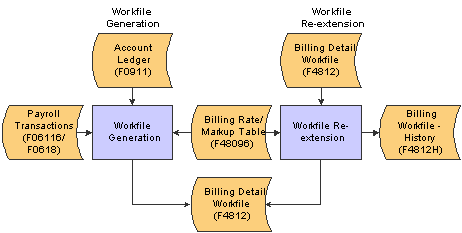
Workfile generation and workfile reextension
Ad Hoc Workfile Transactions
If you do not enter cost information during an accounting cycle, the transactions are not available when you run the Workfile Generation program (R48120). You can manually add transactions to the workfile on an as-needed basis for costs that are not processed during the accounting cycle. Transactions that you enter into the workfile manually are referred to as ad hoc transactions.
For example, an accounting department processes expense reports on the 15th of each month. The supervisor's expenses contain a billable cost that must be included in the workfile by the 5th of the month. In this case, you enter the cost as an ad hoc transaction to the workfile. The ad hoc transaction is created to represent cost information that is not in the Account Ledger table (F0911) and is independent of the regular accounting cycle. After you enter the ad hoc transaction in the workfile, you can mark up the cost, enter a remark, and complete the billing process.
When you enter an ad hoc transaction into the workfile, these conditions are true:
No source document exists to back up the transaction.
The detail information for the costs in the account ledger and the workfile is inconsistent.
Important! When you enter an ad hoc transaction and then process the related source transaction through the normal accounting and billing
cycles, the system creates a duplicate transaction in the workfile. To prevent this, you must manually change the eligibility
code for the duplicate workfile transaction to Nonbillable and remove it from the workfile.
If you do not remove the duplicate workfile transaction from the workfile, the system continues to display the transaction
on the Work With Workfile form. You might bill for the transaction in error if the eligibility code for the transaction is
ever changed back to billable.
Workfile Transaction Holds
If you are not ready to process workfile transactions, you can put the transactions on hold. You can hold transactions indefinitely, or you can specify a release date. When you put workfile transactions on hold, the transactions remain in the Billing Detail Workfile table (F4812), but the system does not process them until the release date. The system compares the release date with the system date to determine when the system can include them in normal billing processing.
You can place multiple workfile transactions on hold by selecting multiple rows on the Work With Workfile form. The system displays the Hold Code/Release Date Revisions form for you to enter the hold code and release date for the workfile transactions that you selected. All selected workfile transactions are updated with the hold code and release date that you specify.
Non-T and M Revenue Workfile Transaction Revisions
When you run the Revenue Workfile Generation program (R52120) to generate revenue for Contract Billing transactions, either independently or in conjunction with the Workfile Generation program (R48120), the system adds lump sum and unit price records to the workfile. You can revise the eligibility code, hold code, and release date on these non-T and M revenue workfile transactions. You can also delete non-T and M revenue workfile transactions whose eligibility code is 3 (nonbillable).
Non-T and M revenue workfile transactions that have been included in a revenue journal generation batch appear on the Work With Workfile form with an X in the R (revenue batch exists) field. When the revenue records have been included in an invoice batch, they no longer appear on the Work With Workfile form.
This table illustrates the allowed eligibility code changes for non-T and M revenue workfile transactions:
|
Eligibility Code |
Journal Generation Constant |
Eligibility Code Change Allowed |
|
0: Invoicing and Revenue |
Inv/Rev with Reconciliation (invoice and revenue with reconciliation) |
3: Nonbillable |
|
2: Revenue |
Revenue Inv/Rev without Reconciliation (invoice and revenue without reconciliation) |
3: Nonbillable |
|
3: Nonbillable |
Revenue Inv/Rev without Reconciliation (invoice and revenue without reconciliation) |
2: Revenue |
|
3: Nonbillable |
Inv/Rev with Reconciliation (invoice and revenue with reconciliation) |
0: Invoicing and Revenue |
Workfile Transaction Splits
After you generate the workfile, you can split a workfile transaction into two new workfile transactions. You can split a transaction by a specific currency amount, unit amount, or percent.
You might want to split a transaction so that you can process one of the new transactions for billing, but not the other. For example, an employee works overtime and is paid at twice the regular hourly rate. If you need to invoice the employee's time at the regular rate, you can split the workfile transaction into two equal portions. One portion can be billable and the other nonbillable.
The system enables you to choose whether to use the units or an amount for the basis of the split. You can also designate whether to use an amount or a percentage when performing the split calculation.
You cannot split payroll transactions that include associated burden, nor can you split burden transactions.
When you split a workfile transaction, the system:
Displays two new transactions.
The total amounts and units for the new transactions equal that of the transaction prior to the modification.
Moves a copy of the workfile transaction prior to the modification to the Billing Workfile History table (F4812H) for audit purposes.
Updates the sequence numbers to all the related workfile transactions.
The value in the Billing Control ID field (BCI) remains the same for the resulting workfile transactions. You can review the sequence numbers and billing control ID on the Internal Control Information form for this workfile transaction.
See Sequence Numbers.
Splits associated component workfile transactions.
When you split a workfile transaction with a hold code, the system assigns the hold code and released date information to the resulting new transactions.
See Assigning a Hold Status to Workfile Transactions.
Workfile Transaction Reextension
You reextend a transaction when you want to change or reapply markup or other information for the transaction based on specific overrides or on the information that you have defined.
You use the Workfile Re-extension program (R481202) to apply revisions that were made to workfile transactions.

 Understanding Workfile Revisions for Burdening and Reburdening Transactions
Understanding Workfile Revisions for Burdening and Reburdening Transactions
When you revise burdening and reburdening transactions, the following rules apply:
Because the system stores burdening transactions like components, you cannot change burdening transactions directly in the workfile.
You can split burdening transactions, but not reburdening transactions.
Because the base record for reburdening transactions does not contain amounts, no amount is available to split.
To prevent rounding issues, the system splits burdening records using the percentage basis of the first split base record and then uses the remaining amount for the second burdening record when you split burdening transactions.
You can reextend both burdening and reburdening transactions. For example, if you change information for the base record such as contract master, billing line, or markup table information, you can reextend the burdening and reburdening transactions and these changes will be reflected in the workfile.
You cannot perform a reextend to update burdening and reburdening transactions with changes made to the setup for burdening. If you make changes to the setup for burdening, such as changing burdening rates, you must perform reburdening and then run the Reburdening Workfile Generation program (R52G41) to populate the workfile with the reburdening transactions.
See Updating the Billing Detail Workfile Table with Reburdening Transactions.

 Forms Used to Revise Workfile Transactions
Forms Used to Revise Workfile Transactions
|
Form Name |
FormID |
Navigation |
Usage |
|
W4812C |
|
Review and select existing workfile transactions. |
|
|
W48124A |
Select G/L Selection from the Form menu on the Work With Workfile form. |
Add existing G/L transactions to the workfile. |
|
|
W4812D |
Select a workfile transaction on the Work With Workfile form and click Select. |
Change the markup for invoice amounts or revenue amounts, change the eligibility code for non-T and M revenue transactions, and change hold codes and release dates. |
|
|
W4812F |
Select Table Info (table information) from the Form menu on the Job/Amount Revisions form. |
Review the origin of the markup and tax information for the workfile transaction |
|
|
W4812A |
Click Add on the Work With Workfile form. |
Enter ad hoc workfile transactions. |
|
|
Transaction Re-extension |
W4812B |
Select a workfile transaction on the Work With Workfile form and select Trans. Re-extend (transaction re-extension) from the Row menu. |
Reextend one or more selected workfile transactions. |
|
W48S13A |
Select one or more transactions on the Work With Workfile form, and then select Hold/Rel Trans. (hold or release transactions) from the Row menu. |
Assign a hold status to a workfile transaction or release a hold from a workfile transaction. |
|
|
W48125B |
Select a workfile transaction on the Work With Workfile form, and then select Transaction Split from the Row menu. |
Split a workfile transaction into two new workfile transactions |
|
|
W48125C |
Click the Calculation Preview/Perform Split button on the Workfile Split Basis form. |
Review the results of the split calculation. |

 Adding Existing G/L Transactions to the Workfile
Adding Existing G/L Transactions to the Workfile
Access the G/L Transaction Selection form.
To add existing G/L transactions to the workfile:
Complete one or more fields in the Select Transactions group box to limit the list of transactions
The system automatically supplies the information for these fields if you completed them on the Work With Workfile form.
To specify which home business unit to use for payroll equipment records, select either the Asset Master (Default) option or the Payroll option.
Select each transaction that you want to add to the workfile and then select Select from the Row menu.
If you have selected the Burdening Used check box in the Service Billing Constants program (P48091), the system displays these additional fields in the grid:
Alternate Home Business Unit
Emp Pool Grp Code (employee pool grouping code)
Job Pool Grp Code (job pool grouping code)
BP (burdening posted code)
See Understanding the Burdening Process.

 Changing the Markup for a Workfile Transaction
Changing the Markup for a Workfile Transaction
Access the Job/Amount Revisions form.
To change the markup for a workfile transaction:
To change the markup for invoice amounts, if applicable, select the Invoice Amounts tab and complete any combination of the Rate Ovr/Cap (rate override/cap), Mark Up % (mark up percentage), and Mark Up Amt (mark up amount) fields.
To change the markup for revenue amounts, if applicable, select the Revenue Amounts tab and complete any combination of the Rate Ovr/Cap, Mark Up %, and Mark Up Amt fields.
Click the Calculation Preview button.
The system calculates the markup and displays the changes.
Complete the Re-extend Option and Re-extend Adj Reason (re-extend adjustment reason) fields.
Note. You can also change the Re-extend Option and Re-extend Adj Reason fields by selecting Trans. Re-extend (transaction re-extend) from the Row menu for a specific transaction on the Work With Workfile form.
Click OK.
The system displays the Work With Workfile form and automatically displays the record with the changes that you just made.
Important! If you change the markup information on Job/Amount Revisions and do not enter 3 in the Re-Extend Option field before you clickOK, the default markup information will come from the Billing Rate / Mark up Table (F48096). To prevent this, enter 3 in the Re-Extend Option field.
|
Rate Ovr/Cap (rate override/cap) |
Enter the rate that the system uses to mark up the invoice amount that is reflected in the billing of professional services workers such as draftsmen, engineers, or consultants. This rate does not affect the employee's paycheck. You can use the markup rate as an override rate or a maximum rate. The calculation of the override rate for the total invoice markup is: (Override Rate × Unit) × (1 + Markup Percent) + Markup Amount When you specify a maximum or cap rate, the system compares the rate override with the rate from the cost transaction. The system then uses the lower rate as the override rate. You set up the override or maximum unit rate using the Billing Rate / Markup Table program (P48096). Within Contract and Service Billing, you can mark up the revenue amount at a different rate from the invoice amount. The Independent Revenue/Invoice Amounts option in the Billing System Constants table (F48091) controls this function. Use generation type 1 to specify a table for invoice, revenue, and component markup rates and use generation type 2 to specify a table for revenue and component markup rates. Use generation type 1 to specify the invoice and revenue markup rates only when the independent revenue and invoice amounts are set to not equal in the Billing Constants. |
|
Mark Up % |
Enter a number that specifies the percentage that the system uses to mark up the revenue amount that is reflected in the billing of professional services, such as fees for draftsmen, engineers, and consultants. Enter the percentage as a whole number. For example, 50.275 percent would be entered as 50.275. This percentage rate does not affect the employee's payment. You set up this percentage in the Billing Rate / Markup Table program (P48096). Use generation type 1 to specify a table for invoice, revenue, and component markup rates. With Contract and Service Billing, you can mark up the revenue amount at a different rate than the invoice amount. The Independent Revenue/Invoice Amounts option in the Billing Constants program (P48091) controls this function. Use generation type 2 on the Billing Rate/Markup Revisions form to specify a table for revenue and component markup rates. |
|
Mark Up Amt |
Enter an amount that the system uses to mark up the invoice amount for the billing of professional services, such as the services of draftsmen, engineers, or consultants. This amount does not affect the employee's payment. You use the Billing Rate / Markup Table program (P48096) to set up the amount. Use generation type 1 to specify a table for invoice, revenue, and component markup amounts. With Contract and Service Billing, you can mark up the revenue amount by a different amount than the invoice amount. The Independent Revenue/Invoice Amounts option in the Billing System Constants table (F48091) controls this function. Use generation type 2 to specify a table for revenue and component markup amounts. |
|
Re-extend Option |
Enter a code to specify how the system should reextend a transaction. You reextend a transaction when you want to change or reapply the markup for the transaction based on specific overrides or on the information that you have defined in the markup tables. Values are: 1: Reapply the established invoice markup rates from the Billing Rate/Markup table (F48096). The revenue amount is not changed. 2: Reapply the established revenue markup rates from the F48096 table. The invoice amount is not changed. 3: Use the rates or amounts that are entered on the Amounts/Units Information window or on the Billing Rate/Markup Revisions form. Do not apply the established invoice or revenue markup rates from the F48096 table. Blank: Reapply both the invoice and revenue markup rates using the established rates from the F48096 table. Note. You cannot use codes 1 or 2 when the Independent Revenue/Invoice Amounts option in the system constants specifies that the invoice and revenue amounts must be equal. |
|
Re-extend Adj Reason (re-extend adjustment reason) |
Enter a code from UDC 48/AR to specify the reason for a revision to a single or a group of billing detail transactions in the Billing Workfile (F4812). The system updates the historical billing detail transaction with this reason for audit purposes. |

 Entering Ad Hoc Workfile Transactions
Entering Ad Hoc Workfile Transactions
Access the Workfile Entry form.
To enter ad hoc workfile transactions:
Complete the necessary fields to create the new workfile transaction.
Note. The system displays invoice fields, revenue fields, or both, depending on how you have set the Journal Generation Control option in the Billing Constants program (P48091).
To add the record and clear the form, click OK.
To add the record and redisplay the record, select Add / Redisplay from the Form menu.
If you select Add / Redisplay, the system displays the results of any calculations that the system performed when you added the record.
Note. You can clear the Workfile Entry form without adding the current record by selecting Clear Form from the Form menu.
|
G/L Date (general ledger date) |
Enter the date that identifies the financial period to which the source transaction should be posted. Based on the company's fiscal year and current accounting period, the system validates the date for PBCO (posted before cutoff), PYEB (prior year ending balance), PACO (post after cutoff), and PACO (post way after cutoff). |
|
Account No (account number) |
Enter a value that identifies an account in the general ledger. |
|
Type/Subledger |
Enter a code that identifies a detailed, auxiliary account within a general ledger account. A subledger can be an equipment item number or an address book number. If you enter a subledger, you must also specify the subledger type. |
|
Eligibility Code |
Enter a code to specify how the system processes a transaction at the single-transaction level. Values are: 0: Available for invoicing and revenue. 1: Available for invoicing only. 2: Available for revenue only. 3: Non-billable. 4: Available for cost only. 5: Available for accounts payable only. The system assigns eligibility codes to workfile transactions based on the Billable (Y/N) field in the Account Master table (F0901) and the Journal Generation Control field that you set up in the system constants. For example, if an account with a Y in the Billable (Y/N) field is processed through the billing system and the Journal Generation Control field is set for billing only, the eligibility code for the transaction is 1. An eligibility code of 1 specifies that the transaction is available for invoicing only. |
|
Currency Code |
Specify the base currency code. The system uses the currency code from the company of the business unit by default. |
|
Re-extend Option |
Enter a code that specifies how the system should reextend a transaction. You reextend a transaction when you want to change or reapply the markup for the transaction based on specific overrides or on the information that you have defined in the markup tables. Values are: 1: Reapply the established invoice markup rates from the Billing Rate/Markup table (F48096). The revenue amount is not changed. 2: Reapply the established revenue markup rates from the F48096 table. The invoice amount is not changed. 3: Use the rates or amounts that are entered on the Amounts/Units Information window or on the Billing Rate/Markup Revisions form. Do not apply the established invoice or revenue markup rates from the F48096 table. Blank: Reapply both the invoice and revenue markup rates using the established rates from the F48096 table. Note. You cannot use codes 1 or 2 when the Independent Revenue/Invoice Amounts option in the system constants specifies that the invoice and revenue amounts must be equal. |
|
Units/Rate |
Enter the quantity of something that is identified by a unit of measure. For example, it can be the number of barrels, boxes, cubic yards, gallons, hours, and so on. |
|
Cost Amount |
Enter the amount that the system will add to the account balance of the associated account number. Enter credits with a minus sign (–) either before or after the amount. |
|
Discount % (discount percentage) |
Enter the percent of the total invoice or voucher that you will discount if it is paid within the discount period. You enter the discount percent as a decimal, for example, a 2 percent discount is .02. |
|
Inv Rate Ovr/Cap (invoice rate override/cap) |
Enter a rate that the system uses to mark up the invoice amount that is reflected in the billing of professional services workers such as draftsmen, engineers, or consultants. This rate does not affect the employee's paycheck. You can use the markup rate as an override rate or a maximum rate. The calculation of the override rate for the total invoice markup is: (Override Rate × Unit) × (1 + Markup Percent) + Markup Amount When you specify a maximum or cap rate, the system compares the rate override with the rate from the cost transaction. The system then uses the lower rate as the override rate. You set up the override or maximum unit rate using the Billing Rate / Markup Table program (P48096). Within Contract and Service Billing, you can mark up the revenue amount at a different rate from the invoice amount. The Independent Revenue/Invoice Amounts option in the Billing System Constants table (F48091) controls this function. Use generation type 1 to specify a table for invoice, revenue, and component markup rates and use generation type 2 to specify a table for revenue and component markup rates. Use generation type 1 to specify the invoice and revenue markup rates only when the independent revenue and invoice amounts are set to not equal in the Billing Constants. |
|
Mark Up % |
Enter a number that specifies the percentage that the system uses to mark up the revenue amount that is reflected in the billing of professional services, such as fees for draftsmen, engineers, and consultants. Enter the percentage as a whole number. For example, 50.275 percent would be entered as 50.275. This percentage rate does not affect the employee's payment. You set up this percentage in the Billing Rate / Markup Table program (P48096). Use generation type 1 to specify a table for invoice, revenue, and component markup rates. With Contract and Service Billing, you can mark up the revenue amount at a different rate than the invoice amount. The Independent Revenue/Invoice Amounts option in the Billing Constants program (P48091) controls this function. Use generation type 2 on the Billing Rate/Markup Revisions form to specify a table for revenue and component markup rates. |
|
Mark Up Amount |
Enter the amount that the system uses to mark up the invoice amount for the billing of professional services, such as the services of draftsmen, engineers, or consultants. This amount does not affect the employee's payment. You use the Billing Rate / Markup Table program (P48096) to set up the amount. Use generation type 1 to specify a table for invoice, revenue, and component markup amounts. With Contract and Service Billing, you can mark up the revenue amount by a different amount than the invoice amount. The Independent Revenue/Invoice Amounts option in the Billing System Constants table (F48091) controls this function. Use generation type 2 to specify a table for revenue and component markup amounts. |
|
Taxable Amount |
Enter the portion of the invoice amount that is subject to tax. |
|
Total Invoice |
Enter the invoice amount for a billing detail transaction. |
|
Rev Rate Ovr/Cap (revenue rate override/cap) |
Enter the rate that the system uses to mark up the revenue amount that is reflected in the billing of professional services such as draftsmen, engineers, or consultants. This rate does not affect the employee's paycheck. You can use the markup rate as an override rate or as a maximum rate. The calculation of the rate override for the total revenue markup is: (Rate Override × Unit) × (1 + Markup Percent) + Markup Amount When you specify a maximum or cap rate, the system compares the rate override with the rate from the cost transaction. The system then uses the lower rate as the override rate. You set up the override or maximum unit rate using the Billing Rate / Markup Table program (P48096). Within Contract and Service Billing, you can mark up the revenue amount at a different rate from the invoice amount. The Independent Revenue/Invoice Amounts option in the Billing System Constants table (F48091) controls this function. Use generation type 1 to specify a table for invoice, revenue, and component markup rates and use generation type 2 to specify a table for revenue and component markup rates. Use generation type 1 to specify the invoice, revenue, and component markup rates only when the independent revenue and invoice amounts are set to not equal in the Billing Constants. |
|
Rev Mark Up % (revenue mark up percent) |
Enter the percentage that you use to mark up the revenue amount that is reflected in the billing of professional services workers, such as draftsmen, engineers, or consultants fees. This percentage rate does not affect the employee's paycheck. This percentage rate is set up in the Billing Rate/Markup Table program (P48096) using generation type 1 to specify a table for revenue and invoice markup percentage rates. Enter percentages as whole numbers. For example, 50.275 percent would be entered as 50.275. |
|
Rev Mark Up Amt (revenue mark up amount) |
Enter the amount that the system uses to mark up the revenue amount for the billing of professional services, such as the services of draftsmen, engineers, or consultants. This amount does not affect the employee's payment. You use the Billing Rate / Markup Table program (P48096) to set up the amount. Use generation type 1 to specify a table for invoice, revenue, and component markup amounts. Use generation type 2 to specify a table for revenue and component markup amounts. With Contract and Service Billing, you can mark up the revenue amount by a different amount than the invoice amount. The Independent Revenue/Invoice Amounts option in the Billing System Constants table (F48091) controls this function. Use generation type 2 to specify a table for revenue and component markup amounts. |
|
Revenue Amount |
Enter the revenue amount for a billing detail transaction. |
|
Home BU (home business unit) |
Enter the number of the business unit in which the employee generally resides. |
|
Job Type |
Enter a code from UDC 07/G to identify a job within your organization. You can associate pay and benefit information with a job type and apply that information to the employees who are linked to that job type. |
|
Empl/Supp (employee/supplier) |
Enter a number that identifies an entry in the Address Book system, such as employee, applicant, participant, customer, supplier, tenant, or location. |
|
Job Step |
Enter a code from UDC 07/GS to designate a specific level within a particular job type. The system uses this code in conjunction with job type to determine pay rates by job in the Pay Rates table. |
See Also
Moving a Workfile Transaction to the Workfile History Table

 Assigning a Hold Status to Workfile Transactions
Assigning a Hold Status to Workfile Transactions
Access the Hold Code/Release Date Revisions form.
If you assign a hold status to a workfile transaction that has associated burden transactions, component transactions, or both, the system automatically assigns the hold status to all of the related transactions.
|
Hold Code |
Enter a code to identify the type of hold status that is applied to a billing detail transaction. Alpha values are: Blank: Not on hold. A: On hold for invoicing, revenue recognition, and cost transfers. B: On hold for invoicing and revenue recognition. Cost transfers are not allowed. I: On hold for invoicing only. Revenue recognition and cost transfers are allowed. R: On hold for revenue recognition. This value applies only when the Journal Generation Control option in the system constants is set to process revenue only. Numeric values are: Blank: Not on hold. 1: On hold for invoicing, revenue recognition, and cost transfers. 2: On hold for invoicing and revenue recognition. Cost transfers are allowed. 3: On hold for invoicing only. Revenue recognition and cost transfers are allowed. 4: On hold for revenue recognition. This value applies only when the Journal Generation Control option in the system constants is set to process revenue only. |
|
Released Date |
Enter the date that the held order was released. |
Note. You can change the hold code and release date for individual transactions on the Additional tab on the Job/Amount Revisions
form.
To release the hold on transactions, leave the fields blank on the Hold Code/Release Date Revisions form and click OK.

 Revising Non-T and M Revenue Workfile Transactions
Revising Non-T and M Revenue Workfile Transactions
Access the Work With Workfile form.
To revise a non-T and M revenue workfile transaction:
Enter A (for contract revenue non-T and M record) in the QBE row for the T C (transaction classification) field, and click Find to locate non-T and M revenue workfile transactions.
Select a transaction to access the Job/Amount Revisions form.
To change the eligibility code of the transaction, change the value in the Elig Code (eligibility code) field.
Select the Additional tab and change the value in the Hold Cd (hold code) field, the Release Date field, or both, if necessary:
|
T C (transaction classification) |
Enter a code that identifies the classification of a billing transaction. Codes are: Blank: An ad hoc entry in the active Billing Detail Workfile table (F4812) A: Contract revenue, non time and materials record. B: NTE place holder. C: Service contracts (SWM). D: Service orders (SWM). E: Claims (SWM). F: Calls (SWM). G: Retroactive reversal record. H: Retroactive adjustment record. R: Retainage. 0: Components. 1: Labor entry. 2: Burden entry. 3: Equipment entry. 4: Reserved. 5: Purchasing accounts payable entry. 6: Journal entry. 7: Manual entry. 8: System-generated control record. 9: Reserved. |
|
Elig Code (eligibility code) |
Enter a code that specifies how the system processes a transaction at the single-transaction level. Values are: 0: Available for invoicing and revenue. 1: Available for invoicing only. 2: Available for revenue only. 3: Non-billable. 4: Available for cost only. 5: Available for accounts payable only. The system assigns eligibility codes to workfile transactions based on the Billable (Y/N) field in the Account Master table (F0901) and the Journal Generation Control field that you set up in the system constants. For example, if an account with a Y in the Billable (Y/N) field is processed through the billing system and the Journal Generation Control field is set for invoicing only, the eligibility code for the transaction is 1. An eligibility code of 1 specifies that the transaction is available for invoicing only. |
|
Hold Cd (hold code) |
Enter a code to identify the type of hold status that is applied to a billing detail transaction. Alpha values are: Blank: Not on hold. A: On hold for invoicing, revenue recognition, and cost transfers. B: On hold for invoicing and revenue recognition. Cost transfers are not allowed. I: On hold for invoicing only. Revenue recognition and cost transfers are allowed. R: On hold for revenue recognition. This value applies only when the Journal Generation Control flag in the system constants is set to process revenue only. Numeric values are: Blank: Not on hold. 1: On hold for invoicing, revenue recognition, and cost transfers. 2: On hold for invoicing and revenue recognition. Cost transfers are allowed. 3: On hold for invoicing only. Revenue recognition and cost transfers are allowed. 4: On hold for revenue recognition. This value applies only when the Journal Generation Control flag in the system constants is set to process revenue only. Note. If you place a non-T and M revenue workfile transaction on hold, the system does not hold the transaction from invoice processing. because the revenue and invoice transactions are separate records. |
|
Release Date |
Enter the date that the held order was released. |

 Splitting Workfile Transactions
Splitting Workfile Transactions
Access the Workfile Split Basis form.
To split a workfile transaction:
Select Units, Cost Amount, Inv Taxable Amount (invoice taxable amount), or Revenue Amount.
Select the Split Percent option or the Split Amount option and complete the corresponding field.
Click Calculation Preview / Perform Split to review the results of the split calculation.
You can click Cancel to return to Workfile Split Basis as many times as necessary to achieve the split results that you want.
On the Workfile Split Amounts form, click OK when you achieve the desired split results.
The actual splitting of the workfile transaction occurs when you click OK.
On the Workfile Split Basis form, click Cancel.
The system displays the Work With Workfile form and automatically displays the results of the transaction split.

 Running the Workfile Re-extension Program
Running the Workfile Re-extension Program
You can run the Workfile Re-extension program by:
Selecting Workfile Re-extension from the Advanced Technical Operations menu (G48S31 or G5231).
Selecting Trans. Re-extend (transaction re-extend) from the Row menu on the Work With Workfile form.
Revising workfile information using the Workfile Revisions program (P4812).
In this case, the system runs the Workfile Re-extension program automatically.

 Setting Processing Options for Workfile Re-extension (R481202)
Setting Processing Options for Workfile Re-extension (R481202)
Processing options enable you to specify the default processing for programs and reports.
Re-extend
These processing options enable to specify whether to reapply invoice amounts and revenue amounts and to specify an adjustment reason code.
|
1. Amount Re-extension |
Use this processing option to reextend a transaction when you want to change or reapply the markup for the transaction based on specific overrides or on the information that you have defined in the markup tables. Values are: 1: Reapply the established invoice markup rates from the Billing Rate / Mark up Table (F48096). The revenue amount is not changed. 2: Reapply the established revenue markup rates from the Billing Rate / Mark up Table (F48096). The invoice amount is not changed. 3: Use the rates or amounts that are entered on the Billing Rate / Markup Revisions form. Do not apply the established invoice or revenue markup rates from the Billing Rate / Mark up Table (F48096). Blank: Reapply both the invoice and revenue markup rates using the established rates from the Billing Rate / Mark up Table (F48096). Note. You cannot use options 1 or 2 when the Independent Revenue/Invoice Amounts option in the system constants specifies that the invoice and revenue amounts must be the same. |
|
2. Adjustment Reason Code |
Specify an adjustment reason code to be updated on the records in the Billing Detail Workfile table (F4812). Values are stored in UDC 48/AR. |
This processing option enables to specify whether the program prints a report.
|
1. Print Report |
Leave this processing option blank to print retrieved information, or enter 1 if you do not want to print retrieved information. |
 Revising Workfile History
Revising Workfile History
This section provides an overview of workfile history and the Workfile History Purge program and discusses how to:
Move a workfile transaction to the workfile history table.
Set processing options for Workfile History Inquiry (P4812H).
Move a transaction out of history.
Running the Workfile History Purge program.
Set processing options for Workfile History Purge (R48S999).

 Understanding Workfile History
Understanding Workfile History
You can move a transaction out of the active billing workfile if the transaction does not belong in the workfile. Before you can move a transaction out of the workfile, the status for the transaction must be nonbillable. You make a workfile transaction nonbillable by updating the eligibility code to 3:
When you move a transaction to workfile history, the system:
Copies the transaction to the Billing Workfile History table (F4812H) for audit purposes.
Removes the transaction from the active Billing Detail Workfile table (F4812).
Workfile transactions that you have moved to history do not appear in the Workfile Revisions program (P4812). You must use the Workfile History Inquiry program (P4812H) to review workfile transactions that you removed from the Billing Detail Workfile table and added to the Billing Workfile History table. You also use the Workfile History Inquiry program to reactivate workfile transactions that you have moved to history.
Note. The system does not remove the original transaction from the Account Ledger table (F0911).
As you review the workfile history, you can move transactions that you previously assigned as nonbillable out of history. When you move a transaction out of history, you reactivate the transaction. When you reactivate a transaction, the system:
Marks the historical transaction as reactivated.
Moves a copy of the historical transaction from the Billing Workfile History table (F4812H) to the Billing Detail Workfile table (F4812).

 Understanding the Workfile History Purge Program
Understanding the Workfile History Purge Program
You use the Workfile History Purge program (R48S999) to purge inactive records from the Billing Workfile History table (F4812H). Records that do not have associated active records in the Billing Detail Workfile table (F4812) are considered inactive. Associated active records are those with the same G/L date and billing control ID in both the F4812H and F4812 tables.
Purging the F4812H table increases available disk space and potentially reduces processing time for other Contract and Service Billing processes. You should purge the F4812H table periodically.
Note. You should purge the F4812H table during off-peak hours.
You can choose whether to purge selected records, print a report of selected records, or do both. The report lists information about each purged record, as well as the total number of records purged. You can also run the report without purging the records to verify that the appropriate records are selected before you purge the records.
You can also choose whether to write records that are purged from the F4812H table to the Billing Workfile History Purged Save table (F4812HS), and whether to first clear the F4812HS table of any previously saved records.
The Workfile History Purge program produces a report that lists purged records.

 Forms Used to Revise Workfile History
Forms Used to Revise Workfile History
|
Form Name |
FormID |
Navigation |
Usage |
|
W4812D |
|
Change the eligibility code of a workfile transaction to move it to the workfile history table. |
|
|
W4812HA |
|
Review workfile history and move a workfile transaction out of history. |

 Moving a Workfile Transaction to the Workfile History Table
Moving a Workfile Transaction to the Workfile History Table
Access the Job/Amount Revisions form.
To move a transaction to workfile history:
Change the value in the Elig Code (eligibility code) field to make it nonbillable and click OK.
The system returns to the Work With Workfile form.
Select the specific workfile transaction and click Delete.
The workfile transaction is deleted from the Billing Detail Workfile table (F4812) and added to the Billing Workfile History table (F4812H).
|
Elig Code (eligibility code) |
Enter a code that specifies how the system processes a transaction at the single-transaction level. Values are: 0: Available for invoicing and revenue. 1: Available for invoicing only. 2: Available for revenue only. 3: Non-billable. 4: Available for cost only. 5: Available for accounts payable only. The system assigns eligibility codes to workfile transactions based on the Billable (Y/N) field in the Account Master table (F0901) and the Journal Generation Control field that you set up in the system constants. For example, if an account with a Y in the Billable (Y/N) field is processed through the billing system and the Journal Generation Control field is set for billing only, the eligibility code for the transaction is 1. An eligibility code of 1 specifies that the transaction is available for invoicing only. |

 Setting Processing Options for Workfile History Inquiry (P4812H)
Setting Processing Options for Workfile History Inquiry (P4812H)Processing options enable you to specify the default processing for programs and reports.
Display
This processing option enables to specify which detail history records the system displays.
|
1. Display Records |
Enter 1 to display all detail history records. Enter 2 to display only those records that are eligible for reactivation. |

 Moving a Transaction Out of History
Moving a Transaction Out of History
Access the Work with Detail History form.
Select the transaction that you want to move out of history and then select Reactivate from the Row menu.
After you reactivate a transaction, the system displays the transaction on Work with Detail History until you click Find.
Note. Reactivated transactions are nonbillable when they return to the active workfile. You must manually update the eligibility code before you can complete the billing process for the transaction.

 Running the Workfile History Purge Program
Running the Workfile History Purge Program
For Service Billing, select Advanced Technical Operations (G48S31), Workfile History Purge.
For Contract Billing, select Advanced Technical Operations (G5231), Workfile History Purge.

 Setting Processing Options for Workfile History Purge (R48S999)
Setting Processing Options for Workfile History Purge (R48S999)
Processing options enable you to specify the default processing for programs and reports.
Default
These processing options specify whether the system purges records, prints a report, and saves backup records.
|
1. Purge/Report Options |
Specify whether the system purges records from the Billing Workfile - History table (F4812H) and whether the system prints a report listing the purged records. Values are: Blank: Print the report only. 1: Purge records and print the report. 2: Purge records only. |
|
2. Save Table Options |
Specify whether the system saves purged records to the Billing Workfile History Purged Saved table (F4812HS) and clears previous records. Values are: Blank: Save purged records to the F4812HS table. 1: Save purged records to the F4812HS table and clear previous records. 2: Do not save purged records. |