17 Processing Automatic Debits
This chapter contains the following topics:
-
Section 17.3, "Creating and Processing a Batch of Automatic Debits"
-
Section 17.4, "Approving and Posting Automatic Debit Batches"
-
Section 17.6, "Transferring Automatic Debit Batches to the Bank"
Note:
Country-specific functionality for processing automatic debits exists for Austria, Belgium, France, Germany, Ireland, Great Britain, the Netherlands, and Switzerland.See Also:
17.1 Understanding Automatic Debits
You can automatically debit (withdraw funds from) a customer's bank account by updating a table that you send to the bank that collects payment from the customer using electronic funds transfer (EFT).
The automatic debit process records the receipt when the table is updated. You run a program to format the table according to the bank's specifications, and then send it to the bank by copying it to a medium (such as a tape, diskette, or CD) or sending it electronically. The bank collects payment from the customer and then notifies you that the transaction is complete.
Automatic debits work well in situations in which you invoice predefined amounts every month. You can also use automatic debits with invoice amounts that vary with each billing period.
This diagram illustrates the information flow for automatic debits:
Figure 17-1 Automatic debit information flow
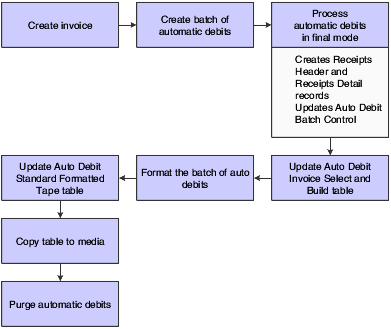
Description of ''Figure 17-1 Automatic debit information flow''
When you use the automatic debit process, you:
-
Identify those customers who have agreed to the automatic debit process.
-
Select the customer invoices to be paid.
-
Build and update worktables that are sent to the bank.
-
Update customer invoices as paid.
-
Format automatic debit information to meet country-specific bank requirements.
-
Copy automatic debit information to a medium to send to the bank, or transfer automatic debit information electronically.
-
Purge automatic debit batches.
The automatic debit process updates these tables:
-
Auto Debit Batch Control (F03B571).
-
Auto Debit Invoice Select and Build (F03B575).
-
Auto Debit Standard Formatted Tape File (F03B57OW).
17.2 Prerequisites
Before you complete the tasks in this section:
-
Verify that a payment instrument code for automatic debits exists in the Payment Instrument (00/PY) user-defined code (UDC) table.
-
On Customer Master Revisions, enter A (Automatic Debits, Accounts Receivable only) in the Payment Instrument field and select the Auto Receipt option.
Option A is not hard-coded, and you can use other values.
-
On Set Up Bank Accounts by Address, verify that you have a GL bank account for automatic debits set up for the customers.
-
On Set Up G/L Bank Account, verify that a next auto debit number is specified for the bank account to which the automatic debits are credited.
-
(FRA) On the Revise BACS Information (revise bank automated clearing system information) form, enter the sender's bank ID in the Bank User Number field to process electronic funds transfers for France.
-
On A/R Constants, select the Auto Receipt option.
-
If a format program that meets the requirements is not available, create a custom program to copy processed and formatted automatic-debit batches to the medium that the bank accepts, or to transmit them electronically.
17.3 Creating and Processing a Batch of Automatic Debits
This section provides an overview of automatic debit batches, lists a prerequisite, and discusses how to:
-
Set processing options for Process Auto Debits (P03B571).
-
Set processing options for Create Automatic Debit Batch (R03B571).
-
Create a batch of automatic debits.
-
Process a batch of automatic debits in final mode.
17.3.1 Understanding Automatic Debit Batches
To create a batch of automatic debits, you use the Process Auto Debits program (P03B571) to run the Create Automatic Debit Batch program (R03B571). Processing options and data selection specify which invoices to include in the batch.
You can create batches in either proof or final mode.
17.3.1.1 Proof Mode
When you run the Create Automatic Debit Batch program in proof mode, the system:
-
Validates the selection of invoices that are to be automatically debited to customers.
-
Generates a record in the F03B571 table to identify the automatic debit batch.
This record appears on the Work with Auto Debit Batches form.
-
Generates records in the F03B575 table that include all of the invoices that match the data selection criteria.
-
Creates two reports:
-
Create Automatic Debit Batch (R03B571) creates an exception report of any errors that occur in the selection of invoices for the automatic debit batch.
If the system does not detect an error, it prints the message Records Processed - No Exceptions.
-
R03B575 (Process Automatic Debits) creates the invoices that constitute the automatic debit batch.
-
-
Updates the Status field in the F03B571 table to 1 (Proof Mode).
You can create an unlimited number of automatic debit batches. The system stores the automatic debit information in the appropriate tables until you delete or purge them.
17.3.1.2 Final Mode
When you run the Create Automatic Debit Batch program (R03B571) in final mode, the system does everything that it does in proof mode. In addition, it:
-
Runs version ZJDE0001 of the Process Automatic Debits program (R03B575).
-
Creates a record in the Batch Control Records table (F0011) with batch type RB.
-
Creates records in the Receipts Header (F03B13) and Receipts Detail (F03B14) tables that you must post to the Account Ledger table (F0911).
The system creates one receipt for each customer regardless of the number of invoices that it pays.
-
Assigns a payment number using the Next Numbers feature for automatic debits.
-
Changes the invoice pay status to P (paid).
-
Updates the Status field in the F03B571 table to 2 (Final Mode).
When you create the automatic debit batch in final mode, you can also set processing options to automatically format the batch to meet country-specific bank requirements. To do this, specify the bank file format program in the Bank File processing option. Alternatively, you can manually format a batch of automatic debits after you process the batch by entering the program number on the Revise Auto Debit Controls form.
17.3.1.3 Delete an Automatic Debit Batch
If at any time during the automatic debit process you discover an error in a batch, you can delete the batch and create a new batch in the Automatic Debit worktable. For example, you must create a new batch in the worktable if you made a change to customer, invoice, or bank account information. These changes do not automatically update existing batches of automatic debit information in the worktable.
When you delete an automatic debit batch, the system deletes or voids any receipt records and journal entries that were created for the batch and reopens the invoices that are associated with the batch. The invoices are then eligible to be included in a new automatic debit batch.
17.3.1.4 Data Selection
You must specify data selection values to ensure that the Automatic Debiting program selects the invoices that you want for the automatic debit batch. At a minimum, you must specify a payment instrument to identify the invoices that are eligible for payment by the automatic debit process.
17.3.2 Prerequisite
If you are using the German Bank File Format and Statement Diskette (R03B575DD) format, set up UDC 04/RC to specify acceptable characters that the system uses to replace unacceptable characters in a text file.
17.3.3 Forms Used to Create and Process a Batch of Automatic Debits
| Form Name | FormID | Navigation | Usage |
|---|---|---|---|
| Work With Auto Debit Batches | W03B571A | Automatic Debiting (G03B131), Process Auto Debits | Create a batch of automatic debits and process it in either proof or final mode, or select a batch that has been processed in proof mode and process it in final mode.
To create a batch of automatic debits in proof mode, set the processing options on the Create Automatic Debit Batch program (R03B571) for proof mode. To create a batch of automatic debits in final mode without first creating the batch in proof mode, set the processing options on the Create Automatic Debit Batch program (R03B571) for final mode. |
| Work With Batch Versions - Available Versions | W98305WA | Click Add on the Work With Auto Debit Batches form. | Run the Create Automatic Debit Batch program (R03B571). |
17.3.4 Setting Processing Options for Process Auto Debits (P03B571)
Processing options enable you to specify the default processing for programs and reports.
17.3.4.1 Version
This processing option specifies the version of the Copy Bank File to Diskette program (P0457D) to use.
- 1. Copy Bank File to Diskette Version (P0457D)
-
Specify the version of the Copy Bank File to Diskette program that the system uses to copy a bank file. If you leave this processing option blank, the system uses version ZJDE0001.
17.3.5 Setting Processing Options for Create Automatic Debit Batch (R03B571)
Processing options enable you to specify the default processing for programs and reports.
17.3.5.1 Processing
These processing options specify the information to use to select invoices for automatic debit processing.
- 1. Process Mode
-
Specify whether the system runs the program in proof or final mode. In proof mode, the system generates a report, but does not update any tables. In final mode, the system generates a report and updates the F03B13 and F03B14 tables based on the information that you provide. Values are:
Blank: Proof mode
1: Final mode
- 2. Process Through Date
-
Specify the date through which the system selects invoices to pay. The system uses this processing option and the Date Type for Comparison processing option to determine the invoices to select and pay. For example, if you specify a process through date of June 30, 2008 and a date type of I (invoice date), the system selects all open invoices with an invoice date on or before June 30, 2008.
If you leave this processing option blank, the system uses the system date as the process through date.
- 3. Date Type for Comparison
-
Specify the type of date for the system to use to select invoices. The system uses this processing option and the Process Through Date processing option to determine the invoices to select and pay. For example, if you specify a process through date of June 30, 2008 and a date type of I (invoice date), the system selects all open invoices with an invoice date on or before June 30, 2008. Values are:
Blank: Net due date
D: Discount due date
I: Invoice date
G: GL date
S: Statement date
- 4. Currency Mode
-
Specify whether the system processes auto debits using the foreign (transaction) currency of the invoice or the domestic (base) currency of the invoice. Values are:
Blank: Domestic currency of the invoice
1: Foreign currency of the invoice
17.3.5.2 Bank Account
This processing option specifies the bank account to which you want receipts deposited.
- 1. G/L Bank Account
-
Specify the GL bank account for the system to use to credit the receipt deposits. Enter the bank account in the standard format (bu.obj.sub). If you leave this processing option blank, the system uses the bank account that corresponds to the automatic accounting instruction (AAI) item RB for the company that is entered on the invoice.
If the GL bank account is a monetary account, the currency of the invoices must be the same as the currency of the bank account. If this requirement is not satisfied, the system prints an error message on the Create Automatic Debit Batch report (R03B571).
17.3.5.3 Discounts
These processing options specify whether and how to process discounts.
- 1. Process Discounts
-
Specify whether to take all available discounts or to use the value in the Discount Cutoff Date processing option to determine which discounts to take. Values are:
Blank: Use the date in the Discount Cutoff Date processing option to determine which discounts to take. The system takes only those discounts on invoices that have a discount due date on or before the cutoff date that is specified.
1: Take all available discounts. If you select this option, the system might take discounts that are not earned.
- 2. Discount Cutoff Date
-
Specify the date that the system uses to determine which discounts to take. The system takes all discounts on invoices with a discount due date on or after the date that is specified. The Process Discounts processing option must be blank for the system to use a cutoff date.
- 3. Discount Reason Code
-
Specify the default discount-reason code for the system to use when discounts are taken. The discount reason code that you enter must exist in UDC 00/DE. You must also set up a corresponding AAI item (RKDxxx, where xxx is the reason code) for each discount reason code that you specify.
17.3.5.4 G/L Defaults
These processing options specify the information for the journal entry that the system generates.
- 1. G/L Date
-
Specify the GL date to which the system posts receipt records. If you leave this processing option blank, the system uses today's date.
- 2. Journal Entry Creation Method
-
Specify whether the post program creates one summarized journal entry for the batch of receipts entered, or one journal entry for each receipt. The system assigns the value that you enter in this processing option to the A/R Post field (ISTR) in the F03B13 table. The post program uses this value to create the journal entry records. Values are:
Blank: Summarized journal entries. The system creates one journal entry with the document type RK for each batch of receipts that you post. The system assigns the receipt batch number as the document number of the journal entry. To use this method, you must also ensure that:
-
The offset method in the A/R Constants is equal to B (batch mode).
-
The batch does not contain any foreign transactions.
Otherwise, the system creates journal entries in detail.
1: Detail journal entries. The system creates one journal entry with the document type RC for each receipt in the batch. The system uses Next Numbers for journal entry documents (system 09) to assign the document number to the receipt journal entry.
To provide an audit trail, the system updates these fields in the F03B14 table with the journal entry information:
-
JE document type (RZDCTG)
-
JE document number (RZDOCG)
-
JE document company (RZKCOG)
-
17.3.5.5 Amount Limits
These processing options specify the amount limits for processing automatic debit batches.
- 1. Minimum Payment Amount
-
Specify the minimum amount for the system to use to process the batch of automatic debits. The system processes only batches of invoices with a total open amount that is greater than the amount that is specified. For example, if you specify a minimum amount of 100, and the batch has three invoices that total more than 100, the system processes the batch.
- 2. Maximum Payment Amount
-
Specify the maximum amount for the system to use to process the batch of automatic debits. The system processes only batches of invoices with a total open amount that is less than the amount that is specified. For example, if you specify a maximum amount of 10,000, and the batch has thirty invoices that total less than 10,000, the system processes the batch.
17.3.5.6 Bank File
These processing options specify the information that is necessary to format the automatic debit batches.
- 1. Bank Format Program
-
Specify the program that the system uses to format the bank file. Valid program numbers are:
R03B575AD: Austrian format
R03B575BD: Belgian format
R03B575DD: German format
R03B575DH: Dutch format
R03B575FD: French format
R03B575GB:Great Britain format
R03B575SD: Swiss format
- 2. Bank Format Version
-
Specify the version of the bank format program to use. If you leave this processing option blank, the system uses version ZJDE0001.
17.3.5.7 BACS
These processing options specify BACS processing information.
- 1. BACS Processing
-
Specify whether to process the auto debits using BACS processing. Values are:
Blank: Do not process auto debits using BACS processing.
1: Process auto debits using BACS processing.
- 2. BACS Processing Date
-
Specify the BACS processing date. The system updates the bank file with the date that you specified. If you leave this processing option blank, the system uses today's date.
- 3. Number of BACS Days
-
Specify the number of days to add to the date that is entered in the BACS Processing Date processing option to determine the expiration date that the system writes to the bank file.
- 4. Workday Calendar Name
-
Specify the name of the calendar to use to adjust the BACS expiration date to a working day. The system calculates the BACS expiration date by adding the value in the Number Of BACS Days processing option to the date that is specified in the BACS Processing Date processing option.
17.3.6 Creating a Batch of Automatic Debits
Access the Work With Auto Debits Batches form.
Click Add to access the Work With Batch Versions - Available Versions form, and then run the version of the Create Automatic Debit Batch program (R03B571) that you have set up.
17.3.7 Processing a Batch of Automatic Debits in Final Mode
Complete these steps if the automatic debit batch was previously created in proof mode.
Note:
The system runs the version of the Create Automatic Debit Batch program (R03B571) that was used to create the batch in proof mode.Access Work With Auto Debits Batches form.
To process a batch of automatic debits in final mode:
-
On Work With Auto Debit Batches, select a batch that has been processed in proof mode.
-
From the Row menu, select Final Mode.
After you process automatic debits, you can review the resulting receipt batches on Auto Debits Journal Review. Then, post the entries to the general ledger.
17.4 Approving and Posting Automatic Debit Batches
This section provides an overview of automatic debits approval and posting and discusses how to:
-
Run the post program to post automatic debits.
-
Post automatic debits from Auto Debits Journal Review.
See Also:
17.4.1 Understanding Automatic Debits Approval and Posting
After you process automatic debits in final mode, you must post them to the general ledger. You can review the processed automatic debit batches using the Auto Debits Journal Review program (P0011) before you post the batches. Depending on the setting of the accounts receivable constants, you must approve batches before you post them.
Because automatic debit batches are receipt batches (batch type RB), you follow the same steps to post them that you use to post receipts. When you post automatic debit batches, the system creates the appropriate entries to the bank, AR trade and, if applicable, discount-taken account.
17.4.2 Forms Used to Approve and Post Automatic Debit Batches
| Form Name | FormID | Navigation | Usage |
|---|---|---|---|
| Work With Batches | W0011A | Automatic Debiting (G03B131), Auto Debits Journal Review | Locate automatic debit batches. |
| Batch Approval | W0011C | Select a batch and select Batch Approval from the Row menu on the Work With Batches form. | Approve a batch for posting. |
17.4.3 Running the Post Program to Post Automatic Debits
From the Automatic Debiting menu (G03B131), select Post Auto Debits to G/L.
17.4.4 Posting Automatic Debits from Auto Debits Journal Review
Access the Work With Batches form.
Select the batch that you want to post and select Post by Batch from the Row menu.
17.5 Formatting Automatic Debits
This section provides an overview of automatic debit formats and discusses how to format a batch of automatic debits.
17.5.1 Understanding Automatic Debit Formats
You create records in the F03B57OW table to meet country-specific requirements of the bank. To do this, specify the bank-file format program on the Revise Auto Debit Controls form.
If a program is not available for the country-specific requirements, you must create a custom program for the bank's specifications.
You can format automatic debit information for the bank in one of these ways:
-
Enter the format program number (such as R03B575DD) into the processing option of the Process Auto Debits program (R03B571) prior to running it in final mode
-
Enter the program number on the Revise Auto Debit Controls form, and then run that program manually by choosing Format Bank File from the Row menu of the Work with Auto Debit Batches form.
When you complete this process, the system changes the value of the Status field of the F03B571 table from 3 (Bank File Formatted).
If you are using a custom program, ensure that it updates the Status field in the Auto Debit Batch Control table. You should use one of the supplied programs as a template if you are creating a custom program for this purpose.
17.5.2 Forms Used to Format Automatic Debits
| Form Name | FormID | Navigation | Usage |
|---|---|---|---|
| Work With Auto Debit Batches | W03B571A | Automatic Debiting (G03B131), Process Auto Debits | Run the format automatic debits process. |
| Revise Auto Debit Controls | W03B571B | Select a batch and then click Select on the Work With Auto Debit Batches form. | Specify the bank format program and version for a batch of automatic debits. |
17.5.3 Formatting a Batch of Automatic Debits
Access the Revise Auto Debit Controls form.
Figure 17-2 Revise Auto Debit Controls form
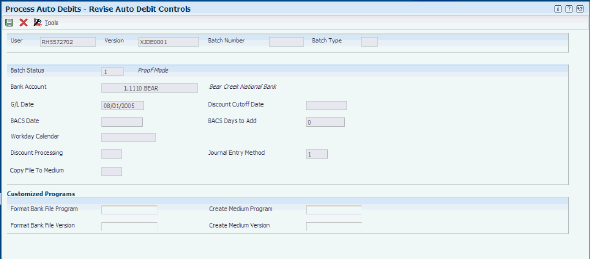
Description of ''Figure 17-2 Revise Auto Debit Controls form''
To format a batch of automatic debits:
-
Verify that the selections are correct for the Customized Programs fields, changing them if necessary.
-
Click OK to return to the Work With Auto Debit Batches form.
-
Select Format Bank File from the Row menu.
-
Format Bank File Program
Enter the program name of the country-specific bank file format. For example, use R03B575DD for the German format.
-
Format Bank File Version
Enter he version for the country-specific-bank file format program that you specify in the Format Bank File Program field.
-
Create Medium Program
Enter the program that is used to copy data from the F03B57OW table to the appropriate medium. This is a client-specific, custom program.
-
Create Medium Version
Enter the version for the client-specific, custom program that is used in the Create Medium Program field.
-
17.6 Transferring Automatic Debit Batches to the Bank
This section provides an overview of the Copy Bank File to Diskette program and discusses how to:
-
Set processing options for Copy Bank File to Diskette (P0457D).
-
Copy formatted automatic debit batches.
17.6.1 Understanding the Copy Bank File to Diskette Program
After you format the automatic debit batch and have records in the F03B57OW table, you must copy the records to a medium to send to the bank, or transfer them to the bank electronically.
The Copy Bank File to Diskette program (P0457D) generates a text file from the records in the F03B57OW table so that they are in a format that the bank can readily use. The system creates the text file in the UCS2 (Unicode) format by default. You can specify a different format by setting up and using a different encoding code page in the Unicode Flat File Encoding Configuration program (P93081).
See JD Edwards EnterpriseOne Tools Security Administration Guide.
Note:
(CHE) For Switzerland, the filename for LSV diskettes must be dtalsv.When you run the Copy Bank File to Diskette program, you must specify a path to which the text file is copied. You can specify a path to the hard drive, to a different PC, to a diskette, or to a CD. It is the responsibility to deliver the file according to the bank's requirements; therefore, you must create a custom program.
After the records are copied, the program changes the Status field in the F03B571 table to 4 (Copy to Medium) to indicate that the batches are ready for purging.
17.6.1.1 Replacement and Special Characters
In addition to the ability to generate the text file in different formats, you can also specify replacement characters to use for letters that are not recognized by the bank. For example, you can specify to use 0 (zero) in place of Z. You can also specify to replace special characters that might not be used, such as !, @, %, and $, with a special character that is used, for example /. Use UDC tables (04/RC and 04/SC) and processing options to facilitate the character replacement feature.
Depending on the requirements of the bank, you can use one or both methods of replacing characters.
17.6.2 Forms Used to Transfer Automatic Debit Batches to the Bank
| Form Name | FormID | Navigation | Usage |
|---|---|---|---|
| Work With Auto Debit Batches | W03B571A | Automatic Debiting (G03B131), Process Auto Debits | Locate and select automatic debit batches for further processing. |
| Browse Auto Debit Bank File | W03B571H | Enter 3 in the Status field of the query by example (QBE) row to limit the search to batches that have been formatted, and then click Find on the Work With Auto Debit Batches form.
Select the formatted batch that you want to review and select Browse Bank File from the Row menu. |
Review information about an automatic debit batch.
You cannot add or remove records from the batch using this form. To add records, you can either delete the automatic debit batch and rerun the process to include the records, or else process the additional records in a separate batch. To remove records, you must delete the automatic debit batch and rerun the process using data selection to exclude the records. |
| Write Bank Diskette | W0457DA | Select the batch that you want to write to diskette and then select Copy to Diskette from the Row menu on the Work With Auto Debit Batches form. | Verify the path for the flat file and specify whether to create a new file or append the records to an existing file. |
17.6.3 Setting Processing Options for Copy Bank File to Diskette (P0457D)
Processing options enable you to specify the default processing for programs and reports.
17.6.3.1 Defaults
These processing options specify default information for the system to use when it generates the text file.
- 1. Record Length
-
Specify the record length of the output file. The maximum length is 1500 characters. If you leave this processing option blank, the system creates the output table with the original record length.
- 2. Insert Carriage Return
-
Specify whether the system inserts a hard return at the end of each record. If you leave this processing option blank, the system formats the file into a long string instead of multiple separate records.
- 3. Default File Path/Name
-
Specify the default path and the default name for the output file. The path and file name should conform to the file structure and naming standard of the operating system of the computer where the file is stored.
For example, if you store the output file on the local machine C drive, you specify the directory path: C:\FolderName\FileName.txt. If you store the output file to a folder on a network machine, you might specify the network path: \\MachineName\FolderName\FileName.
If you leave this processing option blank, the system uses this path and name: A:\DTALSV.
Note:
You should store the files only on a Microsoft Windows client.
17.6.3.2 Data
These processing options specify whether to use replacement characters and whether to capitalize all alpha characters.
- 1. Replace pre-defined characters (UDC 04/RC) in One-To-One mode
-
Specify whether the system replaces special characters. If you specify to replace special characters, the system reads the Replaced Character UDC (04/RC) and replaces single characters according to the values in the UDC. The system then reads the Special Characters UDC (04/SC) and replaces special characters according to the values in that UDC. Values are:
Blank: Do not replace special characters
1: Replace special characters
Note:
For programs P0457 and P03B571, the system replaces only the first character in the Description 01 field of UDC 04/RC with the first character in the Description 02 field. It does not replace more than one character, even if the UDC is mapped in a one-to-many mode. Other programs that use UDC 04/RC replace more than one character if the UDC is mapped in a one-to-many mode. - 2. Capitalize all alpha characters
-
Specify whether the system capitalizes all alphabetic characters in the record. If you leave this processing option blank, the system does not capitalize characters.
- 3. Replacement Character (UDC 04/SC)
-
Specify whether the system replaces characters in fields and tables that match characters that are defined in UDC 04/SC with a specified character or with a blank. To replace the characters with a specified character, enter the character in the processing option. To replace the special characters with a blank, leave the processing option blank
Note:
The system always replaces the character that is defined in UDC 04/SC with either the character that you specify or a blank. If you do not want to replace any characters, UDC 04/SC must be blank.
17.6.4 Copying Formatted Automatic Debit Batches
Access the Work With Auto Debit Batches form.
To copy formatted automatic debit batches:
-
Enter 3 in the Status field of the QBE row to limit the search to batches that have been formatted, and then click Find.
-
Select the batch that you want to copy, and then select Copy to Diskette from the Row menu.
-
On Write Bank Diskette, verify that the path is correct and select either the Append Records option or the Generate New File option.
When the records are successfully copied, the system changes the batch status to 4 (Copy to Medium).
- Append Records
-
Select this option to add the records in the batch to the existing file for the path specified.
- Generate New File
-
Select this option to delete the records in the existing file and replace them with the records in the batch.
17.7 Purging Automatic Debits
This section provides an overview of the automatic debits purge process and discusses how to purge a batch of automatic debits.
17.7.1 Understanding the Automatic Debits Purge Process
After you successfully process a batch of automatic debits, you can purge the processed records. When you select to purge auto debit batches, the system purges records from these tables:
-
F03B575
-
F03B57OW
The system also prompts you to additionally purge the record in the F03B571 table. If you do not select to purge the F03B571 table, the system updates the status of the batch records to 5 (Purged) but does not remove them from the table. You can still purge these records at a later date by choosing the option.
You should purge automatic debit batches only when the status of the auto debit batch is 4 (Copy to Medium). If you purge batches at any other status, the system displays a Purge Confirmation window.
Important:
After you purge automatic debit information, you cannot recover the information, and no audit trail exists.17.7.2 Forms Used to Purge Automatic Debits
| Form Name | FormID | Navigation | Usage |
|---|---|---|---|
| Work With Auto Debit Batches | W03B571A | Automatic Debiting (G03B131), Process Auto Debits | Locate and purge a batch of automatic debits. |
| Purge Confirmation | W03B571K | Select a batch and then select Purge from the Row menu on the Work With Auto Debit Batches form. | Confirm the deletion of batches that have a status other than 4. |
| Purge Historical Information | W03B571G | Select a batch, and then select Purge from the Row menu on the Work With Auto Debit Batches form.
Click OK on Purge Confirmation. |
Specify whether to purge only the F03B575 and F03B57OW tables, or to also purge the F03B571 table. |
17.7.3 Purging a Batch of Automatic Debits
Access the Work With Auto Debit Batches form.
To purge a batch of automatic debits:
-
Select the batch that you want to purge, and select Purge from the Row menu.
-
If the system displays the Purge Confirmation window, click Yes.
The system displays the Purge Confirmation window if the status of the batch is not 4.
-
On Purge Historical Information, click OK to purge only the F03B575 and F03B57OW tables, or enter 1 in the field that is provided to additionally purge the F03B571 table.
-
Click OK.