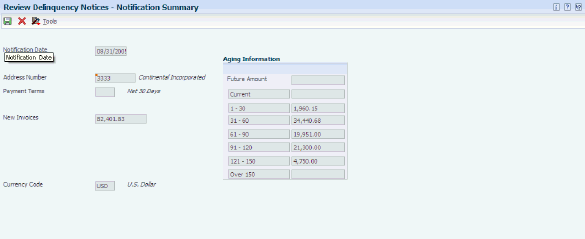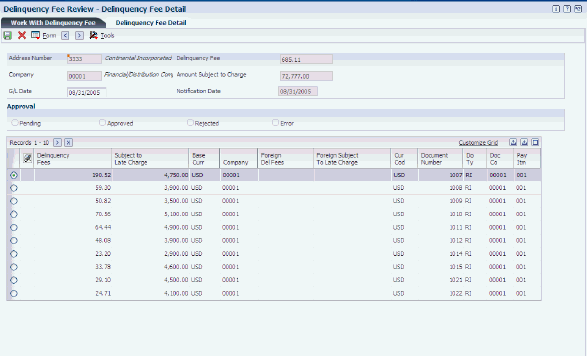23 Processing Delinquency Notices and Fees
This chapter contains the following topics:
See Also:
23.1 Generating Delinquency Notices
This section provides an overview of delinquency notice generation and discusses how to run the Print Delinquency Notices program.
23.1.1 Understanding Delinquency Notice Generation
You create delinquency notice records by running the Print Delinquency Notices version of the Credit Analysis Refresh program (R03B525). This version has predefined processing options set for printing delinquency notices. The system generates notices based on the delinquency policy that is assigned to the customer.
23.1.1.1 Aging Categories or Severity Level
The Determine Severity Level processing option for the Print Delinquency Notices program controls whether the system retrieves the policy information (notification instructions) based on aging categories or severity levels:
-
If you select aging categories, you can additionally select whether to use the aging categories that are set up in the Accounts Receivable constants or the aging categories that are set up in the processing options (on the Aging tab).
The system uses the aging date, type of date, and specified aging method to determine the appropriate aging category for the invoice, and then retrieves the notification instructions that are associated with that aging category.
For example, if the past-due invoice is in the second aging category, the system retrieves the notification instructions for aging category 2.
-
If you select severity level, the system uses the value of the Number of Reminders Sent field (RMDS) to determine the notification instructions to use.
For example, if the invoice was included on two delinquency notices (RMDS is equal to 2), the system retrieves the notification instructions that are set up for severity level 3.
23.1.1.2 Tiered Notification Policy
You specify whether you want to use a tiered notification policy when you define the policy by selecting the Use Tiered Notification Policy option:
-
When you use tiered notification policies, the system generates a notice only when a notification policy is set up for the aging category (or severity) to which the invoice is assigned.
If the aging category or severity level is not defined, the system does not generate a notice.
For example, if the invoice is in aging category 5, and you have notification instructions set up for aging category 4, but not 5, the system does not generate a delinquency notice.
-
If you do not use tiered notification policies, the invoice does not have to be in the specified aging category for the system to generate a notice.
If the invoice is in an aging category that is greater than the aging category that is specified by the policy, the system still generates a notice.
For example, if the invoice is in aging category 5, and you have notification instructions set up for aging category 4, but not 5, the system generates the delinquency notice.
23.1.1.3 Threshold Percent, Grace Days, and Pay By Days
In addition to the aging category or severity that is used to locate the policy's notification instructions, the system uses this additional criteria to determine whether to generate a delinquency notice:
-
Threshold Percent
You use the threshold percent to limit the number of delinquency notices that you generate by amount. The sum of the invoices for the specified aging category (or severity) must be greater than or equal to the threshold percent of all open invoices for the customer.
For example, if the open balance of the customer is 7500.00 and the threshold percent is 20, the sum of the invoices in the aging category must be at least 1500.00 or the system does not generate a delinquency notice.
-
Grace Days
The system extends the invoice due date by the number of grace days for the first delinquency notice only. Subsequent delinquency notices do not use the grace days; the system adds the number of days between delinquency notices to the value of the Date of Last Sent Reminder field (RDDJ), and if the invoice is still outstanding as of that date (and meets the other requirements of the policy), the system generates another notice.
-
Pay By Days
In some countries, it is a legal requirement to provide the customer with a notification payment date (new due date) on the delinquency notice. The customer must remit payment by the notification payment date. To accommodate this request, you use the Pay By Days field (PBDY) in the notification policy, which the system adds to the aging date to determine the Notification Payment Date (DTPB) that prints on the delinquency notice. Unlike grace days, the system uses the pay by days on every delinquency notice that it generates (not just the first).
You can use both grace days and pay by days. For example, if the due date is June 15, 2008, the aging date is June 30, 2008, and you specify 3 grace days and 5 pay by days, the system extends the due date to June 18, 2008 to determine the aging category (and notification policy), and then updates the notification payment date to July 15, 2008. The system prints the notification payment date on the delinquency notice only when you select the Tiered Delinquency Notice Print program (R03B21).
Note:
If one invoice meets the requirements for one of the notification instructions that are set up for the policy, the system generates a delinquency notice that prints all past-due invoices, unless they are less than the minimum amount requirement that is set up for the aging category (severity level). The system does not print any invoice that is less than the minimum amount that is specified in the notification instructions.If invoices in more than one aging category or severity level trigger the program to generate a delinquency notice, the system uses the notification instructions from the oldest aging category or greatest severity level. For example, if invoices in aging category 2 and in aging category 4 meet the requirements of the policy, the system uses the notification instructions that are set up for aging category 4 only.
23.1.1.4 Approving and Rejecting Delinquency Notices
If you select the Collection Manager Approval Required option for the policy, the collection manager must approve each notice before the system generates it for the customer. The system sends workflow messages to the collection manager that is specified in the customer record. The collection manager can access the Work with Delinquency Approval form from these messages, or access the Approve Delinquency Notices program (P03B201) from the menu, to approve or reject the notices.
If a manager does not need to approve notices, the system creates a spooled file for printing them.
23.1.1.5 Printing Delinquency Notices
The system uses the policy to determine whether to send a notice to the customer.
Two programs are available for printing delinquency notices:
-
R03B20 - A/R Delinquency Notices Print.
-
R03B21 - Tiered Delinquency Notice Print.
This table lists the differences between the two programs:
| Difference | R03B20 | R03B21 |
|---|---|---|
| Columns printed | The notice includes this information:
|
The notice includes all the information that R03B20 does, plus this:
|
| Print Who's Who contact information | NA | A processing option exists to specify a contact name to print from the Who's Who record based on a type code. |
| Print invoices in summary or detail | The notice prints each invoice pay item (detail). | A processing option exists to print each invoice pay item (detail) or each invoice document (summary). |
| Consolidated fees | NA | A processing option exists to summarize all fee invoice records in one detail line on the notice.
The system prints * for the document number for consolidated fee records. |
Regardless of the program that you select, you can run Print Delinquency Notices in either proof or final mode:
-
Proof Mode
The system prints notices and designates them as PROOF. The system deletes the records that it temporarily generates to print the notices from the A/R Notification History (F03B20) and A/R Notification History Detail (F03B21) tables.
-
Final Mode
The system prints notices and creates records in the F03B20 and F03B21 tables. The system also updates these fields on the invoice records in the Customer Ledger table (F03B11):
-
Date of Last Sent Reminder (RDDJ).
-
Number of Reminders Sent (RMDS).
-
Notification Payment Date (DTPB).
-
When you print delinquency notices, the system:
-
Includes only those invoices that are past due and that meet the minimum amount requirement.
-
Prints the letter that is applicable to the last aging category if invoices fall in different aging categories that would produce different letters.
For example, if one invoice is 30 days past due, which would print Letter1, and another invoice is 90 days past due, which would print Letter3, the system prints Letter3 and lists both past due invoices.
23.1.1.6 Data Selection and Data Sequencing
To use data selection to print notices for specific customers, use the Print Delinquency Notices program (R03B525), not the A/R Delinquency Notices Print program (R03B20) or the Tiered Delinquency Notice Print program (R03B21).
Important:
If you modify the data selection to print specific notices, set the processing option to prevent updating the Credit and Cash Management table (F03B15). Otherwise, the system updates the table according to the specified data selection, which might compromise the collection manager's ability to perform daily collection activities.The totals that print on the notices are dependent on the correct data sequence; therefore, do not change the data sequence on either of the print programs (R03B20 and R03B21) or the Print Delinquency Notices program (R03B525) when generating notices.
23.1.2 Prerequisites
Before you complete the tasks in this section:
-
Set up the text that you want to print on the delinquency notices.
-
Ensure that you have a policy defined and attached to the customer record and that you have set up credit and collections information.
-
Ensure that you have selected the Delinquency Notice option on the Accounts Receivable Constants form and on the Customer Master Revision form (Collection tab).
23.1.3 Running the Print Delinquency Notices Program
From the Statement Reminder Processing menu (G03B22), select Print Delinquency Notices.
23.2 Working with Delinquency Notices
This section discusses how to:
-
Set processing options for A/R Delinquency Notices Print (R03B20).
-
Set processing options for Tiered Delinquency Notice Print (R03B21).
-
Set processing options for Review Delinquency Notices (P03B202).
-
Review delinquency notices.
-
Review summarized invoice information by aging category.
-
Review, approve, and reject delinquency notices.
-
Reprint delinquency notices.
See Also:
23.2.1 Forms Used to Work with Delinquency Notices
| Form Name | FormID | Navigation | Usage |
|---|---|---|---|
| Work With Notifications | W03B202D | Statement Reminder Processing (G03B22), Review Statements | Reprint delinquency notices.
The system runs the print program when you exit the Work With Notifications form. |
| Notification Review Detail | W03B201C | Select a delinquency notice and then click Select or select Review from the Row menu on the Work With Notifications form. | Review past-due invoices for which notices have been generated. When reviewing past-due invoices, you can reprint the original notice as a replacement for a lost notice or print an additional copy for the customer. |
| Print Information | W03B202J | Select Print Information from the Row menu on the Work With Notifications form. | Change the information that the system uses to print statements. For example, you can change the print program and the version that the system uses to reprint statements. |
| Notification Summary | W03B20B | Select Summary from the Form menu on the Notification Review Detail form. | Review summarized invoice information by aging category. |
| Work with Delinquency Approval | W03B201A | Statement Reminder Processing (G03B22), Approve Delinquency Notices | Display all delinquency notices in the F03B20 table that meet the search criteria. |
| Notification Review Detail | W03B201C | Select the notice and then click Select on the Work with Delinquency Approval form. | Review, approve, and reject delinquency notices. |
23.2.2 Setting Processing Options for A/R Delinquency Notices Print (R03B20)
Processing options enable you to specify the default processing for programs and reports.
23.2.2.1 Print
These processing options determine whether specific information prints on the delinquency notice.
- 1. Remit to Address
-
Specify whether to print a Remit To address on the delinquency notice. The system uses the Remit To address that is specified in the processing options of the Credit Analysis Refresh program (R03B525) on the Notices tab. Values are:
Blank: Do not print a Remit To address.
1: Print a Remit To address.
- 2. Account Aging
-
Specify whether to print aging information on the delinquency notice. Values are:
Blank: Do not print aging information.
1: Print aging information.
- 3. Currency Type
-
Specify whether to print the description of the currency code on the delinquency notice or to print TOTAL CURRENCY BALANCE DUE as static text on the delinquency notice. Values are:
Blank: Print TOTAL CURRENCY BALANCE DUE.
1: Print the description of the currency code.
- 4. Number of sent reminders
-
Specify whether to print the number of reminders previously sent on the delinquency notice. Values are:
Blank: Do not print the number of reminders sent.
1: Print the number of reminders sent.
23.2.3 Setting Processing Options for Tiered Delinquency Notice Print (R03B21)
Processing options enable you to specify the default processing for programs and reports.
23.2.3.1 Print
These processing options specify whether specific information prints on the delinquency notice and, in some cases, the format of that information.
- 1. Remit to address
-
Specify whether to print a Remit To address on the delinquency notice. The system uses the Remit To address that is specified in the processing options of the Credit Analysis Refresh program (R03B525) on the Notices tab. Values are:
Blank: Do not print a Remit To address.
1: Print a Remit To address.
- 2. Who's who contact record type
-
Specify the type code to use to determine the name from the Address Book - Who's Who table (F0111) to print on the delinquency notice. The system prints the name that is identified by the type code after the word Attention: to direct the delinquency notice to a particular person at the customer's company. If you leave this processing option blank, the system does not print an attention line on the delinquency notice.
- 3. Account Aging
-
Specify whether to print aging information on the delinquency notice. Values are:
Blank: Do not print aging information.
1: Print aging information.
- 4. Currency type
-
Specify whether to print the description of the currency code on the delinquency notice or to print TOTAL CURRENCY BALANCE DUE as static text on the delinquency notice. Values are:
Blank: Print TOTAL CURRENCY BALANCE DUE.
1: Print the description of the currency code.
- 5. Number of sent reminders
-
Specify whether to print the number of reminders previously sent on the delinquency notice. Values are:
Blank: Do not print the number of reminders sent.
1: Print the number of reminders sent.
- 6. Detail or summarized
-
Specify whether to print each invoice pay item on the delinquency notice or a summarized record of all invoice pay items. Values are:
Blank: Print in detail. The system prints each invoice pay item as a separate line on the notice.
1: Print in summary. The system prints one line per invoice and summarizes the amount.
- 7. Consolidated Fees
-
Specify whether to print each fee record on the delinquency notice or one consolidated fee record that summarizes all fee amounts. Values are:
Blank: Do not consolidate. The system prints each fee record as a separate line on the notice.
1: Consolidate. The system prints one consolidated fee record for the sum of all fee amounts.
23.2.4 Setting Processing Options for Review Delinquency Notices (P03B202)
Processing options enable you to specify the default processing for programs and reports.
23.2.4.1 Version
- 1. Version of the Statement Notification Reset
-
Specify the version of the Statement Notification Reset program (R03B5015) that the system uses. If you leave this processing option blank, the system uses ZJDE0001 as the default value.
23.2.5 Reviewing Delinquency Notices
Access the Notification Review Detail form.
Figure 23-1 Notification Review Detail form
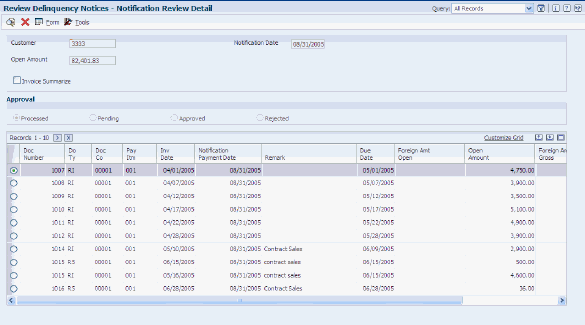
Description of ''Figure 23-1 Notification Review Detail form''
- Invoice Summarize
-
Select to summarize invoice pay items into one record.
The system displays * in the Pay Itm (pay item) field when invoice pay items are summarized.
23.2.6 Reviewing Summarized Invoice Information by Aging Category
Access the Notification Summary form.
23.2.7 Reviewing, Approving, and Rejecting Delinquency Notices
Access the Notification Review Detail form.
Note:
If you do not need to review the delinquency notice, you can approve or reject it on the Work with Delinquency Approval form by selecting Approve from the Row menu.Figure 23-3 Notification Review Detail form
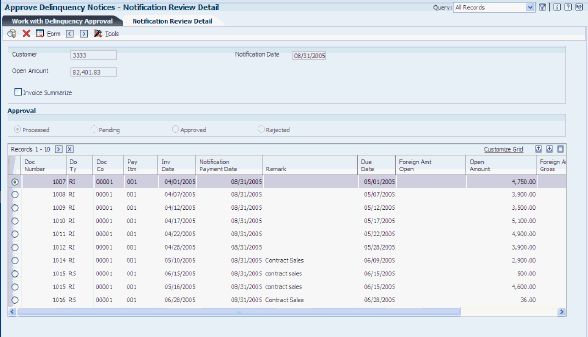
Description of ''Figure 23-3 Notification Review Detail form''
To approve and reject delinquency notices:
-
Select the Invoice Summarize option and then click Find to summarize invoice pay items into one record.
-
Review the information on the delinquency notice, and then select either the Approved or Rejected option.
Important:
After you click OK to approve or reject a notice, you cannot select a different option. -
Click OK.
If you approved the notice, you must exit the Notification Review Detail and Work with Delinquency Approval forms for the system to generate the notice. The system runs the version of the notices print program that was specified in the processing options of the Print Delinquency Notices program (R03B525) when the notice was generated. You can verify this version on the Work With Notifications form when you select the Review Delinquency Notices program (P03B202).
The system updates the appropriate fields in the F03B11 table and updates the status of rejected notices accordingly.
-
Approved
Select to approve delinquency fees or notices that require management approval.
-
Rejected
Select to reject delinquency fees or notices that require management approval.
-
23.3 Generating Delinquency Fees
This section provides overviews of delinquency fee generation, lists prerequisites and discusses how to:
-
Run the Generate Delinquency Fees program.
-
Set processing options for Generate Delinquency Fees (R03B525).
-
Set processing options for A/R Delinquency Fee Journal (R03B22).
-
Set processing options for Late Payment Delinquency Fees (R03B221).
Country-specific functionality for delinquency fees exists for Argentina and Poland.
See Also:
23.3.1 Understanding Delinquency Fee Generation
As part of the collection process, you can generate and approve delinquency fees. These fees are finance charges that you can assess on past-due open invoices or invoices that have been paid late.
You create delinquency fee records by running the Generate Delinquency Fees version of the Credit Analysis Refresh program (R03B525). This version has processing options set for generating delinquency fees. You can run this version in proof or final mode.
When you generate delinquency fees, the system:
-
Compares the invoice due date with the effective date of the policy to determine which policy instruction to use when retrieving the rate for calculating the late fee.
If the invoice is paid, the system uses the G/L date on the receipt to calculate the number of days paid late:
Days Paid Late = The difference between the receipt G/L date and the age as of date
-
Uses aging begin days and aging end days in the policy to determine the number of days past the invoice due date (plus grace days, if applicable) to start generating the fee, and the rate and flat fee to use for fee calculations.
If the invoice is unpaid when subsequent fees are generated, the system uses the last fee date (LFCJ) from the invoice record, and the aging begin days, to determine the start date for generating the fee. The system does not use grace days for subsequent fees.
-
Uses the policy to determine whether to calculate the fee on open amounts, paid late amounts, or fees previously generated, such as a compound fee.
-
Uses the policy to determine whether to calculate the fee based on the annual percentage rate, a flat amount, or both.
-
Prorates fees that were calculated using the annual percentage rate by day using this formula:
((annual percentage rate/YYY) x .01) x invoice amount x number of days late
YYY = 365 days (or number of days in a year)
-
Generates one fee per customer and currency for all eligible invoices.
-
Prints the A/R Delinquency Fee Journal (R03B22).
If you run this program in proof mode, the system produces a Finance Charge Journal that details the invoices selected for a fee and the amount of the fee that are generated when the program is run in final mode.
When you run the program in final mode, the system:
-
Creates a delinquency fee document (document type RF) in the F03B11 table for the total amount of all fees generated for all eligible invoices for the customer.
-
Creates a record in the A/R Fee Journal History (F03B22) and A/R Fee Journal History Detail (F03B23) tables.
-
Updates the Last Fee Date (LFCJ) field in the F03B11 and Receipts Detail (F03B14) tables.
After you generate fee invoice records, you must post them. When you post fees, the system generates a record in the Account Ledger table (F0911) using the automatic accounting instruction (AAI) items RFC and RFD to determine the revenue account and receivables trade account to use.
If you select the Collection Manager Approval Required option in the policy, the collection manager must approve each fee before the system generates it for the customer. The system sends workflow messages to the collection manager that is defined in the customer record. The collection manager can access the Work With Delinquency Fee form from these messages to approve or reject the fees.
23.3.1.1 Credit Memos and Unapplied Receipts
The system considers credit memos and unapplied receipts when delinquency fees are processed. However, the system does not process a fee if the customer has an overall credit balance. The system processes a fee for the credit memo or unapplied receipt to offset the amount of a fee that is generated for an invoice. This process ensures that customers are not overcharged for invoices to which existing credit memos have been applied, and it negates the necessity of applying credit memos to invoices prior to generating fees.
23.3.1.2 Taxes
You can include tax information on delinquency fee invoice records by using the processing options for the A/R Delinquency Fee Journal program (R03B22).
23.3.1.3 Late Payment Fees
You can generate late payment fees, which assess finance charges on late payments either by specifying the corresponding processing option in the Generate Delinquency Fees program or by running the Late Payment Delinquency Fees program (R03B221) from batch versions; you cannot access the Late Payment Delinquency Fees program from a menu.
When you generate late payment fees, the system compares the invoice due date of the receipt record (F03B14) with the effective date of the policy (fee instructions) to determine which policy to use to retrieve the rate that it uses to calculate the fee.
23.3.1.4 Data Selection for Delinquency Fees
To generate fees for a specific customer or based on some other criteria, change the data selection in the Generate Delinquency Fees program (R03B525), not the A/R Delinquency Fee Journal program (R03B22).
Important:
If you modify the data selection to generate fees for specific customers, set the processing option to suppress updating the Credit and Cash Management table (F03B15). Otherwise, the system updates the table according to the specified data selection, which might compromise the collection manager's ability to perform daily collection activities.23.3.2 Prerequisites
Before you complete the tasks in this section:
-
Set up AAIs RFC and RFD for delinquency fee processing.
-
Ensure that you have selected the Delinquency Fees option on the Collection tab of the Customer Master Revision form.
23.3.3 Running the Generate Delinquency Fees Program
From the Statement Reminder Processing menu (G03B22), select Generate Delinquency Fees.
23.3.4 Setting Processing Options for Generate Delinquency Fees (R03B525)
Generate Delinquency Fees and Print Delinquency Notices are different versions of the same program. Therefore, they have the same processing options. You must set up the processing options for each version.
23.3.5 Setting Processing Options for A/R Delinquency Fee Journal (R03B22)
Processing options enable you to specify the default processing for programs and reports.
23.3.5.1 Taxes
- 1. Generate Fees with Taxes
-
Specify whether to generate delinquency fees with taxes. Values are:
Blank: Do not generate delinquency fees with taxes.
1: Generate delinquency fees with taxes.
- 2. Tax Explanation Code
-
Specify the tax explanation code to assign to delinquency fee records (F03B11, doc type RF). If you leave this processing option blank, the system uses the tax explanation code that is assigned to the customer master record in the Customer Master by Line of Business table (F03012).
- 3. Tax Rate/Area (Release 9.1 Update)
-
Specify the tax rate and area to assign to delinquency fee records (F03B11, doc type RF). If you leave this processing option blank, the system verifies the alternate tax rate/area assignment setup:
-
If the functionality is enabled for the company, the system assigns the alternate tax rate/area based on the customer and business unit countries.
-
If the functionality is disabled for the company, the system uses the tax rate/area configured for the customer master record (F03012).
-
23.3.6 Setting Processing Options for Late Payment Delinquency Fees (R03B221)
Processing options enable you to specify the default processing for programs and reports.
23.3.6.1 Late Payment
These processing options specify whether to process late payment fees in proof or final mode and the data to assign to the fee invoice records.
- 1. Print Fee Report
-
Specify whether to run the program in proof or final mode. In proof mode, the system prints a report of the customers for whom a fee will be generated and the invoices that were paid late. In final mode, the system prints a report and updates the F03B22, F03B23, and F03B14 tables. Values are:
Blank: Proof mode. Print a report only; do not update any tables.
1: Final mode. Print a report and update the tables.
- 2. Version For Fee Processing
-
Specify the version of the A/R Delinquency Fee Journal program (R03B22) for the system to use to calculate late payment fees. If you leave this field blank, the system uses the default version, ZJDE0001.
Note:
The A/R Delinquency Fee Journal program has associated processing options. - 3. G/L Date
-
Specify the G/L date that you want the system to assign to the invoice fee records (RF), which the system generates when you process late payment fees in final mode. If you leave this field blank, the system uses the current date.
- 4. Payment Terms Code
-
Specify the payment terms code that you want the system to assign to invoice fee records (RF), which the system generates when you process late payment fees in final mode.
- 5. Currency of Fee
-
Specify which record the system uses to determine the currency of the invoice fee record (RF). The system creates an invoice fee record when you process late payment fees in final mode. If you leave this field blank, the system uses the default value, 1 (Company). Values are:
1: Company. The system creates the late payment fee in the currency that is assigned to the company that was entered on the invoice. The currency of the company is defined in the F0010 table.
2: Customer. The system creates the late payment fee in the currency that is specified in the A/B Amount Codes field (CRCA) of the customer record in the F03012 table.
3: Invoice. The system creates the late payment fee in the currency that is specified in the Currency field (CRCD) of the invoice record in the F03B11 table.
23.4 Working with Delinquency Fees
This section provides an overview of the purge of delinquency fees and discusses how to:
-
Set processing options for Delinquency Fee Review (P03B22).
-
Review, approve, and reject delinquency fees.
-
Purge delinquency fees.
-
Set processing options for Delinquency Fee Purge (R03B222).
23.4.1 Understanding the Purge of Delinquency Fees
You run the Delinquency Fee Purge program (R03B222) to remove selected records from the F03B22 and F03B23 tables. The system does not write purged information to another table for archiving. If you want to retain purged information, back up the tables before purging them.
The system purges fee records based on the date that you enter in the processing options. You also can purge all fee records that have been rejected, regardless of the date. You can also use data selection with the processing options to purge selected records.
The system does not produce a report of the purged records.
Note:
The purge program does not remove records with a future date. To remove all the records in the F03B22 and F03B23 tables, consider using a data file utility.23.4.2 Form Used to Work with Delinquency Fees
| Form Name | FormID | Navigation | Usage |
|---|---|---|---|
| Delinquency Fee Detail | W03B22B | Statement Reminder Processing (G03B22), Delinquency Fee Review
Select the fee that you want to review and click Select on the Work With Delinquency Fee form. |
The Delinquency Fee Detail form displays each invoice and the amount of the fee that is generated for that invoice. For credit memos, the system generates a credit fee to reduce the total amount of the fee. |
23.4.3 Setting Processing Options for Delinquency Fee Review (P03B22)
Processing options enable you to specify the default processing for programs and reports.
23.4.3.1 Version
- Version
-
Specify the version of the A/R Finance Charge Journal program (R03B22) that the system uses when processing delinquency fees. If you leave this processing option blank, the system uses ZJDE0001 as the default.
23.4.4 Reviewing, Approving, and Rejecting Delinquency Fees
Access the Delinquency Fee Detail form.
The system displays the information about the fee record from the F03B22 table in the header portion of the form.
- Delinquency Fee
-
Displays the amount of the fee record (document type RF).
- Amount Subject to Charge
-
Displays the total amount of the open invoices on which the fee was based.
- Notification Date
-
Displays the date on which the fee was generated.
- Delinquency Fees
-
Displays the fee amount for the individual invoice record.
- Subject to Late Charge
-
Displays the amount of the invoice on which the fee was based.
- Approved and Rejected
-
Select either of these options to approve or reject delinquency fees.
- Error
-
Displays an error. You cannot select the Error option. When the system selects the Error option, you must go to the Work Center to locate and correct the error. Then you can approve the fee on the Delinquency Fee Detail form.
23.4.5 Purging Delinquency Fees
From the Statement Reminder Processing menu (G03B22), select Delinquency Fee Purge.
23.4.6 Setting Processing Options for Delinquency Fee Purge (R03B222)
Processing options enable you to specify the default processing for programs and reports.
23.4.6.1 Date
These processing options specify which records the system selects to purge.
- 1. Purge Date
-
Specify the date that the system uses to determine which delinquency fee records are purged from the F03B22 and F03B23 tables. The system purges all records for which the G/L date is on or before the date that you specify. If you leave this processing option blank, the system uses only the value that you specify in the Rejected Fees processing option to determine which records to purge.
- 2. Rejected Fees
-
Specify how the purge process handles rejected fees. Values are:
Blank: Use the purge date to determine which rejected fees are to be purged from the system.
1: Purge all the rejected fees from the system, ignoring the purge date in the Purge Date processing option.
23.5 Printing Interest Invoices
This section provides an overview of interest invoices and discusses how to:
-
Run the Interest Invoice Print program.
-
Set processing option for Interest Invoice Print (R74W0030).
23.5.1 Understanding Interest Invoices
You use the Invoice Print program (R03B505) to print delinquency fees. This program creates summarized information at the customer level.
You can also use the Interest Invoice Print program (R74W0030) to print detailed information about the late paid invoices that caused the delinquency fee. You run the Interest Invoice Print program as a complement to the Late Payment Delinquency Fees program (R03B221).
The system launches the Late Payment Delinquency Fees program from the Credit Analysis Refresh program (R03B525) if you activate late payment delinquency fees in the processing options on the Fees tab for the Credit Analysis Refresh program.
Note:
If you use the Late Payment Delinquency Fees program to calculate delinquency fees for both open and paid amounts, the system does not complete all of the columns in the interest invoice.23.5.2 Running the Interest Invoice Print Program
Select Statement Reminder Processing (G03B22), Interest Invoice Print.
23.5.3 Setting Processing Options for Interest Invoice Print (R74W0030)
Processing options enable you to set up default processing values.
23.5.3.1 Default
- 1. Invoice Print Date
-
Specify the date on which the invoice is printed. If you leave this option blank, the system uses today's date
- 2. Tax Amount
-
Specify whether the system prints tax amounts on invoices. Values are:
Blank: Do not print tax amounts.
1: Print tax amounts.
- 3. Currency
-
Specify whether the system prints invoices with currency. Values are:
Blank: Do not print invoices with currency.
1: Print invoices with currency.
- 4. Attachments
-
Specify whether the system prints attachments associated with invoices. Values are:
Blank: Do not print attachments associated with invoices.
1: Print attachments associated with invoices.