 Understanding Address Book Information
Understanding Address Book Information
This chapter provides an overview of address book information and discusses how to:
Enter address book records.
Add who's who information to address book records.
(BRA) Enter tax information for address book records.
(CHL) Enter additional address book information.
(COL) Enter additional address book information.
(ECU) Enter additional address book information.
(PER) Enter additional address book information.
(POL) Enter additional address book information.
(RUS) Enter additional address book information.
(VEN) Enter additional address book information.
Print the Check for Duplicates Report.
Build the address book word search table.
 Understanding Address Book Information
Understanding Address Book Information
You use the Address Book system to maintain information about companies and people with whom you do business. The Address Book contains company names, contact names, addresses, phone numbers, notes, and other pertinent information, and is used by most other JD Edwards EnterpriseOne systems.
This diagram illustrates the tables that the Address Book Revisions program (P01012) uses to store and access address book information. Other Address Book programs also use these tables:
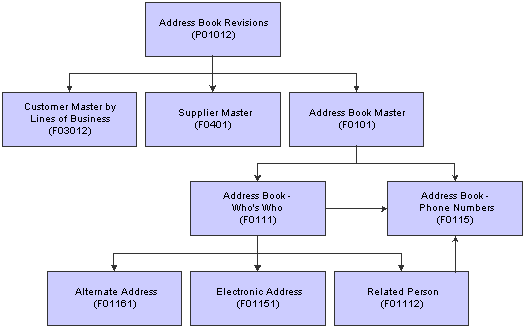
Tables used by the Address Book system
 Entering Address Book Records
Entering Address Book Records
This section provides an overview of address book records and discusses how to :
Set processing options for Address Book MBF.
Set processing options for Address Book Revisions.
Add address book records.
Add phone numbers to an address book record.

 Understanding Address Book Records
Understanding Address Book Records
Before you can use other JD Edwards EnterpriseOne systems, you must enter address book information in the Address Book system for your customers, suppliers, and so on. Other JD Edwards EnterpriseOne systems retrieve up-to-date name and address information, based on the address book information that you enter. Use the Address Book Revisions program (P01012) to enter address book records. The system stores information for address book records in the Address Book Master table (F0101).
In addition to basic address information, you can enter an unlimited number of phone numbers for each address book record and specify whether the phone number is a business, cellular, fax number, and so on. Phone numbers are stored in the Address Book - Phone Numbers table (F0115).
To locate an address book record on the Work With Addresses form, you can enter a full or partial name, address number, and so on. If you use a partial name, you must include an * (asterisk) either in front of or at the end of the partial name. The program searches only for the first word in the address name. For example, if you have address book numbers for Corporate Center, Continental Services, and Services Continental and you search for *CO or CO*, the search results will include Corporate Center and Continental Services.
Duplicate Entry Validation
To alleviate the potential for duplicate records when you enter, revise, or upload address book records, you can activate duplicate record validation in the Address Book system. You specify whether you want the system to issue a warning or error message when it finds records with the same alpha name, city, and zip code combination or the same tax ID.
The Address Book MBF (P0100041) has two processing options that specify whether to search for duplicate records:
Validate for Duplicate Data Entry
Identifies records with the same alpha name, city, and postal code. Records with abbreviations are not identified. For example, Saint Petersburg and St. Petersburg are not identified as duplicate records.
Validate for Duplicate Tax ID Entry
Identifies records with the same tax ID in the same country. Records with a blank tax ID are not identified.
You can set either or both of these processing options to issue a warning or error message. The system allows you to accept entries with warning messages, but not with error messages.
For duplicate data entry validation, the system searches the F0101 and F0116 tables for a matching alpha name, city, and zip code. For duplicate tax ID entry, the system searches the F0101 table for a matching tax ID and the F0116 table for a matching country.
Using Mobile Sales with Address Book
If you are using JD Edwards EnterpriseOne Sales Force Automation, you can enter and revise address book records for customers when you are disconnected from the JD Edwards EnterpriseOne system. JD Edwards EnterpriseOne Mobile Sales was created to support sales personnel who need to create and modify customer information or sales orders on their laptops when they are disconnected from the enterprise server. For example, a sales representative can enter or update order, customer, lead or contact information on a plane, in a hotel room, or at a client site, and then synchronize the data entered when able to connect to the server.
Data transfer is bidirectional, which means that during synchronization, the laptop both receives updated information from the server and sends new or modified information to the server.
See Using the Mobile Sales Applications.

 Forms Used to Enter Address Book Records
Forms Used to Enter Address Book Records
|
Form Name |
FormID |
Navigation |
Usage |
|
Work With Addresses |
W01012B |
Daily Processing (G0110), Address Book Revisions |
Locate and review existing address book records. |
|
Address Book Revision |
W01012A |
Click Add on the Work With Addresses form |
Add or change basic address information including mailing information for an address book record. |
|
Phone Numbers |
W0115A |
Select a record and then select Phones from the Row menu on the Work With Addresses form. |
Add phone numbers and identify phone types. |
|
Formatted Address |
W01012C |
Select a record and then select A/B Revision from the Row menu on the Work With Addresses form. Select Formatted Address from the Form menu on the Address Book Revision form. |
Review the format of a mailing address before you create a mailing label. The formatted address corresponds to the address format ID in the Country Constant Master File table (F0070). |

 Setting Processing Options for Address Book MBF (P0100041)
Setting Processing Options for Address Book MBF (P0100041)
Processing options enable you to specify the default processing for programs and reports.
Outbound
Use these processing options to specify the transaction type and transaction image to use when creating outbound transactions. Use the processing option for transaction type to specify the transaction type when you use the interoperability feature. If you leave this processing option blank, the system does not perform outbound interoperability processing. Use the search button to locate transaction type codes.
|
1. Transaction Type |
Specify the transaction type when using the interoperability feature. If you leave this field blank, the system does not perform outbound interoperability processing. Use the visual assist to locate transaction type codes. |
|
2. Change Transaction Image |
Specify whether you want the system to write an image of the record before and after the record is changed. A before image is the record before the change. An after image is the record after the change. Values are: Blank : Write the after image. 1: Write the before image and after image. |
Defaults
Specify the default business unit to use when creating address book records.
|
1. Default Business Unit |
Specify the business unit for the system to use when no business unit is specified in the Address Book Revisions program (P01012). If no value is specified for this processing option and the business unit in the Address Book Revision program has no value specified, the system enters a 1 in the Business Unit field of the address book record. |
Edits
Specify whether to search for duplicate address book records.
|
1. Validate for Duplicate Tax ID Entry |
Specify whether the system searches for duplicate entries based on the Tax ID and Country fields. Values are: Blank: The system does not search for duplicate entries. 1: The system searches for duplicate entries and issues a warning message if any are found. 2: The system searches for duplicate entries and issues an error message if any are found. |
|
2. Validate for Duplicate Data Entry |
Specify whether the system searches for duplicate entries based on the Alpha Name, Postal Code, and City fields. Values are: Blank: The system does not search for duplicate entries. 1: The system searches for duplicate entries and issues a warning message if any are found. 2: The system searches for duplicate entries and issues an error message if any are found. |

 Setting Processing Options for Address Book Revisions (P01012)
Setting Processing Options for Address Book Revisions (P01012)
Processing options enable you to specify the default processing for programs and reports.
Entry
Use these processing options to specify which forms and fields to display when using the Address Book Revision program. Displaying the field permits you to enter the tax ID for an address book record.
|
1. Supplier Master |
Specify whether to display the Supplier Master Information form when adding an address book record. To display the Supplier Master form, you must activate this processing option and enter a value of Y in the Payables field. The Payables field is located on the Additional tab on Address Book Revision. Values are: Blank : Do not display the Supplier Master form. 1: Display the Supplier Master form. |
|
2. Customer Master |
Specify whether to display the Customer Master Information form when adding an address book record. To display the Customer Master form, you must activate this processing option and select the Receivables option on the Additional tab on Address Book Revisions. Values are: Blank: Do not display the Customer Master form. 1: Display the Customer Master form. |
|
3. S/WM |
Specify whether to display the CSMS (Customer Service Management System) form when adding an address book record. To display the CSMS form, you must activate this processing option and activate the CSF flag in the Service/Warranty Constants table (F17001). Blank: Do not display the CSMS form. 1: Display the CSMS form. |
|
4. Tax ID |
Specify whether to display or disable the Tax ID field on the Address Book Revision form. Values are: Blank: Display the Tax ID field. 1: Hide the Tax ID field. 2: Disable the Tax ID field. |
Defaults
Use these processing options to specify the default search type and default type code to be incorporated in an address book record.
|
1. Search Type |
Specify the default value that is used in the Search Type field on the Work with Addresses form. Use the visual assist for a list of valid search types. If you leave this processing option blank, the system uses* (asterisk) as the default value. The* instructs the system to locate all address book records. |
|
2. Type Code |
Specify the value from UDC 01/W0 that the system supplies as the default in the Type Code field when you make an entry in the Address Book - Who's Who table (F0111). Values are: Blank: No attention line appears in a mailing address. A: Attention Name appears in the attention line of a mailing address except where other type codes are used. B: Billing Name appears in the attention line of an address when bills are sent. C: Contact Name. The name of the IRS contact person that is used in 1099 processing. E: Emergency Contact. The person to contact whenever an emergency occurs that involves the person or company identified in the address book record. O: Other. This is used for all other purposes. T: 1099 Legal Name. The name used for 1099 returns when the legal name is different from the mailing name in the F0101 table. |
Versions
Use these processing options to identify the default versions of the Address Book MBF, Supplier Master, and the Customer Master to use when entering address book records.
|
1. Address Book MBF (P0100041) Version |
Specify the version of the Address Book MBF (P0100041) to use. If you leave this field blank, the system uses version ZJDE0001. |
|
2. Customer Master (P03013) Version |
Specify the version of the Customer Master program (P03013) to use when you add or change address book information. If you leave this field blank, the system uses version ZJDE0001. |
|
3. Supplier Master (P04012) Version |
Specify the version of the Supplier Master program (P04012) to use when adding or revising address book information. If you leave this field blank, the system uses the default version, ZJDE0001. |
Process
Use these processing options to identify the features to activate on the Address Book Revision form.
|
1. Self Service |
Specify whether to activate the Self Service functionality for JAVA/HTML. Self Service enables customers and suppliers to modify their existing address and mailing information using the internet. Values are: Blank: Do not activate Self Service. 1: Activate for customers. 2: Activate for suppliers. |
|
2. Postal Code Editing |
Specify whether to activate postal code editing. Postal code editing verifies that the postal code exists in the F0117 table. If the postal code exists in the F0117 table and the City, County, Country, and State fields are blank, the system uses the information from the F0117 table. If the postal code does not exist in the F0117 table, the system issues a warning message. Values are: Blank or 0: Do not activate postal code editing. 1: Activate postal code editing. |
|
3. Postal Code Address Retrieval |
Specify whether to activate address retrieval of postal codes. If the postal code is valid and address lines one through four are blank, the system can retrieve address information from the F0118 table. If you activate postal code address retrieval, you must set the Postal Code Editing processing option to 1 to activate postal code editing. Values are: Blank or 0: Do not activate postal code address retrieval. 1: Activate postal code address retrieval and use the Postal Code Selection Window for multiple addresses. All available addresses for the postal code appear. 2: Activate postal code address book retrieval to retrieve the address information for a single address. |

 Adding an Address Book Record
Adding an Address Book Record
Access the Address Book Revision form.
|
Address Number |
Enter a number to identify an entry in the Address Book, such as employee, applicant, participant, customer, supplier, tenant, or location. If you leave this field blank, the system assigns the address book number for you. |
Address Book
Select the Address Book tab.
|
Alpha Name |
Enter text to name or describe an address. This 40-character alphabetic field appears on a number of forms and reports. You can enter dashes, commas, and other special characters, but the system cannot search on them when you use this field to search for a name. If you leave this field blank, the system assigns the value entered in the Mailing Name field. If duplicate data entry validation is activated and another record with the same alpha name, city, and postal code is found, the system highlights this field and issues an error or warning message. Note. The system performs duplicate data entry validation on only who's who record 0. |
|
Long Address Number |
Enter a user-defined name or number to identify an address book record. You can use this number to locate and enter information about the address book record. If you enter a value other than the address book number (AN8), such as the long address or tax ID, you must precede it with the special character that is defined in the Address Book constants. When the system locates the record, it returns the address book number to the field. For example, if address book number 4100 (Total Solutions) has a long address TOTAL and an * (asterisk) distinguishes it from other entries (as defined in the Address Book constants), you could type *TOTAL into the field, and the system would return 4100. |
|
Tax ID |
Enter the identification code that is required by various tax authorities. This can be a social security number, federal or state corporate tax ID, sales tax number, and so on. The system verifies the number and prints the separators in their correct format, according to the value of TAXC (Person/Corporation Code). If no value exists for TAXC, the system uses the Corporate Entity. If duplicate tax-ID validation is activated and another record with the same tax ID and country is found, the system highlights this field and issues an error or warning message. Tax ID information can vary by country. See Understanding Tax Information for Address Book Records for Brazil, Understanding Additional Address Book Information for Chile, Understanding Address Book Information for Colombia, (POL and RUS) Setting Up Functionality for Russia and Poland, Understanding Venezuelan Address Book Information. |
|
Search Type |
Select a value from user-defined code table 01/ST to specify the kind of address book record to search for. Examples include: C: Customer E: Employee O: Company TAX: Tax authority V: Supplier |
|
Business Unit |
Enter an alphanumeric code to identify a separate entity within a business for which you want to track costs. For example, a business unit might be a warehouse location, job, project, work center, branch, or plant. You can assign a business unit to a document, entity, or person for purposes of responsibility reporting. For example, the system provides reports of open accounts payable and accounts receivable by business unit to track equipment by responsible department. Business unit security might prevent you from viewing information about business units for which you have no authority. If you leave the Business Unit field blank, the system uses the default business unit from the Address Book MBF (P0100041). If you do not enter a default business unit in the MBF processing option, the system uses the default value 1. You must set up any business unit that you enter, including the default value 1, in the Business Unit Master table (F0006) table. |
Mailing
Select the Mailing tab.
|
Address Line 1 |
Enter the first line of the mailing address for an employee, customer, or supplier in Address Book. The U.S. Internal Revenue Service (IRS) restricts the size of the address that prints on an employee's year-end tax return. To comply with IRS regulations, the system has the following restrictions: On W-2 returns, the system prints only the last three non-blank address lines plus the city, state, and postal code. On 1099 returns, the system prints only the last non-blank address line plus the city, state, and postal code. On other U.S. federal magnetic media, the system prints only the last non-blank address line plus the city, state, and postal code. |
|
City |
Enter the name that indicates the city that is associated with the address. |
|
State |
Select a state or province from user-defined code (00/S). This code is usually a postal service abbreviation. |
|
Postal Code |
Enter the United States ZIP code or the postal code that specifies where a letter is to be routed. Attach this code to the address for delivery in other countries. The system uses this code as the low-end value when processing Postal Code Transaction ranges. If you set up postal code processing, enter only the address and postal code. The system retrieves the city, state, country, and county values from the F0117 and F0118 tables. |
|
Country |
Select a country from user-defined code (00/CN). The country code has no effect on currency conversion. The Address Book system uses the country code for data selection and address formatting. |
|
County |
Enter the name of a county, parish, or other political district that is necessary for the address or for tax purposes. |
Additional 1
Select the Additional 1 tab.
|
Payables Y/N/M (payables yes/no/miscellaneous) |
Specify whether the address book record is a supplier. Values are: Y: Yes, this is a supplier. A processing option specifies whether the supplier master record appears automatically after you add an address. N: No, this is not a supplier. This code does not prevent you from entering a voucher for the address. M:: This is a miscellaneous, one-time supplier. This code does not prevent you from entering multiple vouchers for the address. F: This is a supplier with a foreign address. The IRS requires U.S. companies to identify suppliers with foreign addresses for 1099 reporting. You should assign tax authorities as suppliers. This enables you to make tax payment to tax authorities. Code N is informational only unless you set a processing option. In this case, a warning message appears if both the Payables and Receivables fields are N. |
|
Employee Group Approvals |
Enter the group to which the employee is assigned. The system uses this value in approval processing for workflow. |
|
AR/AP Netting (Accounts Receivable/Accounts Payable netting) |
Select this option to specify whether customers and suppliers are eligible for AR/AP netting. If you select this option, the system updates invoices and vouchers that are entered for the address number with a value of 1 (Eligible for Netting) in the Netting Status field. If you do not select this option, the system updates invoices and vouchers that are entered for the address number with a value of 0 (Ineligible for Netting) in the Netting Status field. |
|
Add'l Ind Tax ID (additional individual tax ID) |
Enter an identification number that is assigned by a tax authority to an individual, in addition to the primary Tax ID number (TX1). |
|
Tax Exempt Certificate |
Enter the number that tax authorities issue to tax-exempt individuals and companies to identify their tax-exempt status. |
|
Person/Corporation Code |
Specify the type of taxpayer. For 1099 reporting for U.S. suppliers and foreign suppliers, the system selects only records with a code of P or N. Values for U.S. entities are: Blank or C: Corporate entity (the Tax ID prints as 12-3456789) P: Individual (the Tax ID prints as 123-45-6789) N: Noncorporate entity (the Tax ID prints as 12-3456789) Values for non-U.S. entities are: 1: Individual. 2: Corporate entity. 3: Both an individual and a corporate entity. 4: Noncorporate entity. 5: Customs authority. |
|
Credit Message |
Select a value from user-defined code table 00/CM to indicate the credit status of a customer or supplier. Examples are: 1: Over credit limit 2: Requires purchase order 3: Not on contract maintenance agreement. The credit message displays on inquiry and transaction entry forms in the Accounts Payable, Sales Order Management, and Procurement systems. The system displays the temporary credit message in the Accounts Receivable system. |
|
Language |
Select a value from user-defined code table 01/LP to specify the language to use on forms and printed reports. Before you specify a language, a code for that language must exist at either the system level or in your user preferences. |
|
Industry Classification |
Specify the code that classifies goods and services. This code can be in the format of any one of the following systems of classification: Standard Industrial Classification (SIC) or North American Industry Classification System (NAICS): A numerical system that is used in the United States to classify goods and services. This code is four (SIC) or six (NAICS) digits. Harmonized System (HS): The international method of classifying goods. More than fifty countries use this code. It can be up to 10 digits. Standard Industrial Trade Classification (SITC): A numerical code system that is developed by the United Nations to classify goods used in international trade. International organizations use this code. It can be up to six digits. |
|
Receivables Y/N |
Select this option to specify whether the address book record is a customer. A processing option specifies whether the customer master record appears automatically after you add an address. |
|
User Code |
Enter information that is pertinent to your business. No predefined definitions exist for this option. |
|
Subledger Inactive Code |
Specify that an address book record can be used as a subledger in the General Accounting system. Any value other than blank indicates that a subledger is inactive. Examples include jobs that are closed, employees that have been terminated, or assets that have been disposed. If a subledger becomes active again, set this field back to blank. To use subledger information in the tables for reports but prevent transactions from posting to the record in the Account Balances table (F0902), enter a value other than blank in this field |
|
Employee Y/N |
Select this option to indicate that the address book record is for an employee. This field is for informational purposes only. |
Additional 2
Select the Additional 2 tab.
|
Classification Code 1 through Classification Code 5 |
Use these fields to further classify address book records. For example, you can specify that a business is minority, female, or small business-owned. Set up user-defined code tables 01/CA through 01/CE to provide values for each of these fields. |
|
Ticker |
Enter the stock ticker symbol for the customer or supplier. |
|
Stock Exchange |
Enter the exchange on which the customer or supplier's stock is traded. |
|
Year Started |
Enter the year in which the company became a customer. |
|
Revenue Range |
Select a value from user-defined code table 01/RR to specify the range of revenue for the customer or supplier. |
|
Growth Rate |
Enter the growth rate for the customer or supplier. Enter up to 10 numeric characters to represent the growth rate. |
|
Number of Employee |
Enter the number of people who are employed by the customer or supplier. |
|
DUNS Number |
Enter the DUNS number for the customer or supplier. |
Related Address
Select the Related Address tab.
|
Parent Number |
Enter the address book number of the parent company. The system uses this number to associate a particular address with a parent company or location. Any value that you enter in this field updates the Address Organizational Structure Master table (F0150) for the blank structure type. This address number must exist in the F0101 table for validation purposes. Examples of address book records that would have a parent number include: Subsidiaries with parent companies. Branches with a home office. Job sites with a general contractor. To specify additional relationships between the primary address and other related addresses, complete this field. |
|
1st Address Number |
Enter an alternate address number in the Address Book system. You can use this field for any secondary business address that relates to the primary address. For example: Salesperson Law firm Accountant Securities agent Bonding agent If you leave this field blank on an entry form, the system supplies the primary address from the Address Number field. To specify additional relationships between the primary address and other related addresses, complete this field. |
|
Factor/Special Payee |
Enter an address book number to identify a special payment address for accounts payable. This number must exist in the F0101 table for validation purposes. If you leave this field blank on an entry form, the system supplies the primary address from the Address Number field. |
Category Code 1-10 and Cat Code 11-30
Select the Cat Code 1 - 10 or Cat Code 11-30 tab.
|
Category Code 01 |
Use these codes to group address book records for reports, mailings, and so on. Category codes are user-defined (system 01, types 01 through 30). Examples of category codes include: Category code 01 Location or Branch Category code 02 Salesperson Category code 03 Product Category code 04 Credit officer Values entered in these fields must exist in the corresponding UDC table. |

 Adding Phone Numbers to an Address Book Record
Adding Phone Numbers to an Address Book Record
Access the Phone Numbers form.
|
Prefix |
Enter the first segment of a telephone number. In the United States, the prefix is the three-digit area code. |
|
Phone Number |
Enter the phone number without the prefix or special characters, such as hyphens or periods, that makes up the telephone number for an entity. You can use any applicable telephone number format for a country. This field is used in conjunction with the Prefix field (AR1), where you enter the first segment of the telephone number, which is called the area code in the United States. When you search for an address using a phone number, you must enter the number exactly as it is set up in the Address Book system, including any special characters. |
|
Phone Type |
Select a value from user-defined code table (01/PH) to indicate either the location or use of a telephone number. Examples include: Business, FAX, and Cellular. |
 Adding Who's Who Information to Address Book Records
Adding Who's Who Information to Address Book Records
This section provides an overview of who's who information and discusses how to:
Set processing options for Who's Who MBF PO.
Add a who's who record.
Add phone numbers to who's who records.
Add electronic address information to who's who records.
Add related person information to who's who records.
Add alternate address information to who's who records.

 Understanding Who's Who Information
Understanding Who's Who Information
After you enter an address book record, you can specify the names of individuals associated with that address on a who's who record. Each who's who record can contain business and personal information, mailing information, and a type code to identify the entry. This information is stored in the Address Book - Who's Who table (F0111).
For each who's who record, you specify a type code that identifies the person's relationship with the address. For example, if you enter a person with whom you discuss billing information, you would enter type code B(billing) for that person. You can use a type code to specify which who's who entry to print on labels and to use for mailing addresses.
When you enter information for a who's who record, you also can create an organization structure that represents the relationship between address book numbers and who's who entries.
After you create who's who records, you can attach additional information to each record, including:
Phone numbers
Electronic addresses
Related person information
Alternate address information
Note. JD Edwards EnterpriseOne provides the ability to synchronize user data between third-party personal information management
(PIM) systems and JD Edwards EnterpriseOne systems. With this synchronization, users can share and manage personal information
such as contacts stored in IBM Domino or Microsoft Exchange PIM systems. For example, as who's who records are created in
the Address Book system, corresponding objects are created in the PIM system database. If users update or delete items in
either the Address Book system or PIM system, the changes are synchronized in both locations.
JD Edwards EnterpriseOne relies on a third-party software product, Intellisync Server, to enable data synchronization between
JD Edwards EnterpriseOne and PIM systems. Intellisync Server uses two items to synchronize PIM data: a CSV file and a synchronizing
template. The CSV file contains the PIM server records for each JD Edwards EnterpriseOne user that you set up for PIM synchronization.
You generate this file form JD Edwards EnterpriseOne after you set up users for PIM synchronization. The synchronizing template
determines the types of information that is synchronized between the JD Edwards EnterpriseOne and PIM systems.
See JD Edwards EnterpriseOne Tools 8.96 System Administration Guide
Phone Numbers for Who's Who Records
For each who's who entry, you can enter one or more phone numbers. When you enter phone information, the system attaches the who's who line ID to the appropriate address book number. Phone information for who's who entries is stored in the Address Book - Phone Numbers table (F0115).
Electronic Addresses for Who's Who Records
For each who's who entry, you can enter one or more electronic mail and internet addresses. The electronic mail address is used by other JD Edwards EnterpriseOne systems such as the Workflow Management and Service Management systems. Electronic mail information for who's who entries is stored in the Electronic Address table (F01151).
Related Person Information for Who's Who Records
For each who's who entry, you can create a list of related people. For example, you can enter the name of an administrative assistant for a who's who record. You can also attach phone numbers to each related person record. Related person information is stored in the Related Person table (F01112).
When you enter contact information, you can also create an organization structure that represents the relationship between address book numbers and who's who entries.
Alternate Address Information for Who's Who Records
For each who's who record, you can enter multiple addresses. Within the list of alternate addresses, you can specify a primary address. Alternate address information is stored in the Alternate Address table (F01161).

 Forms Used to Add Who's Who Information to an Address Book Record
Forms Used to Add Who's Who Information to an Address Book Record
|
Form Name |
FormID |
Navigation |
Usage |
|
Work With Addresses |
W01012B |
Daily Processing (G0110), Address Book Revision |
Locate and review existing address book records. |
|
Who's Who |
W0111A |
Select a record and then select Who's Who from the Row menu on the Work With Addresses form. |
Specify the names of people who are associated with an address. |
|
Who's Who Detail |
W0111B |
Select a record and then select Who's Who from the Row menu on the Work With Addresses form. Select a record in the detail area on the Who's Who form and then select Detail from the Row menu. |
Add detailed address information to a specific line of a who's who record. |
|
Phone Numbers |
W0115A |
Add phone numbers to the who's who or related person record. |
|
|
Email/Internet Revisions |
W01111I |
Select a record on the Who's Who form, and select Email/Internet from the Row menu. |
Add electronic addresses to the who's who record. |
|
Related Person |
W01111F |
Select a record on the Who's Who form, and select Related Person from the Row menu. |
Add related person information to the who's who record. |
|
Related Person Details |
W01111H |
Select a related person record on the Related Person form, and select Detail from the Row menu. |
Enter detailed information for a related person record. |
|
Alternate Address |
W01111E |
Select a record on the Who's Who form, and select Alternate Address from the Row menu. |
Add alternate address to who's who records. Enter the Effective Date and Address Type before using the Alternate Address Details form to enter the address information. |
|
Alternate Address Details |
W01111D |
Select a record on the Alternate Address form, and select Details from the Row menu. |
Enter detailed information for an alternate address. |

 Setting Processing Options for Who's Who MBF PO (P0100087)
Setting Processing Options for Who's Who MBF PO (P0100087)
Access these processing options using the Interactive Versions program.
Interoperability
|
1. Transaction Type |
Specify the transaction type for who's who information. |
|
2. Image processing (for outbound only) |
Specify whether the system writes a record of the who's who information before the change, in addition to a writing a record after the change. The system writes these records in the Batch - Who's Who Information table (F0111Z1) when the outbound interoperability processing is enabled. Values are: Blank: Write the after image only. The system writes the who's who record only after it has been changed, and does not write a before image record. 1: Write the before image and the after image. The system writes two who's who records, one before the information was changed, and one after the information was changed. |

 Adding a Who's Who Record
Adding a Who's Who Record
Access the Who's Who Detail form
Details
Select the Details tab. The Address Book system assigns each who's who entry a line ID. The system assigns Line ID 0 (zero) to the first who's who record for the address book number.
|
Mailing Name |
Enter the name that you want to print on correspondence with the contact. |
|
Alpha Name |
Enter text to name or describe an address. This 40-character alphabetic field appears on a number of forms and reports. You can enter dashes, commas, and other special characters, but the system cannot search on them when you use this field to search for a name. If you leave this field blank, the system assigns the value entered in the Mailing Name field. If duplicate data entry validation is activated and the system finds another record with the same alpha name, city, and postal code, the system highlights this field and issues an error or warning message. |
|
Title |
Enter the professional title of a who's who person. |
|
Type Code |
Select a value from user-defined code table 01/W0 to identify the who's who record. Examples include: A: Attention name B: Billing C: Contact name E: Emergency contact O: Other T: 1099 legal name |
|
Contact Type |
Select a value from user-defined code table 01/CT to describe a who's who record. Examples include: C: Competitor D: Decision maker I: Influencer R: Recommender |
|
Function Code |
Select a value from user-defined code table 01/FC to specify the function that the who's who record performs in the company. Examples include: CO: Chief Officer CON: Consultant DIR: Director MGR: Manager STAF: Staff SUPR: Supervisor |
|
Preferred Contact Method |
Select a value from user-defined code table 01/CQ to specify the desired contact method for the contact. Examples include: E: Email F: Fax C: Phone W: Address P: Pager |
|
Primary Contact |
Select this option to indicate that the individual is the primary contact. The system allows only one primary contact per contact type. |
Additional
Select the Additional tab.
|
Given Name, Middle Name , and Surname |
Enter the first, middle, and last name of an individual. These fields are informational only and do not appear on any reports. You can enter the name or an initial for the middle name. |
|
Salutation Name |
Specify the name that you would use to address an individual in written correspondence. Examples include Ms. Green, Dr. Strasheim, or Herr Obermeyer. This field is informational only and is not used in any reports. |
|
Nickname |
Specify the nickname of an individual. This value is attached to a who's who line of an address book number. |
|
Gender |
Specify the gender of the individual. Values are: Blank 1: Male 2: Female 3: Unknown |
|
Remark |
Enter up to 40 characters to further identify the who's who record. |
|
Display Sequence |
Enter a number that specifies the order of a group of records on the form. |
|
Day/Month/Year of Birth |
Enter the month, day, and year for the individual's birthday. |
Category Codes
Select the Category Codes tab.
|
Category Code 001 through Category Code 20 |
Enter one or more of 20 reporting codes that you can assign to names in the Who's Who list. You can use these codes to identify names for special mailing lists, phone directories, and so on. Category codes are user-defined codes. Examples might include: 01: New contact or employee. 02: Holiday card mailing list. 03: Alumni mailing list. 04: Credit officer. |

 Adding Phone Numbers to Who's Who Records
Adding Phone Numbers to Who's Who Records
Access the Phone Numbers form.
|
Prefix |
Enter the first segment for a telephone number. In the United States, the prefix is the three-digit area code. |
|
Phone Number |
Enter the phone number without the prefix or special characters, such as hyphens or periods, that comprises the telephone number for an entity. You can use any applicable telephone number format for a country. This field is used in conjunction with the Prefix field (AR1), where you enter the first segment of the telephone number, which is called the area code in the United States. When you search for an address using a phone number, you must enter the number exactly as it is set up in Address Book, including any special characters. |
|
Phone Type |
Select a valid phone type from user-defined code table (01/PH) to indicate either the location or use of a telephone number. Examples include: Blank: Business telephone number FAX: Fax telephone number HOM: Home telephone number |

 Adding Electronic Addresses Information to Who's Who Records
Adding Electronic Addresses Information to Who's Who Records
Access the Email/Internet Revisions form.
|
Electronic Address Type |
Select a valid electronic address type. Examples include: Business and Internal address. Valid values for the electronic address type are hard-coded and are stored in user-defined code table 01/ET. |
|
Electronic Address |
Enter the email address or Uniform Resource Locator (URL) for either an individual or an entity. |
|
Messaging Indicator |
Select a value from user-defined code table 01/HI. The messaging system uses this value to determine whether the system sends messages to the email address that you specified. Values are: 00: Email will not be sent to the specified email address. 01: Email will be sent to the specified email address. |
|
Electronic Address Category |
Specify the purpose for the electronic address. This field is reserved for future use. |

 Adding Related Person Information to Who's Who Records
Adding Related Person Information to Who's Who Records
Access the Related Person Details form.
Personal
Access the Personal tab.
|
Related Person |
Enter the name of the person in the F01112 table that is tied to the Who's Who record. |
|
Relation Type |
Select a value from user-defined code table 01/RT to indicate the relationship between the contact and a name in the F01112 table. Values include: A: Administrative Assistant B: Important Business Contact C: Child D: Project Lead E: Researcher |
|
Day of Birth |
Enter a number to specify the day portion for the Date of Birth field. For example, if the birth date is February 5, 1973, you would enter 05 in this field. |
|
Month of Birth |
Enter a number to specify the month portion for the Date of Birth field. For example, if the birth date is February 5, 1973, you would enter 02 in this field. |
|
Year of Birth |
Enter a number to specify the year portion for the Date of Birth field. For example, if the birth date is February 5, 1973, you would enter 1973 in this field. |
Cat Codes
Access the Cat Codes tab.
|
Category Code 1 through Category Code 5 |
Enter codes from user-defined code tables 01/P1 through 01/P5 in these fields for reporting purposes. For example, you might set up Related Person category codes for sales force, region, and so on. |

 Adding Alternate Address Information to Who's Who Records
Adding Alternate Address Information to Who's Who Records
Access the Alternate Address form.
|
Effective Date and Address Type |
Enter the values in these fields on the Alternate Address form. These fields are not required. |
|
Main Address Flag |
Select this option to indicate that an address is the main address for an entity. You can select this option for only one address. |
|
Address Line 1 through Address Line 4 |
Enter the related address for the entity. |
 (BRA) Entering Tax Information for Address Book Records
(BRA) Entering Tax Information for Address Book Records
This section lists prerequisites and discusses how to Add tax information for address book records.
See Also
(BRA) Setting Up Supplier Withholding
Understanding Tax Information for Address Book Records for Brazil

 Prerequisites
Prerequisites
Before you complete the tasks in this section:
Verify that you have selected Brazil (BR) in your user display preferences.
Verify that you have set up matching versions of the Address Book program (P01012) and the Address Book Additional Information - Brazil program (P01012BR).
Verify that you have set up these UDCs:
Code - Taxpayer (76/CC).
Category Code Name/Code BR (76/CN).
Person Corporation Code (H00/TA).
State & Province Codes (00/S).
Flag - Free Port Zone (76/FR).
ICMS Code - Fiscal Value (76/II).
IPI Code - Fiscal Value (76/IP).
Set processing options for Address Book Additional Information - Brazil (P01012BR)
See Setting Processing Options for Address Book Additional Information - Brazil (P01012BR).

 Forms Used to Enter Tax Information for Address Book Records for Brazil
Forms Used to Enter Tax Information for Address Book Records for Brazil
|
Form Name |
FormID |
Navigation |
Usage |
|
Work With Addresses |
W01012B |
Address Book - Brazil (G76B01), Address Book Revisions |
Review a list of address book records. |
|
Address Book Revision |
W01012A |
Click the Add button on the Work With Addresses form or select a record and click Select. |
Add or revise an address book record. |
|
Address Book Additional Information - Brazil |
W01012BRA |
Select Regional Info from the Form men on the Address Book Revision form. |
Add tax information specific to Brazil for address book records. |
|
Work With Customer Master |
W03013A |
Customer Invoice Entry (G03B11), Customer Master Information |
Review a list of customer records. |
|
Customer Master Revision |
W03013B |
Click theAdd button on the Work With Customer Master form or select a record and click Select. |
Add or revise a customer master record. |
|
Work With Supplier Master |
W04012D |
Supplier & Voucher Entry (G0411), Supplier Master Information |
Review a list of supplier records. |
|
Supplier Master Revision |
W04012A |
Click the Add button on the Work With Supplier Master form or select a record and click Select. |
Add or revise a supplier master record. |

 Adding Tax Information for Address Book Records
Adding Tax Information for Address Book Records
Access the Address Book Additional Information - Brazil form.
Person
Select the Person tab.
|
Federal Tax ID |
Enter the unique tax identification number that the federal tax authorities use to identify individuals. Use this convention: XXX.XXX.XXX-YY. In this convention, XXX.XXX.XXX is the tax identification number and YY is the check digit. |
|
Individual ID |
Enter the unique number that the state police department uses to identify the person. The system stores the identification number in the Address Book ABTX2 tables. For the system to edit the number, you must enter identification numbers using this convention: XX.XXX.XXX-Y. In this convention, XX.XXX.XXX is the identification number and Y is the check digit. |
|
Issuer Code |
Enter the short name for the issuer of the ID card. |
|
Issuer State |
Select a value from user-defined code table 00/S to specify the state or province. This code is usually a postal service abbreviation. |
|
Issue Date |
Enter the date of issue of the document. |
|
Taxpayer Number |
Enter the County Contractor Taxpayer Number (ID). This field is required if the address book record is for a contractor. |
|
City |
Enter the name that indicates the city associated with the address. This field is required if the address book record is for a contractor. |
|
State |
Enter the two-character abbreviation of the state name. This field is required if the address book record is for a contractor. |
Corporation
Select the Corporation tab.
|
CGC (Cadastro Geral de Contribuintes) Tax ID |
Enter the Corporation CGC Tax Number. The field is formatted using this convention: XXX.XXX.XXX/YYYY-WW. The definitions of the variables for this convention are as follows: XXX.XXX.XXX = Corporation code YYYY = Headquarters or branch code WW = Check digits |
|
State Tax ID |
Enter the additional identification number that is issued by the state where the corporation is located. If you set the Duplicate CGC Number processing option to Blank, the system validates the CGC number to verify that the number does not exist in another record for the same state. |
|
City Tax ID |
Enter the identification number that is used by the county to identify a taxpayer. In Brazil, this information is mandatory on notas fiscais and all legal reports. |
Fiscal Information
Select the Fiscal Information tab.
|
Taxpayer Class |
Select a code from user-defined code table 76/CC to indicate the tax status of the entity with which you are dealing. Values are: 1: Taxpayer 2: Consumer 3: Taxpayer/Consumer |
|
ICMS (Imposto sobre Circulação de Mercadorias e Serviços) Repasse |
Enter the code that indicates whether a supplier provides a repasse discount. Values are: N: No. This is the default value. Y: Yes. |
|
IPI (Imposto sobre Produtos Industrializados) Code |
Select a value from user-defined code table 76/IP to indicate how IPI tax is assessed. This code determines in which column of the Inbound/Outbound Fiscal Book the system prints the IPI tax amount. Values are: 1: Taxable 2: Exempt or not taxable 3: Other |
|
Free Port Zone |
Select a value from user-defined code table 76/FR to indicate whether a company is located in a free port zone. |
|
Complementary ID |
Enter the alternate identification number. You complete this field when you use an ID number other than the federal or state tax ID number. This alternate identification number must be printed on the nota fiscal for fiscal purposes. Enter the Codigo Brasileiro de Operaçiones (CBO) code in the Complementary ID field. The system prints this code on the INSS Report (R76B04001). |
|
ICMS (Imposto sobre Circulação de Mercadorias e Serviços) Substitution |
Enter a code to specify whether a client or product is subject to tax substitution. Values are: Y: Use list price. Z: Use net price. N: No. |
|
ICMS (Imposto sobre Circulação de Mercadorias e Serviços) Code |
Enter a code to indicate how ICMS tax is applied. You set up the codes that you need in the ICMS Code - Fiscal Value UDC (76/II). The system uses the code when it calculates ICMS tax, and when printing fiscal books. |
Tax Information
Select the Tax Information tab.
|
Brazil Tax Information 1 |
Enter the type of tax that applies to the employee, supplier, or customer. The value that you enter must exist in the Tax Code table (F76B0401). Specify the code that the system uses to look up the tax rates for these taxes: IR ISS INSS FUNRURAL PIS/PASEP withholding PIS/PASEP credit COFINS withholding COFINS credit CSLL withholding PIS/PASEP credit If a supplier is subject to both retention and aggregation for INSS taxes, you must enter a code for each. |
|
Registration INSS (Imposto Nacional Sequro Social) |
Enter the supplier's registration number for INSS. |
 (CHL) Entering Additional Address Book Information
(CHL) Entering Additional Address Book Information
This section lists prerequisites and discusses how to add additional address book information for Chile.
See Also
Understanding Additional Address Book Information for Chile

 Prerequisites
Prerequisites
Before completing the tasks in this section:
Set up address book user-defined codes for Chile.
See (CHL and PER) Setting Up UDCs for Address Book Validations for Chile and Peru.
Set processing options for Address Book Regional Information - CHI - 01(P76H101).
See (CHL) Setting the Processing Option for Address Book Regional Information - CHI - 01 (P76H101).

 Forms Used to Enter Additional Address Book Information for Chile
Forms Used to Enter Additional Address Book Information for Chile
|
Form Name |
FormID |
Navigation |
Usage |
|
A/B Regional Information Revision |
W76H101B |
Select an address book record on the Work With Addresses form and select Regional Info from the Row menu. If you are entering a new address book record, click OK on the Address Book Revision form. |
Enter additional address book information for Chile. |

 Adding Additional Address Book Information for Chile
Adding Additional Address Book Information for Chile
Access the A/B Regional Information Revision form.
General
|
AB Legal Document Type |
Select a valid document type to classify the address tax identification number from UDC 76H/DA. |
|
Tax ID |
Enter the tax identification number. |
|
Check - Pay to Order |
Enter the name that you want to appear on payments that are made to the supplier. |
Withholding Information
|
Professional Fee Constance |
Select this option to indicate that a professional services supplier presented the non-withholding certificate. This certificate is issued by the fiscal authority and applies only to the professional fees withholding. |
|
Professional Fee Due Date |
Enter the due date for the non-withholding certificate that is presented by the supplier. This applies only for professional fees withholding. If you leave this field blank, the exemption will remain in effect. |
Category Codes
|
Category Code 01, Category Codes 3–10 |
Enter any additional information for the address book record. These fields are optional. |
|
Registered for Taxes |
Specify whether the customer or supplier is registered for taxes. Select a value from UDC 76H/02. |
 (COL) Entering Additional Address Book Information
(COL) Entering Additional Address Book Information
This section lists prerequisites and discusses how to enter additional address book information for Colombia.
See Also
Understanding Address Book Information for Colombia

 Prerequisites
Prerequisites
Before completing the task in this section:
Set up Address Book user-defined codes for Colombia.
See Setting Up UDCs for Address Book Records and Accounts Payable for Colombia.
Set processing options for Address Book Colombian Additional Information (P76C0101).
See Setting Processing Options for Address Book Colombian Additional Information (P76C0101).

 Forms Used to Enter Additional Address Book Information for Colombia
Forms Used to Enter Additional Address Book Information for Colombia
|
Form Name |
FormID |
Navigation |
Usage |
|
Colombian Additional Information Revisions |
W76C0101B |
Click Regional Info on the Work With Addresses form, and then click Add on the Colombian Additional Information form. When you add a new address book record, click OK on the Address Book Revisions form. |
Enter additional address book information required for Colombia. |

 Entering Additional Address Book Information for Colombia
Entering Additional Address Book Information for Colombia
Access the Colombian Additional Information Revisions form.
|
Effective Date |
Enter the date that the Address Book information for this record becomes effective. |
|
Expiration Date |
Enter the date that the Address Book information for this record expires. |
|
Tax Payer Type- Colombia |
Enter a valid type from UDC 76C/TC. This code indicates whether VAT and withholding must be settled by a third-party. The system uses this field when you create automatic tax settlements during voucher entry. |
|
Economic Activity Colombia |
Enter a valid code from UDC 01/07. This code identifies a supplier's economic activity. |
|
Ciiu (Unified Industrial Information Code) Code Colombia |
Enter a valid code from UDC76C/CI. The system uses this code when reporting to the District using magnetic media. |
|
Person/Corporation Code Colombia |
Enter a valid code from the Person/Corporation Code (76C/PC) UDC to describe the third-party class for the type of address book record that you are entering. Codes are: A: Legal person C: Natural person E: Natural person with foreign nationality This code identifies and allows the tax identification number (NIT) validation and specifies whether to print the NIT, CC, or EXT abbreviations for the identification type on legal reports. |
|
Tax ID-Colombia |
Enter the tax identification number for the entity for which you are entering an address book record. The system edits this number based on the value that you specify in the Person/Corporation Code Colombia field and calculates the verification digit. The system stores this information in the A/B Tag File - COL - 76C table (F76C0101). You can enter the tax ID number when searching for address book numbers in any of the programs within JD Edwards EnterpriseOne that use the address book number field. For example, you can enter the tax ID number in the Supplier Number field on the Supplier Ledger Inquiry form. You can use this feature when you know the tax ID number of the address book record, but the form that you are using does not contain a Tax ID Number field. If the tax identification number is a N.I.T number(Número de Identificación Tributaria [NIT]), enter-at the end of the number. If the system locates duplicate N.I.T. numbers, the system displays the Address Number by NIT Inquire form and lists all address numbers with the associated tax ID number. |
 (ECU) Entering Additional Address Book Information
(ECU) Entering Additional Address Book Information
This section provides an overview of the additional information required in the Address Book for Ecuador discusses how to enter additional address book information for Ecuador.
See Also
Ecuador-Specific Setup and Processes

 Prerequisite
Prerequisite
Set up Address Book user-defined codes for Ecuador.
See Setting Up UDCs for Address Book Records and Accounts Payable for Ecuador.

 Forms Used to Enter Additional Address Book Information for Ecuador
Forms Used to Enter Additional Address Book Information for Ecuador
|
Form Name |
FormID |
Navigation |
Usage |
|
Tax Person Code |
W76E0001A |
Select an address book record on the Work With Addresses form and select Regional Info from the Row menu. When you add a new address book record, click OK on the Address Book Revisions form |
Enter required information for Ecuador. |

 Adding Address Book Information for Ecuador
Adding Address Book Information for Ecuador
Access the Tax Person Code form.
|
Tax Person Code |
Select a valid person code from UDC 76C/PC. |
 (PER) Entering Additional Address Book Information
(PER) Entering Additional Address Book Information
This section lists a prerequisite and discusses how to add additional address book information for Peru.
See Also
Understanding Address Book Information for Peru

 Prerequisite
Prerequisite
Set the processing options for Address Book Regional Information - PER - 01 (P76P101).

 Forms Used to Enter Address Book Information for Peru
Forms Used to Enter Address Book Information for Peru
|
Form Name |
FormID |
Navigation |
Usage |
|
A/B Regional Information Revision |
W76P101B |
Daily Processing (G0110), Address Book Revisions.Select an address book record on the Work With Addresses form and select Regional Info from the Row menu. When adding a new address book record, click OK on the Address Book Revisions form. |
Enter required address book information for Peru. |

 Adding Address Book Information for Peru
Adding Address Book Information for Peru
Access the A/B Regional Information Revision form.
General
|
AB Legal Document Type |
Select a value from UDC 76H/DA to specify whether the system validates the N.I.T number. |
|
Tax ID |
Enter the tax identification number. |
|
Check - Pay to Order |
Enter the name that you want to appear on payments that are made to the supplier. |
Withholding Information
|
Professional Fee Constance |
Select this option to indicate that a professional services supplier presented the non-withholding certificate. This certificate is issued by the fiscal authority and applies only to the professional fees withholding. |
|
Professional Fee Due Date |
Enter the due date for the non-withholding certificate that a supplier presented. This applies only for professional fees withholding. If you leave this field blank, the exemption will remain in effect. |
|
Presented Sol Exemption Constance |
Select this option to indicate that a supplier has presented a Solidaridad withholding exemption. |
|
Sol Exemption Constance Due Date |
Enter the due date for the Solidaridad withholding exemption. |
Category Codes
|
IGV Withholding Concept (Impusto General a la Venta Withholding Concept) |
Select a value from UDC 76P/01. This is the General Sales Tax (IGV) withholding concept. This concept is associated with a withholding percentage. When you pay a voucher for this supplier, the system computes the withholding amount according to this withholding concept and its corresponding percentage. |
|
SPOT Concept (Sistema de Pago de Obligaciones Tributarias concept) |
Select a value from UDC 76P/02. This value determines the SPOT concept. |
|
Registered for Taxes |
Specify whether the customer or supplier is registered for taxes. Select a value from UDC 76H/02. |
|
Category Codes 3–5 and Category Codes 6–10 |
Enter additional information for the address book record. These fields are optional and are used for reports. |
 (POL) Entering Additional Address Book Information
(POL) Entering Additional Address Book Information
This discusses how to add additional address book information for Poland.
See Also
(POL) Understanding Address Book Information for Poland

 Forms Used to Enter Address Book Information
Forms Used to Enter Address Book Information
|
Form Name |
FormID |
Navigation |
Usage |
|
Address Book Revisions |
W01012A |
Daily Processing (G0110), Address Book Revisions Click Add on the Work With Addresses form. |
Set up address book records. |
|
Address Book Localization Data |
W7411012A |
Click OK on the Address Book Revisions form to add information to a new record. Select a record, and then select Regional Info from the Row menu on the Address Book Revisions form. |
Add or revise additional address book information for Poland. |

 Entering Additional Address Book Information
Entering Additional Address Book Information
Access the Address Book Localization Data form.
|
VAT Condition |
Enter a value from the VAT Condition (74/VC) UDC table to specify whether the entity in the address book record is subject to VAT. |
 (RUS) Entering Additional Address Book Information
(RUS) Entering Additional Address Book Information
This section discusses how to enter additional information for address book records.
See Also
(RUS) Understanding Additional Address Book Information for Russia

 Forms Used to Enter Additional Address Book Information for Russia
Forms Used to Enter Additional Address Book Information for Russia
|
Form Name |
FormID |
Navigation |
Usage |
|
Address Book Revisions |
W01012A |
Daily Processing (G0110), Address Book Revisions |
Add or select an address book record. |
|
Address Book Localization Data |
W74R1012A |
Select an existing record and select Row, Regional Info on the Address Book Revisions form. When adding a new address book record, click OK on the Address Book Revisions form. |
Add Russia-specific information. |

 Entering Additional Address Book Information for Russia
Entering Additional Address Book Information for Russia
Access the Address Book Localization Data form.
|
Russian Long Address |
Enter a long address number to search for the address book record. For example, you might enter a tax ID number or other number that is unique to the address book record. You can enter up to 100 characters. The system uses the value that you enter as the name on legal reports. |
|
Long Mailing Name |
Enter the name of the person to whom billing or correspondence information is addressed. You can enter up to 100 characters. The system uses the value that you enter as the mailing address on legal reports. |
|
Long Address Line 1 |
Enter an alternate mailing address. You can enter up to 100 characters for each of four lines. The system uses the value that you enter as the mailing address on legal reports. |
|
KPP Code |
Enter the code that identifies a tax condition. |
|
OKDP Code |
Enter the code that identifies a tax condition. |
|
OKPO Code |
Enter the code that identifies a tax condition. |
|
VAT (value-added tax) Condition |
Enter the code that identifies whether VAT applies to the address book entity. The code that you enter must exist in the VAT Condition (74/VC) UDC table. |
 (VEN) Entering Additional Address Book Information
(VEN) Entering Additional Address Book Information
This section discusses how to enter additional information.
See Also
Understanding Venezuelan Address Book Information

 Forms Used to Enter Venezuelan Address Book Information
Forms Used to Enter Venezuelan Address Book Information
|
Form Name |
FormID |
Navigation |
Usage |
|
A/B - Additional Information |
W76V1001A |
Click OK on the Address Book Revisions form. Alternatively, select Regional Info from the Form menu on the Address Book Revisions form. |
Enter codes for ISLR, IM, VAT, and supplier fees types. |

 Entering Venezuelan Address Book Information
Entering Venezuelan Address Book Information
Access the A/B - Additional Information form.
|
ISLRConcept (Impuesto sobre la Renta concept ) |
Enter a value that exists in the ISLR Withholding Concept (76V/IS) UDC table to describe the type of income tax. |
|
IM Concept (municipal tax concept) |
Enter a value that exists in the I.M. Withholding Concept (76V/IM) UDC table to describe the type of municipal tax. |
|
VAT Concept (value added tax concept) |
Enter a value that exists in the VAT Legal Concept (76V/LC) UDC table to describe the type of value added tax. |
|
Fee Code Type |
Enter a value that exists in the Fee Codes (76V/CT) UDC table to specify the fee code for ISLR withholding. |
 Printing the Check for Duplicates Report
Printing the Check for Duplicates Report
This section provides an overview of the Check for Duplicates report and discusses how to:
Run the Check for Duplicates report.
Set data selection for the Check for Duplicates report.
Set processing options for the Check for Duplicates report.

 Understanding the Check for Duplicates Report
Understanding the Check for Duplicates Report
To verify that you do not have duplicate information in the Address Book system, print the Check for Duplicates report (R014052). If you have recently converted to JD Edwards EnterpriseOne, you should print this report to verify that you did not create duplicate records during the initial setup of the Address Book system. After reviewing this report, delete any duplicate address book records. You cannot delete records that have transaction detail.
You can set processing options to print duplicate information for alpha names only or for duplicate postal codes and phone numbers with the same alpha name.
This report uses information from tables:
Address Book Master (F0101)
Address by Date (F0116)

 Running the Check for Duplicates Report
Running the Check for Duplicates Report
Select Periodic Processing (G0121), Check for Duplicates

 Setting Data Sequence for Check for Duplicates Report
Setting Data Sequence for Check for Duplicates Report
Data sequencing by alpha name is case-sensitive. To compare duplicates, you should use one of these sequences:
|
Sequence |
Column Description |
|
Alpha name only |
Description-Compressed |
|
Alpha name and postal code |
Description-Compressed Postal Code |
Data sequencing for the Check for Duplicates Report (R014052) is available only in the JD Edwards EnterpriseOne Windows environment.

 Setting Processing Options for Address Book - Check for Duplicates (R014052)
Setting Processing Options for Address Book - Check for Duplicates (R014052)
Processing options enable you to specify the default processing for programs and reports.
Process
|
1. Duplicate Alpha Name Characters |
Specify the number of characters (up to 25) that the program includes when it searches for duplicate alpha names. If you leave this field blank, the default number is the first five characters. |
|
2. Duplicate Postal Codes |
Specify whether the program searches for duplicate postal codes for the same alpha name. Values are: Blank: Do not search for duplicate postal codes. 1: Search for duplicate postal codes. |
|
3. Contact Information |
Specify whether to print who's who contact titles on the report. Values are: Blank: Do not print contact titles. 1: Print contact titles. |
 Building the Address Book Word Search Table
Building the Address Book Word Search Table
This section provides an overview of word search and describe how to:
Run the Word Search Build program.
Set processing options for Word Search Build program.
Use word search.

 Understanding Word Search
Understanding Word Search
After you build the AB Word Search Master table (F01815), you can search for address book records using the Word Search program (P01BDWRD). With an established F01815 table, you can search on address book records and who's who information by using text strings such as name, city, state, or postal code.
The address book search capability is especially useful if you are using another JD Edwards EnterpriseOne system and want to obtain an address book number by searching on certain fields in the address book record. For example, if you want to obtain an address book number for "Capital," you can enter "C," the entire word, or a portion of the word followed by the wildcard, as in Cap*.

 Form Used for Word Search
Form Used for Word Search
|
Form Name |
FormID |
Navigation |
Usage |
|
A/B Word Search |
W01BDWRDA |
Daily Processing (G0110), Word Search |
Search for address book and who's who information using text strings. |

 Running the Word Search Build Program
Running the Word Search Build Program
Select A/B Advanced & Technical Operations (G0131), Word Search Build.

 Setting Processing Options for Word Search Build (R01BDWRD)
Setting Processing Options for Word Search Build (R01BDWRD)
Processing options enable you to specify the default processing for programs and reports.
Process
|
1. Category Codes |
Specify whether the program includes address book category codes 1-30 when it builds the F01815 table for searchable items. Values are: Blank: No, the program does not include address book category codes 1-30. 1: Yes, the program includes address book category codes 1-30. |
|
2. Who's Who and Phones |
Specify whether the program includes who's who and phone information when it builds the F01815 table for searchable items. Values are: Blank: No, the program does not include who's who and phone information. 1: Yes, the program includes who's who and phone information. |
|
3. Parent/Child |
Specify whether the program includes parent/child information when it builds the F01815 table for searchable items. Values are: Blank: No, the program does not include parent/child information. 1:: Yes, the program includes parent/child information. |

 Using Address Book Word Search
Using Address Book Word Search
Access the A/B Word Search form.
|
Search Word |
Enter one or more words to use for a search. If using a string of full words, the word string must be in the exact order as what you want to find. Alternatively, you can use a wildcard with a partial string. |
|
Display Who's Who Information |
Select this option to view who's who information. |