Setting Up Attributes and Functions
This chapter covers the following topics:
- Defining Value Sets for User-Defined Attributes
- Defining Value Set Versions for Transaction Attributes
- Defining Table Value Sets
- Creating Independent Values
- Publishing Value Sets
- Defining Item Attributes and Attribute Groups
- Defining Transaction Attributes
- Using Seeded Attributes
- Using Additional Attributes
- Creating User-Defined Functions for Item Attributes
- Defining Attribute Usages
- Displaying Attachments on Item Attribute Pages
- Associating Attribute Groups with an Item Catalog Category
- Adding Actions to an Attribute Group
Defining Value Sets for User-Defined Attributes
User-defined attributes capture all the detailed information (such as cost information) about an object (items, change requests or change orders). The item catalog enables you to create user-defined attributes with validation logic to support the needs of your organization. To do so, create value sets and associate the value sets with user-defined attributes. Attributes can have a static or dynamic list of valid values, or a range of values.
For each user-defined attribute, you can optionally specify a value set with data type and validation rules to be applied when the user inputs data. Once created, value sets can be reused for different attributes. It is recommended that you create your value set before defining your attribute groups.
You can also create child value sets that are subsets of a parent value set. The parent value set includes all possible values while the child value sets include some of the values from the parent value set. Use parent and child value sets for variant attributes when creating SKUs from style items (see: Overview of Style and SKU Items, Oracle Product Information Management User's Guide).
Parent and Child Value Set Example
A clothing retailer sells a certain style of shirt in different colors for different seasons. Define all colors in the parent value set, then define a child value set for each season.
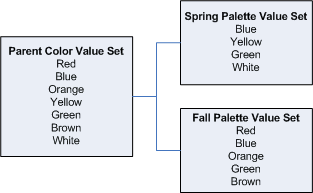
When creating the color variant attribute, specify the parent value set for the attribute. When creating the style item, you can choose either the parent or one of the child value sets for the color variant attribute.
Prior to creating value sets for user-defined attributes establish the validation rules for each attribute as follows:
-
Choose the data type for the values.
-
Know the range of the values.
-
Know which set of actual values will satisfy the required condition for the attribute. For static values, specify a fixed set of values. Dynamic values are retrieved from a database table or view.
-
Select the manner in which the values will be displayed: list of values (LOV), pop list (dropdown) or radio group.
The following table shows the validation rules for the attribute group Benchmark Rating.
| Attribute Group | Attributes | Data Type | Value Range | Values | Display | Create Value Sets |
| Benchmark Rating | Risk Rating | Number | 1 to 5 | Static: 1,2,3,4,5 | Pop list | Rating |
| Benchmark Rating | Quality Rating | Number | 1 to 5 | Static: 1,2,3,4,5 | Pop list | Rating |
| Benchmark Rating | I/O Subsystem Rating | Number | 1 to 5 | Static: 1,2,3,4,5 | Pop list | Rating |
| Benchmark Rating | Video System | Number | 1 to 5 | Static: 1,2,3,4,5 | Pop list | Rating |
| Benchmark Rating | Overall Rating | Number | 1 to 5 | Static: 1,2,3,4,5 | Pop list | Rating |
| Benchmark Rating | Failure Rate | Number | Min 0 Max100 |
Within the range | Text Field | Percent Range |
| Benchmark Rating | Supplier | Char | N/A | Dynamic: Queried from tables in the database |
LOV | Primary Supplier |
If you need a Yes or No value set, you can use the seeded value set EGO_YES_NO. This value set automatically displays when you set the Display As field to "Checkbox" for the attribute. You can see some of the seeded value sets on the Value Set page; these are used to support images and attachments in the long description on the Item Summary pages.
Additional Information: You can import value sets using open interface tables and the concurrent program EGO Import Metadata (EGOIMDCP). For more information, refer to Importing Item Catalog Metadata
To create a value set
-
In the Applications tree menu, click the "Setup Workbench" link.
-
On the Search: Catalog Categories page, click the Value Sets tab.
-
On the Maintain Value Sets page, click Create.
-
On the Create Value Set page, enter the following information:
Value Set Name
The name by which the system and users keep track of the value set. You can only enter alphanumeric (a, b, c,..., 1, 2, 3,...) and the underscore ( _) characters for the value set name. You cannot use spaces or special characters. The length is limited to 15 characters.
Important: Once specified, you cannot edit the value set name.
Description
Optionally, enter a description of the value set.
Data Type
The data type of the value set. The data type that you select determines the values that are available in the value set. An attribute's data type must match the data type specified for that attribute's value set. The different data types are:
-
Character
-
Number
-
Standard Date
-
Standard Date Time
Important: You cannot edit the data type once the value set has been created.
Warning: You cannot create SKUs with the following variant attribute data types:
-
Standard Date
-
Standard Date Time
-
Translatable Text
Maximum Size
Specify the value for Maximum Size if you wish to limit the user's input in the attribute text field. For example, in some cases you may wish to limit the number of characters in the attribute Date to 10 characters, or the number of characters in Name to 50. Keep the default value of 0 if you wish to omit this particular validation.
Validation Type
A set of values against which the values entered by users are validated. Choices are:
-
None
There is no explicit set of values against which the user's input is validated.
-
Independent
The explicit values against which the user's input is validated are defined here. To create explicit values, select Table and click Apply and Continue to edit information on the Enter Validation Table Information page. If you select this validation type, see: Creating Independent Values. Select the "Poplist" radio button to display valid values as a drop-down list. Select the "List of Values" radio button to display valid values as a searchable list of values.
-
Translatable Independent
This validation type behaves the same as Independent, but enables the display of values in another language.
-
Table
The explicit values against which the user's input is validated comes from a database table. To create explicit values, select Independent and click Add Values or click Table and then click Edit Table Information. If you select this validation type, see: Defining Table Value Sets.
Additional Information: Display value sets using the Table validation type as a list of values (LOV) or as a pop list.
Display Type
-
Poplist
Additional Information: Display as Radio Group can be set while creating or editing attributes. See: Defining Item Attributes and Attribute Groups. Oracle recommends that when you use the value set type Independent, you save it as a pop list.
-
List of Values
Important: You can associate the Value Set to an attribute only if the above conditions are satisfied and the Security Type is 'No Security'. Value sets created in forms with a security type are not applicable for PLM/PIM and are not visible in the HTML user interface.
-
-
Optionally specify a Minimum Value and Maximum Value in the "Value Range" section. If you selected the Validation Type "None" and a data type of "Number," "Standard Date," or "Standard Date Time," you can enter a minimum and maximum value for your value set. If the data type is "Standard Date" or "Standard Date Time," you can substitute the $SYSDATE$ token for the current date. $SYSDATE$ is a min/max value placeholder that is replaced by the current day on the day the user enters a value for the attribute. You can also add or subtract whole numbers from $SYSDATE$. For example, "$SYSDATE$ - 4" would be four days prior to the current date.
-
Click Apply to stop after creating one value set or click Apply and Continue to create another value set.
Important: The system's user-defined attributes framework does not support the following value set options. These options can be defined using the flex-fields value set forms.
-
Uppercase only
-
Number only
-
Precision
The Value Set Details page is displayed upon completion. You can edit certain settings after creation by clicking Update. You can find all existing value sets on the Value Sets page. You can search for value sets using the criteria Name, Description, Data type, or Validation type, as well as search for values within value sets. Optionally, add a description to a value.
-
To create a child value set
After creating a value set, the system returns you to the Maintain Value Sets page. You can create a child value set directly from this page or from the Value Set Details page.
You can only create a child value set when the parent value set has a validation type of Independent or Translatable Independent.
-
In the Applications tree menu, click the "Setup Workbench" link.
-
On the Search: Catalog Categories page, click the Value Sets tab.
-
On the Maintain Value Sets page, click the Create Child Value Set icon for a value set.
Alternatively, select the value set name. From the Value Set Details page, in the Child Value Sets region, click Create.
-
In the Create/Edit Child Value Set page, enter the following information:
-
Child Value Set Name
The name by which the system and users keep track of the child value set. You can only enter alphanumeric (a, b, c,..., 1, 2, 3,...) and the underscore ( _) characters for the child value set name. You cannot use spaces or special characters. The length is limited to 15 characters.
Important: Once specified, you cannot edit the child value set name.
Description
Optionally, enter a description of the child value set.
Select Values
Select a value from the parent value set and use the arrow buttons to move (or remove) the value into the child value set.
-
-
Once you have selected all of the values for the child value set, click Apply.
Related Topics
Defining Value Set Versions for Transaction Attributes
You can represent date-dependent item characteristics using transaction attributes applied to the item during a transaction (not during item creation, like user-defined attributes). The value sets used by the transaction attributes are also date-dependent. This date dependency is enabled by creating versions of a value set. Each released version of the value set is valid for a different time period. Only transaction attributes use value set versions; all other attributes use non-version value sets (See: Defining Value Sets for User-Defined Attributes). The following example shows how multiple value set versions might work in the cellular phone industry.
Mobile Phone Service Plan Example
Currently (February 1), when a customer purchases a mobile phone service plan, they can choose from the following amounts of included minutes defined in the TALKTIME value set, version 1:
-
100 minutes
-
200 minutes
-
500 minutes
There is a promotion scheduled for a limited time, through (March 1-31). During this promotion, customers can select one of the following TALKTIME, version 2, values:
-
200 minutes
-
500 minutes
-
Unlimited minutes
When the promotion ends (April 1), the following options are available indefinitely by selecting one of the following TALKTIME, version 3, values:
-
100 minutes
-
200 minutes
-
500 minutes
-
1000 minutes
Additional Information: You can import value set versions using open interface tables and the concurrent program EGO Import Metadata (EGOIMDCP). For more information, refer to Importing Item Catalog Metadata
Prerequisites
- Set the profile option "Enable PIM for Telco Features" to Yes.
To create a value set draft version
-
From the Oracle Applications Home Page, click the Setup Workbench link.
-
On the Item Catalog Categories page, click the Value Sets tab.
-
On the Maintain Value Sets page, click Create.
-
On the Create Value Set page, enter the following information:
Value Set Name
The name by which the system and users identify the value set. You can only enter alphanumeric (a, b, c,..., 1, 2, 3,...) and the underscore ( _) characters for the value set name. You cannot use spaces or special characters. The length is limited to 15 characters.
Important: Once you have created the value set, you cannot edit the value set name.
Description
Optionally, enter a description of the value set.
Data Type
The data type of the value set. The data type that you select determines the values that are available in the value set. An attribute's data type must match the data type specified for that attribute's value set. The different data types are:
-
Character
-
Number
-
Standard Date
-
Standard Date Time
Important: You cannot edit the data type once the value set has been created.
Maximum Size
Specify the value for Maximum Size if you wish to limit the user's input in the attribute text field. For example, in some cases you may wish to limit the number of characters in the attribute value field to 10 characters. Enter the value of 0 if you wish to omit this particular validation. The default value is 150.
Note: The maximum number of characters for a character type attribute is 150 characters. Translatable text fields have a limit of 1,000 characters. Number type fields have a maximum size and precision of 22.5 (22 digits to the left of the decimal and 5 digits to the right).
Enable Versioning
Optionally, you can enable the creation of value set versions for use with transaction attributes only by selecting Enable Versioning. This box only appears when the profile option "Enable PIM for Telco Features" is set to Yes.
Important: If you choose not to enable versioning, then follow the instructions for creating value sets at Defining Value Sets for User-Defined Attributes .
Validation Type
Select the type of values against which the values entered by users are validated. Choices are:
-
Independent
This option requires the specification of explicit values against which the user's input is validated. If you select this validation type, see: Creating Independent Values. .
-
Translatable Independent
This validation type behaves the same as Independent, but enables the display of values in another language.
Display Type
-
Poplist
Select the "Poplist" radio button to display valid values as a drop-down list.
-
List of Values
Select the "List of Values" radio button to display valid values as a searchable list of values
-
-
Click Apply to stop after creating one value set or click Apply and Continue to create another value set.
The Value Set Details page is displayed upon completion. You can edit certain settings after creation by clicking Update. You can find all existing value sets on the Value Sets page. You can search for value sets using the criteria Name, Description, Data type, or Validation type, as well as search for values within value sets. Optionally, add a description to a value.
To add values to the value set
-
After creating a value set for transaction attributes, you must define the values. See: Creating Independent Values.
You must add values to the value set in order to release the value set for use by transaction attributes.
To release a version of the value set
Only the user listed in the Locked By field can release a version of a value set. Once you release a value set, you cannot update the released version. Only released versions can be associated to transaction attributes.
-
On the Value Set Details page, select the Draft version, then click Release.
-
Optionally, on the Release Value Set Version page, you can update the version description and enter a start date. The start date defaults to the current date if this field is left blank.
-
If you release another version with a later start date, the system assigns an end date to the previous version that is 1 second before the next version's start date. You cannot have two versions that are valid at the same time.
-
Once you release a version, the new Draft version has the same definition as the latest released version. In order to release the draft, you must change the definition.
-
-
Click Apply.
To lock and unlock a draft value set
A version enabled value set is automatically locked upon creation of the draft. Only the user listed in the Locked By field can update the value set details or release the value set to create a version. To enable another user to update the value set details, unlock the value set. The other user can then lock it and make updates or release the value set. Locking the value set only locks the draft version's value set details. You can update the value set primary information, such as description, regardless of the lock status. This primary information applies to all versions.
-
On the Value Set Details page, select the Draft version.
-
If the draft is locked, and you are the user who locked it, the Unlock button is visible. Click Unlock.
The Locked By field displays the name of the person who locked it. Only the person displayed in the Locked By field can unlock the draft.
-
If the draft is unlocked, the Locked By field is blank and the Lock button is visible. Click Lock.
To update a value set
Before updating a value set draft version, you must lock it.
Warning: Only update value set versions from the Setup Workbench (HTML interface). Updating value set versions from the Forms interface could lead to data corruption.
-
To change the value set primary (header) information for all value set versions, in the Value Set Details page, click the Update button.
-
To change the draft version's description or start date, in the Value Set Details page, select the draft version, then click the draft version's Update icon.
-
To change the draft version's values, you can click the Update or Delete icon for a particular value or click Create to create a new value.
To revert the draft value set to an earlier version
The Revert Draft to button enables you to refresh the draft version's values with a released version's values.
-
Select a released version that contains the values you want the draft version to contain.
-
Click Revert Draft to.
The draft version now contains the same values as the released version selected.
After defining and releasing a value set version, you can use this version to define a transaction attribute. See: Defining Transaction Attributes.
Defining Table Value Sets
When creating a value set, you must specify a validation type. If you select the validation type "Table", then you must define the table whose values comprise the value set.
Table value sets build queries that draw valid values from a table/view. For example, you have identified the table EMP as having a value column EMP_ID, and the ID column EMP_NAME. If a user searches for a person named "Smith", the query is directed to the table EMP. The search value entered is "Sm", so the actual search value used is "Sm%". The value set builds a search of the EMP table to find all employees whose names begin with "Sm". A list of values containing all employees whose last names begin with "Sm" is returned to the user. Then the user selects the correct employee, and that employee ID is the value that gets stored for the attribute.
Note: Identifying a table is part of the process of creating a value set. Before identifying a table, you must create a value set. See: Defining Value Sets for User-Defined Attributes.
To identify a table for a value set
-
In the Applications tree menu, click the "Setup Workbench" link.
-
On the Search: Catalog Categories page, click the Value Sets tab. Find and select the value set for which you want to enter validation table information.
-
In the Value Set Details page, Validation Table Information region, click Update.
-
On the Enter Validation Table Information page, enter the following information:
Application Name
The name of the application in which the table is located.
Table Name
The name of the database table or view in the schema.
-
In the Value Column section, enter the following information:
Name
The name of the column that stores the internal value.
Type
The data type of the value column.
Size
The size of the value column.
-
In the Meaning Column section, enter the following information:
Name
The name of the column that stores the description of the value.
Type
The data type of the meaning column.
Size
The size of the meaning column.
-
In the ID Column section, enter the following information:
Name
The name of the column that stores the display value.
Type
The data type of the ID column.
Size
The size of ID column.
-
In the "Where Clause" section, enter an additional Where clause to further constrain a query. For example, go back to the example above. Say you wish to further constrict the search results by only searching for current employees. In this case, you would add an additional Where clause defining the JOB_STATUS as ACTIVE.
You can also use bind values in Where clauses in the following ways:
-
You can refer to other attributes in the same attribute group as the attribute that uses this value set by using the following syntax:
:$ATTRIBUTEGROUP$.<your attribute's internal name>
For example:
(lookup_type='EGO_EF_Industry_TYPE' and instr(:$ATTRIBUTEGROUP$.Attr1 , tag) > 0 )
Important: In the example above, you must include a space between the comma and the word "tag" in order for the sql string to parse correctly.
-
You can refer to primary keys for the object to which the attribute group is associated by using the following syntax:
:$OBJECT$.<the object's primary key column name>
-
-
Click Apply.
Creating Independent Values
When creating a value set, you must specify a validation type. If you select the validation type "Independent", then you must define the independent values that comprise the value set.
Prerequisites
- Creating an independent value is part of the process of creating a value set. Before creating an independent value, you must create a value set. See: Defining Value Sets for User-Defined Attributes.
To create an independent value type
-
In the Applications tree menu, click the "Setup Workbench" link.
-
On the Search: Catalog Categories page, click the Value Sets tab.
Find and select the value set for which you want to enter values.
-
In the Value Set Details page, Values region, click Create.
-
On the Create Value page, enter the following information:
Value (Internal Name)
The internal name of the value; this is a valid value in your value set. The internal name must be of the same data type as the value set data type.
Translated Value
The display name of the value in another language. This field only appears if the value set validation type is Translatable Independent.
Description
The description of the value. The description does not have to be the same data type as the value set data type.
Enabled
Specify whether or not the value is enabled (and available for use) or disabled (and not available for use).
Sequence
The order or sequence in which the independent values are displayed.
Start Date
The date on which this value becomes a valid value in the value set.
End Date
The date on which this value is no longer a valid value in the value set.
-
Click Apply or Add Another. Both buttons save the value to the database.
Publishing Value Sets
You can search for and select one or more value sets and publish them to one or more systems. For more information about publishing value sets, refer to the Publishing Overview, Oracle Product Information Management User's Guide.
Prerequisites
- Before publishing any data, you must set up Oracle Data Integrator Artifacts and Web Services for Oracle Product Information Management. For set up instructions, refer to My Oracle Support ID 888696.1. For more information about the Web Services used during publishing, see: Oracle Product Information Management Web Services Overview.
To publish value sets
-
From the Oracle Applications Home Page, select an appropriate responsibility, then Setup Workbench. Select the Value Sets tab.
-
In the Maintain Value Sets page, search for one or more value sets to publish.
-
Select the value sets to publish, then click Publish.
-
In the Valueset Publish Parameters page, enter a batch name.
You can assign any unique name to the batch. The Batch ID also uniquely identifies the batch. The Batch ID and Created By fields are automatically filled when you click Publish.
-
If the value set has versions, select the version number to publish.
Additional Information: By default, the system selects the current effective version. You can publish value set versions or value sets without a version. You cannot publish a draft version.
-
If you want to remove a value set from the batch, select the value set, then click Remove.
-
Click Continue.
-
In the ValueSet Publish Systems page, Enter values in the following fields:
-
Workspace Name
-
Auto-Release. Default is the default value. You can also select either Yes or No.
-
-
Select the systems where you want to publish the value sets by clicking Add Another Row as many times as needed.
-
In the Value Sets: Select Systems region, select a system name for each row added.
If you need to delete a system, select the system's row and click Remove.
-
Once you are satisfied with the batch details selected, click Finish to publish the batch.
If you need to review or change any batch details, click Back to return to the Valueset Publish Parameters page.
-
After you click Finish, the Publish History page opens.
The batch you just published appears in the Search region below. Each unique value set and system combination displays in a separate row. You can view the publish status of each row.
Related Topics
Publishing Overview, Oracle Product Information Management User's Guide
Assigning Systems to an Item Catalog Category
Publishing Item Catalog Categories
Publishing Items and Structures, Oracle Product Information Management User's Guide
Viewing the Publishing History, Oracle Product Information Management User's Guide
Oracle Product Information Management Web Services Overview
Defining Item Attributes and Attribute Groups
Every catalog item has a set of operational attributes that determines the behavior of features in other E-Business Suite applications. In addition, you can create user-defined attributes that more specifically identify items, their characteristics and specifications, and capture business process information. User-defined attributes can also possess certain validation logic (for example, value sets) and indexes.
Attributes are defined by their names and values, and are saved within attribute groups. You can associate attribute groups with the following business entities (see: Assigning Suppliers to Items, Oracle Product Information Management User's Guide):
-
item
-
item revision
-
item organization
-
item supplier
-
item supplier site
-
item supplier site organization
Item business entity attribute values default from entity to entity in the following order when an attribute group is associated with multiple business entities:
-
item to item supplier
-
item supplier to item supplier site
-
item supplier site to item supplier site organization
-
item to item organization
Attribute values only default from the parent to the child level during item business entity creation. You can override the defaulted attribute value at the child level. For example, define an initial cost attribute value at the parent or style item level and it defaults to the child item business entities and/or SKU items. You can update the initial cost at the child level later.
You can set up as many attribute groups as necessary to define an item business entity, with the following limitations on the number of attributes within each attribute group:
-
40 character attributes
-
20 number attributes
-
10 date attributes
-
40 translatable attributes
Later, users can enter the values for the attributes on the item business entity pages. Configure how attribute groups are displayed on these pages to improve usability (see: Associating Attribute Groups with an Item Catalog Category).
Note: You can also create user-defined attribute groups and attributes for change objects (see: Defining Header/Line Type Attributes and Attribute Groups).
For each user-defined attribute, you can optionally specify a value set (see: Defining Value Sets for User-Defined Attributes) with data type and validation rules that are applied when the user inputs data. Once created, you can reuse value sets for different attributes. Create value sets before defining your attribute groups.
An attribute group can be single-row, multi-row, or variant. Multi-row attribute groups enable you to associate multiple sets of attribute values with the same object instance. For example, if your item is a book, you can create an attribute group called "chapters" with attributes "chapter number," "name" and "number of pages." Multiple rows of "chapters" can be associated with a book, while "name" and "number of pages" each require a single row. The attribute "chapter number" is identified as Part of Unique Key (see: Part of Unique Key later in this section). Use variant attribute groups only with style and SKU items (see: Using Style and SKU Items, Oracle Product Information Management User's Guide)
Caution: Style items can have an unlimited number of attribute groups. The restrictions on the number of variant attributes within each group are the same as for any other type of attribute. Oracle Retail only allows 4 variant attributes per style item, however. When integrating Oracle Product Information Management with Oracle Retail, limit the number of variant attributes to four per style item.
Third-party systems integrators can easily generate a database view of existing attributes and attribute groups. These views are particularly useful when users wish to read the Oracle-provided data as they write code for integration with Oracle applications. To generate database views, on the Search: Attribute Groups page, select the attribute groups for which you wish to generate the view and click Generate Database View.
Additional Information: You can import attribute groups and attributes using open interface tables and the concurrent program EGO Import Metadata (EGOIMDCP). For more information, refer to Importing Item Catalog Metadata.
Prerequisites
- Create value sets. See: Defining Value Sets for User-Defined Attributes.
- Group related attributes within the same attribute group. The following table shows some examples of attribute groups.
- Create custom privileges. See: Creating Custom Privileges.
- Create an object role (item) with custom privileges to define attribute group security (if necessary). You can secure the attribute group by setting Edit/View privileges. Later on, only users with certain roles can view or edit those attributes. See: To implement attribute group security.
- For attributes with a data type of Number, set up the Unit of Measure Classes (for example, Currency) and Units of Measure (for example, US Dollars). See: Defining Unit of Measure Classes, Oracle Inventory User's Guide and Defining Units of Measure, Oracle Inventory User's Guide.
- Establish the validation rules for each attribute, if necessary. See: Defining Value Sets for User Defined Attributes.
| Attribute Group | Attributes | Data Type |
| Capacitor Specifications | Dielectric | Char |
| Voltage | Number | |
| Tolerance | Number | |
| Minimum Temperature | Number | |
| Maximum Temperature | Number | |
| Capacitor Packaging Specs | Package Type | Char |
| Size | Number | |
| Case Size | Number |
Also, see Display As later in this section for related information.
To create and maintain attribute groups
-
From the Home page, click the Setup Workbench link.
-
On the Search: Item Catalog Categories page, click the Attribute Groups subtab.
-
On the Attribute Groups page, click Create.
-
On the Create Attribute Group for Item Management page, enter the following:
Internal Name
Enter the internal name of the attribute group.
Display Name
Enter the name of the attribute group as it will be displayed in the user interface.
Description
Optionally, enter the description of the attribute group.
Behavior
Select the Behavior of the attribute group:
-
Multi-Row to associate multiple sets of attribute values with the same object instance.
-
Single-Row to associate one attribute value with each object instance.
-
Variant to use with style and SKU items. Variant attribute groups contain attributes that differentiate SKUs within one style item. See: Using Style and SKU Items, Oracle Product Information Management User's Guide
Caution: You can only associate a variant attribute group with an item business entity.
Number of columns in the page layout
Enter the number of attribute columns to appear when you view the attribute group from within an item's user defined attribute page. The default value is 2. This field does not appear when defining a variant attribute group.
Number of rows in the page layout
This field only appears for multi-row attribute groups. Enter the number of columns to appear within an item's user defined attribute page. The default value is 5.
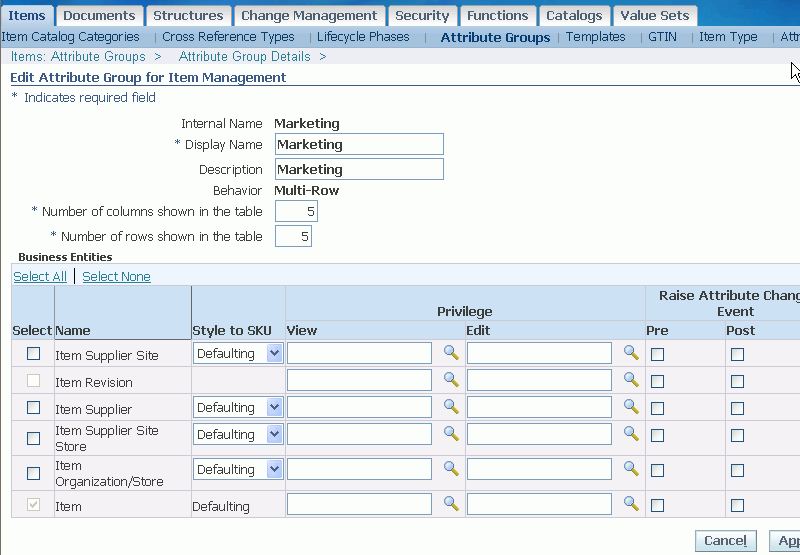
-
-
Select the business entities to which you want to apply the attribute group. For each business entity selected, specify the following:
-
Style to SKU
Select one of the following:
-
Defaulting - when an attribute defaults from a style item to a SKU during SKU creation, you can change the attribute at the SKU level later without affecting the style item. Conversely, if you change a defaulted attribute at the style item level after SKU creation, the change does not automatically appear at the SKU level. You must manually make the change at the SKU level or use a mass update function to change the SKUs.
-
Inheritance - when a SKU inherits an attribute from its style item, the attribute is always controlled at the style item level. You can only change an inherited item level user defined attribute at the style item level. Once the style item attribute is changed, all related SKUs reflect the new attribute value.
Tip: When updating an attribute group, you can change the Style to SKU field as long as the attribute group is not associated with any item catalog category. If you need to update the Style to SKU field, delete the association and then make the update.
-
-
View Privilege
Select a viewing privilege. Users must have a view privilege for any object to which this attribute group is associated. Then, you can narrow the definition of viewing privileges to meet the needs of your enterprise. For example, you may create a privilege called View Item Cost and associate it with an attribute group called "Costs." Users who have view privileges for the item can view the item, but not necessarily the cost information associated with it. To view the costs associated with the item, users must have the additional View Item Cost privilege.
Note: The lock icon (viewed on the Search Results page) indicates that a user does not have the privilege required to view a particular attribute group. If you wish to create a custom privilege, see Creating Custom Privileges.
-
Edit Privilege
Select an edit privilege. Users must have an edit privilege to edit information in this particular attribute group. Privileges are granted by roles assigned to users. If no view or edit privilege is specified for the attribute group, then users' ability to view and edit the attribute group is controlled by the view and edit privileges on the object to which the attribute group is associated. You can define editing privileges to meet the needs of your enterprise.
-
Raise Pre Attribute Change Event
Click Raise Pre Attribute Change Event to raise a business event every time you want to test a proposed attribute change. This enables you to test a proposed attribute change against validating criteria before committing the attribute value to the database. See: Item Business Events .
-
Raise Post Attribute Change Event
Click Raise Post Attribute Change Event to raise a business event every time an attribute is changed. Based on this event, you can choose to execute other functions or workflows to implement your company's business processes. See: User-Defined Attributes Business Event within the Synchronizing Item User-Defined Attributes With Item Descriptive Elements Overview.
-
-
Click Apply and Add Attributes to add user-defined attributes to your attribute group. Note that clicking Apply and Add Attributes saves the attribute group and commits it to the database, even if you click Cancel while on the Create Attribute page. Alternatively, click Apply to only save the attribute group and stop the process.
If choosing Apply and Add Attributes, continue on to the next step.
-
On the Create Attribute page, provide the following information:
Internal Name
The internal name of the attribute. The name by which the attribute is tracked internally.
Display Name
The name of the attribute as it appears within the user interface.
Sequence
The sequence number for the attribute. The sequence determines the order in which the attribute is displayed on the page, and also determines the order in which the attribute is processed.
Tip
The description of the attribute; this description also appears as tip text on pages that have attributes that can be updated.
Data Type
Lists the available data types. The data type that you select determines the values that are available in the column and value set. An attribute's data type must match the data type specified for that attribute's value set. The list of values for a value set only displays value sets whose data type matches the data type of the attribute. Note that selecting a data type always clears the column and value set. For example, say you selected the Number data type. Then you select your column and value set--remember that your column and value set choices are determined by the data type you chose. Then you decide to change the data type from Number to Date. Notice that after you change the data type, your column and value set are cleared; you need to select new ones based on your new data type. Additionally, the data type determines the values that are available in the Display As field. You cannot change the data type once an attribute is created.
Note: The maximum number of characters for a character type attribute is 150 characters. Translatable text fields have a limit of 1,000 characters. Number type fields have a maximum size and precision of 22.5 (22 digits to the left of the decimal and 5 digits to the right).
Column
A list of values that enables you to specify the column in which the attribute is stored in the database table. The column list of values only returns columns with the data type you specified in Data Type. The list of values also indicates whether or not the column is indexed. If you want the attribute to be searchable, then select a column in the database. Ensure that the Indexed checkbox is selected before you complete the attribute definition. If no indexed columns are available in the database, and you still want a searchable attribute, select a non-indexed column, and ensure the Indexed checkbox is selected before completing the attribute definition; then the database column is automatically indexed. If you do not want the attribute to be searchable, and the only columns available in the database are indexed, then ensure that the Indexed checkbox is not selected before completing the attribute definition.
Enabled
Specify whether or not the attribute is enabled (and available for use) or disabled (and not available for use). If the attribute is enabled, specify whether or not the attribute is optional or required. If required, the user cannot save data for an object using the attribute group without entering a value for that attribute. You can always disable attributes. However, you cannot delete attributes after an attribute group has been associated with an item catalog category.
Required
Specify whether or not the user must enter an attribute value.
Determines how the attribute appears within the user interface. For example, if you select Text Field for an attribute called "Cost Center", then "Cost Center" appears in the user interface as a text field. The available values for Display As are determined by the data type selected.
If you choose Checkbox, then the value set defaults to EGO_YES_NO.
If you select Radio Group, then you must choose an independent value type set (in other words, the value set has a discrete set of values that you have already specified). If, while updating the value set, you select the Long List of Values validation type, attributes will be displayed as a text field with a list of values, thereby ignoring your choice of Radio Group.
If you select Text Field, and choose a value set whose type is independent, then your display would be either a poplist or list of values (whether or not you get the poplist or list of values is determined by the way you define the value set). Also, when the data type is Number, and Display As is a Text Field, a Unit of Measure list of values is presented. You can choose either the Unit of Measure or the Value Set; they are mutually exclusive.
Hidden attributes do not show up in the user interface; this attribute is primarily populated via user-defined functions.
Selecting Dynamic URL refreshes the page with a new section for specifying the dynamic URL. Enter a URL and use any attribute Internal Name in the attribute group, enclosed between $$ symbols, as a token for the value of a parameter. When users click on the URL, the value for that attribute will replace the token in the URL's query string.
Selecting Static URL enables you to input a web page address.
The following table describes which display types are supported for the various data types.
Display Types Supported by Data Types Display Type String Number Date Date Time Translatable Text Attachment No Yes No No No Check Box Yes No No No No Dynamic URL Yes Yes No No Yes Hidden Yes Yes Yes Yes Yes Radio Group Yes Yes Yes Yes No Static URL Yes No No No Yes Text Area Yes No No No Yes Text Field Yes Yes Yes Yes Yes Indexed
Specify whether or not you want the attribute to be indexed. If you choose to make this an indexed attribute, it will appear as an indexed attribute on the criteria template page. Only indexed attributes are available as sort criteria in result formats.
If the attribute group is multi-row, the Part of Unique Key checkbox determines whether or not the attribute is part of the key that uniquely identifies a row. A unique key is any set of attributes whose values can be used to uniquely identify a row within the attribute group. You can define the unique key on the attribute group Detail page. You can add/edit the unique key as long as doing so does not destroy the uniqueness (creating duplicates) of existing records.
Note: You can specify that each attribute is part of a unique key when creating the attribute, or--more conveniently--you can specify all unique key attributes in the group via the attribute group Detail page.
Value Set
Select a value set that will serve as a set of constraints for an attribute. For details about creating value sets, see Defining Value Sets for User-Defined Attributes.
Caution: If versions are enabled, assign a value set to an attribute from the Setup Workbench (HTML interface) rather than from the Forms interface to avoid data corruption. Forms behavior has not been enhanced to support versions.
Default Value
The default value of this attribute. If you've selected a value set, the value set's constraints apply to the default value. This value defaults upon object creation.
Caution: In an attribute group with at least one required attribute, no default values are applied for any attributes when a required attribute does not have an assigned default value.
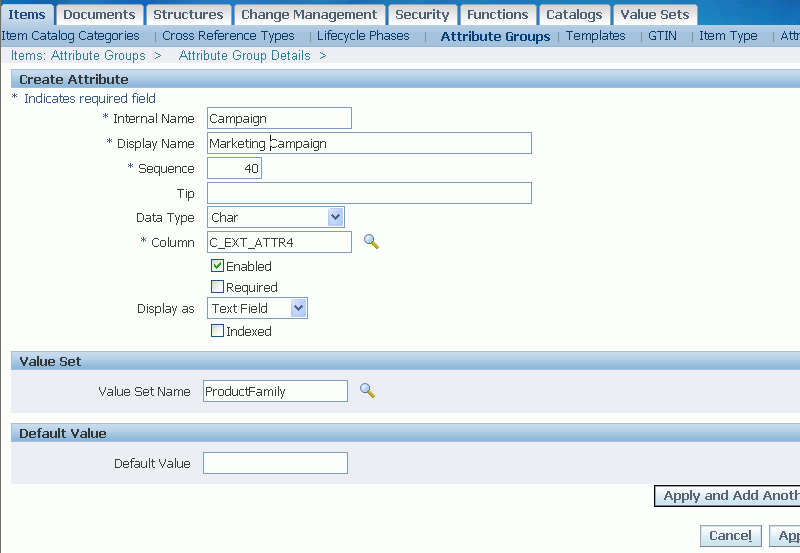
-
Click Apply and Add Another to save and create another attribute or click Apply to save and stop the process.
To copy an attribute group and its attributes
When you copy an attribute group, all of the attribute group's field values and attributes default to the new attribute group. You can override all defaulted values and attributes except for the attribute group Behavior field.
-
On the Attribute Groups page, search for the attribute group to copy.
-
In the attribute group search results, click the Copy icon for the attribute group.
-
On the Create Attribute Group for Item Management page, the field values from the original attribute group appear. You must enter a new internal name for the copied attribute group, but you have the option to change all field values except for the Behavior field; you cannot change the original Single-Row, Multi-Row, or Variant value in the Behavior field.
-
Click Apply.
The Attribute Details page appears. The attributes from the original attribute group are attached to the newly copied attribute group. From this page, you can edit or delete the existing attributes and add new attributes.
Defining Transaction Attributes
Transaction attributes enable you to capture the attribute value for an item at the time of order or at the time of the transaction. They differ from user-defined attributes, which capture the attribute value for an item at the time of item creation. Examples of transaction attributes include:
-
The cut length of a piece of vinyl extrusion in a custom window assembly.
-
The number of megabytes or gigabytes of email storage on a DSL account.
-
The monogram text on a shirt pocket.
Prerequisites
- Create a draft version of an item catalog category. See: Defining Item Catalog Categories
- Optionally, create value sets with versions enabled. See: Defining Value Set Versions for Transaction Attributes. Transaction attributes cannot use non-version value sets.
- For attributes with a data type of Number, set up the Unit of Measure Classes (for example, Currency) and Units of Measure (for example, US Dollars). See: Defining Unit of Measure Classes, Oracle Inventory User's Guide and Defining Units of Measure, Oracle Inventory User's Guide.
- You must have the Edit Transaction Attribute privilege in order to make transaction attribute updates and to enter a transaction attribute value for an item. See: Implementing Role Based Security.
To add a transaction attribute to an item catalog category
-
From the Oracle Applications Home Page, click the Setup Workbench link.
-
In the Items tab, on the Item Catalog Categories page, search for and select the item catalog category to which you want to add a transaction attribute.
Note: You can only add transaction attributes to an item catalog category when the profile option "Enable PIM for Telco Features" is set to Yes.
-
In the Versions region of the Basic Information page for the item catalog category, click the Draft link.
-
On the Transaction Attributes page, click Add Attribute.
-
On the Add Transaction Attribute page, enter the following:
Additional Information: The following field values are inherited by any child item catalog categories, but can be changed at the child level.
Internal Name
Enter the internal name of the transaction attribute.
Display Name
Enter the name of the transaction attribute as it will be displayed in the user interface.
Sequence
Enter the sequence number for the attribute. The sequence determines the order in which the attribute is displayed on the page, and also determines the order in which the attribute is processed.
Data Type
Select an available data type. The data type that you select determines the values that are available in the value set. An attribute's data type must match the data type specified for that attribute's value set. The list of values for a value set only displays values whose data type matches the data type of the attribute. You cannot change the data type once an attribute is created.
Note: The maximum number of characters for a character type attribute is 150 characters. Translatable text fields have a limit of 1,000 characters. Number type fields have a maximum size and precision of 22.5 (22 digits to the left of the decimal and 5 digits to the right).
Value Set Name
Select a value set that will serve as a set of constraints for the attribute. For details about creating value sets, see Defining Value Set Versions for Transaction Attributes.
Default Value
The default value of this attribute. If you have selected a value set, the value set's constraints apply to the default value. This value defaults upon transaction creation.
Note: You must enter a default value for an attribute that is required or read only.
Rejected Value
This display only field is relevant when an attribute is marked as required. If the attribute is required, the value in this field is the value that the Siebel Configurator interprets as not valid. The system marks this attribute as not entered if the rejected value is entered as the attribute's value.
Required
Specify whether or not the user must enter an attribute value.
Read Only
Selecting Read Only prevents the user from updating the default value of the attribute.
Hidden
Specify whether or not the user can see the transaction attribute when performing a transaction. This check box prevents the attribute from displaying in quote, agreement, order, or asset views.
Searchable
Enables use of the attribute in parametric searches within Siebel software.
Check Eligibility
Select this checkbox to require the system to check the customer's eligibility to buy this product.
-
Click Apply to stop after creating one attribute or click Add Another to create another attribute.
To update a transaction attribute
-
On the Transaction Attributes page, click the Update icon for a particular attribute.
You can also click the Delete icon for an attribute on this page.
-
In the Update Transaction Attribute page, change field values in the Attribute Details and Attribute Data regions as necessary.
Tip: You can also update, but cannot delete, transaction attributes at the item and item revision level.
-
Click Apply.
The system returns you to the Transaction Attributes page. Select the changed attribute, then the Attribute Data tab. If you changed an inherited attribute (the Inherited field value is Yes), the Modified field value is Yes to indicate that this attribute has changed from it's original inherited state. Once you change an inherited attribute, changes to the attribute in the parent item catalog category are not inherited in the child item catalog category.
Release the draft version of the item catalog category containing the transaction attributes. See: "To release an item catalog category draft version" in Defining Item Catalog Categories.
Using Seeded Attributes
Oracle Product Information Management provides many seeded attribute groups, attributes, and value sets for different industries and uses. Seeded attribute groups behave similarly to user-defined attribute groups; you can associate them to item catalog categories, modify them and their attributes, and delete them if you have no need for them. The seeded attributes are grouped into the seeded attribute groups, and some seeded attribute groups are even grouped into seeded item pages. The attribute groups with seeded item pages automatically attach to every item catalog category created unless you remove them from the seeded item page or delete the item page itself. For example, when you create an item catalog category, GDSN (Global Data Synchronization Network, see: Overview of the Global Data Synchronization Network) attribute groups are automatically associated with the item catalog category at the item level and operational attributes (for example, order management, purchasing, and inventory attribute groups) are automatically associated at the item organization level.
You can customize seeded attributes within the seeded attribute groups. For example:
-
Create a value set and associate it to the attribute as appropriate.
-
Customize a seeded value set. If you only use certain values, you can customize the value set by disabling the unused values or you can add a new value.
-
Specify a default value for a seeded attribute.
-
Disable unused seeded attributes from within an item catalog category.
-
Delete unused seeded attributes or attribute groups
For more information about specific types of seeded attributes, see the appendix of seeded item metadata libraries, which includes the:
Managing Seeded Attribute Changes
You can use change orders to manage changes to seeded attributes, regardless of your role or privileges. This change control process ensures that the proposed attribute values have been reviewed, before they are changed.
Note: Before you use change orders to manage seeded attributes, you must set up change policies for the attribute group.
For more information about change orders, see: Creating Change Orders, Oracle Product Information Management User's Guide.
Related Topics
Managing Item Specifications, Oracle Product Information Management User's Guide
Associating Attribute Groups with an Item Catalog Category
Defining Item Attributes and Attribute Groups
Associating Component Attribute Groups with a Structure Type
Using Additional Attributes
On the Basic Information page for an item catalog category, a region named Additional Attributes appears if the Item Catalog Groups descriptive flexfield is enabled. The following list provides details about this descriptive flexfield:
-
Application - Inventory
-
Title - Item Catalog Groups
-
Name - MTL_ITEM_CATALOG_GROUPS
-
Table Name - MTL_ITEM_CATALOG_GROUPS
You can use descriptive flexfields to track additional information, important and unique to your business, that would not otherwise be captured on a page. For more information about setting up the Item Catalog Groups descriptive flexfield, refer to the Oracle E-Business Suite Flexfields Guide.
Creating User-Defined Functions for Item Attributes
To define your own custom logic, you can add user-defined functions and actions to existing pages in the Item Catalog, Document Management, and Change Management without having to customize the entire page. By first setting up user-defined attributes, you can then execute user-defined functions with those attributes.
Using different algorithms, you can calculate values by passing attribute values to functions. User-defined functions can be Java, URL, or PL/SQL functions. Functions use input and/or output parameters of various data types such as string, integer, or Boolean. You can also map these parameters to attributes and object primary key values. Actions are trigger points for functions displayed as buttons or links on the page. You can determine the conditional visibility of the button and the label displayed on the button itself. You can also prompt the user based on the user's input. See: Adding Actions to an Attribute Group
Additional Information: You can import functions using open interface tables and the concurrent program EGO Import Metadata (EGOIMDCP). For more information, refer to Importing Item Catalog Metadata
User-defined functions can be Java, URL, or PL/SQL functions. Prior to setting up user-defined functions and actions you should:
Prerequisites
- Set up user defined attributes. See: Defining Item Attributes and Attribute Groups
- Create item pages associated with item catalog categories. See: Creating Pages for an Item Catalog Category
- Determine which attributes are functions of other attributes. Create user-defined functions to perform the necessary calculations (for example, summation of costs, efforts, ratings).
- Create custom privileges and roles if you need to secure access and control who can/cannot execute the function/action. See: To implement attribute group security
- Determine the conditions for displaying or changing the prompt of the button/link that executes the function. For example, the button may not be displayed until certain required attributes have values entered. The name of the button may change depending on the values of certain attributes. See: Adding Actions to an Attribute Group
To create a user-defined function
-
In the Applications tree menu, click the "Setup Workbench" link.
-
On the Search: Item Catalog Categories page, click the Functions tab.
-
On the Search and Select: Functions page, click Create Function.
-
On the Create Function page, enter the following information:
Internal Name
The internal name of the function.
Display Name
The name of the function as it appears in the user interface.
Description
The description of the function.
Function Type
Whenever you define a function, there must be an underlying implementation of that function. The type specifies the manner of implementation to which the function maps. The supported function types are:
Java
Specifies that the implementation is via a Java method. When you select Java, the page refreshes and you must specify the following:
-
Class
The class in which the method resides.
-
Method
The method that implements your custom logic.
Note: Place the Java class files in any directory and append this directory to the Apache servlet classpath.
PL/SQL
Specifies that the implementation is via a PL/SQL stored procedure. When you select PL/SQL, the page refreshes and you must specify the following:
-
Package
The package in which the procedure resides.
-
Procedure
The procedure that implements your custom logic.
Note: Run the PL/SQL package in your custom schema and then create a synonym for this package in the APPS schema.
URL
Specifies that the implementation is a simple URL link. When you select URL, the page refreshes and you must specify the following:
-
URL
Specify either absolute or relative URLs. For absolute URLs, begin the URL with the protocol (in most cases, the protocol will be http://).
-
-
Click Apply.
Note: You can only delete a function when it is no longer associated with an action.
To create parameter mappings for a function
After creating a user-defined function, specify the parameters to pass when that function is called.
-
On the Search and Select: Functions page, click the name of the function you just created.
-
On the Function Details page, click Add.
-
On the Create Function Parameter page, enter the following information:
Internal Name
The internal name of the parameter.
Display Name
The name of the parameter as it appears in the user interface.
Sequence
The order in which this parameter appears relative to other parameters associated with this function. Sequence must be unique among all parameters associated with this function.
Specify the order sequence of the function parameters; this is the order in which the parameters are passed to a function or procedure. For example, you need to calculate time duration in days by using the attribute group “Duration in days” where Duration = End Date – Start Date.
Sequence Attribute Group: Duration in Days Attribute Group: Duration in Days Mapping Attribute & Parameters Java Function: Duration Java Function: Duration Java Function: Duration Sequence Attribute Name Data Type ---------@-------- Parameter Name Data Type Parameter Type 1 Start Date Standard Date ---------@-------- Date 1 Date Input 2 End Date Standard Date ---------@-------- Date 2 Date Input 3 Duration Number ---------@-------- Result Integer Return Value Data Type
Lists the available data types. The values available are dependent on the type of function for which you are defining parameters.
Parameter Type
Select the parameter type for each parameter based on whether the corresponding attribute is providing an input parameter to the function or expecting a return value from the function (for example, input, output, input/output).
The parameter options for a parameter depend on the function type and parameter data type you have already selected. For example, if the Function Type is URL, then the Data Type is constrained to String, and the Parameter type is constrained to Input.
The valid parameters for Java functions are:
-
Boolean
-
Standard Date
-
Error Array
-
Float
-
Integer
-
Long
-
Double
-
Transaction
-
String
-
Standard Date Time
The valid parameters for PL/SQL functions are:
-
Date
-
Error Array
-
Number
-
Varchar
The valid parameter for URL function is:
-
String
The system supports Java function parameters to be used as input, output, input/output or return. For output or input/output parameter types, you have to pass back the changed value as the same object. But you cannot change the values for immutable data types. Therefore, wrapper classes are created for these data types.
Boolean - oracle.apps.ego.common.EgoBoolean
Double - oracle.apps.ego.common.EgoDouble
Float - oracle.apps.ego.common.EgoFloat
Integer - oracle.apps.ego.common.EgoInteger
Long - oracle.apps.ego.common.EgoLong
Date - oracle.apps.ego.common.EgoDate
Timestamp - oracle.apps.ego.common.EgoTimestamp
All these wrapper classes have getValue () and setValue () that return/take the basic parameters respectively. For example, EgoInteger - setValue(Integer i) Integer getValue()
Other Java parameters supported are:
String - java.lang.StringBuffer
Transaction - oracle.jbo.Transaction
Additional Information: ErrorArray data type is a java.util.Vector to which you can add translated Error messages. This is an output parameter and the errors are displayed on the rendering page.
While writing Java Custom functions, use the above data types. When a user enters a decimal value for an attribute and this attribute is mapped to EgoInteger or EgoLong, the value is truncated before it passes to the function. For EgoBoolean, the value “Y” is considered TRUE. All other values are considered FALSE.
-
-
Click Apply.
Related Topics
Adding Actions to an Attribute Group
Creating Pages for an Item Catalog Category
Defining Item Attributes and Attribute Groups
Defining Attribute Usages
You can export user-defined attributes to other applications for their use. For example, export user-defined attributes to Oracle Configurator for use as item properties (See: Item Types and Imported BOM Properties within Imported BOM Models, Oracle Configurator Developer User's Guide). Oracle Configurator uses item properties to create generic rules for configured items, such as this rule:
Rule
The voltage of the adapter must be equal to the voltage supplied in the country of installation.
In the rule above, an Item Property of Voltage could be created either:
-
directly, in Oracle Configurator Developer.
-
in Oracle Inventory, as a Descriptive Element, and imported into Configurator Developer as an Item Property (see: Defining Descriptive Elements, Oracle Inventory User's Guide).
-
in Oracle Product Lifecycle Management or in Oracle Product Information Management, as a user-defined attribute, and exported to Configurator Developer, where it becomes an Item Property.
To export user-defined attributes to Oracle Configurator Developer
-
From the Setup Workbench Item Catalog Categories page, Items tab, click the Attribute Usages sub-tab.
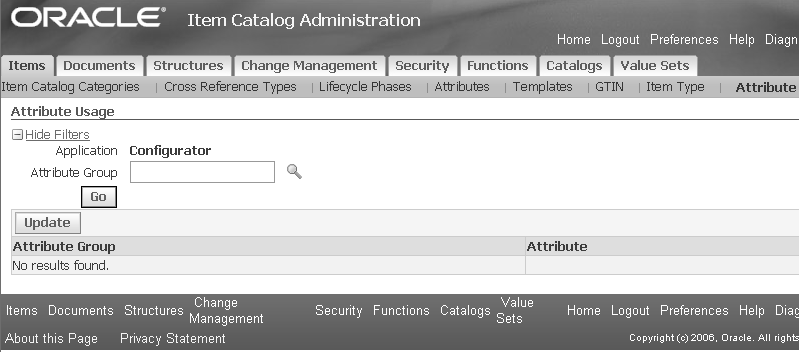
-
In the Attribute Group field, search for the attribute groups that you want to export to Oracle Configurator Developer.
-
Click Go to list all of the attribute groups matching your search.
-
Select the attributes that you want to export.
-
Click Update to export the attributes.
Related Topics
Defining Item Attributes and Attribute Groups
Displaying Attachments on Item Attribute Pages
You can display items or change attachments as attributes on an item attribute page. Select a specific file from the existing item/change attachment list to display the file as a link within an attribute group on an item or change object page. You can then set up a Display Format that includes the attachment attribute as a column. Consequently, the link to the attachment is displayed in the search results.
To display an attachment on an item attribute page
-
Create a value set that queries the values for the object primary key and retrieves the information for the object attachment data. See: Defining Table Value Sets
When creating a value set to display item attachments, select the Table validation type and the Number data type (as shown in the following table).
Attribute Group: Computer Specifications Attribute Group: Computer Specifications Attribute Group: Computer Specifications Attribute Group: Computer Specifications Attribute: Release Notes Attribute: Release Notes Value Set: Item Attachment Value Set: Item Attachment Data Type Display as Data Type Validation Type Number Attachment Number Table Create a value set for an attribute to display an item attachment
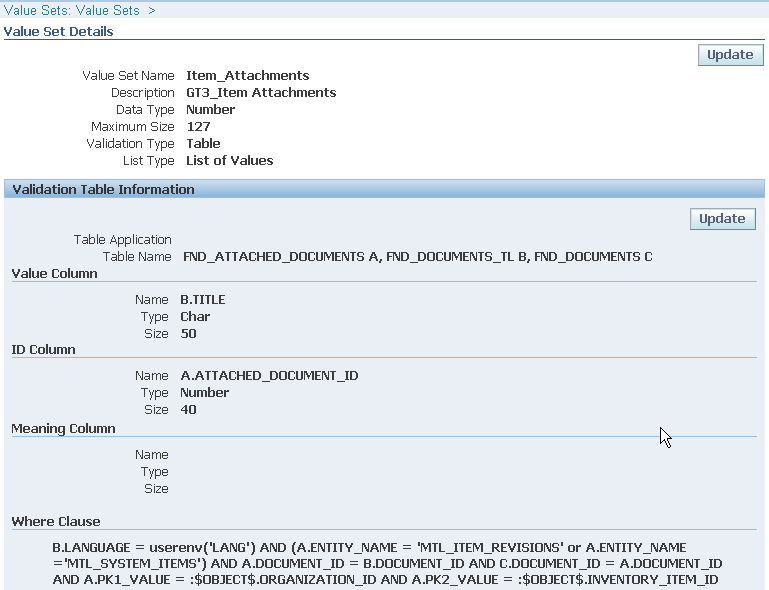
Important: In the above screenshot, the value set table refers to Value Column = FND_DOCUMENTS_TL.TITLE. Alternatively, the value set table could refer to Value Column = FND_DOCUMENTS_TL.DESCRIPTION. Remember, though, that the file description is not a mandatory field when adding attachments. If an attachment has no description, then no name appears for the attachment in the value set if Value Column = FND_DOCUMENTS_TL.DESCRIPTION.
-
Create an attribute group with an attribute where Display As is set to Attachment. See: Defining Item Attributes and Attribute Groups
To see Attachments in the Display As dropdown, use the Number data type for your attribute.
-
Associate the value set to the attribute.
Associate value set to the attribute
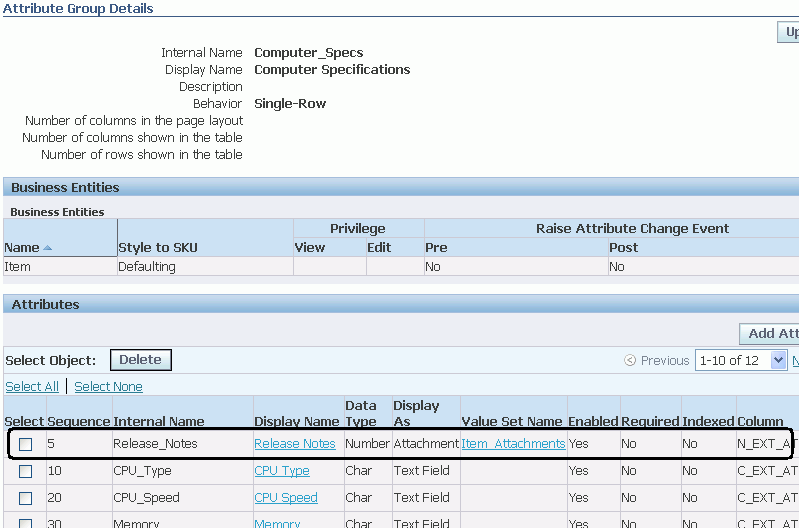
-
Associate the attribute group to an item catalog category. See: Associating Attribute Groups with an Item Catalog Category
-
Create an item page to display the attribute group. See: Creating Pages for an Item Catalog Category
-
Add attachments to the item attachment list. See: Adding Attachments, Oracle Product Information Management User's Guide
-
Select an attachment for display on the item attribute page. For more information about updating attributes, see: Managing Item Specifications, Oracle Product Information Management User's Guide
Select attachments to be displayed on attribute page
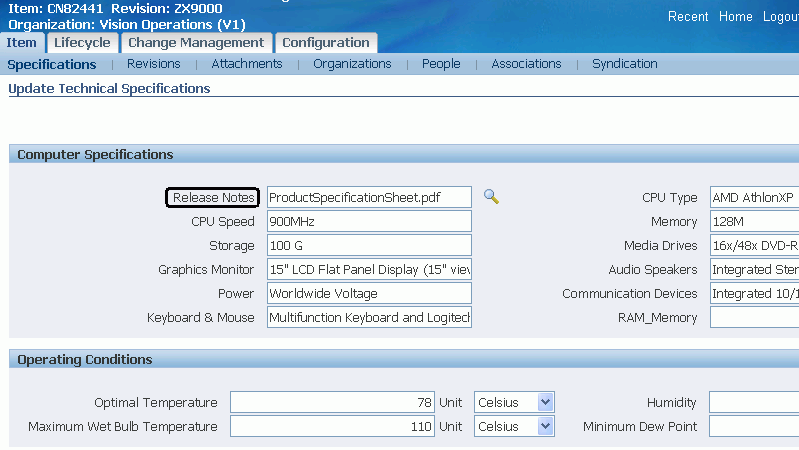
Item attribute page displays link to one of the attached files
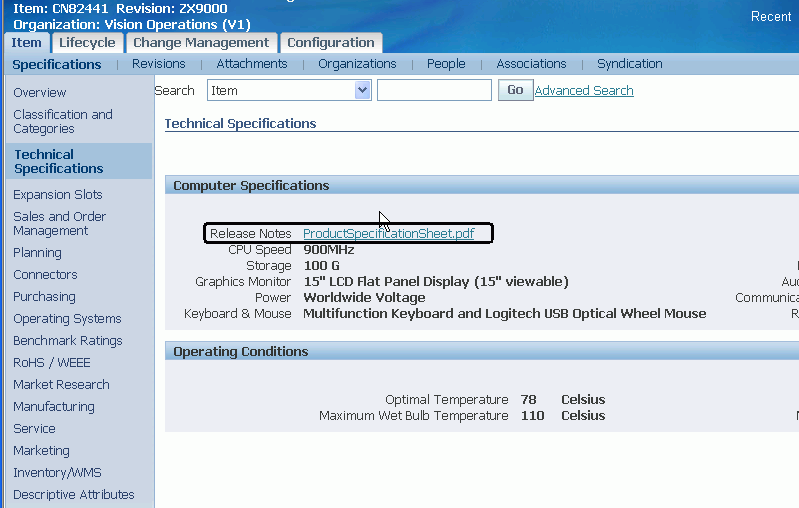
Associating Attribute Groups with an Item Catalog Category
Attributes are details that further define the item and specify the item's behavior. For example, Physical item attributes identify the size, shape, and color of an item.
Attribute groups represent the logical grouping of similar item attributes. They collect characteristics (attributes) that can be used to record specifications or represent the properties of an item belonging to an item catalog category. Attribute groups can be associated with an item catalog category at the item or item revision levels, thereby determining whether attribute values change over revisions.
Note: Attribute groups inherited from a parent catalog category cannot be deleted at the child catalog category level. Attribute groups can be inherited from a parent catalog category and explicitly added to the catalog category itself. Administrators should not associate the same attribute group with an item catalog category in this manner.
Additional Information: Common attribute group values will be retained even after moving to the target item catalog category.
To display user-defined item attributes, associate the corresponding attribute groups with an item catalog category and specify the item page upon which the attribute group should appear.
Note: You can re-use the same attribute group throughout the item catalog for different item catalog categories. Children categories inherit attribute groups from the parent category. You cannot edit inherited data.
Consider which item catalog categories in the item catalog hierarchy need to display the attribute groups.
Associate an attribute group to a parent category only if you need to view those attributes in all items within that hierarchy. For example, the Benchmark Rating attribute group is associated with the Computer System item catalog category. The Computer System category is the parent category for Desktop and Laptop. All items belonging to the parent category Computer System, as well as to its children Desktop and Laptop, will have Benchmark Rating attributes displayed on the items pages.
To associate an attribute group with an item catalog category
-
From the Home page, click the Setup Workbench link.
-
On the Search: Item Catalog Categories page, search for the item catalog category (see:Browsing Item and Alternate Catalogs , Oracle Product Information Management User's Guide) and click its corresponding name link.
-
From the Basic Information page, click the Attribute Groups link.
-
On the Attribute Groups page, click Add Attribute Groups.
-
In the Add Attribute Groups to Catalog Categories page, search for and then select an attribute to add. Click Apply.
The system automatically adds the attribute group to all business entities eligible for that attribute group. Possible eligible business entities include:
-
Item
-
Item Organization/Store
-
Item Revision
-
Item Supplier
-
Item Supplier Site
-
Item Supplier Site Store
Additional Information: Item level attributes are set only in the Master Organization and copied to all child organizations in the organization hierarchy. Users cannot edit item level attributes in child organizations.
Item organization/store level attributes are organization specific. They default to the child organization during organization assignment. You can override the defaulting values at the child level.
Item revision level attributes are revision and organization-specific. For example, the Benchmark Rating attribute group is an item level attribute group and Desktop Specifications is associated at the item revision level. Item VI1004 is assigned to the master organization Vision Operations and to Seattle Manufacturing. Benchmark Rating attributes remain the same across the Vision Operations hierarchy while Desktop Specifications attributes vary from organization to organization and across different revisions in each organization.
Note: When you search for attribute groups, the system only returns those attributes eligible for the particular business entity selected in the View Attribute Groups For field. Define which attribute groups are eligible for which business entities when defining or editing an attribute group. See: Defining Item Attributes and Attribute Groups
-
To delete an attribute group from an item catalog category
You can delete an attribute group from an item catalog category as long as the attribute group is not associated with item pages, display formats, or import formats. Once you remove any of these associations, you can delete the attribute group from the item catalog category. Deleting the attribute group deletes it from all business entities within the item catalog category.
-
View the attributes for any business entity, select the attribute group to delete, then click Delete.
To define the item pages for attribute groups
You can specify one or more attribute groups on a page or create a separate page for each attribute group. Item pages are also inherited from the parent item catalog categories.
-
On the Basic Information page of the item catalog category, click the Item Pages link.
The Item Pages page lists all of the item pages created for the item catalog category by business entity.
Item Pages
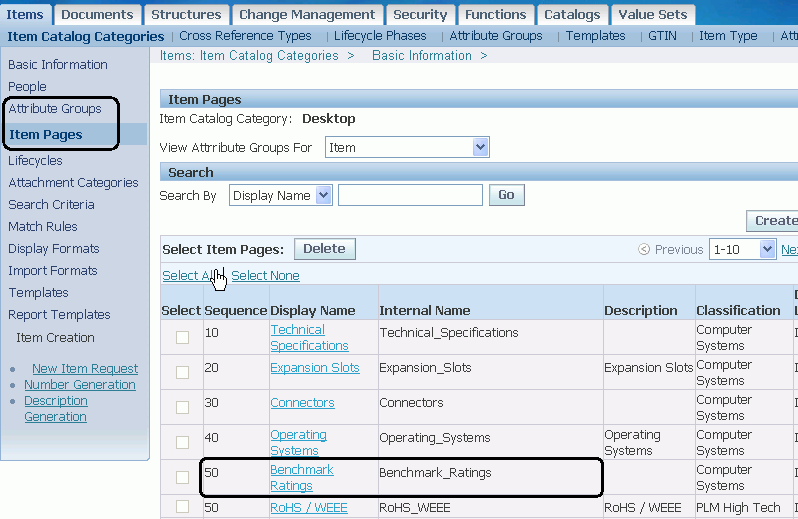
-
In the View Attribute Groups For field, select the business entity for which you want to create an item page.
-
Click Create Page to add a page to the item catalog category and business entity selected.
Note: Navigate to the item Overview page to view the associated attribute group item pages.
Item pages for attributes on the item Overview page
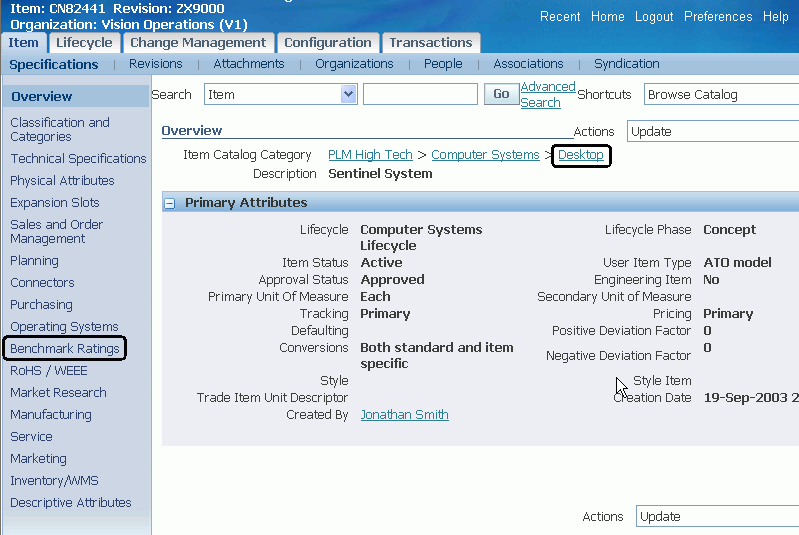
Important: This note applies only to Oracle Product Information Management users upgrading from a release prior to Release 12, Family Pack C.
Prior to Release 12, Family Pack C, users were unable to define item pages by business entity, so all item and item organization attribute groups appeared on item pages together. Any item organization attribute groups in existence prior to Release 12, Family Pack C must be added to item pages for the item organization business entity.
Adding Actions to an Attribute Group
You can associate user-defined actions with an attribute group in the context of an item catalog category. A user-defined action describes a function that, at run-time, can be invoked by the user. Attributes of the attribute group can be mapped to function parameters, so that their values are dynamically passed during function invocation.
To add an action to an attribute group associated with an item catalog category
-
From the Home page, select the Setup Workbench link.
-
On the Search: Item Catalog Categories page, locate the appropriate item catalog category and click its name link.
-
On the Basic Information page, click the Attribute Groups link.
-
On the Attribute Groups page, click the Update Actions icon.
-
On the View Actions page, click Create Actions.
-
On the Create Action page, provide the following information:
Sequence
If there are multiple actions associated with an attribute group, the sequence number determines the order in which they are displayed to the user.
Action Name
The name of the action.
Description
The description of the action.
Function
Associates an existing function with the action. The function has a name, type, and specified parameters.
Security Privilege
The privilege required by a user in order for that user to execute this action.
Execution Method
The manner in which the action is executed.
Display Style
Defines the user interface element that executes the action.
Prompt Application
The application of the prompt for the action if the prompt is defined in the database.
Prompt Message Name
The message name of the prompt if the prompt is defined in the database. Otherwise, the actual prompt.
Dynamic Prompt Function
Selects an existing function whose return value will define the prompt of the action. Must have parameter of type Return, with data type String.
Dynamic Visibility Function
Selects an existing function whose value will determine whether or not the action is rendered.
-
Click Apply.
To create parameter mappings for an action
After creating an action, specify the values to pass to its associated functions when that action is executed. You can have up to three associated functions: the main function, the dynamic prompt function and the dynamic visibility function.
-
On the View Actions page, click the name of the action you just created.
-
On the Action Details page, within the appropriate function heading, click Edit.
-
On the Create Mappings page, for each function parameter select the following:
Mapping Group Type
The type of attribute that will be mapped to this parameter.
Mapped Attribute
The actual attribute that is mapped. Only attributes with the data type that matches the parameter data type are available.
-
Click Apply.
Related Topics