| Exit Print View | |
Sun Blade 6000 Disk Module Administration Guide |

|
1. Overview of Using Sun Blade 6000 Disk Modules With Server Modules
2. Inserting, Moving and Replacing the Sun Blade 6000 Disk Module
5. Installing, Removing or Replacing Disks
7. How LSI Host Bus Adapters Assign Target IDs to Expanders, Disks, and RAID Volumes
8. How Adaptec Host Bus Adapters Assign Target IDs to Expanders, Disks, and RAID Volumes
9. Setting Up Hardware RAID Volumes With LSI and Adaptec Host Bus Adapters
10. ILOM For the Sun Blade 6000 Disk Module
11. Oracle's Sun Storage Common Array Manager (CAM)
A. Using the SIA Application to Upgrade x86 Server Blade and Host Bus Adapter Firmware
Where to Obtain the lsiutil Software
To Use lsiutil From the Command Line
To Use the Interactive lsiutil Menus
Why Save LSI Host Bus Adapter Persistent Mappings?
To Save a Snapshot of Your Host Bus Adapter Persistent Mappings
To Restore a Snapshot of Your Host Bus Adapter Persistent Mappings
C. Upgrading the Disk Module to Allow a SAS-2 Compatible Server Blade in the Chassis
To open the interactive lsiutil menus, log in as root and then follow these steps:
Change to the directory that contains the appropriate version of lsiutil for your operating system. For example,
# cd directoryname/Solaris x86
If you have not done so already, change the permissions (read and execute access) on the lsiutil file by entering the following command:
# chmod 755 lsiutil
Start lsiutil by entering the command:
# ./lsiutil
The opening screen appears.
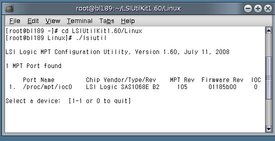
Type 1 and press Enter.
The main menu appears. Because there are so many menu items (100), not all the items are shown.
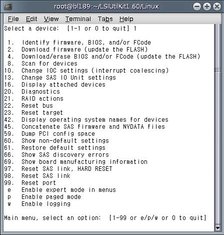
Tip - You do not have to see a command to enter it. If you know its number, just enter it. Alternatively, you can choose to see the entire menu if you want to, as shown in Step 4.
Enter p to enable paged mode, or e to enable expert mode.
The complete menu appears in expert mode.
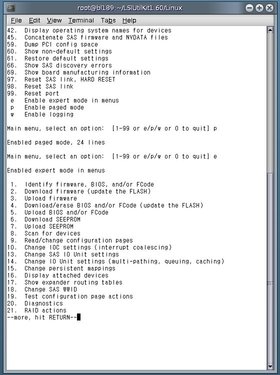
Each time you press Enter you will see a new page of menu items until you reach the end.
Replacing a failed LSI host bus adapter on a server blade running the Solaris OS can lead to significant downtime if your replacement adapter does not know how the old adapter was addressing the disks in its server blade and in the disk blade. Among other problems, your system will not know where your boot drive is located.
The lsiutil software is used to export a snapshot of the addressing configuration (persistent mappings) of a healthy LSI host bus adapter to a file. Then, if the adapter fails at a later date, the persistent mappings snapshot can be reloaded on the replacement adapter and your system will operate as before.
 | Caution - You need to keep a persistent mappings snapshot for the LSI host bus adapters on all server blades in your chassis that are running the Solaris OS. A copy of each file must be kept on external media. |
You need to keep a snapshot of the persistent mappings of your LSI host bus adapters under any of these conditions:
A new server blade, running the Solaris OS and paired with a disk blade, has been added to the chassis.
Make the snapshot of the LSI host bus adapter on this server blade after you have completed its installation and configuration. This means after you have finished creation of RAID volumes and chosen a boot volume or disk.
You have replaced a disk blade in the chassis that is paired with a server blade running the Solaris OS.
Make the snapshot of the LSI host bus adapter on this server blade after you have replaced the disk blade.
You have replaced a SAS-NEM in your chassis and the chassis contains server blades running both CAM (or a CAM agent) and the Solaris OS.
Make the snapshot of the LSI host bus adapter on these server blades after you have replaced the SAS-NEM
You can use lsiutil to both save and restore a snapshot of your persistence mapping.