| Exit Print View | |
Sun Blade 6000 Disk Module Administration Guide |

|
1. Overview of Using Sun Blade 6000 Disk Modules With Server Modules
2. Inserting, Moving and Replacing the Sun Blade 6000 Disk Module
5. Installing, Removing or Replacing Disks
7. How LSI Host Bus Adapters Assign Target IDs to Expanders, Disks, and RAID Volumes
8. How Adaptec Host Bus Adapters Assign Target IDs to Expanders, Disks, and RAID Volumes
9. Setting Up Hardware RAID Volumes With LSI and Adaptec Host Bus Adapters
10. ILOM For the Sun Blade 6000 Disk Module
11. Oracle's Sun Storage Common Array Manager (CAM)
A. Using the SIA Application to Upgrade x86 Server Blade and Host Bus Adapter Firmware
Where to Obtain the lsiutil Software
To Use lsiutil From the Command Line
To Use the Interactive lsiutil Menus
Why Save LSI Host Bus Adapter Persistent Mappings?
When to Save LSI Host Bus Adapter Persistent Mappings
Saving and Restoring a Persistence Map
To Restore a Snapshot of Your Host Bus Adapter Persistent Mappings
C. Upgrading the Disk Module to Allow a SAS-2 Compatible Server Blade in the Chassis
Run lsiutil in interactive mode (see ![]() To Use the Interactive lsiutil Menus).
To Use the Interactive lsiutil Menus).
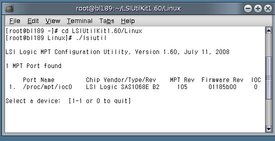
Type 1 and press Enter.
The basic (incomplete) interactive menu opens.
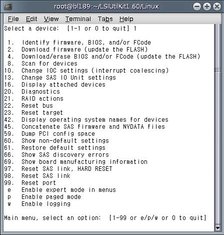
Tip - You cannot see all the commands in the menu, but you can enter any command number if you know what it is. In this case you want to open the Persistence menu. This is done with command 15.
Type 15 and press Enter.
The Persistence menu opens.
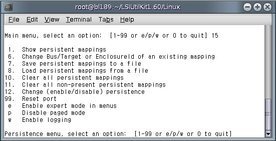
Type 7 and press Enter.
You are prompted for the name of the file where you want to store the host bus adapter persistent mappings snapshot.
Note - If you expect to boot from DOS when you restore the persistent mappings snapshot, you must restrict the file name to 8 characters.
Enter a file name. For example, HBA33_persistence_file.
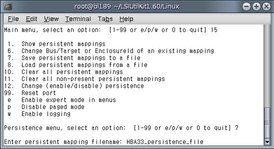
The file is saved to the current directory. lsiutil confirms this by displaying a statement of the number of persistent entries saved.
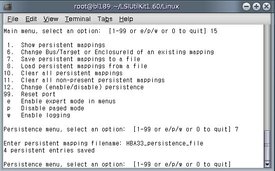
Type 0 (zero) and press Enter three times to exit lsiutil.
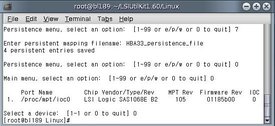
 | Caution - You must save the persistence table snapshot to external media as you will not be able to reinstall it from a local disk if your LSI host bus adapter fails. You must have a snapshot for every server blade in the chassis. Label them carefully. |