









Chapter 11 |
Managing Modules |
This chapter describes the following topics:
Sun Management Center modules are responsible for collecting data from specific monitored resources. These modules can be dynamically loaded, enabled, disabled, and unloaded into a Sun Management Center agent.
Some or all of the following modules are loaded by default when you install the software.
TABLE 11-1 lists generic modules that you can load and use. The list of modules that is displayed for your system is dependent on the type of platform you have. See your supplement for more information on platform-specific modules, including the Config-Reader and Dynamic Reconfiguration module. For information on the other Sun Management Center modules, see Appendix D.
TABLE 11-1 Sun Management Center Modules Module
Module Version Number
Description
Agent Statistics
2.0
Provides information about the health of the agent installed on a host by monitoring the objects, processes and execution of processes by the agent.
Config-Reader
1.0
Provides the hardware configuration of the host. Both the physical view and the logical view require that this module be loaded.
Data Logging Registry
2.0
Provides information about data logging in agents including log destination, module name, logging interval, and buffer length. Multiple copies of this module can be loaded.
Directory Size Monitoring
2.0
Enables you to isolate and monitor the size of any directory and its subdirectories on a host where a Sun Management Center agent is installed. Multiple copies of this module can be loaded, or you can add additional directories for monitoring by adding a row in the properties table.
Dynamic Reconfiguration
2.0
Enables Sun Management Center software users to perform dynamic reconfiguration operations on DR-enabled monitored hosts.
File Monitoring
2.0
Monitors selected files on a host. Monitored parameters include file size and timestamps. Multiple copies of this module can be loaded. This module requires you to add rows in the data property table. For more information, see "To Add a Row (for the Directory Size Monitoring, File Monitoring, File Scanning, and Process Monitoring Modules)".
File Scanning
2.0
Scans files on a host for specified patterns. Multiple copies of this module can be loaded. This module requires you to add rows in the data property table. For more information, see "To Add a Row (for the Directory Size Monitoring, File Monitoring, File Scanning, and Process Monitoring Modules)".
HP JetDirect
2.0
Monitors the status of HP printers equipped with a JetDirect card. Multiple copies of this module can be loaded.
Health Monitor
2.0
Enables you to monitor various resources usage in your host such as CPU, disk, NFS, and SNMP.
Kernel Reader
2.0
Provides kernel statistics, such as CPU details, system call, faults, streams, disk information, and page information.
Kernel Reader Simple
1.0
Provides kernel statistics, such as load statistics, swap statistics, and streams statistics. Also provides software rules information.
Logview ACL
1.0
This module supports viewing and monitoring of the system log, Sun Management Center log, and other log files, using the Modules tab on the Details window.
MIB-II Instrumentation
1.0
Provides the system, interfaces, IP, ICMP (internet control message protocol), TCP (transmission control protocol), and UDP (user datagram protocol) MIB-II (management information base) group information of the monitored host.
MIB-II Proxy Monitoring
2.0
Provides proxy management of hosts that are running non-Sun Management Center MIB-II SNMP agents. Multiple copies of this module can be loaded.
NFS File Systems
2.0
Provides information about the NFS file systems on monitored hosts by monitoring the amount of disk space occupied by mounted or unmounted file systems and the amount of used and available space as well as the file system's remaining total capacity.
NFS Statistics
2.0
Monitors the number of NFS calls and RPC (remote procedure calls) received by the server as well as the status of the transaction activity on the monitored host. Multiple copies of this module can be loaded.
Print Spooler
3.0
Monitors the status of the printer daemon and print queue on the monitored host as well as the printer devices installed on it.
Process Monitoring
2.0
Monitors one or more processes on the host. Specifies monitored processes by matching patterns. Multiple copies of this module can be loaded. This module requires you to add rows in the data property table. For more information, see "To Add a Row (for the Directory Size Monitoring, File Monitoring, File Scanning, and Process Monitoring Modules)".
Simple MIB-II
1.0
Provides the system Group, interfaces Group, IP Forwarding, IP Route Table information of the standard MIB-II (Management Information Base) group information of the monitored host. This is a scaled-down version of the MIB-II Instrumentation module.
Solaris Process Details
2.0
Displays detailed information of Solaris processes running on a host where the Sun Management Center agent has been installed. The Process Details window requires that this module be loaded.
Storage A5x00
1.0
Enables you to monitor the state of A5000, 5100, and 5200 storage devices, and manage alarms on these devices.
Sun StorEdge T3
1.0
Enables you to monitor the state of T3 storage devices, and manage alarms on these devices.
For more information on modules, see Appendix D.
Note - The Config-Reader and Dynamic Reconfiguration modules are supported only on specific hardware platforms. For more information, refer to your supplement.
Note - Depending on your system hardware, additional modules may be supported. For more information, refer to the Sun Management Center web site:
http://www.sun.com/sunmanagementcenter.
To load a module, follow these steps.
 |
To Load a Module |
| 1. | Select the host machine on which the module will be loaded by clicking on the host machine icon. |
Note - If you haven't selected a host before attempting to load a module, the Load Module option in the Tools pull-down menu is gray and cannot be used.
| 2. | Open the Load Module dialog by doing one of the following: |
 Load Module.
Load Module.
 Load Module.
Load Module.
Note - See Chapter 16 for more information on managing modules, using the Module status screen.

| The Load Module dialog is displayed (FIGURE 11-2). |
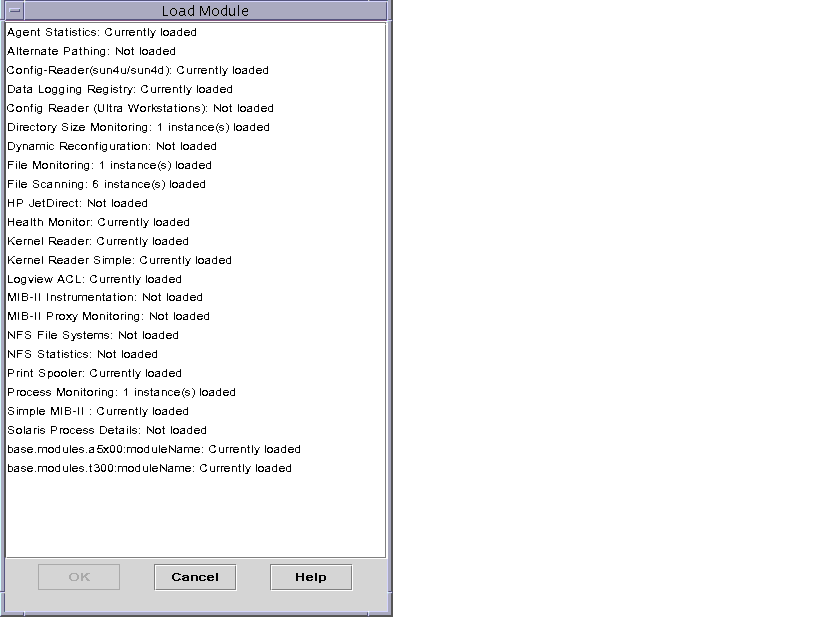
The Load Module dialog lists Sun Management Center modules. If a number appears next to the module name, for example as shown above for the File Scanning Module, the number indicates the number of existing instances of that module on your host. An instance is a single word or alpha-character string that is used internally within the Sun Management Center agent to identify uniquely a particular module or a row within a module.
Note - Some modules can have multiple instances loaded on a host.
Note - You must specify a unique name for each instance when multiple instances of the same module are loaded.
| 3. | Click the name of the module you want to load. |
| 4. | Click the OK button. |
| The Module Loader dialog is displayed. The contents of the dialog varies with the module that is selected. FIGURE 11-3 and FIGURE 11-4 show possible examples of the dialog. |

FIGURE 11-3 Module Loader Dialog For Directory Size Monitoring

| 5. | If necessary, type the relevant information into any editable name fields. |
| For example, the Directory Size Monitoring module requires you to enter the name of the instance and a description. (An instance is a single word or alpha-character string that is used internally within the Sun Management Center agent to identify uniquely a particular module or a row within a module.) |
| If you do not type in information for a necessary field, the software responds with an error message and the module is not loaded. |
| 6. | Complete this procedure with one of the following actions: |
Note - You can also double-click a module name in the Load Module dialog to load that module.
The Sun Management Center software enables you to edit modules by changing module parameters and enabling or disabling modules.
 |
To Edit Module Parameters |
| 1. | Select the module for editing. |
| 2. | In the Details window, select Module  Edit Module (FIGURE 11-5). Edit Module (FIGURE 11-5). |

| 3. | Edit Module Menu in Details Window |
| The Module Parameters Editor is displayed. |
| 4. | Type the relevant information into the editable fields. |
| FIGURE 11-6 shows an example. The actual display varies with the module that is selected. |

| 5. | Complete this procedure with one of the following actions: |
 |
To Disable a Module |
 |
Click the right mouse button on the selected module and highlight Disable Module from the pop-up menu in the hierarchy or contents view. |