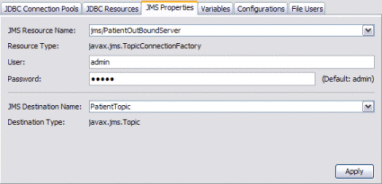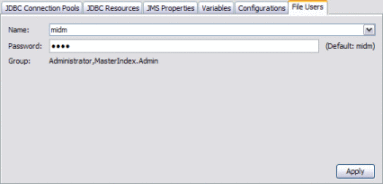Installing the Healthcare Pack With Custom Configuration
The following procedures describe how to install the complete Healthcare Pack with full configuration. This includes configuring the databases and database users, connection pools, JMS topic, application variables and configurations, and security for the PIX/PDQ consoles. Before installing the Healthcare Pack, review the information under Installation Overview, which explains what is installed.
When installing the Healthcare Pack on UNIX systems, such as Solaris machines, you need to set the DISPLAY variable to install in GUI mode. How you do this depends on how you connect to your system.
If you receive the error message “No X11 DISPLAY variable was set, but this program performed an operation which requires it” and you use the SSH command to connect to your system from another UNIX machine, you need to set the DISPLAY variable.
-
C shell with localhost as the host name
setenv DISPLAY localhost:0.0
-
Korn shell with localhost as the host name
DISPLAY localhost:0.0
export DISPLAY
If you use X Windows software, such as Exceed, the DISPLAY variable is set for you automatically. Do not use telnet if you install on a Windows system.
Follow these steps in the order given to perform a custom installation of the Healthcare Pack:
 To Begin the Installation
To Begin the Installation
Before You Begin
If you are performing a complete installation and you want the installer to create the database automatically, you must have a running installation of MySQL 5.1. Before you can install any components of this pack, GlassFish ESB v2.2 must be installed.
-
Exit from all programs prior to beginning the installation.
You can cancel the installation at any time during the process.
-
Locate the Healthcare Pack Installer file on your installation media.
The file is named healthcarepack-v2.2-installer.jar.
-
To start the installation, either double-click the healthcarepack-v2.2-installer.jar file or run the following command from the command line:
java -jar healthcarepack-v2.2-installer.jar
The Healthcare Pack Installer wizard appears.

-
On the installer Welcome window, click Next.
The License Agreement window appears.
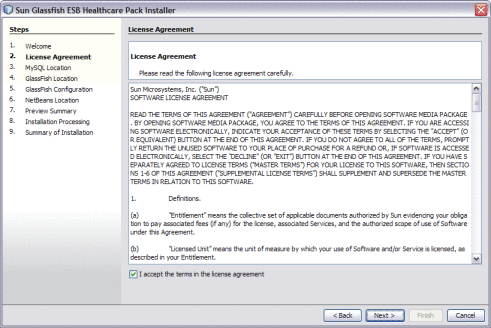
-
Accept the License Agreement and then click Next.
-
Continue to To Configure MySQL.
 To Configure MySQL
To Configure MySQL
You can configure the installer to automatically create the database tables for the healthcare projects. You can also configure the user passwords and schema names for the databases, and view the scripts that will be run.
Tip –
If you do not want to create the MySQL database, deselect Configure MySQL. If you already have an existing MySQL schema named midm or arrdb, they will be overwritten unless you deselect Configure MySQL.
-
Complete the steps under To Begin the Installation.
-
On the MySQL Location window, either deselect Configure MySQL, or perform the following steps.
If Configure MySQL is not selected, the required databases for the PIX/PDQ are not automatically created.
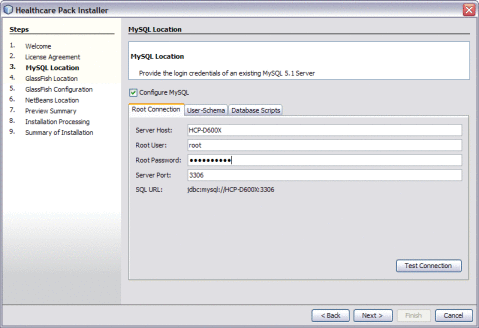
-
On the Root Connection tab, verify or update the Server Host, Root User, and Server Port fields, and enter the root password for MySQL.
The default MySQL port number is 3306.
-
Click Test Connection to make sure the information is valid and MySQL is running.
-
Click the User-Schema tab.
The User-Schema page defines one user, mdm, for the Master Index and PIX/PDQ database, and another user, arr, for the Audit database. The default passwords are the same as the user names.

-
Accept the default user passwords and schema for each database, or do any of the following:
-
In the User field, select mdm, and then modify the Password and Schema name for the Master Index and PIX/PDQ database.
-
In the User field, select arr, and then modify the Password and Schema name for the Audit database.
Note –Make a note of any changes you make here, because you will need to update the JDBC connection pool information accordingly.
-
-
To view the database scripts that will be run to create the required databases, do the following:
-
Click the Database Scripts tab.
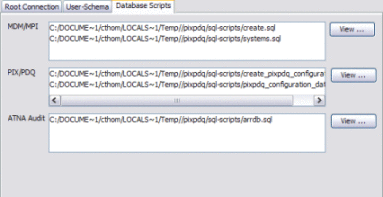
-
Select a script from any of the three boxes, and then click View next to that box.
The script appears in read-only view.
Note –The MDM/MPI scripts create the core master index tables. The PIX/PDQ scripts create tables specific to the PIX/PDQ solution. The ATNA Audit scripts create the Audit database.
-
-
Click Next.
A warning dialog appears to verify that your MySQL root user has the required privileges.
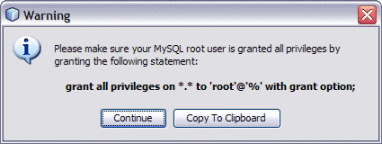
-
Do one of the following:
-
Continue to To Specify the GlassFish Location.
 To Specify the GlassFish Location
To Specify the GlassFish Location
This task ensures that the Healthcare Pack is installed to the correct domain.
-
Complete the steps under To Configure MySQL.
-
On the GlassFish Location window, deselect Install JBI Runtime Component if you do not want to install the GlassFish components. Otherwise, perform the following steps.
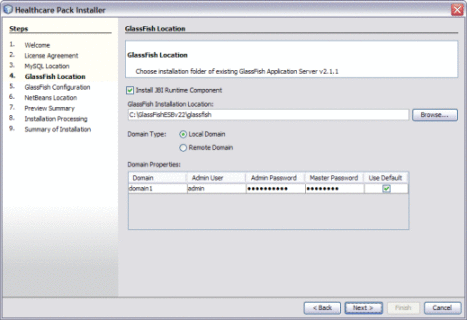
-
Accept or modify the location for the GlassFish server.
-
Select either Remote Domain or Local Domain, depending on your server configuration.
-
Accept the default connection and login properties for the domain, or update the values if you have customized the administrator login information.
Note –The default admin password is adminadmin and the default master password is changeit. If you need to change the master password, run the following command:
asadmin change-master-password new-password
Substitute the actual password for new-password.
-
Click Next.
-
Continue to To Configure Runtime Components.
 To Configure Runtime Components
To Configure Runtime Components
The Installer creates several runtime components for you, included connection pools, JDBC and JMS resources, application variables and configurations, and user profiles for console security. The following instructions explain how to configure each of these.
-
Complete the steps under To Specify the GlassFish Location.
-
On the GlassFish Configuration window, deselect Configure GlassFish JBI Components if you do not want the runtime components to be automatically created by the installer. Otherwise, complete the following steps.
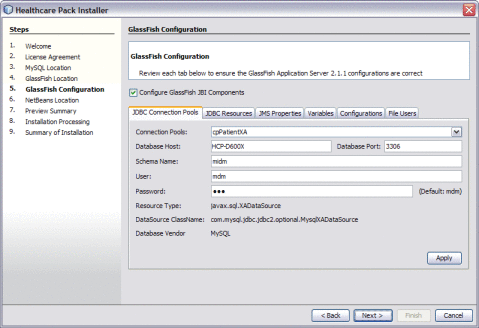
-
To configure the automatically created connection pools, do the following:
Note –This step is optional. If you accepted the default values on the MySQL Location window, you should skip this step. Only change the values on this page if you modified the MySQL information or if you are using a different database.
-
Click the JDBC Connections Pools tab.
-
Select any of the predefined connection pools to customize the pool.
-
Modify any of the open fields.
For more information on the predefined connection pools and the fields on this tab, see JDBC Connection Pool Fields.
-
Click Apply.
-
Repeat the above steps to configure a different connection pool.
-
-
To view the automatically created JDBC resources, click the JDBC Resources tab.
These correspond to the predefined connection pools above and cannot be modified.
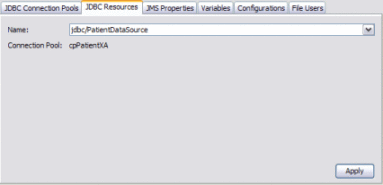
-
To configure the username and password for the Master Index outbound topic, do the following:
-
To modify the values for the predefined application variables, do the following:
-
Click the Variables tab.
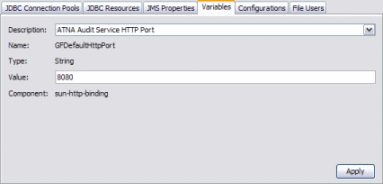
-
In the Description field, select the variable to modify.
For more information about the predefined variables, see Predefined Application Variables.
-
Modify the Value field and click Apply.
-
Repeat the above steps for each variable to modify.
-
-
To modify the values for the predefined application configurations, do the following:
-
Click the Configurations tab.
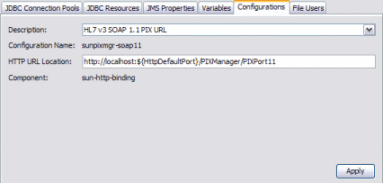
-
In the Description field, select the configuration to modify.
For more information about the predefined configurations, see Predefined Application Configurations.
-
Modify the Value field and click Apply.
-
Repeat the above steps for each configuration to modify.
-
-
To modify the passwords for the data management and monitoring tools, do the following:
-
Click Next.
-
Continue to To Specify the NetBeans Location.
 To Specify the NetBeans Location
To Specify the NetBeans Location
This step ensures that the Healthcare Pack is installed to the correct instance of NetBeans.
-
Complete the steps under To Configure Runtime Components.
-
On the NetBeans Location window, deselect Install JBI Runtime Component if you do not want to install the GlassFish components. Otherwise, perform the following steps.
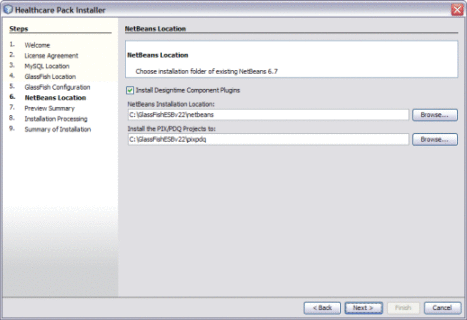
-
Accept or modify the location for the NetBeans home directory.
Note –When installing on Mac OS, the path to select is GlassFishESB_Home/netbeans.app/Contents/Resources/netbeans.
-
Accept or modify the location where the PIX/PDQ projects will be installed.
-
Click Next.
-
Continue to To Complete the Installation.
 To Complete the Installation
To Complete the Installation
In the final installation step, you can specify whether projects are built and deployed, and whether the GlassFish server is shut down following the installation.
-
Complete the steps under To Specify the NetBeans Location.
-
On the Preview Summary review your installation selections. If you have any changes, use the Back button to navigate back through the wizard.
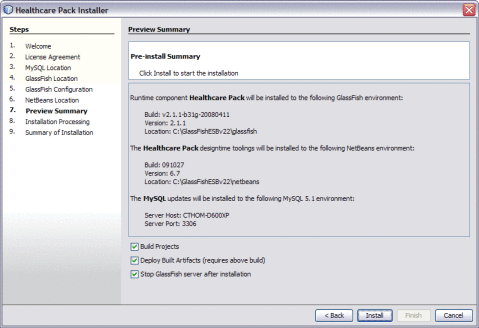
-
If you want the PIX/PDQ projects to be automatically built following installation, select Build Projects.
-
If you want the PIX/PDQ projects to be automatically built and deployed following installation, select both Build Projects and Deploy Built Artifacts.
-
If you do not want the installer to stop the GlassFish server after installation, deselect Stop GlassFish Server After Installation.
Note –If you deselect this option, be sure to restart the server once installation is complete.
-
Click Install.
-
When the installation is complete, the Summary of Installation window appears, and displays a message letting you know whether or not the installation was successful.
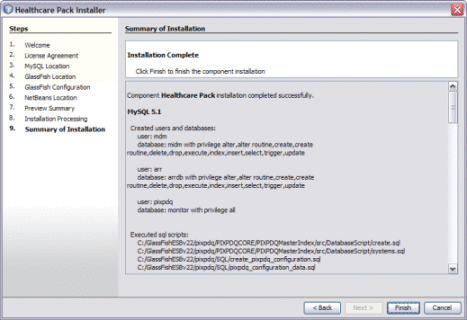
- © 2010, Oracle Corporation and/or its affiliates