| Skip Navigation Links | |
| Exit Print View | |

|
Sun Installation Assistant 2.2 User's Guide for the Sun Fire X4640 Server Sun Fire X4640 Server Documentation Library |
| Skip Navigation Links | |
| Exit Print View | |

|
Sun Installation Assistant 2.2 User's Guide for the Sun Fire X4640 Server Sun Fire X4640 Server Documentation Library |
About This Documentation (PDF and HTML)
Introduction to Sun Installation Assistant
Getting Started With Sun Installation Assistant 2.2
SIA Version 2.2 Features and Benefits
Server Support and SIA Media Availability
Starting SIA and Preparing for Deployment or Recovery Tasks
Local and Remote Media Options
Mouse Settings When Using SIA with ILOM Remote Console
How to Start SIA and Prepare for Tasks Using Local or Remote Media
How to Install Linux With SIA Using Local or Remote Media
Using SIA to Upgrade System Firmware
Performing an SIA PXE-Based Attended Installation
How to Create the SIA Image and Prepare for PXE Boot
How to Boot SIA From a PXE Server for an Attended Installation
Performing an SIA PXE-Based Unattended Installation
Contents of the SIA State File
Preparing for an Unattended SIA Installation of Linux
Preparing for an Unattended SIA Firmware Upgrade
How to Create the SIA Image and Prepare for PXE Boot
How to Boot SIA From a PXE Server and Perform an Unattended Installation
Observing an SIA PXE-Based Unattended Installation
Set Up Passwords for Root and Virtual Access
Using a Virtual Console or Secure Shell (SSH) Connection
ILOM Remote Console Mouse Issue With SIA
Debugging Unattended Installation Problems
Creating a Bootable SIA USB Flash Drive
Setting BIOS Parameters and Booting Off the SIA USB Flash Drive
Note - In the instructions that follow, example dialog screen shots have been provided as a reference. Information displayed in each dialog may differ depending on your server model.
Note - The instructions below assume local CD/DVD drive access. Be sure to modify the instructions accordingly if you are using a local USB flash drive prepared with SIA software, or if you are running SIA from a remote console (or KVMS) with CD-ROM redirection.
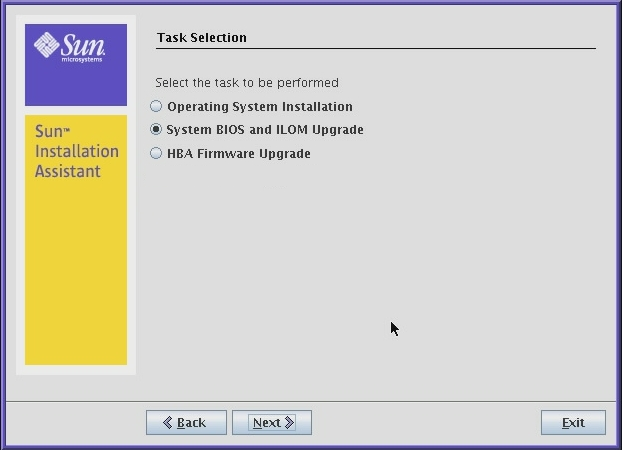
SIA compares the system BIOS and ILOM versions on the server against the available BIOS and ILOM versions in the current SIA session.
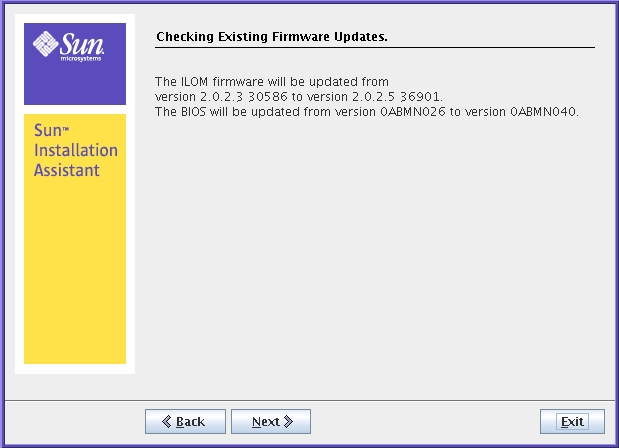
Follow the on-screen instructions until the upgrade has completed. Upgraded code will not be used by the system until after a reboot.
See Also