| Skip Navigation Links | |
| Exit Print View | |

|
Sun Installation Assistant 2.2 User's Guide for the Sun Fire X4640 Server Sun Fire X4640 Server Documentation Library |
| Skip Navigation Links | |
| Exit Print View | |

|
Sun Installation Assistant 2.2 User's Guide for the Sun Fire X4640 Server Sun Fire X4640 Server Documentation Library |
About This Documentation (PDF and HTML)
Introduction to Sun Installation Assistant
Getting Started With Sun Installation Assistant 2.2
SIA Version 2.2 Features and Benefits
Server Support and SIA Media Availability
Starting SIA and Preparing for Deployment or Recovery Tasks
Local and Remote Media Options
Mouse Settings When Using SIA with ILOM Remote Console
How to Start SIA and Prepare for Tasks Using Local or Remote Media
How to Install Linux With SIA Using Local or Remote Media
Using SIA to Upgrade System Firmware
How to Upgrade the System BIOS and ILOM Firmware
Performing an SIA PXE-Based Attended Installation
How to Create the SIA Image and Prepare for PXE Boot
How to Boot SIA From a PXE Server for an Attended Installation
Performing an SIA PXE-Based Unattended Installation
Contents of the SIA State File
Preparing for an Unattended SIA Installation of Linux
Preparing for an Unattended SIA Firmware Upgrade
How to Create the SIA Image and Prepare for PXE Boot
Observing an SIA PXE-Based Unattended Installation
Set Up Passwords for Root and Virtual Access
Using a Virtual Console or Secure Shell (SSH) Connection
ILOM Remote Console Mouse Issue With SIA
Debugging Unattended Installation Problems
Creating a Bootable SIA USB Flash Drive
Setting BIOS Parameters and Booting Off the SIA USB Flash Drive
—Or—
The BIOS screen appears. An example is shown below (your server’s BIOS screen might look different).
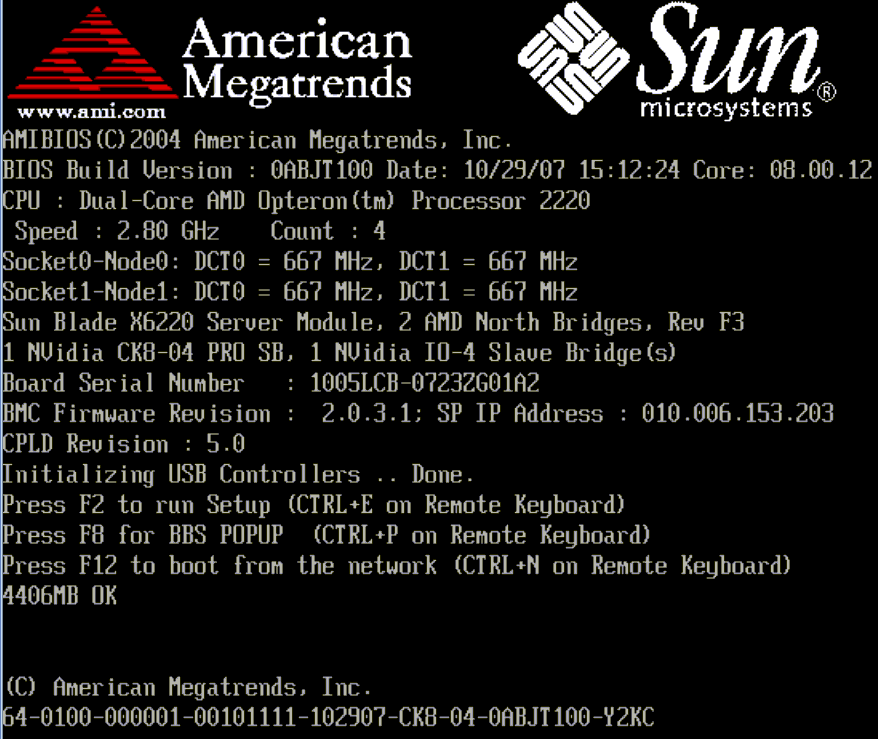
Tip - The next events occur very quickly; therefore, focused attention is needed for the following steps. Watch carefully for these messages, as they appear on the screen for a brief time. You might want to enlarge the size of your screen to eliminate scroll bars.
Tip - On a Sun Blade server module, you can determine the PXE interface boot device by (1) matching the PXE:Slot# (listed on the Please Select Boot Device menu) with the physical NEM or EM slot number label on the chassis, and (2) matching the F# (listed on the Please Select Boot Device menu) with the physical NIC port number label on the NEM (ports 0.0 to 9.0 and 0.1 to 9.1) or EM (ports 0 or port 1).
After the network boot device is specified, the system attempts to get the IP address from the DHCP PXE boot server. After the PXE server is found, the PXE boot prompt appears.
The SIA installation image downloads to the server and the dialog for “Launching the Sun Installation Assistant” appears.
See Also
For information on observing an unattended installation, proceed to the section Observing an SIA PXE-Based Unattended Installation.