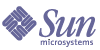
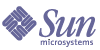
| |
| Sun Java Enterprise System Installation Guide for Microsoft Windows | |
Chapter 11
TroubleshootingThis chapter provides suggestions on how to resolve Sun Java™ Enterprise System (Java ES) installation and uninstallation problems.
This chapter includes the following sections:
General Troubleshooting MethodsThis section provides general guidelines for tracking down the source of a problem. The following topics are addressed:
Examine Installation Log Files
If a problem occurs during installation or uninstallation, check the appropriate log
file in the logs directory:
%TEMP%/SunJavaES.log
where %TEMP% is user defined TEMP folder on that system.
Examining the uninstall and installer log files (along with the Java ES configuration log) can help locate the source of problems.
To use the log files for troubleshooting, attempt to isolate the first problem that occurred. Often, the first problem leads to successive problems. Use the following sequence:
- Review the installation summary file, which provides a high-level description of what was installed and configured. This file is located at <InstallDir>\Summary.txt. If a problem occurred, see what component caused the problem. If multiple problems occurred, isolate the first one.
- Review the detailed log files.
- Look for the first error or warning that occurred and attempt to resolve it. Sometimes resolving one error resolves a number of seemingly unrelated errors that follow.
- Find the name of the component that caused the problem.
- Review the configuration logs. The configuration logs are in product <installdir>s and the exact locations are in Summary.txt.
- Go through the installer log file for install/uninstall issues and refer configurator logs for configuration-related issues.
Examine Component Log Files
If a problem occurs when starting a component, examine its log files. Many component log files are listed under “Component Troubleshooting Information” on page 309.
Verify Product Dependencies
A number of components have installation-time interdependencies. Problems that affect one component can affect other components. To check for interdependencies not met, familiarize yourself with the information in How Do Component Interdependencies Affect My Installation?. Then, do the following:
- Review the summary file and log files to see whether related components have failed. These might provide a clue as to what to fix first.
- Check that you have specified correct connection information. For example:
- Does the information that you provided when configuring Directory Server match the directory information you provided for components that use Directory Server?
- Does the Access Manager information that you provided for Portal Server or Portal Server SRA match the information you provided for Access Manager?
Check Resources and Settings
The following host-level issues can cause installation problems:
Refer to Are Your Systems Ready? to check if all the requirements have been met before proceeding to installation.
- Network ports. During configuration, you supply port numbers for Sun Java Enterprise System components. Do the following:
- Examine the standard port numbers in the file.
- Look at the summary log file to compare your settings with the standards. Did you mistype a port number or set one server to the port that is typically used for another?
- Use the command netstat -a to view current port use on the system. Did you assign a port number that was already in use?
Check whether you entered the correct Host name and the Domain name during configuration.
Check Postinstallation Configuration
If you are having problems starting components, verify that the procedures outlined in Chapter 7, "Post-installation Configuration for Configure Later Option," were done correctly.
Check the Distribution Media
If you are installing from a DVD or CD, examine the media for dirt or damage. Dirty discs can result in installation problems.
Check Directory Server Connectivity
If you are installing a component that relies on Directory Server, problems can be caused by one of these problems:
In Configure Later mode, you need to ensure that the Directory Server is running before configuring the products which depend on Directory Server.
Remove Web Server Files and Directory
To prevent the overwriting of customized files, such as edited configuration files, Web Server cannot be installed into a directory that contains files.
If you are reinstalling Web Server, check the installation directories to ensure that they are empty. If they are not empty, archive the files elsewhere and retry the installation.
Verify Passwords
The installer requires that you enter a number of passwords for components. If you are installing different components on different hosts, it is important to ensure that you supply matching passwords on each host.
To resolve password problems, you might need to uninstall and then reinstall. If the uninstall fails, refer to “Installation Fails Due to Leftover Files During Uninstallation” on page 299.
Installation ProblemsThis section addresses the following problems you might encounter during installation:
Installation Fails Due to Leftover Files During Uninstallation
If uninstallation fails, it can leave behind components. In such a case, you must manually remove the components before you reinstall Java ES.
To Cleanup the Files
The following cleanup steps are required before installing the Sun Java Enterprise System, if you had a failed installation or a failed unconfiguration before.
- Ensure that all the Sun Java Enterprise System services are stopped and removed from the Control Panel > Administrative Tools > Services.
- Delete any previously installed Sun folders.
- Check for any left-over service entry. If any service entry is left out in services, you need to clean up the registry. Refer to Table 11-1 for a list of service entries.
- Registry clean up:
- If you execute any of the above steps, restart the system before you start the installation
Installation Failure
Installation can fail due to Windows Installer error.
- Error 1603 - Fatal error during installation: This can happen due to any of the causes mentioned at the Microsoft website http://support.microsoft.com/default.aspx?scid=kb;en-us;834484#kb5
- Error 1628 - Failed to complete script based install: This error is only encountered at run time. This error normally occurs during uninstallation, repair, or when applying a patch.
Refer to http://support.installshield.com/kb/view.asp?articleid=Q107319 to troubleshoot these errors.
Unexpected External Errors
A power failure or system failure might have occurred, or you might have entered CTRL/C or killed the installer from the task manager to stop the installer process.
If the failure occurred during the installation or configuration process, you are probably left with a partial installation. Run the uninstall program. If the uninstall program fails, follow the instructions under Installation Fails Due to Leftover Files During Uninstallation
Silent Installation Fails: “Response File Is Incompatible or Corrupted”
If you are using a response file that was created on the same platform on which you are using it, the problem might be due to an unknown file corruption error.
Suggestion. Generate a new response file and reinstall.
For instructions on how to do this, refer to Creating a Response File.
Silent Installation Fails
If you edited the response file, you might have introduced errors. For example, check the following:
Suggestion. Resolve the problem and regenerate the response file as described in Creating a Response File.
Uninstallation ProblemsThis section addresses the following problem you might encounter during uninstallation.
Uninstallation Fails, Leaving Behind Files
If manual cleanup is necessary because the uninstallation fails leaving behind files or service entries, refer to To Cleanup the Files.
Component Troubleshooting InformationThis section provides various quick tips on components, with references to useful documentation.
This section contains the following sub sections:
Access Manager Troubleshooting Tools
Table 11-2 Access Manager Troubleshooting Tools
Topic
Details
Configuration File
AMConfig.properties
<INSTALL-DIR>/AccessManager/Config
Log and Debug Files
Log file directory:
<INSTALL-DIR>/AccessManager/Logs
Debug file directory:
<INSTALL-DIR>/AccessManager/Debug
Debug Mode
Refer to the Sun Java System Access Manager Developer’s Guide (http://docs.sun.com/doc/817-7649).
Administration Server Troubleshooting Tools
Table 11-3 Administration Server Troubleshooting Tools
Topic
Details
Log Files
Installation log directory:
<INSTALL-DIR>/Server-root/admin-serv/logs/
Configuration log files:
For more information on logging options, refer to the Sun Java System Administration Server Administration Guide (http://docs.sun.com/doc/817-7612).
Troubleshooting
Refer to the Sun Java System Administration Server Administration Guide (http://docs.sun.com/doc/817-7612).
Application Server Troubleshooting Tools
Table 11-4 Application Server Troubleshooting Tools
Topic
Details
Log Files
Log file directory:
<INSTALL-DIR>/ApplicationServer/Setup/
Application Server instance log directory (default location for the initially created instance):
<INSTALL-DIR>/ApplicationServer/
Message log file name:
Configuration Files
Configuration file directory:
<INSTALL-DIR>/ApplicationServer/ConfigTroubleshooting
Refer to the Sun Java System Application Server Enterprise Edition Troubleshooting Guide (http://docs.sun.com/doc/819-0086).
Calendar Server Troubleshooting Tools
Table 11-5 Calendar Server Troubleshooting Tools
Topic
Details
Log Files
Administration Service (csadmind): admin.log
Distributed Database Service (csdwpd): dwp.log
HTTP Service (cshttpd): http.log
Notification Service (csnotifyd): notify.logDefault log directory: <INSTALL_DIR>/CalenderServer/logs
For more information, refer to Sun Java System Calendar Server Administration Guide (http://docs.sun.com/doc/819-0024).
Configuration File
<INSTALL- DIR>/CalenderServer/bin/config/ics.conf
Debug Mode
To use debug mode, a Calendar Server administrator sets the logfile.loglevel configuration parameter in the ics.conf file. For example:
logfile.loglevel = "debug"
For more information, refer to Sun Java System Calendar Server Administration Guide (http://docs.sun.com/doc/819-0024).
Troubleshooting
Refer to Sun Java System Calendar Server Administration Guide (http://docs.sun.com/doc/819-0024).
Communications Express Troubleshooting Tools
Table 11-6 Administration Server Troubleshooting Tools
Topic
Details
Log Files
Installation log directory:
uwc-installed-path/install/uwc.log
It depends on the value given in the uwc logging.properties
Troubleshooting
Refer to the "Troubleshooting" chapter in the Sun Java SystemCommunications Express Administration Guide, http://docs.sun.com/doc/819-0115.
Directory Proxy Server Troubleshooting Tools
Table 11-7 Directory Proxy Server Troubleshooting Tools
Topic
Details
Log Files
Default log file: <INSTALL DIR>/Server-Root/dps- hostname/logs/fwd.log
For more information, refer to the Sun Java System Directory Proxy Server Administration Guide (http://docs.sun.com/doc/817-7615).
Troubleshooting
Refer to the Sun Java System Directory Proxy Server Administration Guide (http://docs.sun.com/doc/817-7615).
Directory Server Troubleshooting Tools
Table 11-8 Directory Server Troubleshooting Tools
Topic
Details
Log Files
Installation log file can be found in tmp folder.
Configuration log files:
For information on managing log files, refer to the Sun Java System Directory Server Administration Guide (http://docs.sun.com/doc/817-7613).
Troubleshooting
Refer to the Sun Java System Directory Server Administration Guide (http://docs.sun.com/doc/817-7613).
Instant Messaging Troubleshooting Tools
Table 11-9 Instant Messaging Troubleshooting Tools
Topic
Details
Log Files
Server log: xmppd.log
Agent calendar log: agent-calendar.log
Default log directory: <INSTALL_DIR>/Instant Messaging/log
For more information, refer to Sun Java System Instant messaging Server Administration Guide (http://docs.sun.com/doc/819-0430).
Configuration File
<INSTALL_DIR>/Instant Messaging/config/iim.conf
Debug Mode
To use debug mode, a Instant Messaging Server administrator sets the iim.log.iim_server.severity configuration parameter in the iim.conf file. For example:
! Log severity for the server component.
iim.log.iim_server.severity = "DEBUG"! Log severity for the multiplexor component.
iim.log.iim_mux.severity = "DEBUG"For more information, refer to Sun Java System Instant Messaging Server Administration Guide (http://docs.sun.com/doc/ <doc no:>).
Troubleshooting
Refer to Sun Java System Instant Messaging Server Administration Guide http://docs.sun.com/doc/819-0024
Message Queue Troubleshooting Tools
Table 11-10 Message Queue Troubleshooting Tools
Topic
Details
Log Files
Installation Log file:
<INSTALL_DIR>/MessageQueue/var/instances/<instance name>/log
Refer to the Sun Java System Message Queue Administration Guide (http://docs.sun.com/doc/819-0066).
Troubleshooting
For performance problems, refer to Analyzing and Tuning a Message Service chapter in the Sun Java System Message Queue Administration Guide (http://docs.sun.com/doc/819-0066).
Message Queue troubleshooting is discussed in the Troubleshooting Problems chapter of the Sun Java System Message Queue Administration Guide and the MQ Forum, at: http://swforum.sun.com/jive/forum.jspa?forumID=24.
Additional articles are available in Knowledge Base, at http://developers.sun.com/prodtech/msgqueue/reference/techart/index.html
Messaging Server Troubleshooting Tools
Table 11-11 Messaging Server Troubleshooting Tools
Topic
Details
Executable Location
<INSTALL-DIR>/Sun/Server-root/sbin
Log Files
<INSTALL-DIR>/Sun/Server-root/data/log
Troubleshooting
Refer to the Sun Java System Messaging Server Administration Guide (http://docs.sun.com/doc/819-0105).
Portal Server Troubleshooting Tools
Table 11-12 Portal Server Troubleshooting Tools
Topic
Details
Log Files and Debug Files
Portal Server uses the same log files and debug files as Access Manager. Their directories are as follows:
For information on managing Portal Server log files and debug files, refer to the Sun Java System Portal Server Administration Guide, (http://docs.sun.com/doc/817-5324).
For Portal Server Desktop, the debug files are:
For information on managing these files, refer to the Sun Java System Portal Server Administration Guide, (http://docs.sun.com/doc/817-5324).
The dpadmin, par, rdmgr, and sendrdm Portal Server command line utilities have options to generate debugging messages. Options are described in the Portal Server Administrator’s Guide.
Portal Server Secure Remote Access Troubleshooting Tools
Web Server Troubleshooting Tools
Table 11-14 Web Server Troubleshooting Tools
Topic
Details
Log Files
There are two types of Web Server log files: the errors log file and the access log file, both located in the directory
<INSTALL-DIR>/Web Server>/https-instance-name/logsThe errors log file lists all the errors the server has encountered. The access log records information about requests to the server and the responses from the server. For more information, refer to the Sun One Web Server 6.1 Administrator’s Guide (http://docs.sun.com/doc/817-6247-10).
Troubleshooting
Refer to the Sun One Web Server 6.1 Installation and Migration Guide (http://docs.sun.com/doc/819-0131).
Configuration File Directory
<INSTALL_DIR>/Web Server>/https-instance-name/config
Debug Mode
The following options are available:
- Log output might be used for diagnostics and debugging. You can set the value of the loglevel attribute of the LOG element in the /server_root/https-instance_name/config/server.xml file to the following values: info, fine, finer or finest. These values indicate the verbosity of debug messages, with finest giving maximum verbosity. For more information about the LOG element, refer to the Sun ONE Web Server Administrator’s Configuration File Reference (http://docs.sun.com/doc/817-6248-10).
- A debug flag might be enabled to start the server web container in debug mode ready for attachment with a Java Platform Debugger Architecture (JPDA) debugger. To do this, set the value of the jvm.debug flag of the JAVA attribute in the /instance_root/https-server_name/config/server.xml file to true. For more information, refer to the Sun ONE Web Server Administrator’s Configuration File Reference (http://docs.sun.com/doc/817-6248-10).
- The Sun Java System Studio 5, Standard Edition, plugin enables the debugging of Web applications. For more information, refer to the Sun ONE Web Server Programmer's Guide to Web Applications (http://docs.sun.com/doc/817-6251-10).
Delegated Administrator Troubleshooting Tools
Table 11-15 Delegated Administrator Troubleshooting Tools
Topic
Details
Log Files
Installation log directory:
Executable Location
[INSTALL_DIR]\DelegatedAdmin\lib
Troubleshooting
Refer to Delegated Administrator Guide (http://docs.sun.com/doc/819-0114-10).
High Availability Session Store Troubleshooting Tools
Table 11-16 High Availability Session Store Troubleshooting Tools
Topic
Details
Log Files
Executable Location
[INSTALL_DIR]\Hadb\4.4.1-7\lib
Troubleshooting
Refer to the High Availability Session Store Administrator’s guide (http://docs.sun.com/doc/819-0216).
Additional Troubleshooting InformationThe following additional information in this guide is useful for troubleshooting:
- Chapter 2, "Developing Your Installation Sequence" contains information on component interdependencies. Refer to Table 2-2 for details.